The Operator Chat Window Settings
Here, you can configure what information you would like to show in the operator chat window.
Navigate to Settings > Portal Settings > Operator Chat Window Configuration. You can enable/disable the following settings in the operator chat window.
- Show typing status to visitor- Share the operator's typing status with the visitor
- Send file to visitor - Allows your operator to share files across chat with your customers
- Email Visitor Information - Allows your operator to share customer information like region, browser details etc. via e-mail
- Enable remote assistance - Screen sharing and remote assistance option will be enabled in the operator’s chat window, thus allowing the operators to assist the visitors with on-demand support.
- Audio call - Once enabled, the operator’s of your firm can avail the audio call feature in their chat windows.
- Google Translation - Allows your operator to get an visitor message instantly translated to operator language and Vise Versa through google translation.
- Visitor Chat transcript- This option will send the Chat transcript to the Visitor on completing the chat session, Automated, Manual, Both and None are options given by Zoho SalesIQ for sending the Visitor chat transcript.
- Automated – Chat transcript will be sent to the visitor automatically on ending a chat session.
- Manual – Allows the visitor to manually send the chat transcript on completing the chat session.
- Both – The visitor can send the chat transcript manually on completing chat session, however the visitor will also get an automated chat transcript on selecting this option.
- None – The visitor will not have an option to get the Chat transcript.
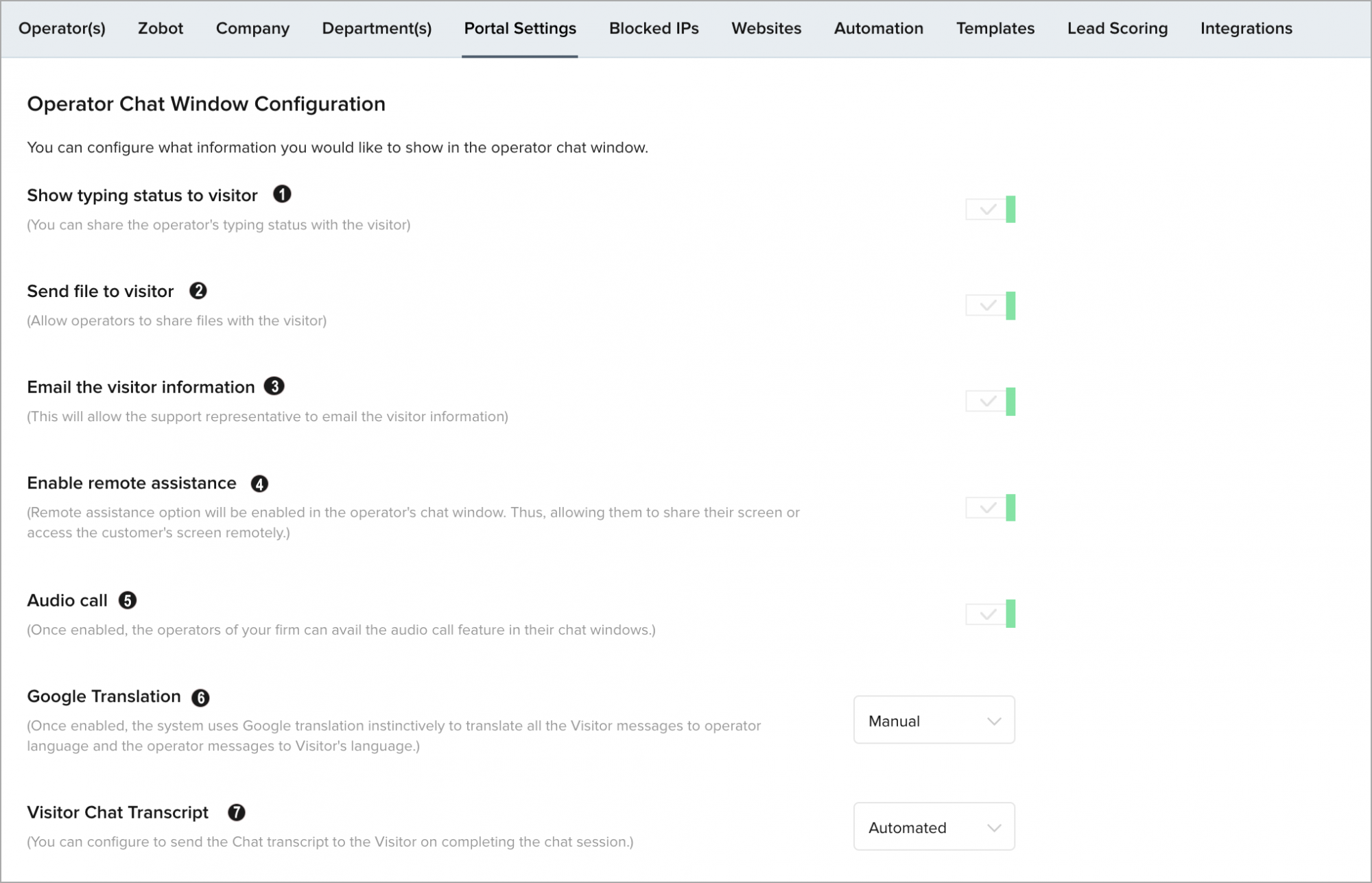
Related Articles
Customize Chat window
What is a Proactive Chat? Is it possible to trigger a chat if only the visitor tracking is enabled on the website? With proactive chat, you(operator) can deliberately initiate a chat to the visitors visiting the website from the Visitor Online ...Customize your Live Chat Widget
You can now customize the live chat widget and the chat window to match the look-and-feel of your website and choose where and how you want them to be displayed to your customers and can connect with the seamlessly. Float Widget The float live chat ...Live chat software for Teamsupport
You can set up your predefined smart rules in Teamsupport for the chat transcript sent from Zoho SalesIQ on Chats and Missed chats. All attended chat transcript will be addressed with the subject line “Chats :” followed by the visitor question. All ...Live Chat and Visitor Tracking Software for Prestashop
Integrate SalesIQ with your prestashop and enable visitor tracking for higher sales conversions. Solve customer issues through SalesIQ and enhance customer loyalty. Configuring Zoho SalesIQ with Prestashop Log into your Prestashop with your admin ...How to add live chat widget to your GoDaddy website?
Log in to your GoDaddy account. Choose the product you want to use by clicking the My Products tab under the account user dropdown menu in the top left. Under the Websites section, click Manage under your websites. Now in the website builder, ...