Timesheets
Tracking the work hours of your temps is a significant part of workforce management. Accurate tracking of work hours spent by each worker will ensure that there is harmony between all the important stakeholders involved -- Your agents, temps and the clients. It is vital that the process for entering the number of hours spent by each of your temp workers — from across any vertical, irrespective of their nature of work—is simple and easy.
Timesheets help maintain time logs of temps, either on a daily, weekly or monthly basis. Temp workers can fill their own timesheets, or it can be filled by the agents who assign them the job. Zoho Workerly is a great fit for all kinds of temporary recruitment agencies, irrespective of their size or industry. It empowers agents with a simplistic job scheduling and time-recording system.
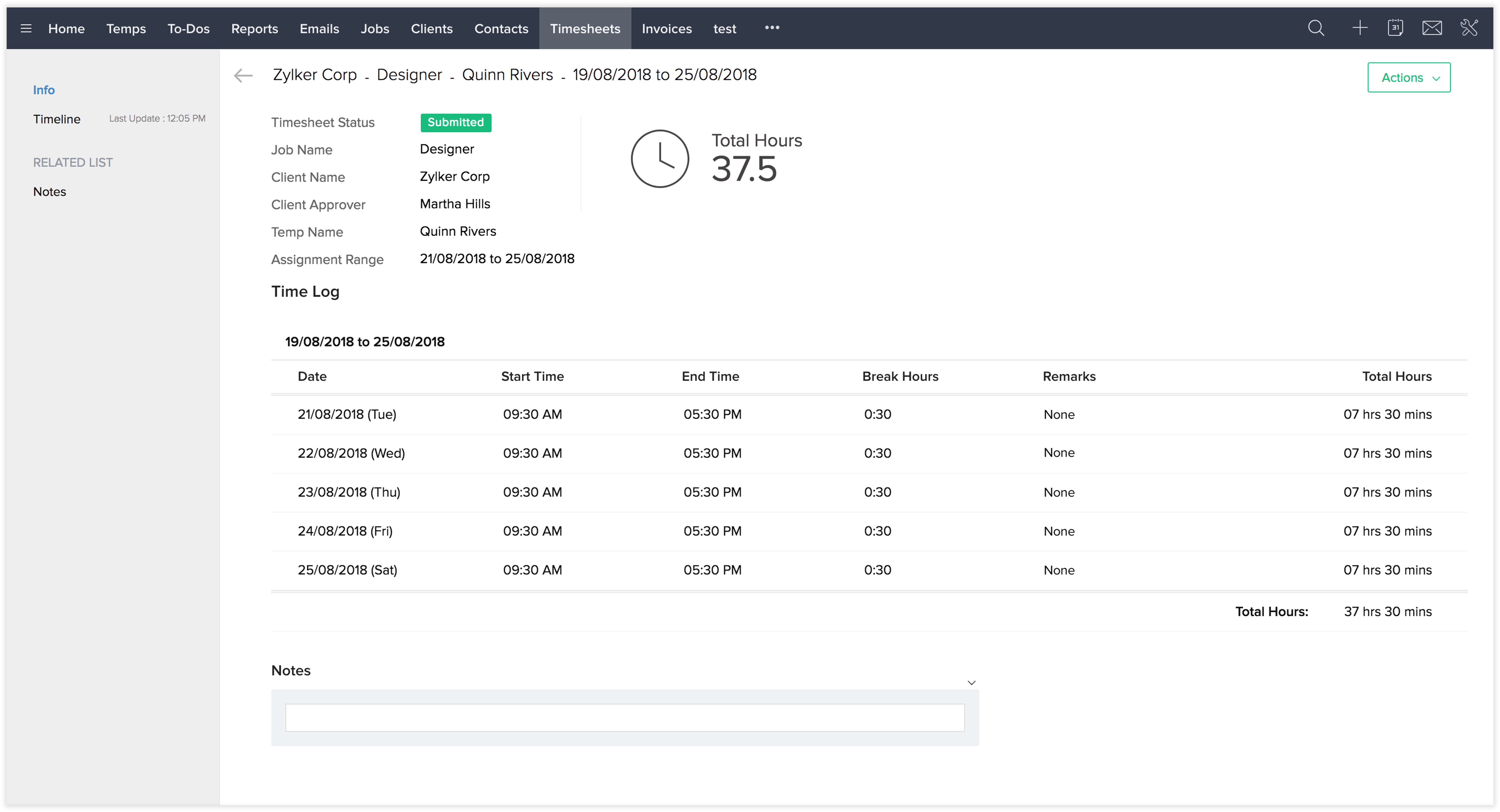
Related Articles
Create Timesheets
You can create Timesheets from three different modules--Timesheets, Jobs and Temps. Below are the steps to create timesheets from various modules. Method 1: Create from the Timesheets module Go to the Timesheets module and click +New Timesheet ...Manage timesheets
Add log hours Navigate to Timesheets in the left panel. Click + Log Hours in the upper-right corner. Select the User, Work Item, Date, Hours, Billing Status, and Description. Click Add to log hours for the work item. The date in ...Timesheets views
You can view timesheets in List, Grid and Calendar views. List view In List view, the tasks and bugs are displayed on a daily basis for the selected time period and you can also see the total billable and non-billable hours for that week. By default, ...Approve timesheets
If timesheet approval setting is enabled you can go ahead and start approving timesheets. Feature Availability: Express, Premium, and Enterprise plans. Navigate to Projects and choose a project. Click Timesheet to view the entries in the list view. ...Submit and Approve Timesheets
Once you've finished entering data in a timesheet, you'll need to submit it so it can be approved by your assigned timesheet approvers. When a timesheet is submitted, the approver can accept or reject it. Steps to submit a timesheet: Navigate to the ...