Trend Analysis
Let us imagine that you are away from office on a business trip for a week and there's been a drop in the number of deals closed and revenue. Unless you check for the status manually by yourself, chances are you miss to take action at the right time. Zia brings artificial intelligence to your CRM analytics through trend analysis. In the Trend Dashboards you can view your sales trends and performance of your team. Built on data from the past and current usage, the Trend Dashboard displays important sales metrics as patterns.
Additionally, Zia automatically detects and notifies you of any anomalies in these patterns. A sudden spike or a dip from what is normal to your business is called an anomaly. Zia catches these anomalies and sends you prompt notifications. You do not have to look for inconsistencies in your business processes manually anymore. Zia brings them to you automatically so you can identify the problem areas at the right time to take actions or find what's helping in the growth of your business so you can invest in it more.
Viewing Trend Dashboards
To view Trend Dashboards in Zoho CRM, go to Home > Dashboards > Trend Dashboards. The Trend Dashboards are categorized in two folders - Sales Trend and Sales Follow-up Trend.
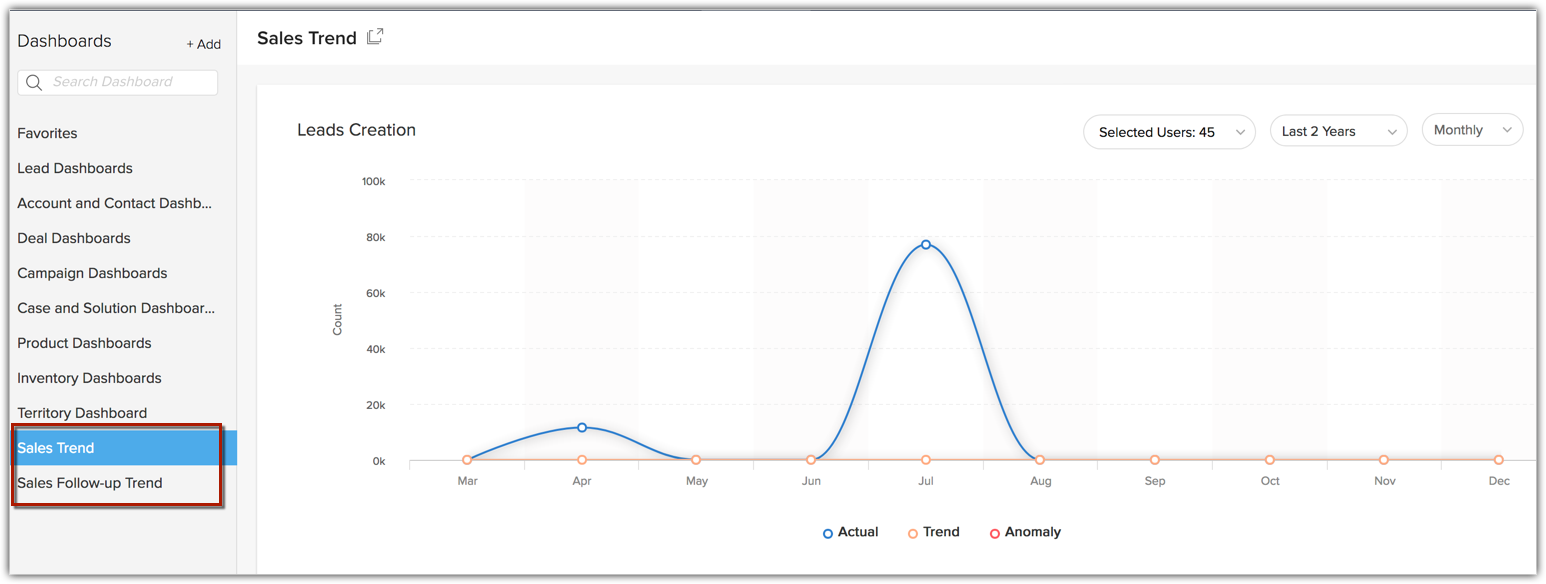
Zoho CRM currently provides eleven pre-built components in the Trend Dashboards folders. All these components are displayed as Line Charts to show trend over a period. You can only view these components but you can not modify them or add new ones.
List of Components
| Component Name | Description |
| Lead Creation | Leads that are created. |
| Lead Conversion | Leads that are converted. |
| Contacts Creation | Contacts that are created. |
| Deal Creation | Deals that are created. |
| Deal Closing by Count | Deals that are closing count. |
| Deal Closing by Amount | Deals that are closing by amount. |
| Task Closure | Tasks that are closed. |
| Events Creation | Events that are created. |
| Calls Completed | Calls that are completed. |
| Notes Creation | Notes that are created. |
| Email Sent, Bounced, Opened | Emails that are sent, bounced or opened. |
You can filter and view the trend of each dashboard based on Users or Groups and Time Period. You can see the trend for daily, weekly, monthly or yearly for the set time period. You can also select a specific portion of the graph to zoom in and view the trend of the respective time-line.
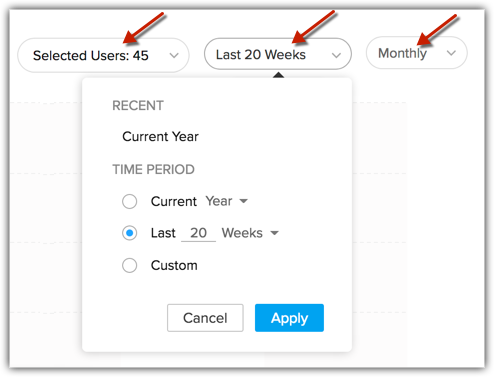
Let's take a closer look at the Leads Creation chart. It comes with three key components;
- The Trend line - The Trend line shows the pattern in which the given business metric is supposed to fare going by your past data.
- The Actual line - The Actual line shows how the given business metric is faring in reality as against how it is supposed to, shown in the trend line. It is this line that shows any spike or dip.
- Anomaly - A sudden spike or a dip from what is normal to your business is called an anomaly. The red circles in the chart denotes anomaly.
As you can see, there is a steep dip in the Actual Line in the above chart, which interprets that your Leads creation has decreased radically for the month as against the previous months. Zia identifies this as an anomaly and sends you a notification, while you can look into what has caused this and fix it.
Viewing Zia Notifications
To view Zia notifications, go to the Home page and click Zia icon in the bottom right hand side corner.
![]()
Zia shows the following types of notifications:
- Alerts: Alerts are usually based on Leads Creation. These alerts bring anomalies in Leads Creation count into your notice.
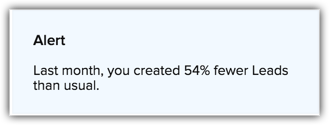
- Attention: This gives you the status of your current sales metric as against the trend. These notifications could be based on your Team's performance or yours. They usually come with Tips. Attention could also be based on your Workflow Rules.
- Tips: Tips are given based on the root cause of the anomalies. Say for example, when there is a drop in your tasks closure rate, the tip will be to increase the frequency of you follow-up activities or make use of the Best time to Contact field for faster tasks closure.
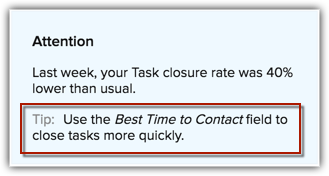

- Basis the historical data, Zia also takes into account seasonal effects of your work pattern to project trends. For example, the system will not show anomalies for your weekends once it identifies the pattern in your work routine.
- With more data going into your Zoho CRM, Zia predictions get more accurate.
- The Zia notifications stay for a time period of 15 days, after which they get erased.
Related Articles
Email Sentiment Analysis
In any organization, email is considered as an exclusive mode of communication with the customers. On a regular day, when you receive countless emails it would be helpful to know the tone of the emails, because usually the ones that have a negative ...How do I perform TURF analysis?
Market Researchers use TURF Analysis, short for Total Unduplicated Reach and Frequency Analysis, on a limited budget to: Estimate media and market potential Optimize communication and placement strategies It identifies the number of people that a ...How do I delete a trend report of my survey?
To delete a trend report: Click Reports on the left pane. Hover over the trend report you want to delete. Click to delete the report, then click Delete to confirm your selection.How do I edit a trend report of my survey?
To edit a trend report: Click Trend Report on the left pane. Click the day/week/month/quarter or select a trend report. Click to edit the report. Click to select display options. Click or to export the graph to JPEG or PDF.How do I create a trend report for my survey?
Trend reports are used to compare and analyze trends in aggregate survey responses. To create a trend report: Click Create in the Trend Report section. Enter a name in the Report name box. Select a trend frequency for your graph from the ...