Unsubscribe Feedback
Ask your contacts why they unsubscribe from your newsletters by showing them a simple poll. A poll with different feedbacks that your contacts can select.
To enable Unsubscribe feedback:
- From the navigation toolbar, select Settings and choose Signup Pages and Emails under Customization.
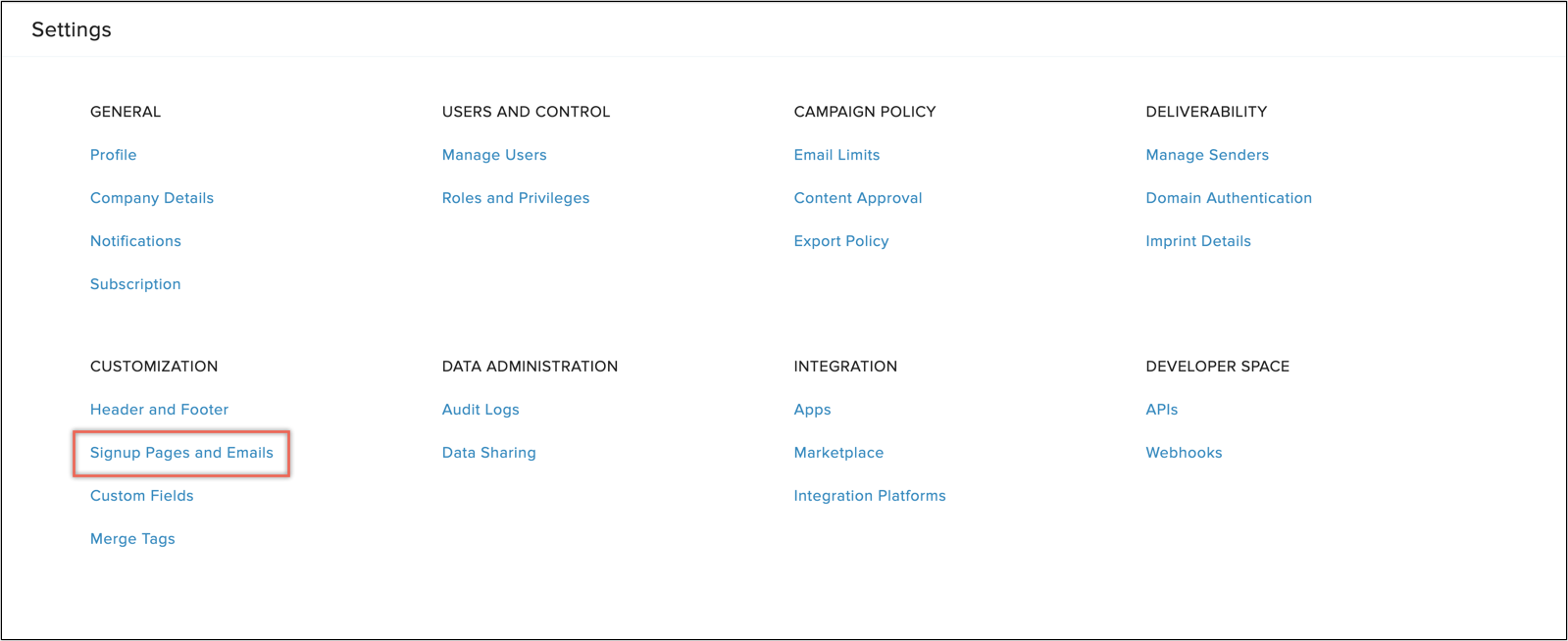
- A page with a list of various activities related to subscription will appear.
- Click 'Unsubscribe Feedback' page and click Enable unsubscribe feedback.
- You can configure two different feedback pages for your contacts when they either unsubscribe from your mailing lists or opt-out from your organization.
- By default, there will be 5 different feedbacks in the poll that your contacts can choose. You can add a maximum of 10 additional customized feedbacks.
- Irrespective of the number of feedbacks you add, you'll be able to show only 10 feedbacks to your contacts.
- Click Edit button to customize the feedback page.
- Click Configure icon in feedback texts to configure the feedbacks.
- You can:
- Show/Hide a specific feedback to your contacts using this icon.
- Add a customized feedback.
- Show/Hide a specific feedback to your contacts using this icon.
- Close the popup after you're done editing the feedbacks. Changes will be saved automatically.
 Note: You cannot redirect your contacts to a custom page when Unsubscribe Feedback is enabled. Disable it and provide the URL of the page to which you want to redirect your contacts to when they unsubscribe.
Note: You cannot redirect your contacts to a custom page when Unsubscribe Feedback is enabled. Disable it and provide the URL of the page to which you want to redirect your contacts to when they unsubscribe.Related Articles
Visitor's Feedback
SalesIQ allows you to view the feedback of chats, only taken up by you in the Feedback tab. You can see the name, e-mail, feedback and ratings etc given by visitor who left the feedback for you. You can check your performance with ratings and ...Unsubscribe Link
This feature helps you generate an unsubscribe link for the email recipients. Using this link, the email recipients can opt out of receiving emails from your organization. To generate an unsubscribe link: Click Setup > Templates > Unsubscribe Link. ...Setting up Feedback Widgets
A portable version of the Advanced Web Form, the Feedback Widget can be added to your website. The widgets can be customized for their field values, language, appearance and their position. Benefits of the Feedback Widget Unlike the Advanced Web ...Feedback Loop (FBL)
A feedback loop (FBL) is a process for listing spam complaints from your sent email campaigns. Some inbox providers such as Yahoo!, Outlook, and AOL send feedback on spam complaints to the email marketing services responsible for the campaign. How ...Add comments and exchange feedback
Before finalizing your presentation, share it with your colleagues so that you can add comments and review changes together, with no need to send emails back and forth to discuss on ideas. Comments are messages and notes used to provide feedback. ...