Update or modify the status of the work items
In the feed section, you can modify a work item's status according to its context. i.e, When a task is updated, you can complete it from the feed itself; when a task is already completed, you can reopen it from the feed itself. That's how it works. The following screenshot is an example to help you understand this case.

Helen Collins completes a task at 2:44pm and the  menu says Click to open.
menu says Click to open.
Whereas, she updates the completion percentage for another task at 2:51pm and its  menu says Mark as complete.
menu says Mark as complete.
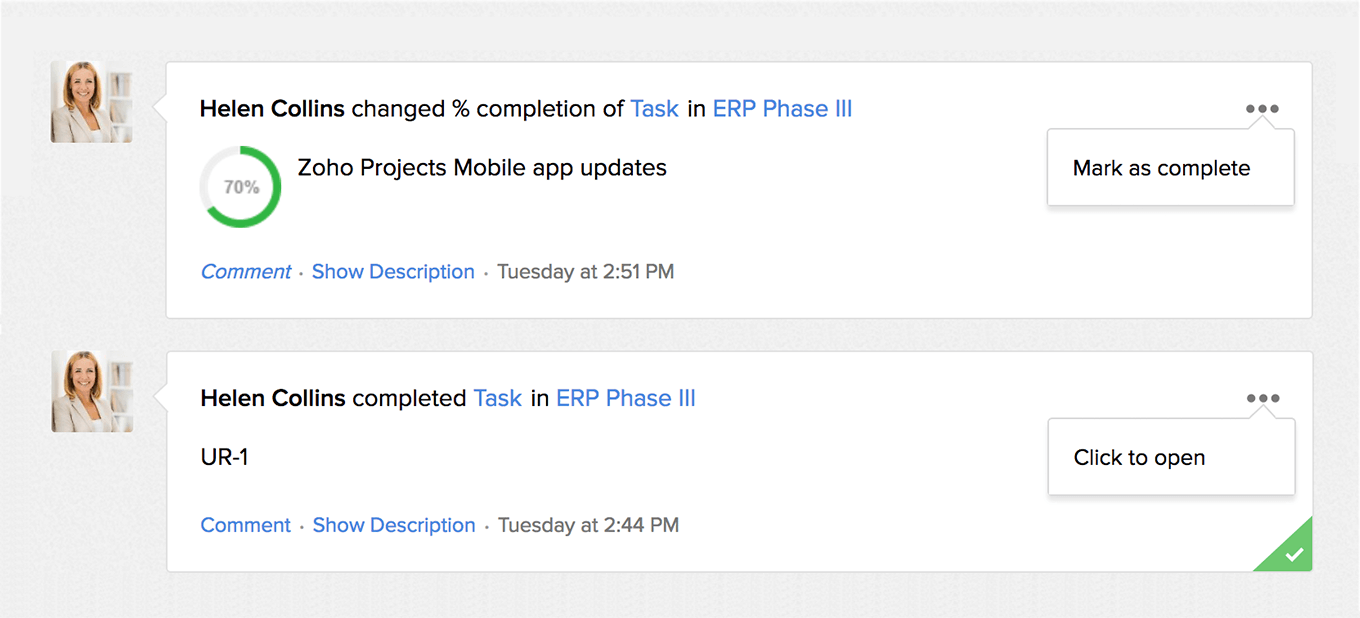
Related Articles
Manage work items
Once your story has been defined, its time to create the work items that form the building blocks of your project. Create work items Navigate to Project Backlog . Click Create in the upper-right corner. Enter the required fields in the work item ...Work item linking
Link work items with similar sets of goals using the default or custom link types. Linking work items in Zoho Sprints comes in six default formats. You can use these link types or create new link types based on your business goals. ...Work item checklist
Preparing a to-do list for your work items will help you to complete the work item on time. Generally, checklists are the basic entities that you define right before your work. Why do we need a checklist? Checklists can help analyze the work item's ...Can I update bulk changes to work items?
You can update the changes for work items in bulk. Learn More.Add or associate work items to epic
Once, you have now successfully created your epic in Zoho Sprints, you can either add or associate an existing work item to your epic. Add new work items - Introduce new work items from your epic. Associate existing work items - Associate ...