Update tasks
Enable update option for tasks
If you want to edit the details of your task, you can edit and update it in a single click. Here is the update option that can be handy. Just, select the checkbox next to the task and enable the Update option. You can update tasks one by one or in bulk. You can close, prioritize, assign or un-assign the task owner or move tasks to another task list.
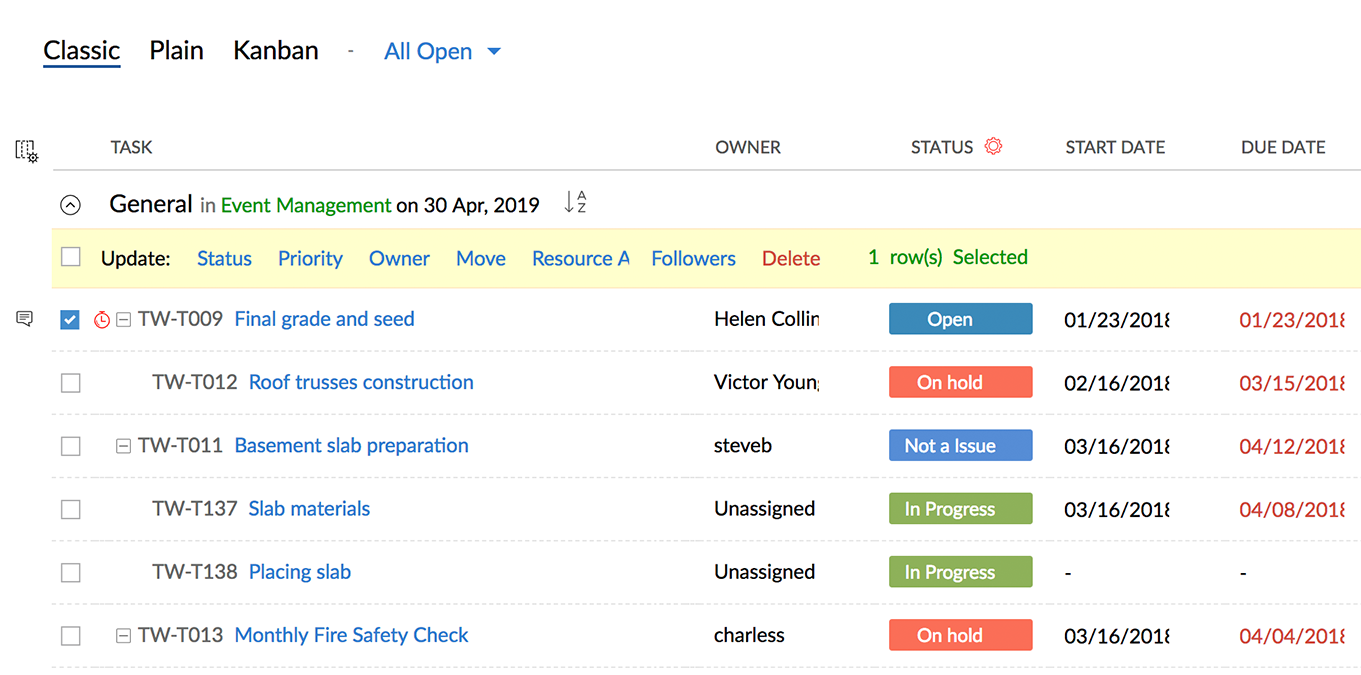
Edit tasks inline
Inline editing allows you to edit a task directly in the page you view, instead of editing in a separate page. You can edit the text in the same page where it is displayed. If you have created a task without specifying some fields like Start Date, Duration and so on, you can later make changes directly in the task row without opening the task. To add a start date for a task, you just need to click the down arrow and select the date.
Related Articles
Manage tasks
Edit or Delete a task You can edit the task in Classic, Plain, and Kanban view. You can modify task details such as task comments, description, subtasks, log hours, documents, forums, and so on. Click open the required task in Tasks to edit. Change ...Creating Tasks and Events
Activities play an important role in daily business operations. Activities can be either time bound calendar events, such as interviews, seminars, appointments, etc., or status bound tasks, such as send status report to hiring manager, send email to ...Integration Tasks - Python
As you might already know, the update to Version 2.0 APIs played a major part in using custom functions, now named "Functions". This guide will help you how to use functions integration tasks which uses the new APIs. Getting Started For starters, the ...Functions - Integration Tasks
As you might already know, the update to Version 2.0 APIs played a major part in using custom functions, now named "Functions". This guide will help you how to use functions integration tasks which uses the new APIs. Getting Started For starters, the ...Integration Tasks - Java
This guide will help you how to use the integration tasks of Java functions that uses CRM's APIs. Getting Started For starters, the basic difference between Version 1.0 and 2.0 of Zoho APIs is that Field Names are used in the former and API Names are ...