Using CRM Variables
CRM Variables are pseudo-module fields that are used to store static and reusable information in your Zoho CRM account.
A
CRM Variable can have unique set of values and can be widely used as
merge fields in Email templates, Mail merge templates, and Inventory
templates. It can also be used as reusable authentication parameters in
Functions, custom links an buttons, Webhooks, Related Lists, and APIs.
Availability

Create CRM Variable
To create a CRM Variable
- Go to Setup > Developer Space > CRM Variables.
- Click + Create New Variable.
- In the Create CRM Variablepage, do the following:
- Enter the variable name and description for easy identification.
- Select the Data Type from the drop-down list based on your requirements.
- Now
choose where your variable name should be grouped. You can also create a
new group and have your CRM variables under the respective group.
You can create up to 10 groups per organization.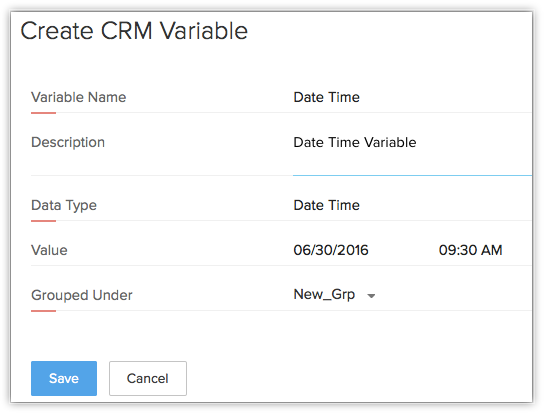
- Enter the variable name and description for easy identification.
- Click Save.
Business Scenario
Using CRM Variable with Functions
Zoho
CRM Functions help you to update data in related CRM modules or any
third-party applications by executing easy to use program scripts. Learn More about Functions.
Consider the following scenario,
Create
a project in Zoho Projects or any 3rd-party project management software
when the potential is closed won in CRM. Also, view the project link
under an Account or Potential to monitor the progress of the project.
While
configuring the above Function in Zoho CRM, you need to add parameters
such as API Key or Auth Token, so that you can communicate with the Zoho
Projects App. You can create Auth Token as your CRM variable, which can
be resued everytime the Function is triggered. This ensures better data
integrity and reusability.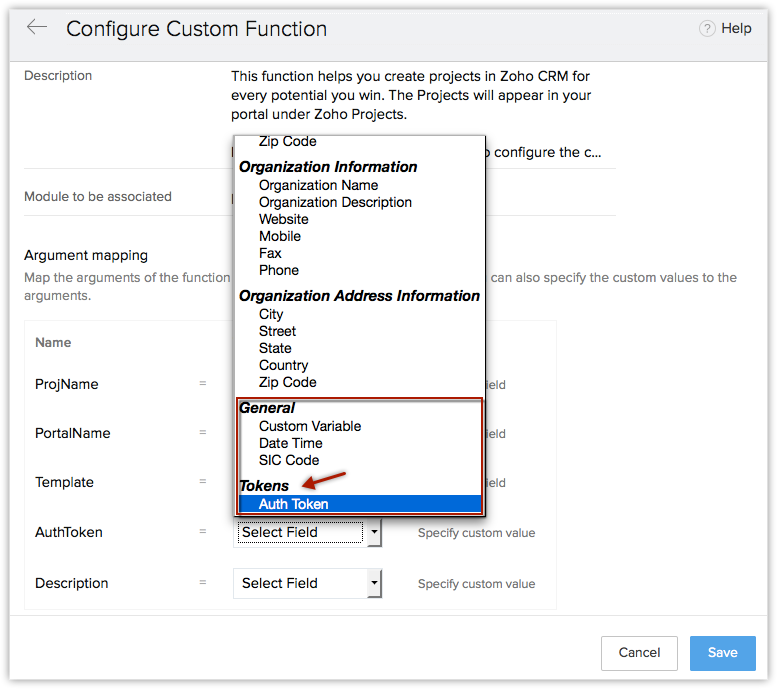
Follow the steps below to create a CRM Variable and associate it to a Function:
Step 1: Create a CRM Variable as Auth Token
Step 2: Create a Function in Zoho CRM that automatically creates a project in Zoho CRM whenever a potential is closed won.
It
is not necessary for you to edit the Function configuration every time
when the value of auth token is changed. You can directly change the
value of your CRM variable and it will be automatically associated to
your Function. So whenever the function is triggered, the CRM variable
will be used and the respective action will be accomplished
automatically.
Similarly, the same CRM variable can be reused in webhooks, custom buttons, related lists, etc.
Using CRM Variable with Email Templates
Zoho CRM allows creating custom email templates for sending emails to the customers (Leads and Contacts). Click here to know more about email templates.
While
creating an email template in Zoho CRM, you need to add merge fields
and copy paste these fields in your editor. Now, the newly created CRM
variables will also be listed under the merge fields and you can use
them whenever required.
For example, use CRM variables to include
company specific details such as SIC code in your email template and
send it to your customers. Just create a CRM variable as SIC code and
whenever you need to include the merge field in your email template, you
can use it organization wide and send email to respective users.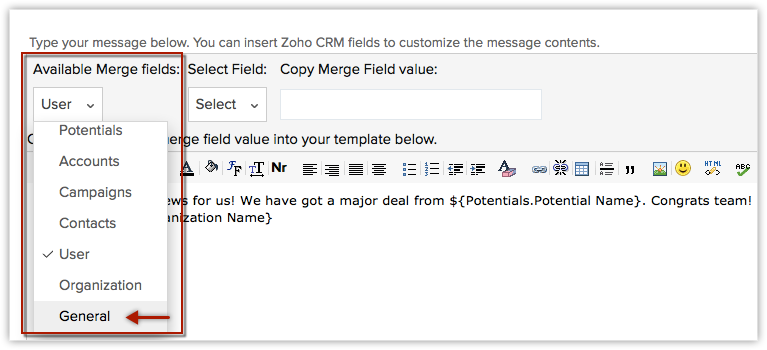
Edit CRM Variable
You
can edit the existing CRM variables whenever required. Only the
Administrator of the Zoho CRM account can edit the variables.
To edit a CRM Variable
- Go to Setup> Developer Space > CRM Variables.
- Select the required variable from the list and click the Edit icon.
- Edit and update the changes as per your requirements and click Save.
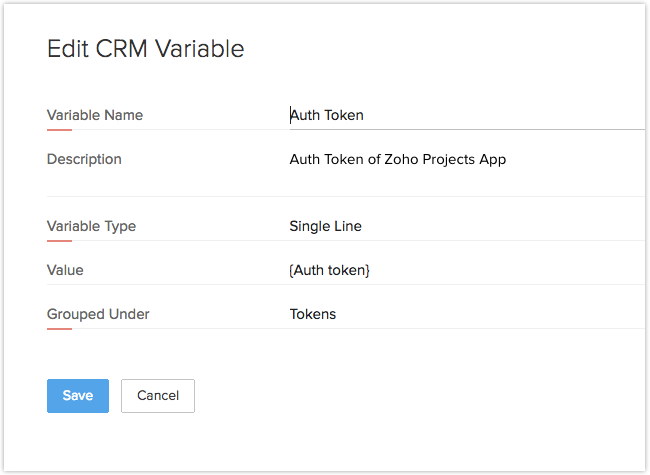
You can also bulk edit the existing CRM variables that are categorized in different groups
To bulk edit a CRM Variable
- Go to Setup > Developer Space > CRM Variables.
- Select the required variable group from the list and click the EditCRM Variable Values.
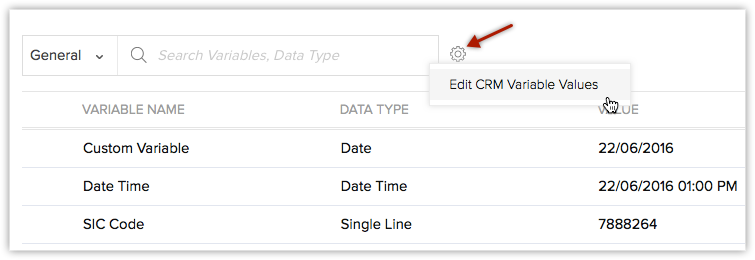
- Edit and update the changes as per your requirements and click Save.
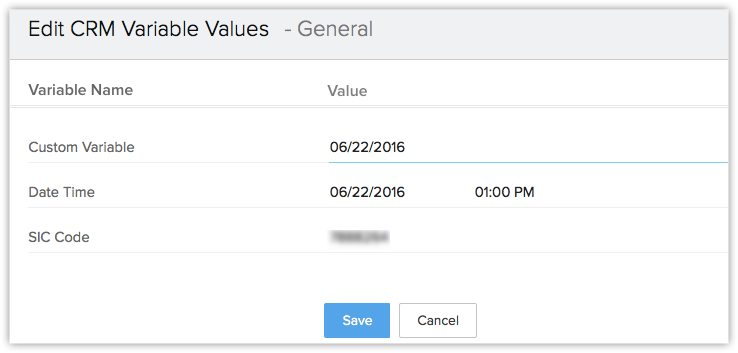
Delete CRM Variable
Zoho CRM Administrator can delete the CRM Variable anytime.
To delete a CRM Variable
- Go to Setup > Developer Space > CRM Variables.
- The
list of CRM variables created will be listed in the page. Choose the
required CRM Variable that you want to delete and click the Delete icon.

Important Notes
- Users with Administrator profile can create and manage CRM Variables.
- Each organization can create only up to 10 groups.
- Maximum of 25 variables can be created for each group. Therefore, you are allowed to create 275 variables per organization.
Related Articles
Custom Variables
Custom Variables Using custom variables allows you to include information about a respondent in the survey without making the respondent answer those questions. In other words, it helps avoid asking for information that you already know. For example, ...Using Plug-in for MS Word
Zoho CRM Plug-in for Microsoft Word allows you to create mail merge documents in Microsoft Word and also from Zoho CRM. You must execute specific operations in both Microsoft Word and Zoho CRM: Microsoft Word Operations Zoho CRM Operations Microsoft ...Workerly Variables
Workerly Variables are pseudo-module fields that are used to store static and reusable information in your Zoho Workerly account. A Workerly Variable can have unique set of values and can be widely used as merge fields in Email templates. It can also ...Configuring Google Ads Integration in Zoho CRM
Set up Google Ads Integration Users with administrator profile need to enable the Google Ads Integration in Zoho CRM. Setting up Zoho CRM for Google Ads comprises of these steps: Step 1: Authentication - Enable this feature and authorize your Zoho ...Recruit Variables
Recruit Variables are pseudo-module fields that are used to store static and reusable information in your Zoho Recruit account. A Recruit Variable can have a unique set of values and can be widely used as merge fields in Email templates, Mail merge ...