Using Organization Email Address
Using Organization Email Address
When you want to send emails representing your organization, you can make use of the Organization Email address. For example, when a person from sales team wants to send emails, they would prefer to send mails with email addresses that represents their organization rather than their own. In Zoho CRM you can configure your organization email address to send/receive mails.
Add an organization email address
You can add up to 100 organization email addresses with your subscription.
To add organization emails
- Go to Settings > Setup > Channels > Email > Email Configuration and select the Organization Emails tab.
- In the Organization Email Addresses page click + Add New Email Address.
- In the Add Email Address page:
- Add the Display Name.The Display Name helps in identifying who had sent the email. This helps the customer in cases where the email address of the organization may not be specific.
- Enter the organizational email address.
- Select who can use this organization email from the profile drop-down list.
- Click Create.
Confirm an organization email address
Only after the email address is verified the organizational email addresses can be used.
To confirm organization emails
- As soon as a new organization email is added a confirmation code will be sent to the specified email address.
- Once the code is received, enter the confirmation code in the box that appears after clicking the click to confirm link.
- After entering the code click Confirm.
- The confirmation status will be changed once verification is completed.

Note
- If the confirmation code has not been delivered, you can choose to resend it by clicking on the resend again link.
- The confirmation code is valid for 15 days only.If the Organization Email Address has not been confirmed by then, the code will expire and it has to be resent.
Decide who can use the organization email address
When adding an organization email address, you can specify users with which profile can access the organization email address.
To decide who can use organization email address
- Go to Setup > Channels > Email > Email Configuration and select the Organization Emails tab.
- Click + Add New Organization Email.
- In the Who can use this Email Address, a drop-down list with all the available profiles will be present.
- You can choose either single profile or multiple profiles based on your need.
- Click on Create.
Update Organization Email Address
You may want to edit Organization Email details at times.
- Go to Setup > Channels > Email > Email Configuration and select the Organization Emails tab..
- Click on the Organization Email you want to edit.
- You can edit the Display Name and add or delete profiles in the Who can use this Email Address.You can not edit the Email Address itself.
- Click Save.
Delete an organization email address
At certain instances you may want to delete organizational emails that are not in use.
To delete an organization email
- Go to Setup > Channels > Email > Email Configuration and select the Organization Emails tab.
- Hover the mouse on the organization email address for the delete link.
- Click on the del link for the confirmation page.
- Click on Delete to delete the organization email address.
 Note
Note- When you try to delete an Organization Email address that is used in multiple functions, you will be prompted to replace it with another existing Organization Email address and then delete it.
View mails sent from/to an organization email address
Zoho CRM gives you the option of viewing the emails sent from/to the organization email.
- The mails sent through the organization email can be seen under the respective record details.
- Similarly when the organization email is specified in the reply to field, any reply will automatically be sent to the organization email.

Note
- You can navigate to the previous or next email from within an email by using the navigation buttons.
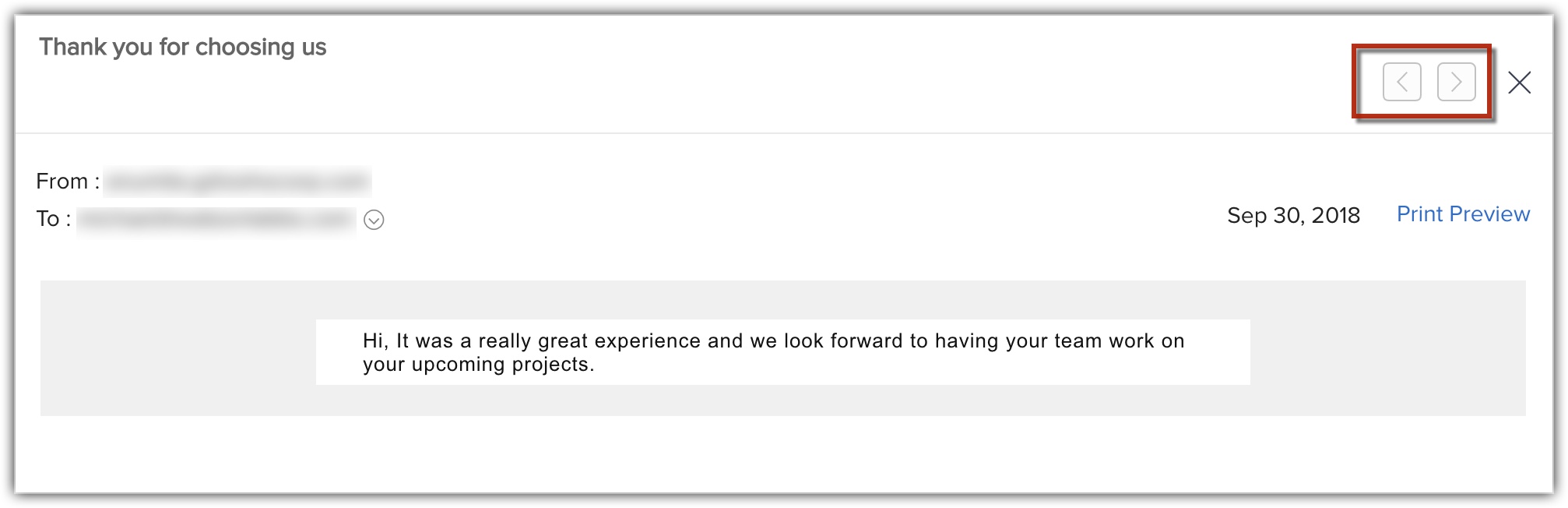
Related Articles
Role/group address
Email addresses such as admin@ , support@ , etc. from different product/service organizations are known as 'role' or 'group' addresses. Generally, these addresses involve a company, department, position, or group of employees. These group address ...Using Macros
Macros are a set of actions that can be executed for a group of records in a module. These sets of actions include sending emails, creating tasks, and updating a field in the records with a specified value. You may have a set of actions that you ...Setting up Zoho Workerly for your organization
The Setup page in Zoho Workerly helps you configure all settings necessary to get your account up and running. Be it personalization, automation or third-party integrations, you can initiate all functions from the minimalist Setup screen of Zoho ...Using BCC Dropbox
When you use multiple email accounts for business, your email communication will be recorded in various mail clients. You can converge all these business communication in a single place, in your Zoho CRM account. For this, you need not configure your ...Using and Creating Macros
Macros are a set of actions that can be executed for a group of records in a module. These sets of actions include sending emails, creating tasks, and updating a field in the records with a specified value. You may have a set of actions that you ...