View your Performance Report in SalesIQ
You can view your performance report by navigating to My Profile tab. This report will provide your information about the operator activity, operator attended chats, and operator ratings.
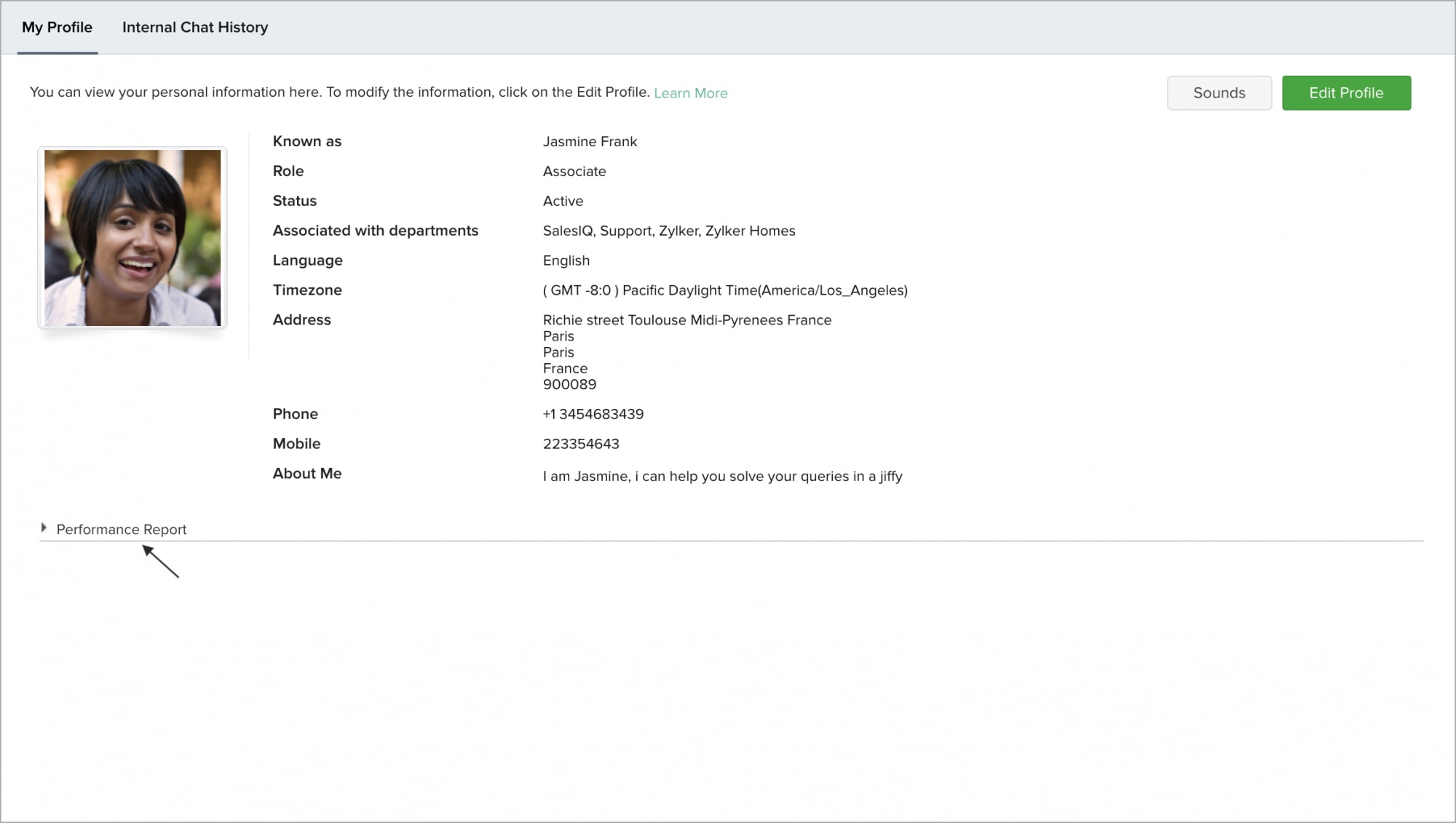
Clicking on Performance Report will display your performance for the current day by default. You can filter the department and time period to gauge your performance.
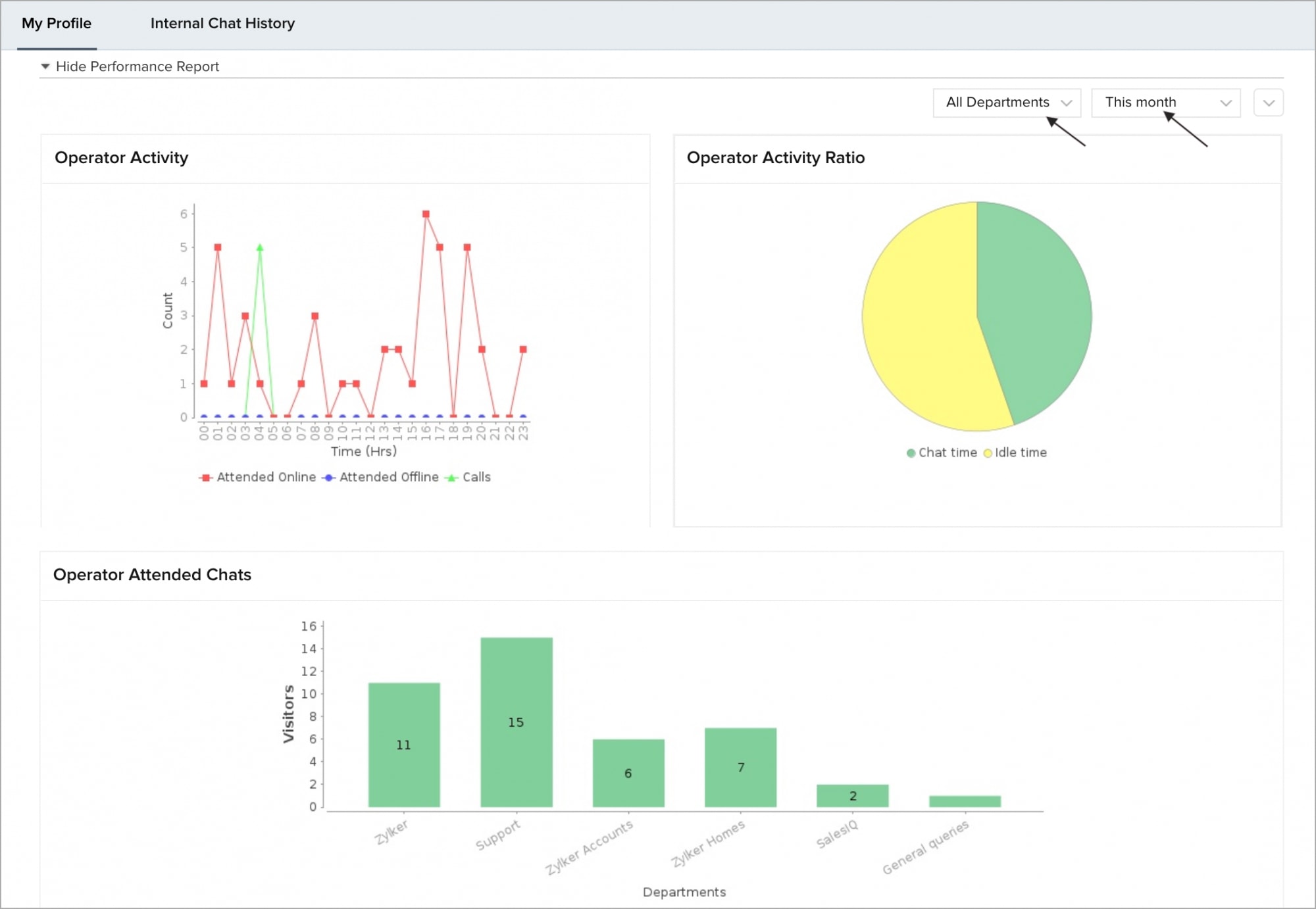
Operator Activity
You can view your activity throughout the day, for the selected time frame. The red line graph tracks the average amount of visitors attended online for each hour of the day, the blue line tracks the average amount of visitors’ requests that are closed for each hour while the green line tracks the average number of calls that are closed for each hour. This report is a great way to see what hours of the day you are the busiest.
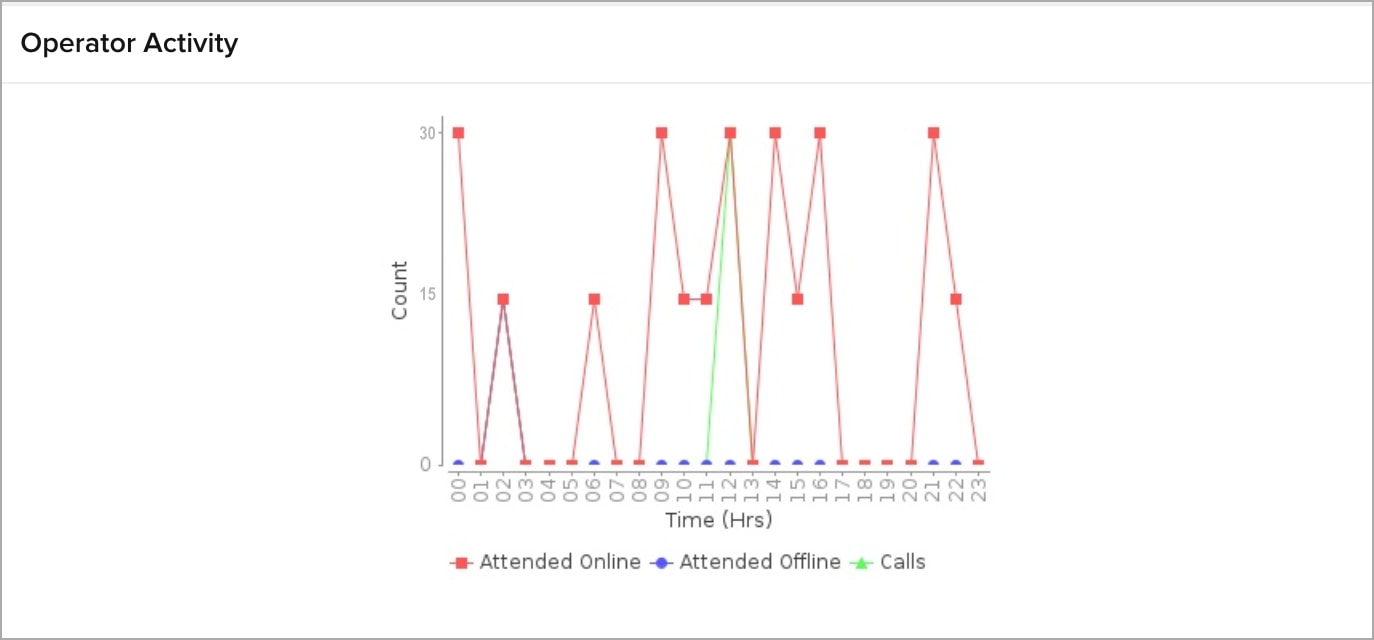
Operator Activity Ratio
You can view the aggregate time you have spent chatting with visitors against time you sit idle. You can also filter this report by department, or view all of your departments together to see your overall activity ratio.
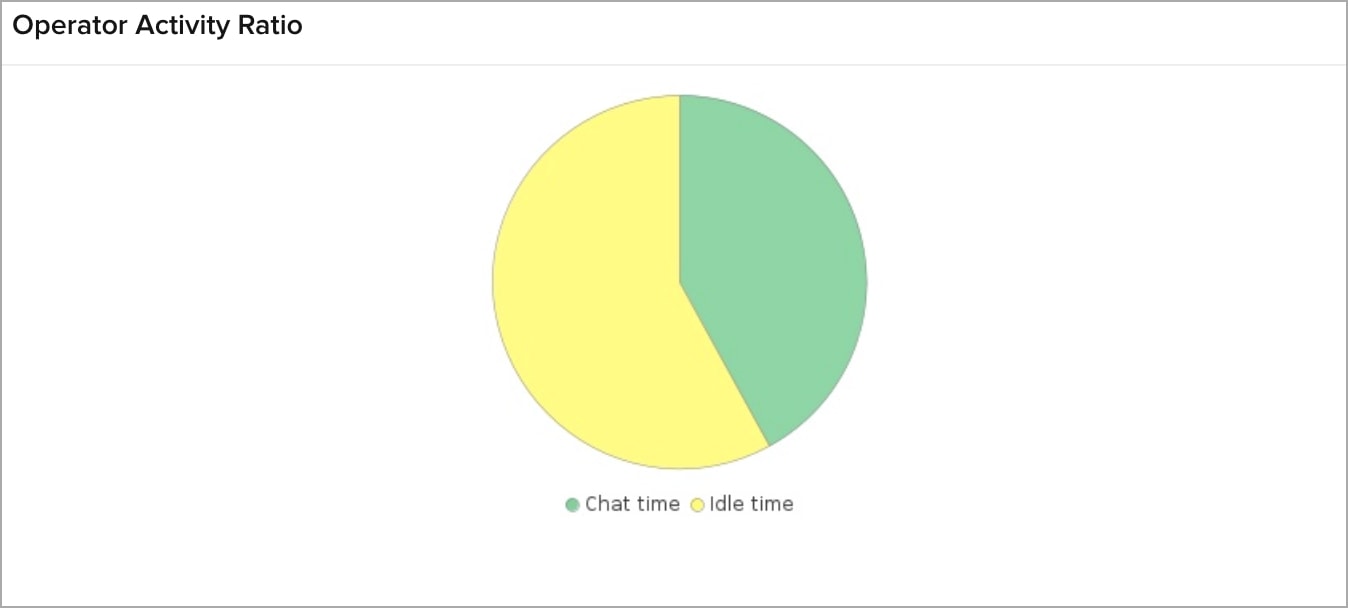
Operator Attended Chats
Below, you can compare the number of visitors for each department attended over the selected time period against the departments.
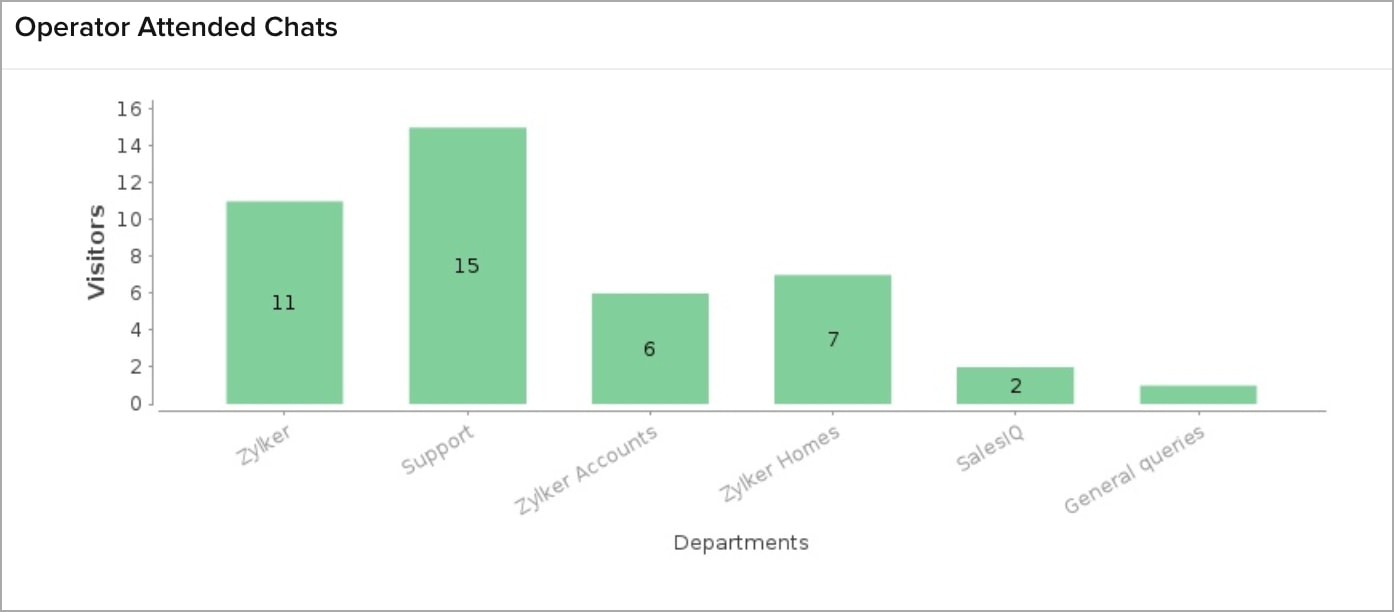
Operator Rating
View the ratings given against the number of visitors in the report. The Graph view displays a pie graph of your operators’ ratings from customers by star. Hover over each section of the graph to see what rating it represents and the percentage it makes up.
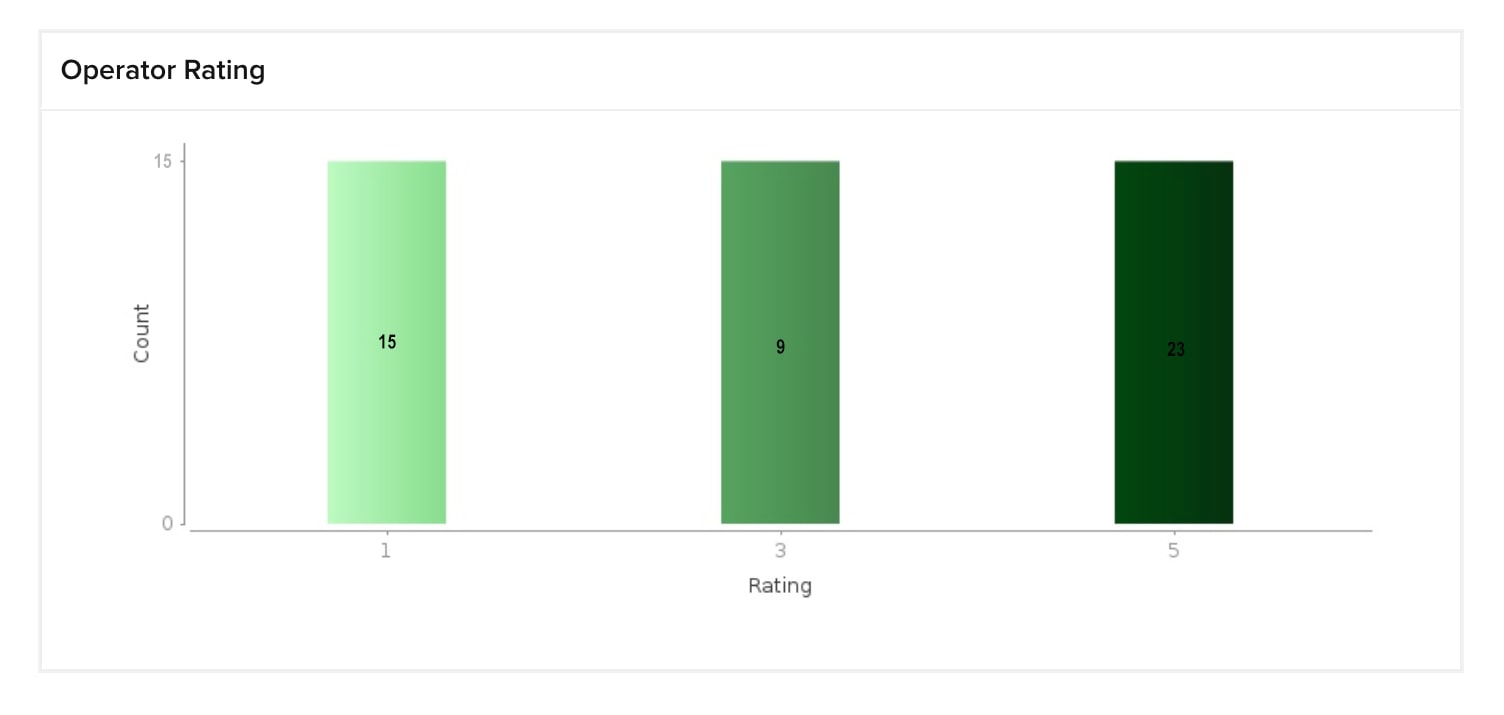
Related Articles
Employee Performance
The performance management feature in Zoho People lets employees add goals and tag skill sets and KRAs to track their progress. An employee can receive feedback regularly from their manager and other peers and also give feedback to them. Employee ...Setting up SalesIQ Integration
Zoho SalesIQ integration with Zoho CRM, also called as Visitor Tracking, allows you to engage with people visiting your website through chat and push their information into CRM. You can also embed a chat widget on your webpage and converse with the ...SalesIQ Data in SalesIQ
Viewing SalesIQ data inside your Salesforce CRM account To view the pushed SalesIQ data inside your Salesforce account it is necessary that you follow the below-given steps, Click on the Setup icon which you can find in the top right corner ...Export report
Sign in to the Zoho One Admin Panel. Go to Reports, then click the report you need. Filter the report to get the view you need. Click . A download link will be emailed to your primary email address. Download the report from the link within seven days ...Setting up Live Chat using Zoho SalesIQ
Open an immediate line of communication between your support team and your customers by adding the power of live chat to Zoho Desk. It enables your agents to have real-time conversations with your customers to serve them more quickly, and to build a ...