What is OneAuth?
OneAuth is the new multi factor authentication app created by Zoho to add an extra layer of security to your Zoho account and protect it from password breaches. Accounts secured only by login credentials are at risk of being compromised. Anyone who happens to know your password can open up your account and take whatever information they want.
Multi-Factor Authentication (MFA) can help protect you from such vulnerabilities by enabling validation of two identity checks. This means that in addition to login credentials, the user must provide further authentication such as a biometric Face ID or a One-Time Password (OTP) shown on a mobile device.
OneAuth provides multiple authentication modes to protect your account so that you can choose the authentication mode that works best for you. With OneAuth, users can implement a robust multi-factor authentication process that’s simple to use and requires no additional hardware.
Multi-Factor Authentication (MFA) can help protect you from such vulnerabilities by enabling validation of two identity checks. This means that in addition to login credentials, the user must provide further authentication such as a biometric Face ID or a One-Time Password (OTP) shown on a mobile device.
OneAuth provides multiple authentication modes to protect your account so that you can choose the authentication mode that works best for you. With OneAuth, users can implement a robust multi-factor authentication process that’s simple to use and requires no additional hardware.
Key benefits
Stronger security: Your Zoho account will be protected with industry standard authentication mechanism that makes it harder to hack.
Facilitates Single Sign-on: Grant access to 14+ Zoho apps on your mobile device with single sign-on.
How it works?
Once you've Installed the OneAuth application on your phone, you can use your login credentials for access. Setup an MFA mode that you are comfortable with. From there, you'll be able to use the OneAuth app on your mobile device to securely login to your Zoho account. OneAuth is available in both the iOS App Store and Google Play Store. Go ahead and Install the application, then setup your authentication mode and you are all set.
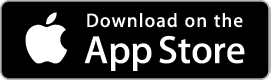
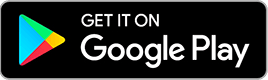
Learn about the authentication modes available in OneAuth in our next help guide.
Related Articles
OneAuth settings
Location Sense If you're someone who logs in and out of your account frequently, then you may find the notifications too much of a distraction. Location Sense can ease your sign-in experience in such scenarios by enabling Safe Locations. Safe ...OneAuth authentication modes
After you install OneAuth, make sure to allow notifications for the OneAuth application. You will receive a notification only when you are trying to sign in to your Zoho account. Face ID Face ID is Apple's cutting-edge bio-metric recognition ...Secondary devices in OneAuth
You can install the OneAuth app on multiple devices and designate one of them as your primary device. This is useful when you don't have the primary device with you but need to log in to your Zoho account. If you happen to have only one device, it ...Offline account access using OneAuth
If you are trying to login to your account but do not have internet access on your mobile device, you can still login to your Zoho account using an offline token provided by the OneAuth app. How can I access my account offline? When you try signing ...Configure MFA
Multi-factor authentication (MFA) adds an additional layer of security to your organization. When MFA is enabled, your users will have to verify their identity not only with their password, but also with a second factor. The second factor could ...