Why can't I see the Zoho CRM tab in MS Word even after installing the Plugin?
You may have installed the Plugin without closing the current Microsoft Word document. Please close and re-open Microsoft Word to see the Zoho CRM tab in your main menu.
Along with your e-mail please compress and send the logs from the folder C:\Users\<<SystemUserName>>\AppData\Roaming\zohocrm_word to support@zohocrm.com This will help us attend to your request faster.
The Add-In may not load in Outlook because of the following reasons.
1. The Zoho CRM MS Word Plugin you have downloaded is not compatible with your version of MS Word.
2. The Zoho CRM MS Word Plugin is disabled or inactive.
Solution in Case #1
1. Go to About Microsoft Word to check if the Microsoft Word version is 32-bit or 64-bit.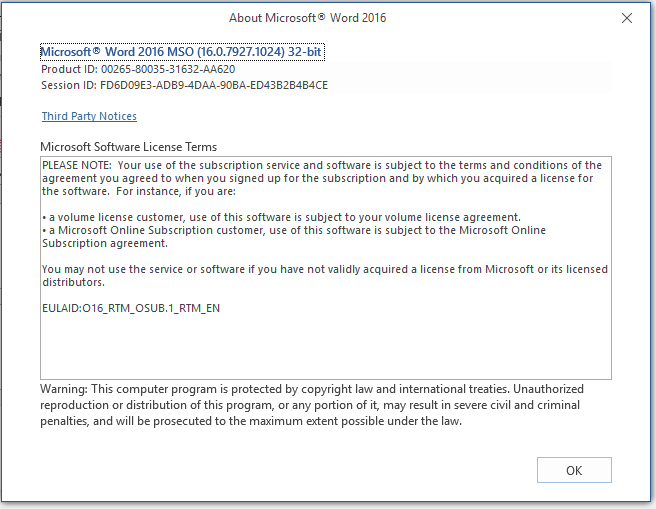
2. Check if you have downloaded the correct Zoho CRM Plugin based on the MS Word version (32-bit or 64-bit).
3. If the plugin you have installed is wrong, uninstall the plugin, download the correct plugin and reinstall the same.
Now the Add-In should be loaded. If the problem still persists, check the solution for Case #2.
Solution in Case #2
The Add-In will not load if the plugin is disabled or inactive.
To know the status of the plug-in
1. Open MS Word and click Files > Word Options > Add-Ins.
2. Search for Zoho CRM Plugin for MS Word. 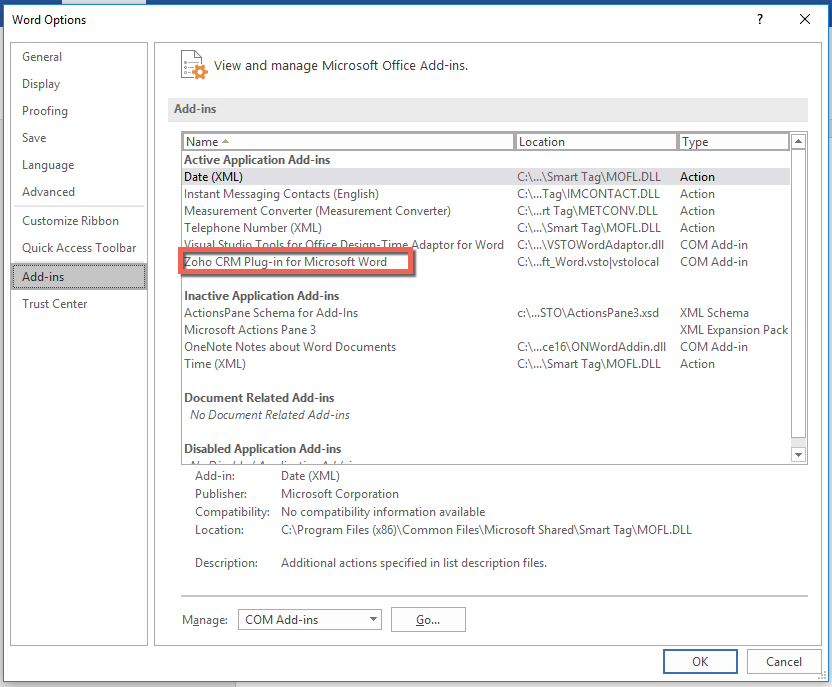
You will see that Plugin is active/inactive/disabled. In the screenshot above, as you can see, it is under the list of Active Application Plug-ins.
Based on the status of the Plugin, follow the steps mentioned below.
Note:
The steps to debug the issue are listed below. Please remember to close and open MS Word after every action that we've mentioned. MS Word needs to be restarted for any of the actions to take effect.
If the Plugin is Inactive
- Choose COM Add-ins under Manage and click Go...
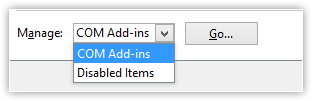 The Plugin would be unchecked. This denotes that it is inactive.
The Plugin would be unchecked. This denotes that it is inactive. - Select the Plugin.
- Click OK.
- Close and restart MS Word and verify the status of the plugin.
If the Plugin is Disabled
- Choose Disabled Items under Manage.
- Select Zoho CRM and Enable the plugin.
- Close and restart MS Word and verify the status of the plugin.
If the Plugin is Active but not visible
Along with your e-mail please compress and send the logs from the folder C:\Users\<<SystemUserName>>\AppData\Roaming\zohocrm_word to support@zohocrm.com This will help us attend to your request faster.
If you have Office 2013, you do not need to install the PIA (Primary Interop assembly for Outlook). For Office 2013, the PIA is already part of Office installation included in .NET Programmability Support option under Microsoft Outlook.
To check the PIA setting in Office 2013
- Click Control Panel > Programs > Programs and Features.
- In the list of installed programs, locate Microsoft Office 2013.
- Click Change > Add or Remove features.
- Expand Microsoft Office.
- Right click on .NET Programmability Support.
- Click Run from my computer > Continue.
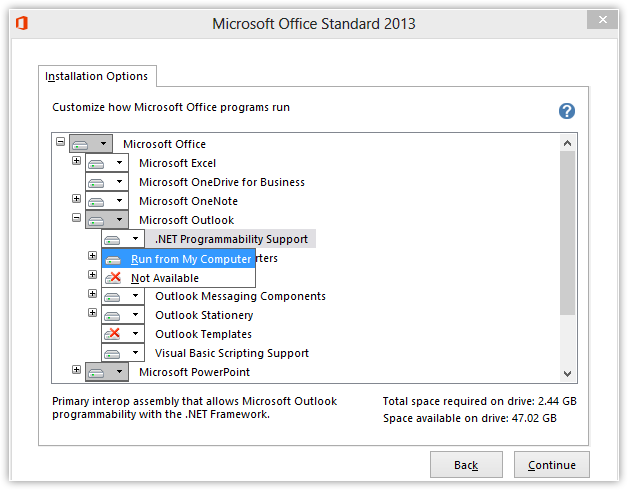
If you have Office 2013 Click to Run or Office 365, you won’t have the Add or Remove feature option. Instead, you must do an Online Repair. Do not do a Quick Repair.
8. If you receive any Exception named,“System.IO.FileNotFoundException: Could not load file or assembly 'System.Web, Version=4.0.0.0, Culture=neutral, PublicKeyToken=b03f5f7f11d50a3a' or one of its dependencies. The system cannot find the file specified. File name: 'System.Web, Version=4.0.0.0, Culture=neutral, PublicKeyToken=b03f5f7f11d50a3a'”, install .Net Framework version 4.5, from this link http://www.microsoft.com/en-in/download/details.aspx?id=30653
If you require the Microsoft's Primary Interop Assemblies to be reinstalled in any other version of MS Office, please write to support@zohocrm.com
Note: You must close all instances of Microsoft Word before installing and uninstalling the Plug-in.
Related Articles
Installing the MS Word Plug-in
System Requirements The basic system requirements to install the Zoho CRM Plug-in for Microsoft Word are below: Hardware x486 with minimum of 256 Mb RAM; minimum 10 Mb disk space Operating System Windows 7, 8, and 10 Software Microsoft Word 2010 / ...Using Plug-in for MS Word
Zoho CRM Plug-in for Microsoft Word allows you to create mail merge documents in Microsoft Word and also from Zoho CRM. You must execute specific operations in both Microsoft Word and Zoho CRM: Microsoft Word Operations Zoho CRM Operations Microsoft ...MS Word Plug-in - An Overview
The Zoho CRM Plug-in for Microsoft Word is an easy-to-use productivity tool to create mail merge documents on-the-fly. It allows you to create mail merge documents in MS Word using Zoho CRM data or from Zoho CRM using MS Word template. The mail merge ...Plugin: Zoho Bookings for Zoho CRM
With the Zoho Bookings plugin, you can: Schedule, reschedule, and cancel appointments with your Contacts and Leads in your Zoho CRM Email a link to your booking page to Leads and Contacts Add new Zoho Bookings customers as either Contacts or Leads in ...Installing the MS Outlook Plug-in (Windows)
Install Zoho CRM Plug-in Installing the Zoho CRM Plug-in for Microsoft Outlook requires the following steps to be followed: Download and Install the Plug-in based on the Microsoft Outlook version (32 bit or 64 bit) Activate Zoho CRM Plug-in for users ...