Wix
Integrate wix with Zoho SalesIQ
Now integrate your wix website with Zoho SalesIQ, and track the visitors visiting your website. Also, connect with your website visitors on a click.
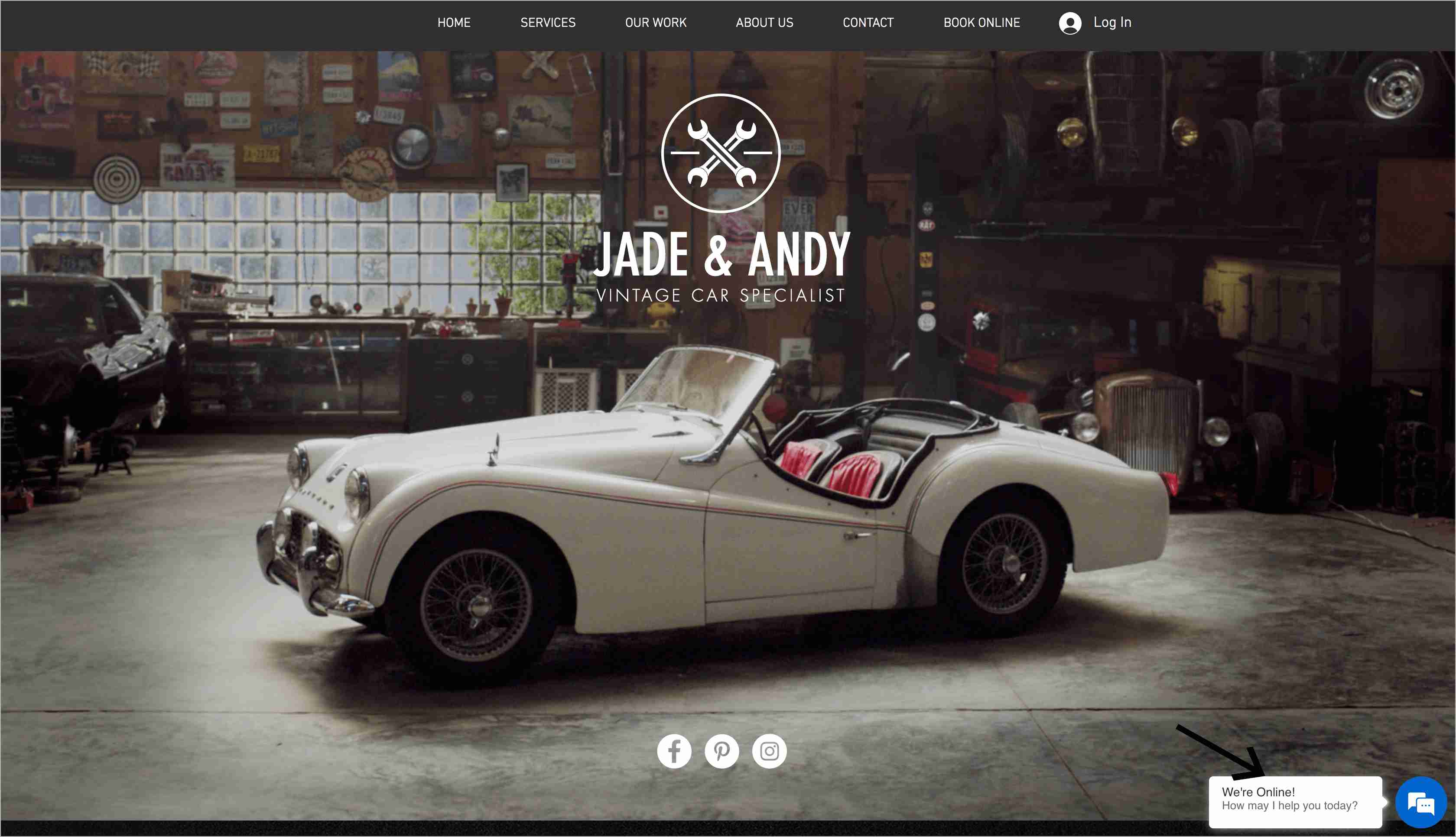 How do I add Zoho SalesIQ code to my Wix account?There are two options available.
How do I add Zoho SalesIQ code to my Wix account?There are two options available. Option 1:
- Log in to your WIX account, and click Edit Site
- Then, click on the Settings option on top of the screen and choose Tracking and Analytics .
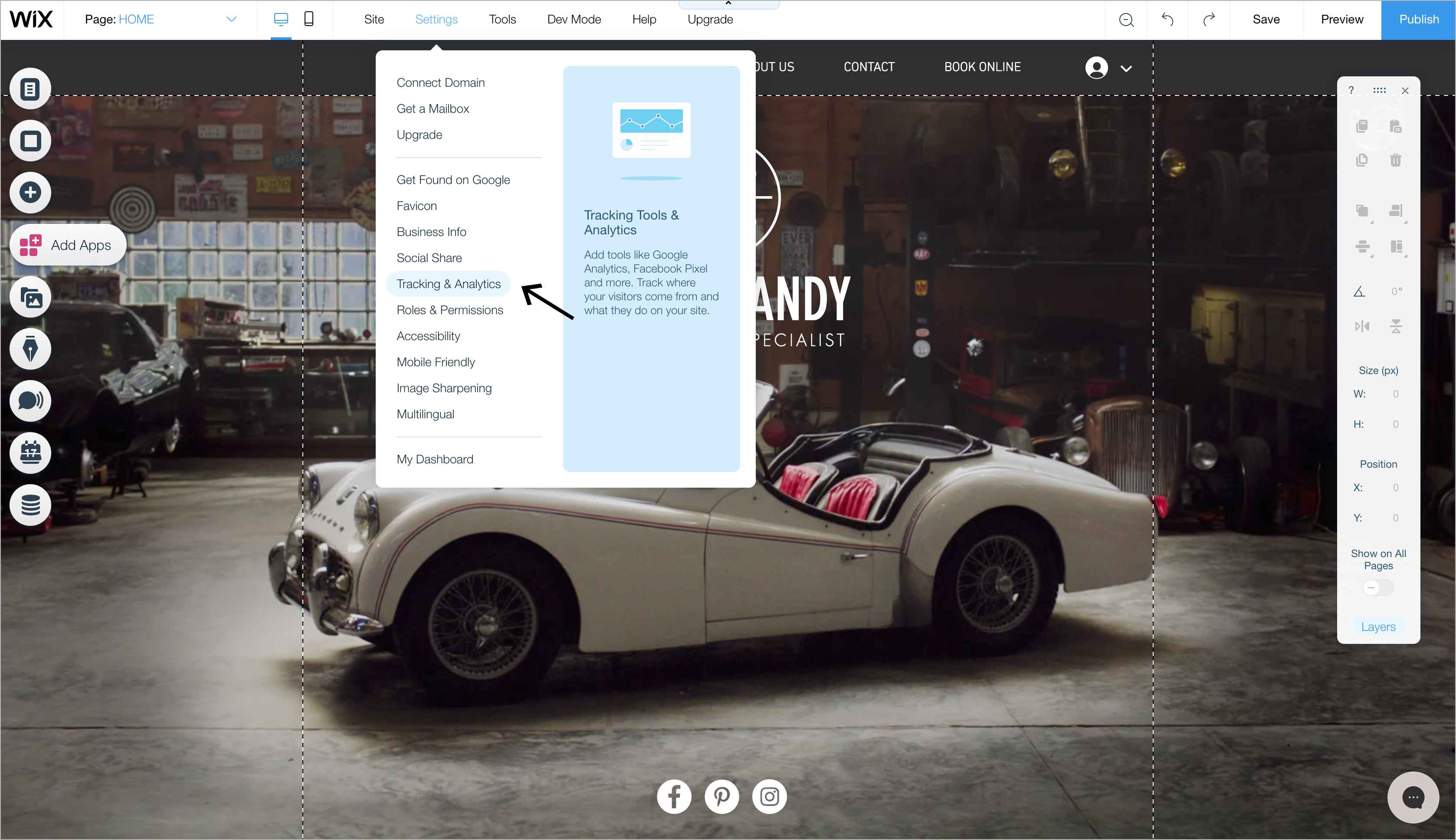
- Click on New Tool and then on Custom Code .
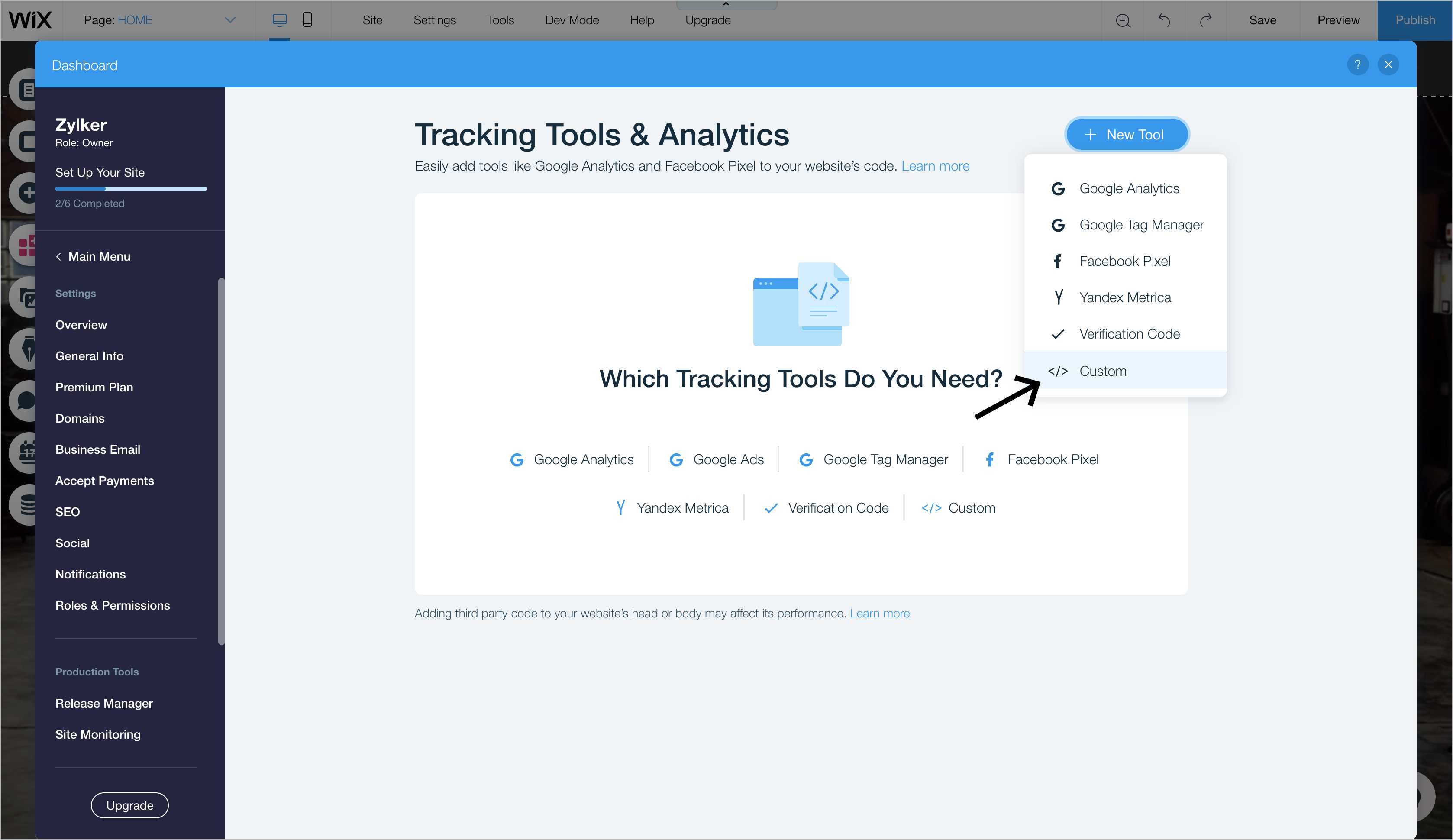
- Now switch to Zoho SalesIQ console , and navigate to Settings -> Websites ->Your website name -> Live chat widget , and copy the live chat code.
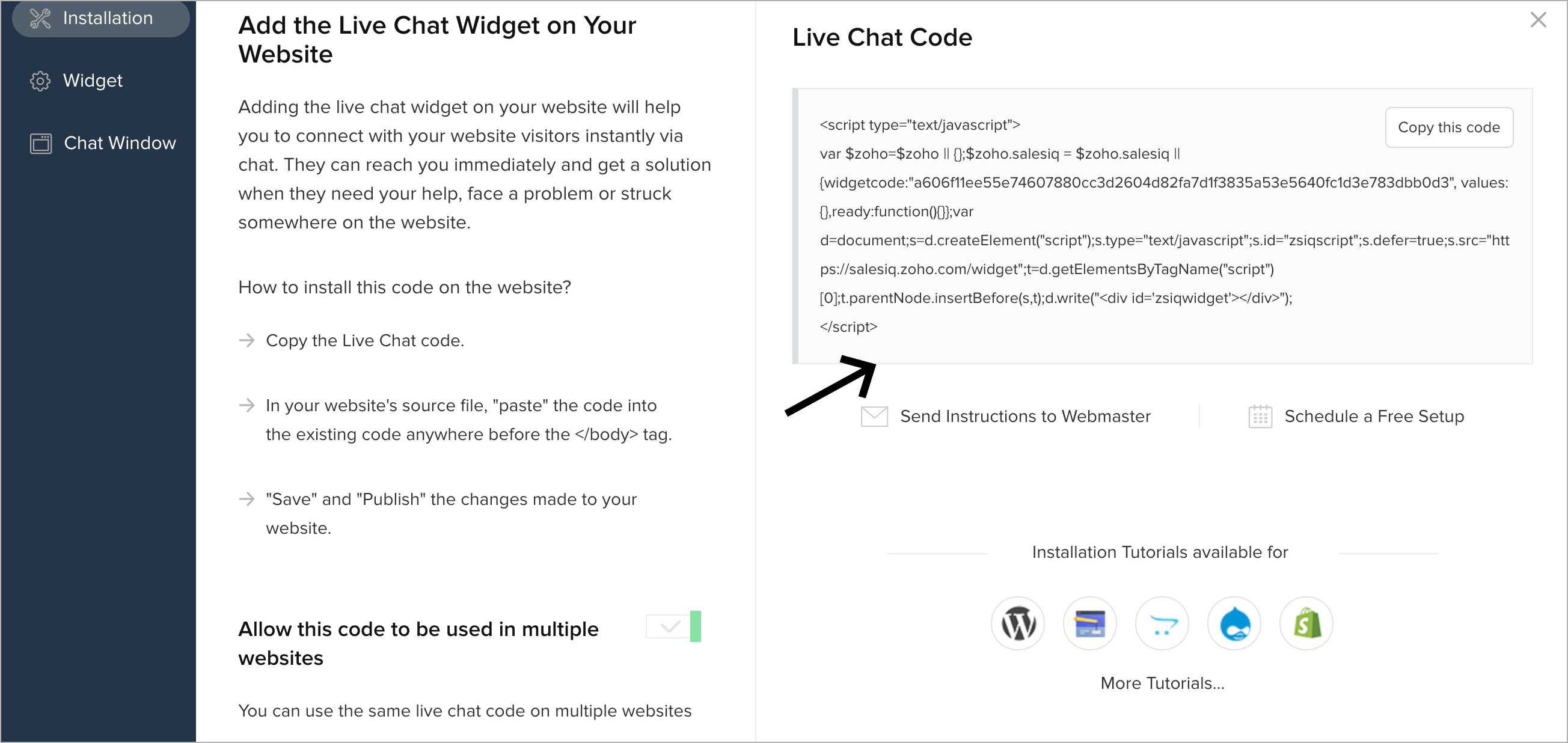
- Then, switch to the Wix website editor window, and paste the code in the Paste the code snippet here input box and click Apply .
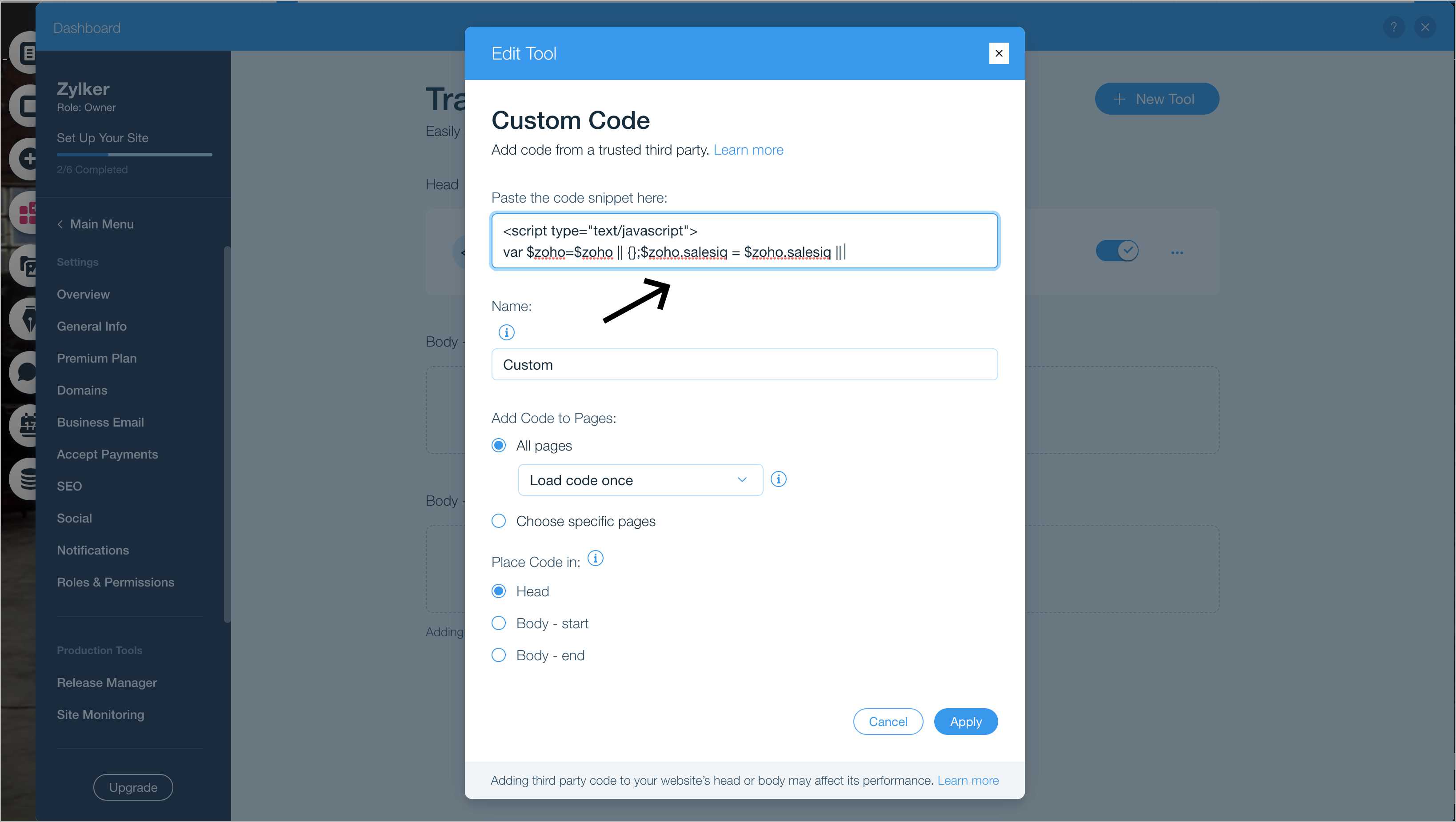
- Finally, publish the changes.
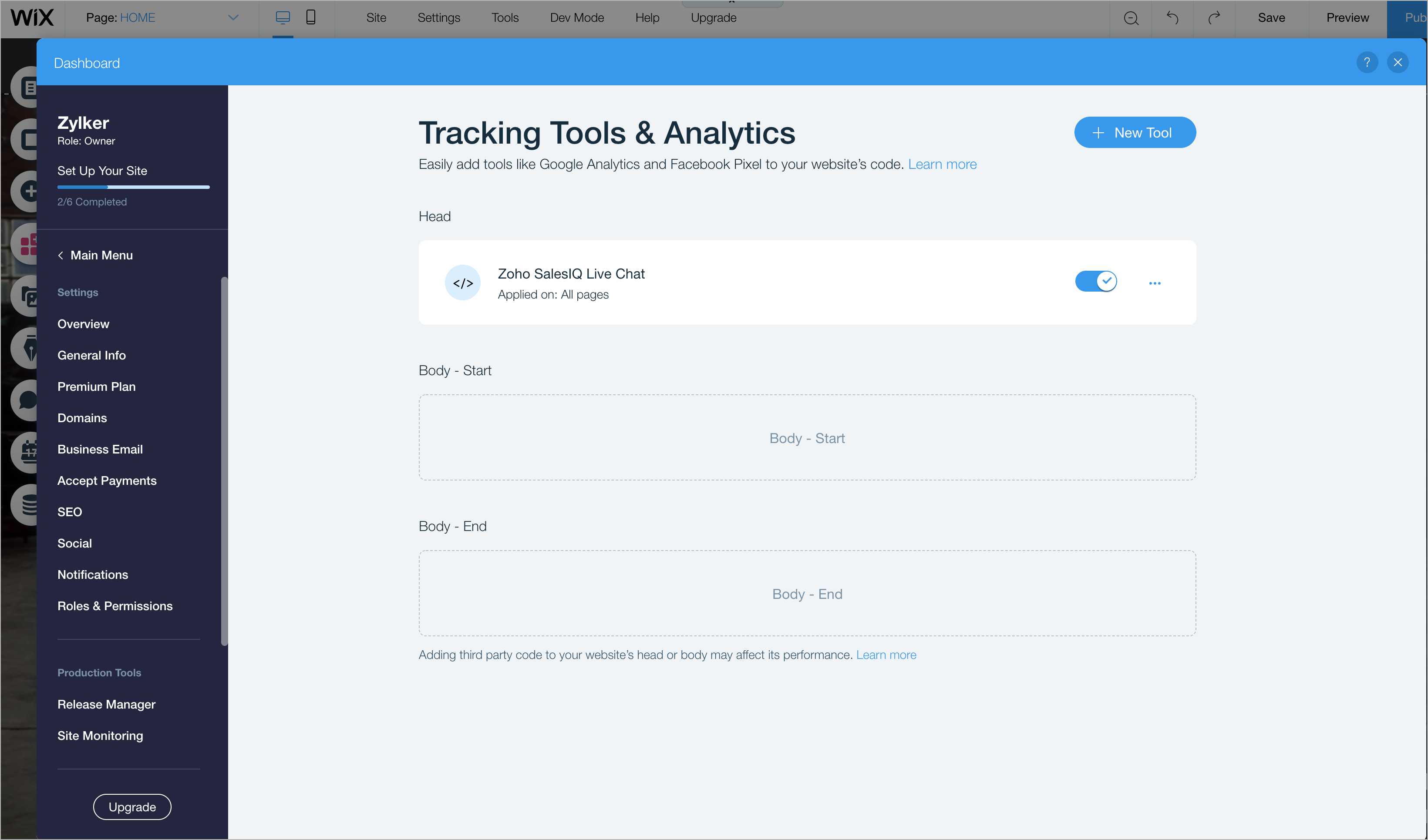
Option 2:
- Log in to your WIX account, and click Edit Site .
- Then, click on the ( + ) add sign on the left side of the screen and choose More . Select the HTML code from the embeds section.
- You will get a pop up in the center of your screen. Click Enter code , a pop-up appears.
- Now switch to Zoho SalesIQ console , and navigate to Settings > Websites > Your website name > Live chat widget, and copy the live chat code.
- Then, switch to the Wix website editor window, and paste the code in the Add your code here input box and click Apply . Because of the limitations, you need to resize the window where the live chat widget appears. Finally, publish the changes.
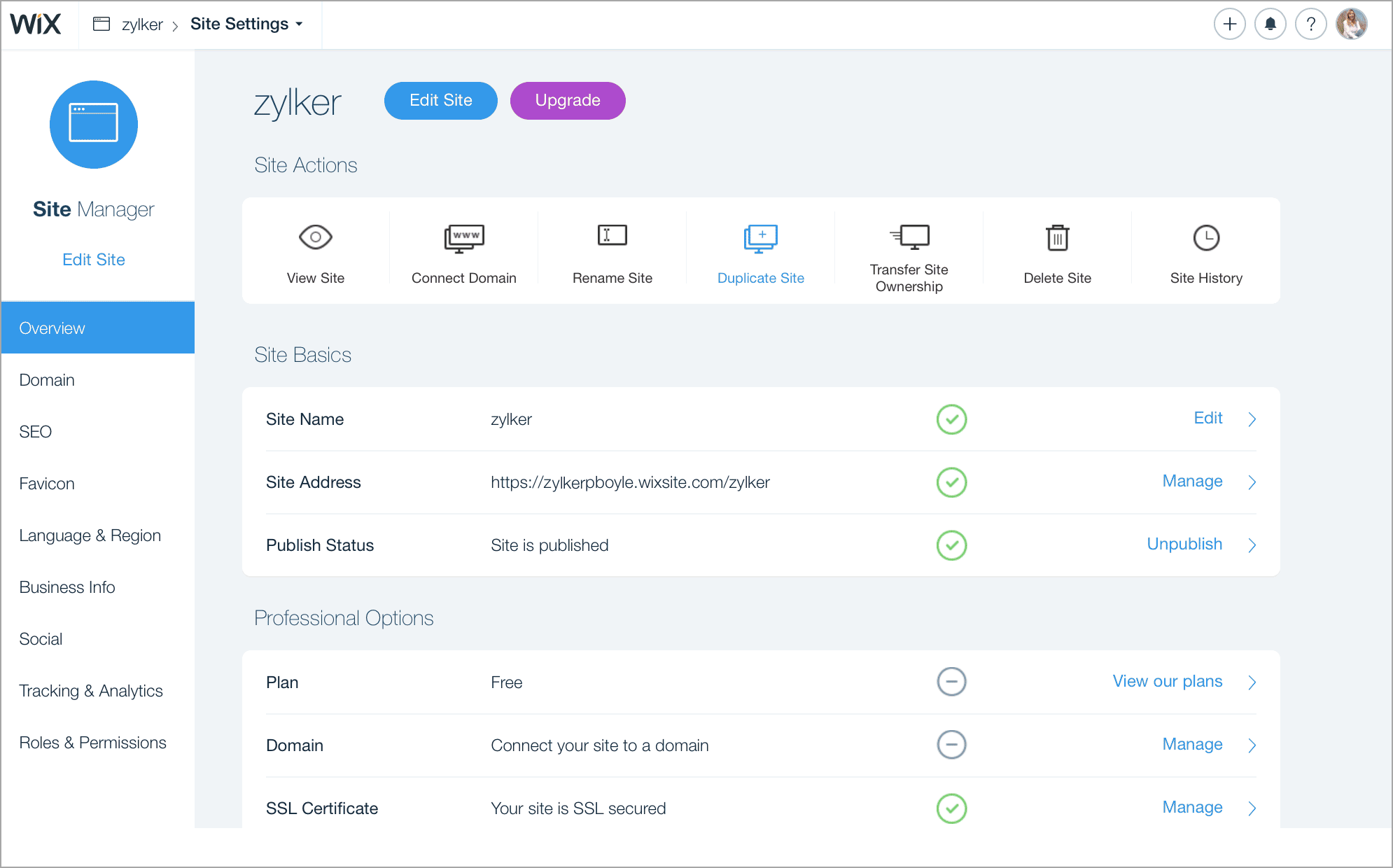
Is it possible to make the live chat widget float along the window of the wix website?
Yes, it is possible. You should pin the chat widget to the screen and choose the place in the window where you would like to display the live chat widget.
- Right click anywhere above the html code, and choose the Pin to screen option.
- Now, choose the place in the website window
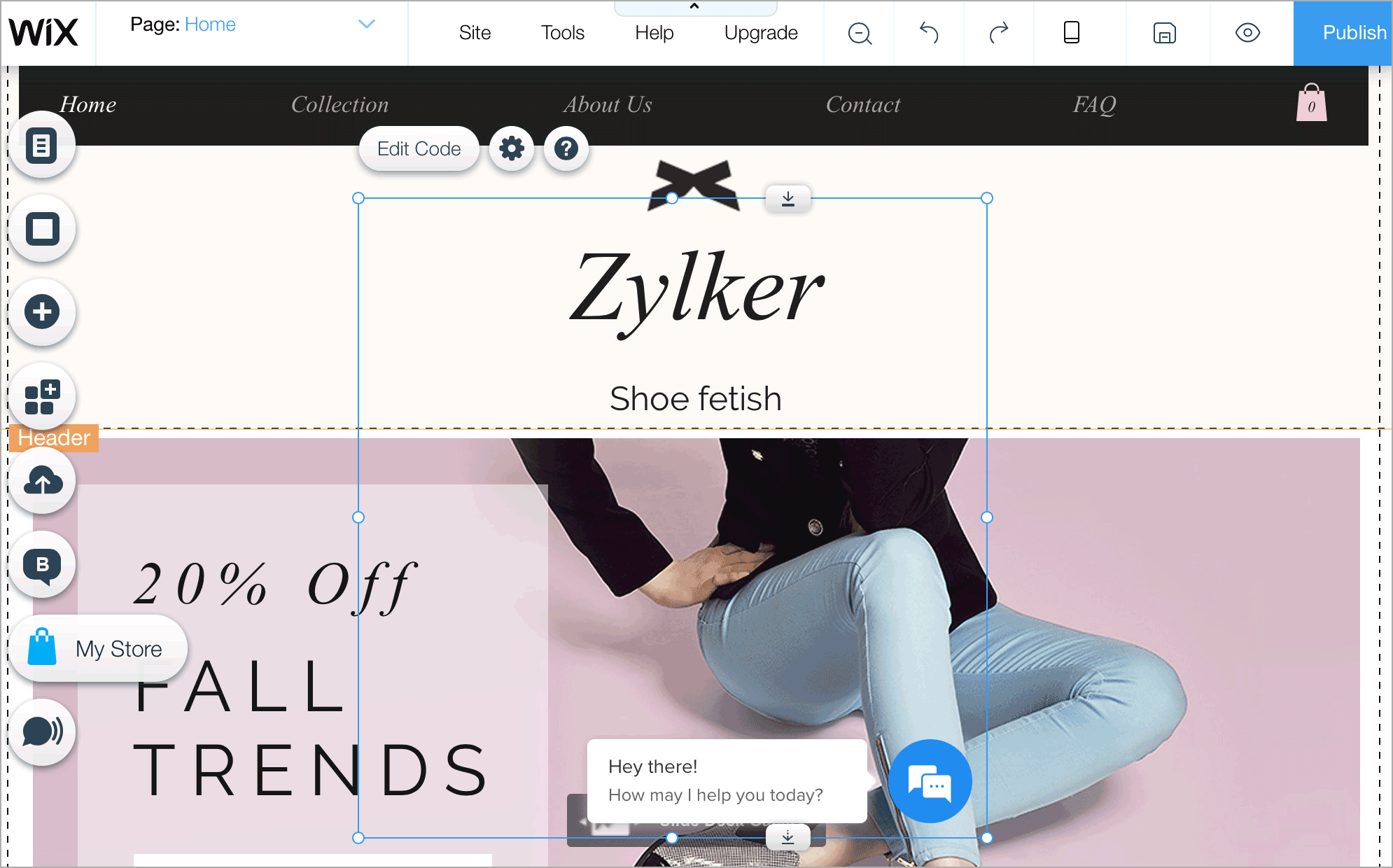
How do I display the chat widget in all the pages of my wix website?
You can embed the Zoho SalesIQ live chat code in one page and can display the live chat in all the pages of your website.
- Right click anywhere above the html code, and enable the Show on all pages option.
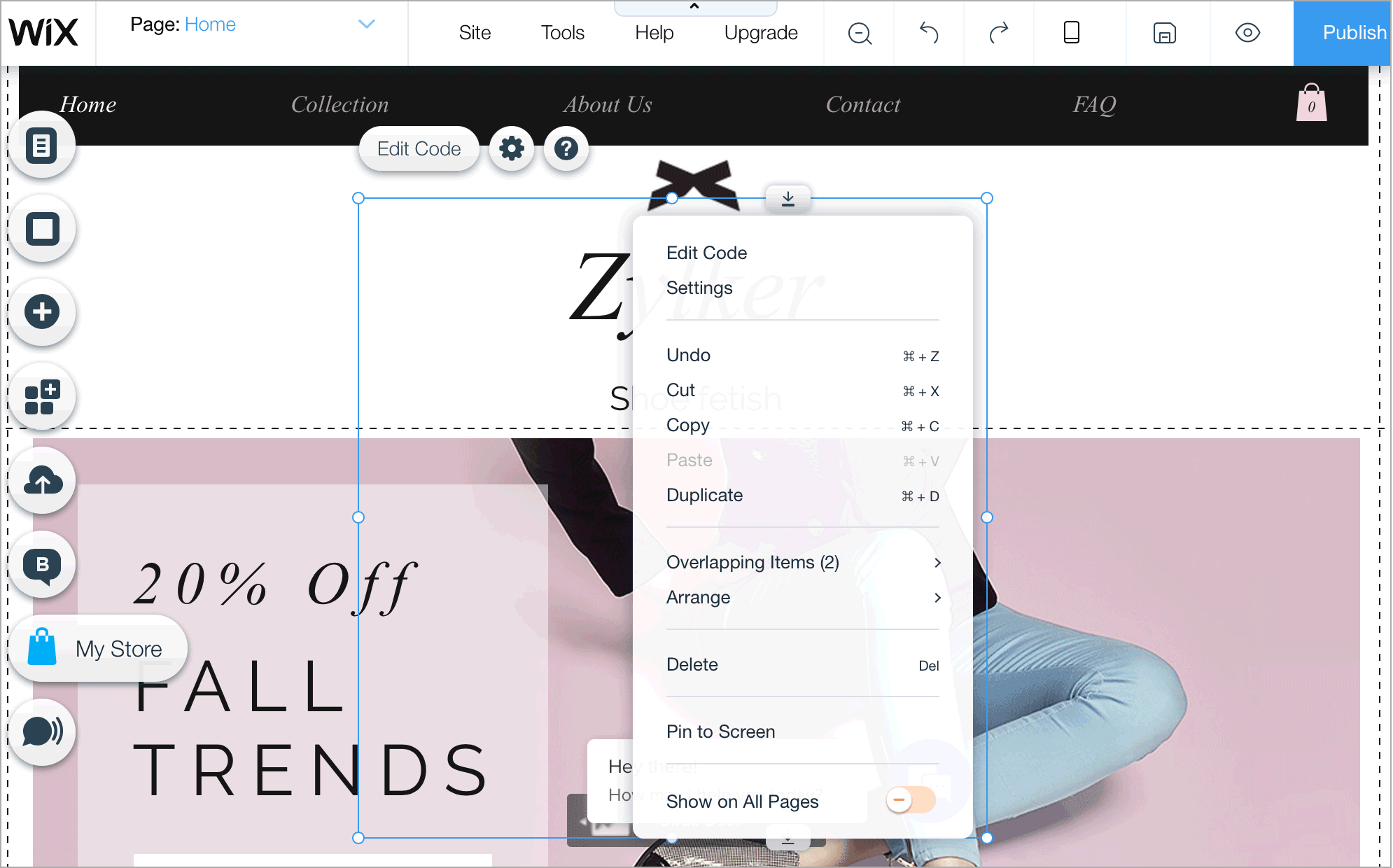
 To receive live chat notifications you should be logged in to https://www.zoho.com/salesiq/
To receive live chat notifications you should be logged in to https://www.zoho.com/salesiq/Related Articles
CMS
Live Chat and Visitor Tracking Integrations with CMS SalesIQ now integrates with WordPress, Blogger, Unbounce, Tumblr, Light CMS, Help IQ, Virb, Weebly, Wix, DotNetNuke, Sitefinity, Joomla and Drupal. Convert your blog visitors into customers, track ...Embed Calendar Booking
Embed options for Wordpress To embed in Wordpress Login to Zoho CRM with administrative privileges. Go to the Calendar. Click Options and choose Calendar booking from the drop-down list. In the Manage Calendar Booking page, click More > Embed against ...Embed Calendar Booking
Embed options for Wordpress To embed in Wordpress Login to Zoho CRM with administrative privileges. Go to the Calendar. Click Options and choose Calendar booking from the drop-down list. In the Manage Calendar Booking page, click More > Embed against ...How to setup SPF and DKIM TXT records for your domain
We highly recommend our users to setup SPF and DKIM TXT records for their domains to ensure good email delivery. Adding TXT records is a very simple three-step process: Add a sender domain to your Zoho Campaigns account. Copy SPF and DKIM record ...How to setup SPF and DKIM text records for your domain
We highly recommend our users to setup SPF and DKIM text records for their domains to ensure good email delivery. Adding text records includes: Adding sender domain to your Zoho MarketingHub account. Copying SPF and DKIM record values from Zoho ...