Work item checklist
Preparing a to-do list for your work items will help you to complete the work item on time. Generally, checklists are the basic entities that you define right before your work.
Why do we need a checklist?
- Checklists can help analyze the work item's progress effectively
- Add or remove checklists anytime
- Group similar set of to-do-lists
- Complete or reopen them anytime
Business scenario
Before we get into the guidelines for creating a checklist, let's take a look at how checklists can be used in a marketing team. Before the team publishes the webpage, these are the basic checklist they may include.

Checklist Name - Prerequisites for website launch
- Update latest content in the backend content management tool
- Cross check with the UI team for design approval
- Check for CTAs (Call to actions)
- Link to social media sites
- SEO optimization
- Include blog, help center, support links to the website
- Upload videos and images to relevant feature descriptions
- Check whether the website work across browsers
- Include search bar
- Copy rights
- Publish
Once the checklists are completed, the website can be launched successfully. Ready to create checklists in Zoho Sprints? Check out the basic requirements below:

- Available plans: Professional
- Accessibility: Admin, Manager, Item Owner, and Item Creator.
Are checklists similar to subitems?
No, you cannot call a checklist as a subitem. Subitems are secondary entities that are treated as work items. However, a checklist is just a to-do list that you use to build the work item. It's not treated as an individual work item that you require to complete in order to move the parent item to a closed status.
Add checklist
Add a checklist to your work item by navigating to the work item details page. You can find a small information on what does a checklist do. Now, start adding your first checklist by clicking on the Add Checklist button. Enter the checklist details and click Add to create your checklist.

- Checklist Name - The title that you define to your checklist.
- Checklist Item Name - The to-do's that you would like to add in your checklist. These are called as the Checklist work items.
- Access - Set access privileges for your checklist. (Private: Visible only to the selected assignees, Public: Visible to all the assignees of the work item)
- Assign To - Assign the checklist to particular assignees.
- Priority - Set the priority for your checklist.
Add checklist item
Once you create a checklist, you can add n number of items to it. Click Create Checklist Item at the bottom of your checklist name to add new work item to it.

You can create only up to 10 Checklists and 50 Checklist Items.
Edit and delete checklist
You can modify the details of your checklist or checklist work items right in a click. Just click 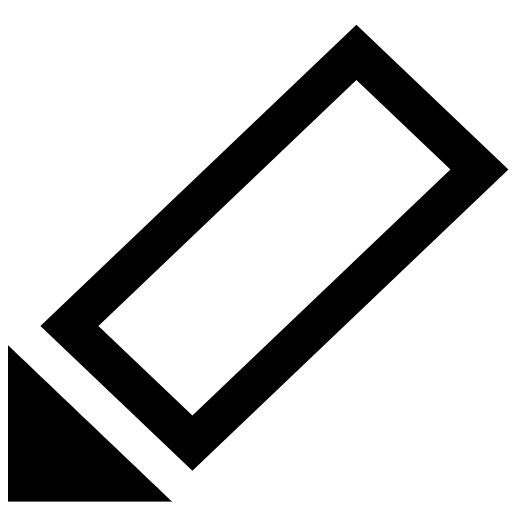 next to the checklist to modify the details of your checklist. If you wish to update your checklist click
next to the checklist to modify the details of your checklist. If you wish to update your checklist click 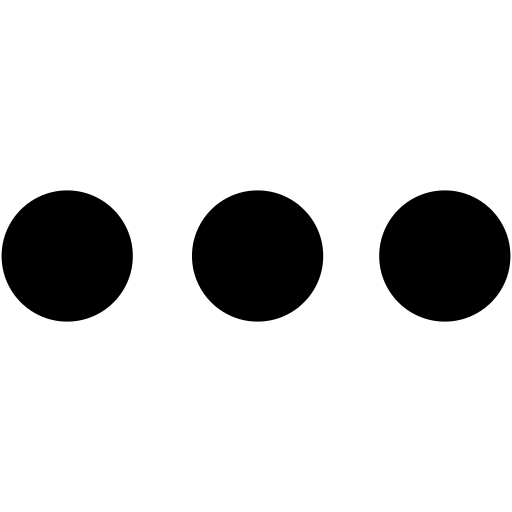 next to the checklist item and choose Edit . This works similar for delete.
next to the checklist item and choose Edit . This works similar for delete.

Note: You can delete only an empty checklist. The delete action is disabled for checklists that are listed with checklist items. If
you want to delete the entire checklist, you have to delete all the checklist items in it.
Reorder checklist items
You can click the Reorder button at the bottom of the checklist, drag and drop the items, or change their sequence number to reorder, and click Save.
Convert checklist item to work item
You can convert the checklist item to a work item anytime. Click 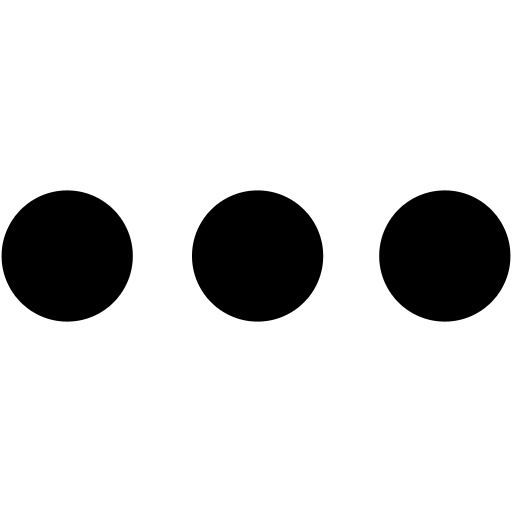 next to the checklist item and select Make it as Item. Fill in the details on the create item form, then click Create.
next to the checklist item and select Make it as Item. Fill in the details on the create item form, then click Create.
Complete or reopen checklist item
You can either complete or reopen a checklist item. By completing all the checklist items, your checklist is accomplished.
Related Articles
Work item linking
Link work items with similar sets of goals using the default or custom link types. Linking work items in Zoho Sprints comes in six default formats. You can use these link types or create new link types based on your business goals. ...Work item reminders
Are you finding it difficult to manage a whole set of work items? Set reminders and and get notified even before the work item starts or is nearing the end date. These reminders will be triggered based on the reminder type, frequency, and occurrences ...How to set due date to a Checklist item?
Who can set due date to a Checklist item? Admins of the Board, members who have permission to create Sections and Tasks, and members who have permission to edit Tasks within a board can add due date to checklist items. How to set due date to a ...Multilevel Checklist for Orchestly
Checklists come in handy while performing transitions in jobs. If users need a more detailed list supporting multiple levels of information, a multilevel checklist can be used. Business Scenarios Initiate Search Engine Optimization (SEO) checkups by ...Checklist for Orchestly
While performing a complex transition, the user will have to run through a lot of details. Checklist is an effective to-do list organizer which comes in handy to organize all these details in a single place. Business Scenarios Create ...