Workerly Variables
Workerly Variables are pseudo-module fields that are used to store static and reusable information in your Zoho Workerly account.
A Workerly Variable can have unique set of values and can be widely used as merge fields in Email templates. It can also be used as reusable authentication parameters in custom links an buttons, Webhooks, Related Lists, and APIs.

Profile Permission Required: Users with Administrator profile can create, configure, and manage Workerly Variables.
Create Workerly Variable
To create a Workerly Variable
- Click
 (the Settings icon) > Setup > Extensions & APIs > Workerly Variables.
(the Settings icon) > Setup > Extensions & APIs > Workerly Variables. - Click + Create New Variable.
- In theCreate Workerly Variablepage, do the following:
- Enter the variable name and description for easy identification.
- Select the Data Type from the drop-down list based on your requirements.
- Now choose where your variable name should be grouped. You can also create a new group and have your Workerly variables under the respective group.
You can create up to 10 groups per organization.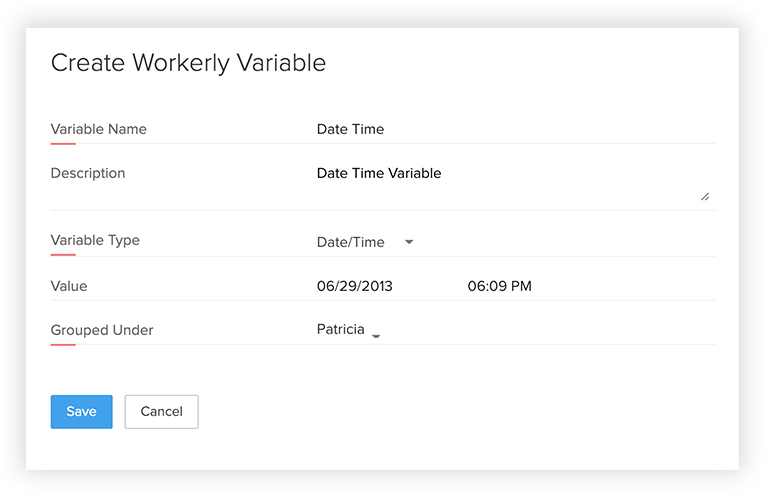
- Click Save.
Business Scenario
Using Workerly Variable with Email Templates
Zoho Workerly allows creating custom email templates for sending emails to the customers (Temps and Contacts). Click here to know more about email templates.
While creating an email template in Zoho Workerly, you need to add merge fields and copy paste these fields in your editor. Now, the newly created Workerly variables will also be listed under the merge fields and you can use them whenever required.
For example, use Workerly variables to include company specific details such as SIC code in your email template and send it to your contacts. Just create a Workerly variable as SIC code and whenever you need to include the merge field in your email template, you can use it organization wide and send email to respective users.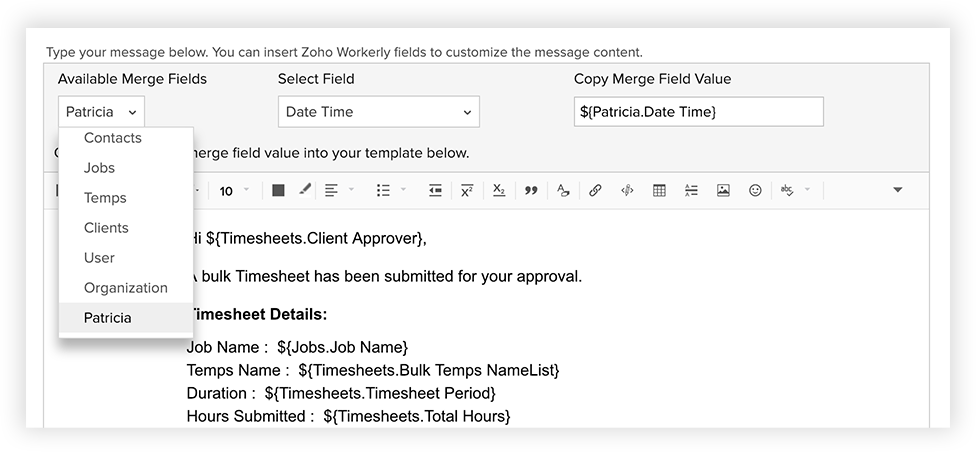
Edit Workerly Variable
You can edit the existing Workerly variables whenever required. Only the Administrator of the Zoho Workerly account can edit the variables.
To edit a Workerly Variable,
- Click
 (the Settings icon) > Setup > Extensions & APIs > Workerly Variables.
(the Settings icon) > Setup > Extensions & APIs > Workerly Variables. - Select the required variable from the list and click the Edit icon.
- Edit and update the changes as per your requirements and click Save.
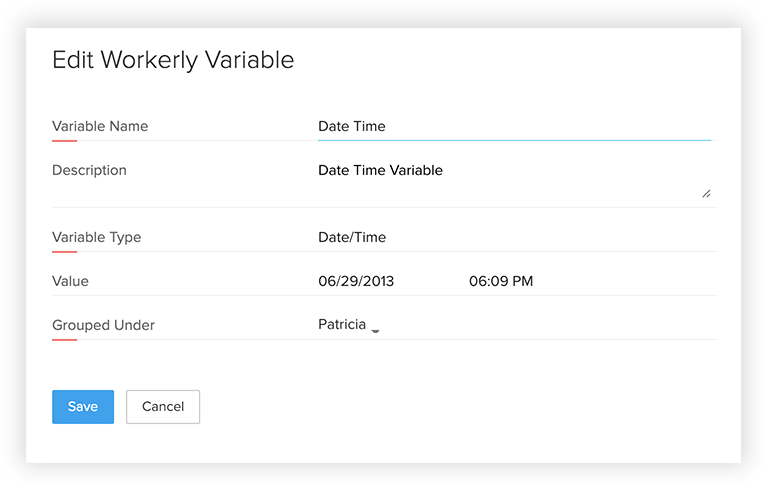
You can also bulk edit the existing Workerly variables that are categorized in different groups
To bulk edit a Workerly Variable,
- Click
 (the Settings icon) > Setup > Extensions & APIs > Workerly Variables.
(the Settings icon) > Setup > Extensions & APIs > Workerly Variables. - Select the required variable group from the list and click the EditWorkerly Variable Values.
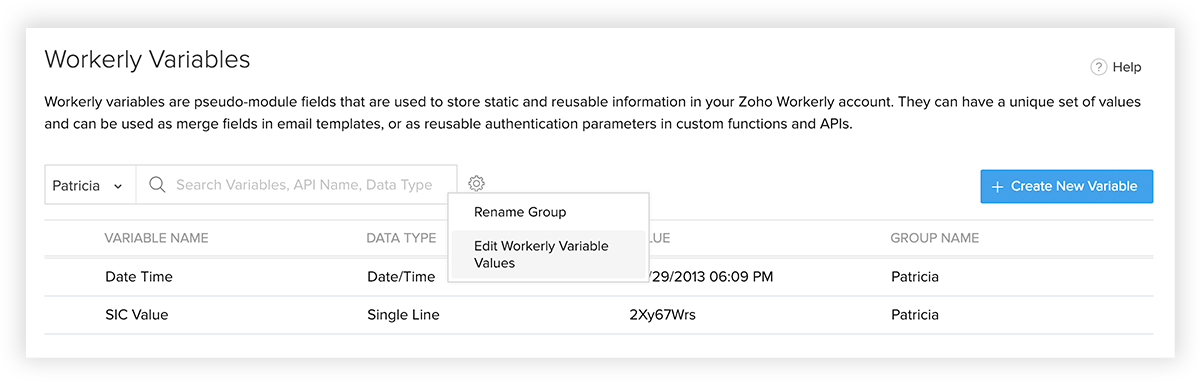
- Edit and update the changes as per your requirements and click Save.
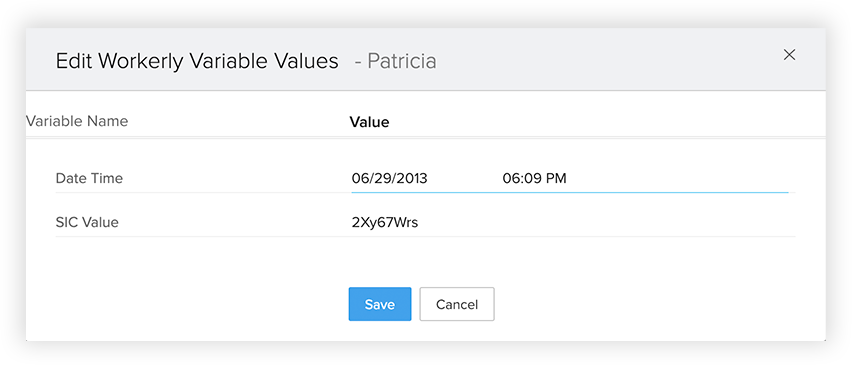
Delete Workerly Variable
Zoho Workerly Administrator can delete the Workerly Variable anytime.
To delete a Workerly Variable,
- Click
 (the Settings icon) > Setup > API, Apps & Integrations > Developer Space > Workerly Variables.
(the Settings icon) > Setup > API, Apps & Integrations > Developer Space > Workerly Variables. - The list of Workerly variables created will be listed in the page. Choose the required Workerly Variable that you want to delete and click the Delete icon.
Important Notes
- Each organization can create only up to 10 groups.
- Maximum of 25 variables can be created for each group. Therefore, you are allowed to create 275 variables per organization.
Related Articles
Setting up Zoho Workerly for your organization
The Setup page in Zoho Workerly helps you configure all settings necessary to get your account up and running. Be it personalization, automation or third-party integrations, you can initiate all functions from the minimalist Setup screen of Zoho ...Custom Variables
Custom Variables Using custom variables allows you to include information about a respondent in the survey without making the respondent answer those questions. In other words, it helps avoid asking for information that you already know. For example, ...Recruit Variables
Recruit Variables are pseudo-module fields that are used to store static and reusable information in your Zoho Recruit account. A Recruit Variable can have a unique set of values and can be widely used as merge fields in Email templates, Mail merge ...Custom Variables
Custom Variables are global variables that store static information in your Zoho Recruit system. This allows you to replace certain key values- such as username or brand- in various elements, allowing customers to easily make system-wide changes and ...Using CRM Variables
CRM Variables are pseudo-module fields that are used to store static and reusable information in your Zoho CRM account. A CRM Variable can have unique set of values and can be widely used as merge fields in Email templates, Mail merge templates, and ...