The terminology related to lead management may differ across industries, but the basic process remains the same. The Leads module in Zoho CRM helps you manage your leads. In Zoho CRM, lead details contain a combination of company (account), person (contact), and business opportunity (deal), depending on your CRM requirement - for managing Business to Business(B2B) industry or Business to Consumer (B2C) industry.
Working with Leads
Leads are the details gathered about an individual or representatives of an organization. They play a very important role in an organization's Sales & Marketing department and are useful in identifying potential customers. Collecting leads and managing them are the initial stages in the sales process. Leads can be obtained through trade shows, seminars, advertisements, marketing campaigns etc. Once the leads are collected, it is essential to manage them and follow them up until the leads qualify to prospective customers. The sales department's approach in managing leads can significantly impact the success of an organization.
Availability
Permission Required
Access to the Leads Tab that includes View, Create, Edit, Share and Delete permissions.
Leads Process Flow in Business
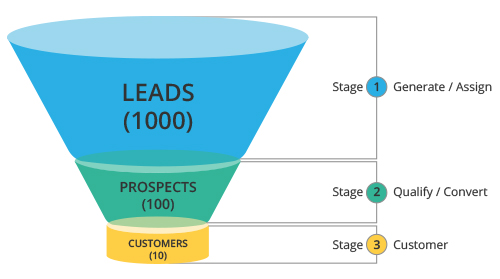
- Every unqualified contact/account that you receive from different sources becomes a lead and probably a prospective customer.
- Once a lead is generated, the Zoho CRM system automatically assigns the particular lead to a sales person, provided the Lead Assignment Rules are defined.
- The sales person performs the validation (or background check) of the lead and analyzes the opportunities that are available. The leads are then filtered based on these opportunities.
- If the opportunities are positive, the lead becomes a deal or a possible customer (Prospect).
- The deals are either won or lost.
Manage Leads in Zoho CRM
- Customize Lead Details according to your organization's Sales & Marketing processes. Use the existing fields, disable some of the standard fields, change the order of the fields and sections or add new custom fields.
- Add leads into you CRM account. Set up the lead generation process by using web forms to capture leads from your website , import leads or directly add them by completing the lead form.
- Assign leads to the correct sales person manually or using the Lead Assignment rules .
- Follow-up with the lead until it reaches a certain stage then convert the lead to deal. While converting leads to deals, accounts and contacts are created automatically.
- Follow up the leads further in the Deals module, until the deal is either won or lost.
Leads Home Page
Click the Leads tab to view the Leads Home page and perform the following operations:
- The records are displayed in List Views. Define your own Custom Views as per your requirements. Some system defined list views are already available, such as Unread Leads, Converted Leads, Recently Created Leads, etc.
- Mass delete the records by selecting the check boxes corresponding to the records and clicking on the Delete button.
- Mass email the leads by selecting the check boxes corresponding to the records and clicking on the Send Mail button.
- Use the Lead Tools option to perform some common operations such as mass transfer, mass delete, set up assignment rules, export leads, etc.
- Search leads by alphabet , by information , or by criteria .
- Filter leads based on sales priorities using the advanced filters.
- Print the leads along with the necessary details.
Related Articles
Working with Connections
Connections is a simple authentication mechanism to connect your Zoho CRM account with any third-party application. Connections can be used to invoke any third party applications’ REST APIs and get access to your authenticated data from your ...Working with Tasks and Events
Activities play an important role in daily business operations. Activities can be either time bound calendar events, such as meetings, seminars, appointments, etc., or status bound tasks, such as sending status report to manager, sending email to ...Standard Fields in Leads
Following are the list of Zoho defined standard fields available in the Leads module: Field Name Description Data type Maximum Limit Lead Owner Select the Zoho CRM user to whom the Lead is assigned. Lookup - Salutation Select the salutation from the ...Working with Reports
Zoho CRM reports are the detailed and informative list of records. Each report provides access to important data required for various purposes. In Zoho CRM, standard reports are provided in various modules, which can be either used as it is or ...Working with Campaigns
Campaign management allows you to plan, and keep track of the campaigns in your Zoho CRM account. This includes planning the campaign, preparing your mailing list etc. In Zoho CRM, campaign management helps you to plan, execute and monitor campaigns ...