Working with Telephony
Making Calls
Outbound
calls can be made from records available in Leads, Contacts and
Accounts modules in Zoho CRM. Please note that, if you have configured
Ringio, the option to use the keypad, mute and hold will not be
available.
To make an outbound call
- Click a [Module] tab.
- Click on a record from the list.
- In the Record Details page, click the Telephone Icon next to the phone number.
The call will be initiated with a pop-up screen having a business card view of the record.
Options
Call Reminder
Get
reminded of the call that you need to make. In the middle of something?
Drafting an email or in a discussion or on another call that extented
for a few more minutes? Snooze the reminder and call later.
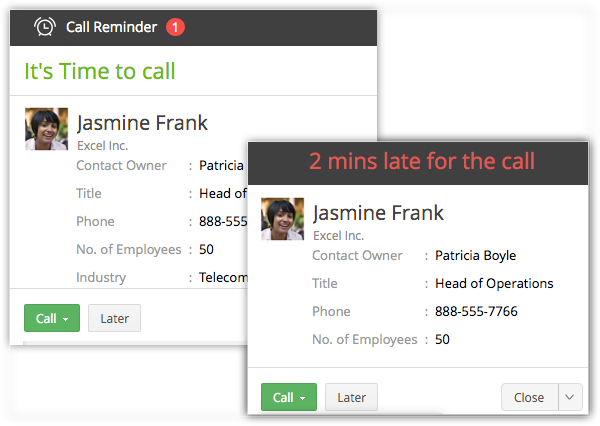
Business Card View Details
Take a quick glance at the essential details that are pulled from the business card view of the record.

Call Description and Follow-up Activity
Enter
a call description during the call and also after you hang up. The
description entered will automatically be updated in the Description field of the Call under the Call Information section in the Activities module. Also, add a follow-up task, create an event, or call right after the call and assign it to the sales rep.

Log Calls
After inbound and outbound call, they are automatically logged.
Receive Calls
When
you receive calls, Zoho CRM pulls out the details of the customer who
is calling and displays details from the record's business card view.
Options
Business Card View Details
Take
a quick glance at the essential details that are pulled from the
Business Card View of the record. In case of callers whose details you
do not have in the CRM database, you can always add them as a contact
after the call.

Call Description and Follow-up Activity
Enter
a call description during the call and also after you have completed
the call. The description entered will automatically be updated in the Description field of the Call under the Call Information section in the Activities module. Also add a follow-up task, create an event or call right after the call and assign it to the sales rep.

Log Calls
All incoming and outgoing calls are automatically logged in the Activities module.
To view call logs
- Click the Activities module.
- Select the All Calls list view.
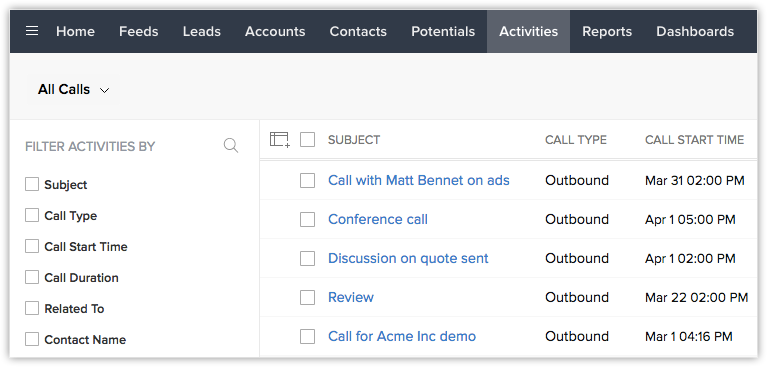
- Click on any desired record to view the call details.
Related Articles
Telephony
Make and manage calls with your customers from CRM using Telephony Help guide Telephony - An Introduction Working with TelephonySet up telephony
Use telephony to create an integrated phone system and let your users complete calls with a single click from Zoho applications. Your telephony integration: Gives pop-ups on all incoming calls. Notifies users of any missed calls and lets them set ...Working hours
Super admins and admins can view and edit this information. Managers can only view this information. Staff members will not have access to this information. This section lets you define the working hours for your business. Additionally, you can set ...Working with Invoices
Once the sales stage reaches its final phase you may start working on the payment procedure. In this regard an Invoice plays a vital role, which is important for both Sales and Accounting purposes. An invoice is a bill issued by the vendor to the ...Telephony in Bigin
A day in the life of a sales person is filled with calls to prospective customers, trying to sell their products. They also receive various support calls from their customers. Let's look at it this way. A sales person who hasn't integrated phone with ...