Zendesk
Integration of Zendesk with Zoho Assist enables you to initiate remote support and screen sharing sessions directly from Zendesk support tickets. Resolve every ticket and enhance your customer service by providing remote support to customers anywhere in the world.
This integration allows you to:
- Remotely troubleshoot and resolve tickets.
- Troubleshoot Windows and Mac OS.
- View detailed report that includes session duration, start time, end time, and session notes.
- Update ticket status at the end of remote sessions.
To configure Zendesk
- Go to zoho.com/assist.
- Log in to your account using Zoho Assist credentials.
- Navigate to Settings.
- In settings, go to General > Integrations.
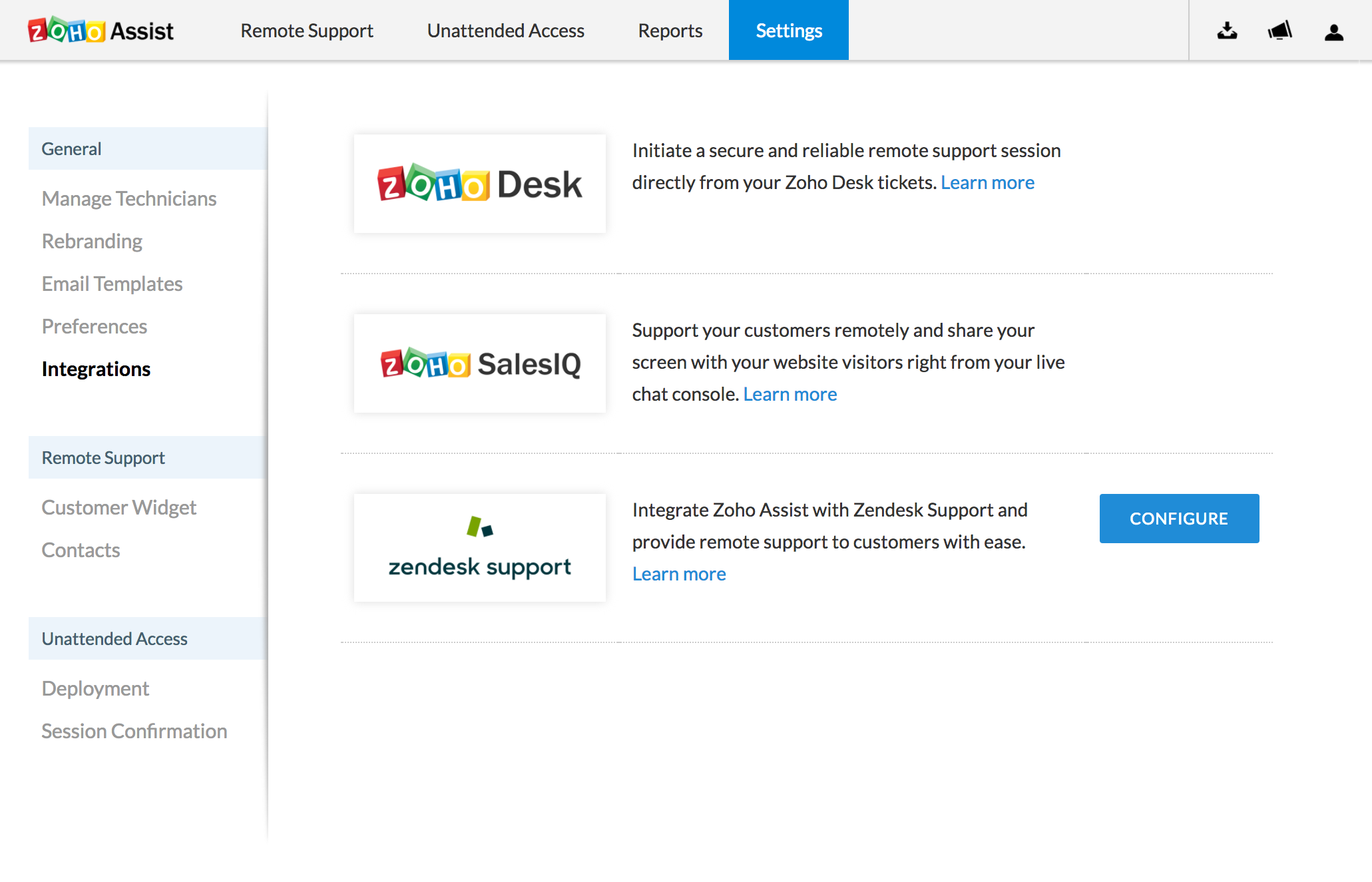
- Once the tab opens, click CONFIGURE given beside zendesk support
- Enter the sub-domain and click ENABLE.
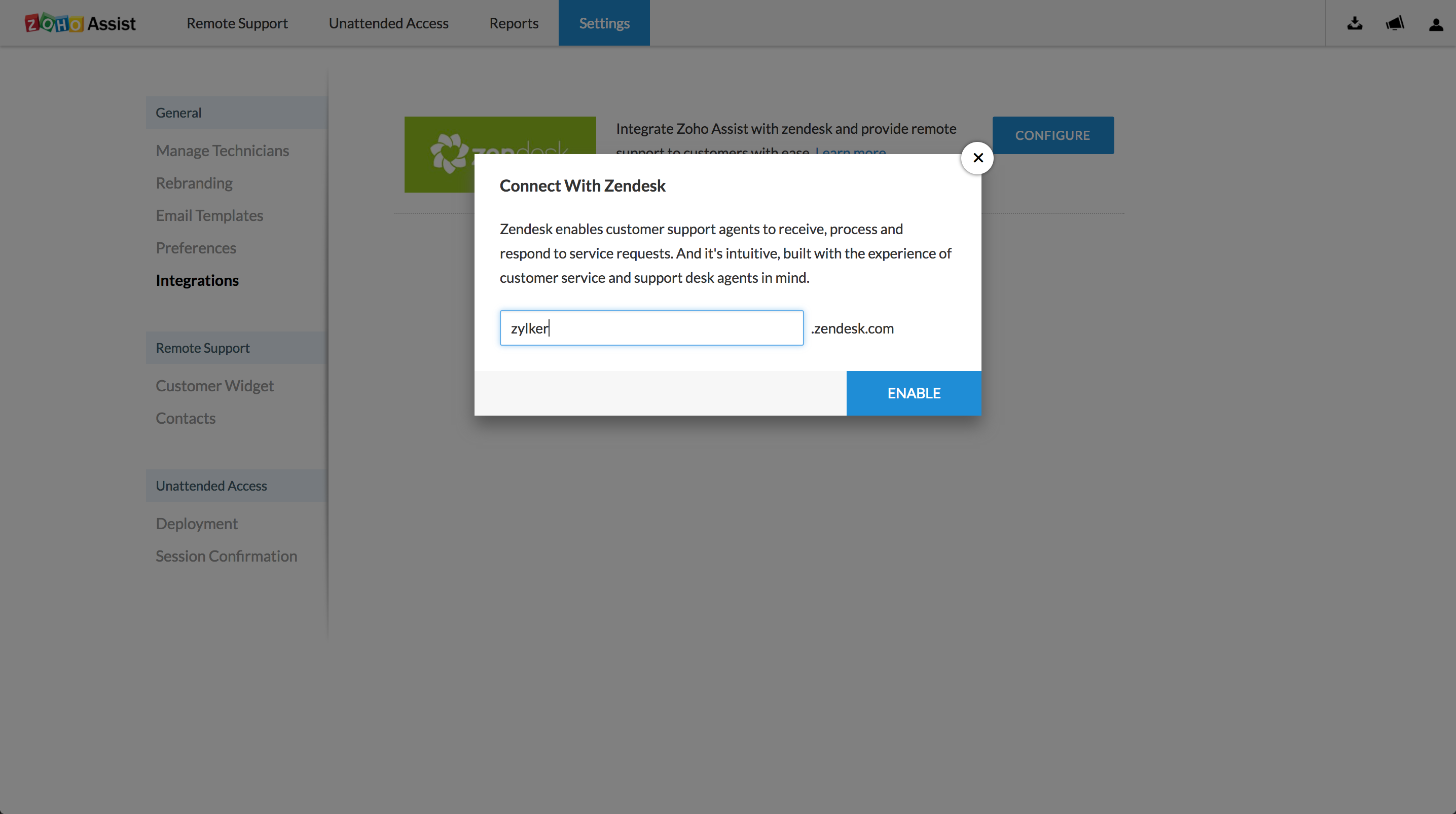
- Now enter your Zendesk credentials and click Sign In.
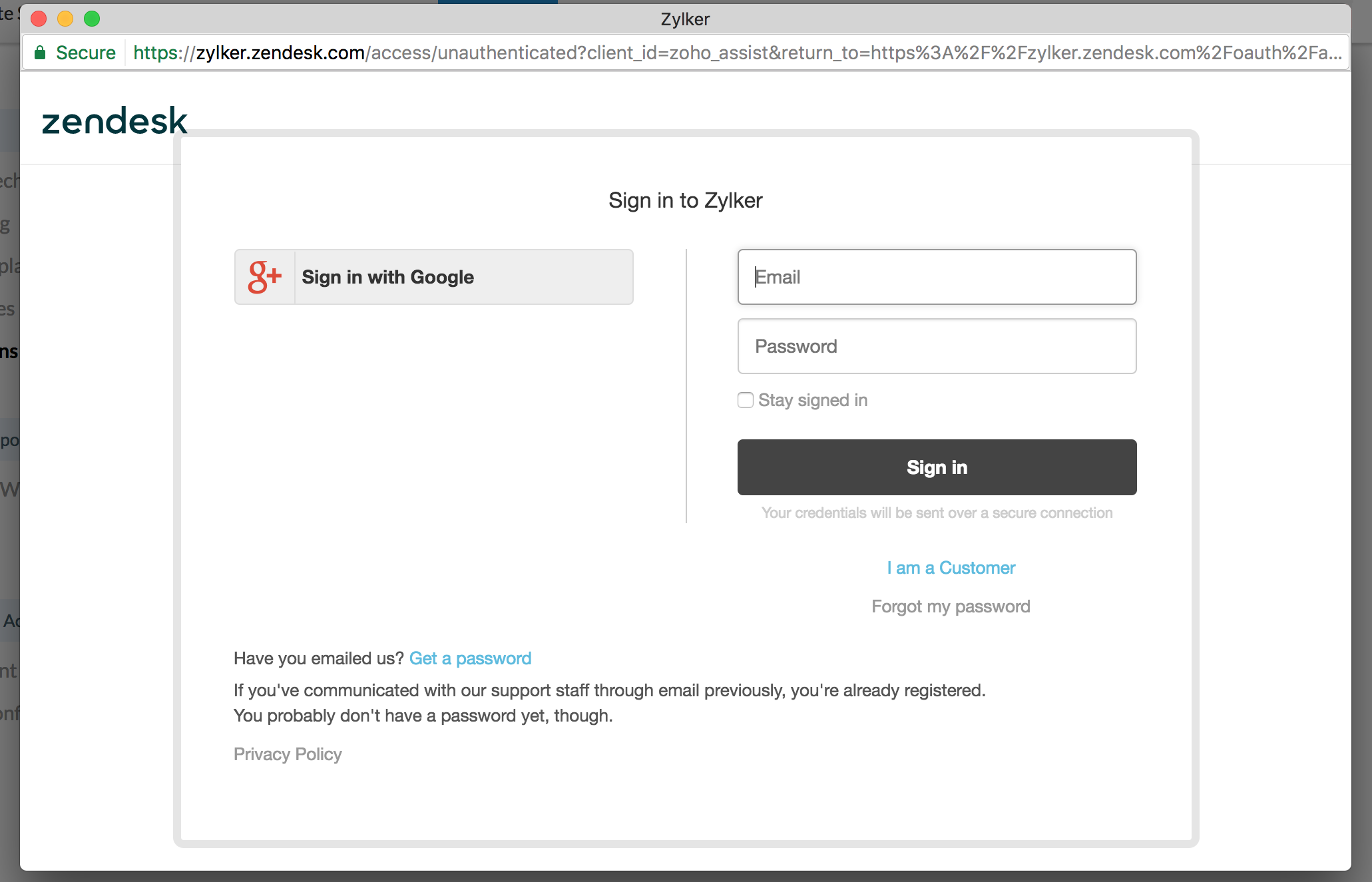
- Sign in to your Zendesk account and go to Marketplace under Admin.
- Navigate to Marketplace below APPS and install the Zoho Assist application.
- Zoho Assist app can be found in the zendesk ticket sidebar. You can initiate a remote support or screen sharing session from here.
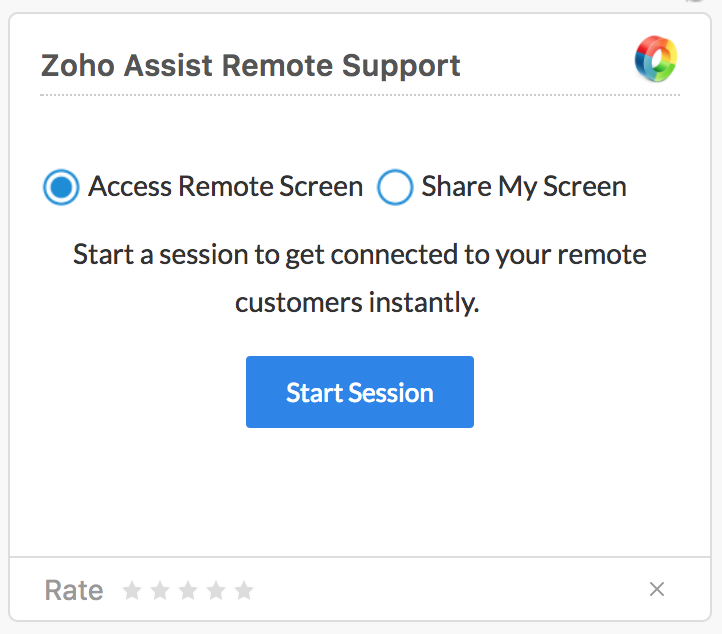
To configure Zendesk
- You can enable/disable integration with Zendesk by clicking on
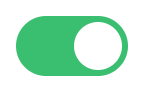 .
.
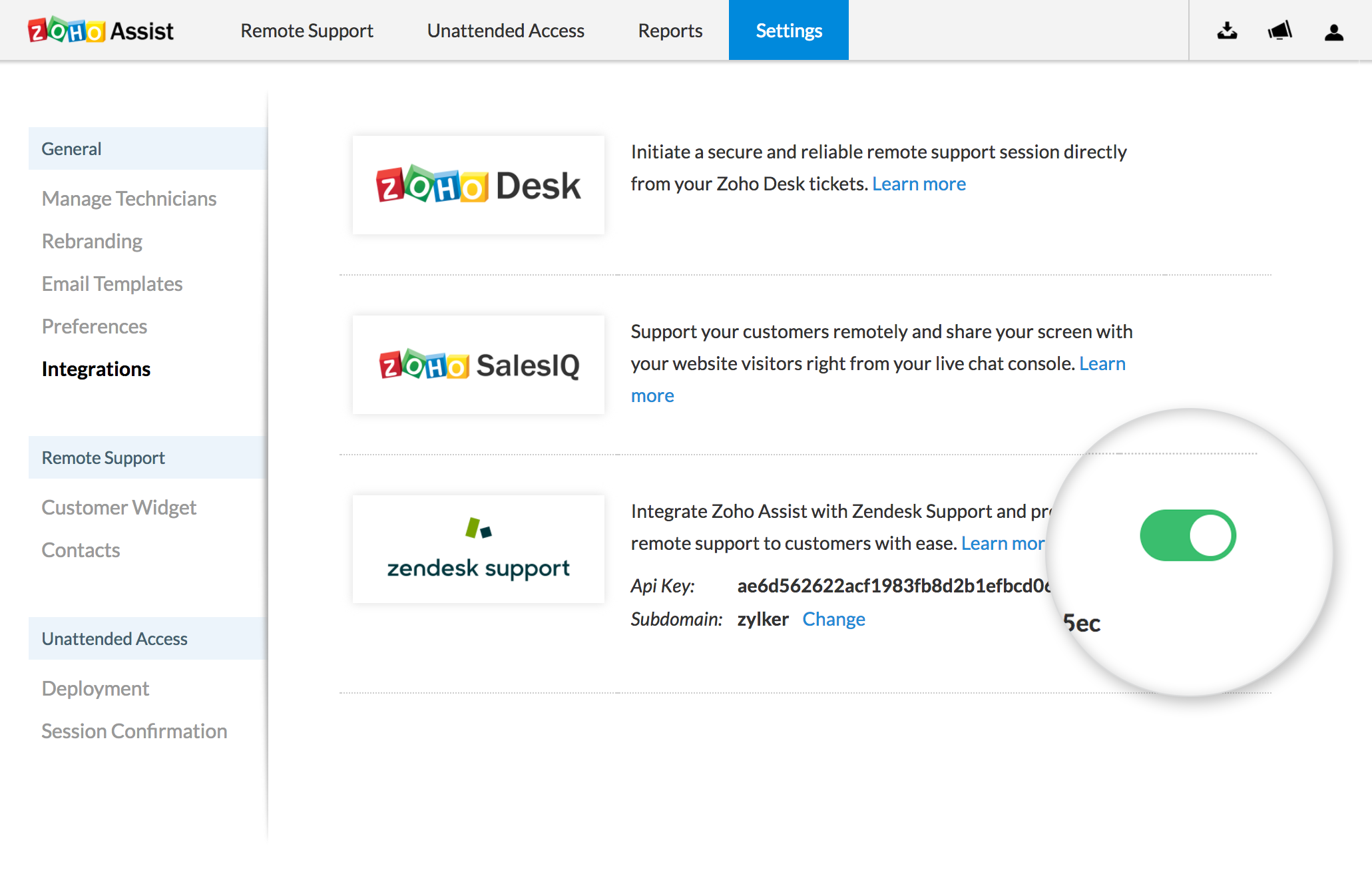
To change the Zendesk account details that your Zoho Assist is linked to
- To change the Zendesk account details that your Zoho Assist is linked to (as the admin of the desired Zendesk account), click "Change" button.
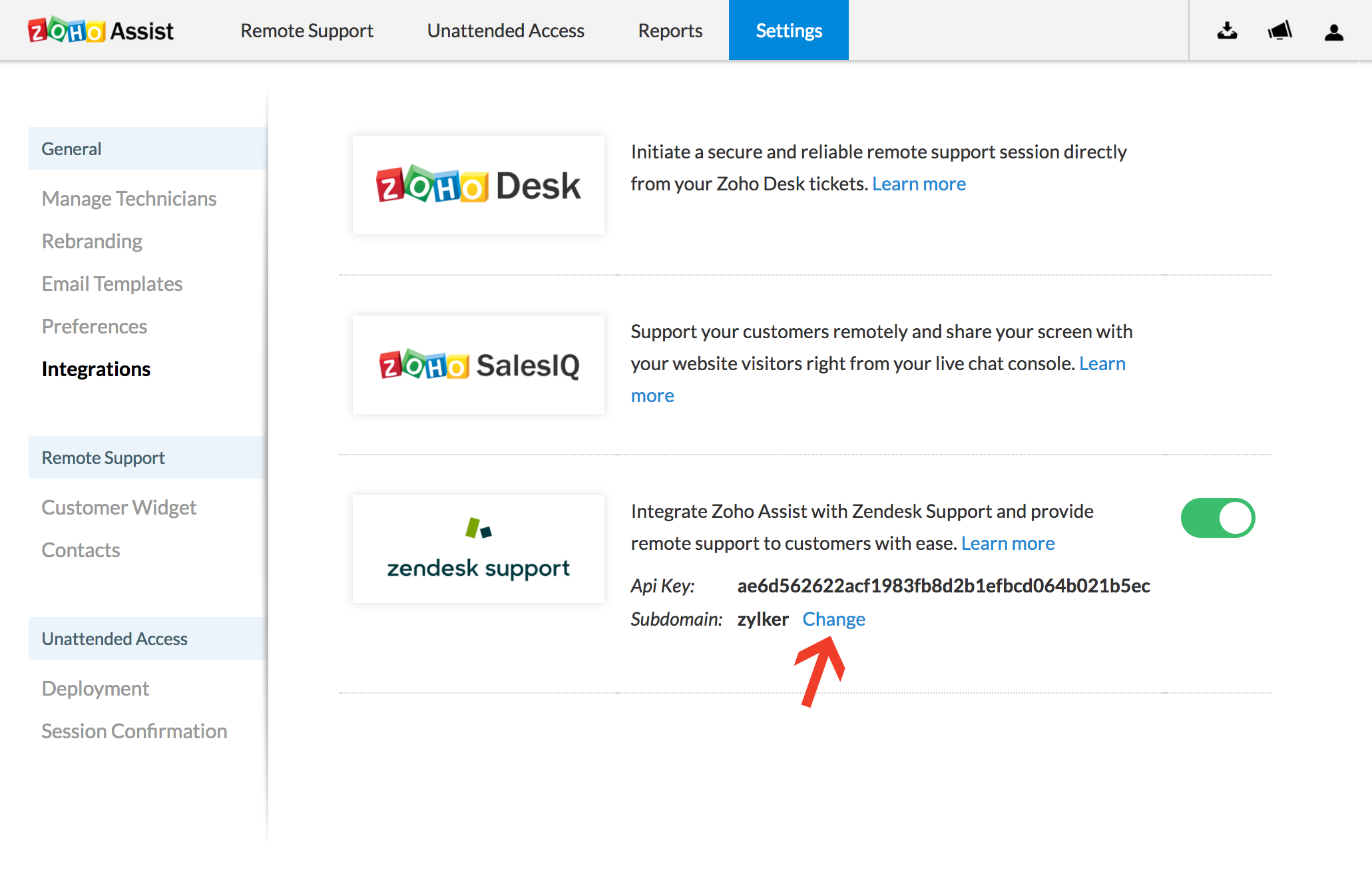
To change the ticket status after every session
- Once the session ends, a dialog will open up.
- Select the current ticket status from the drop down list.
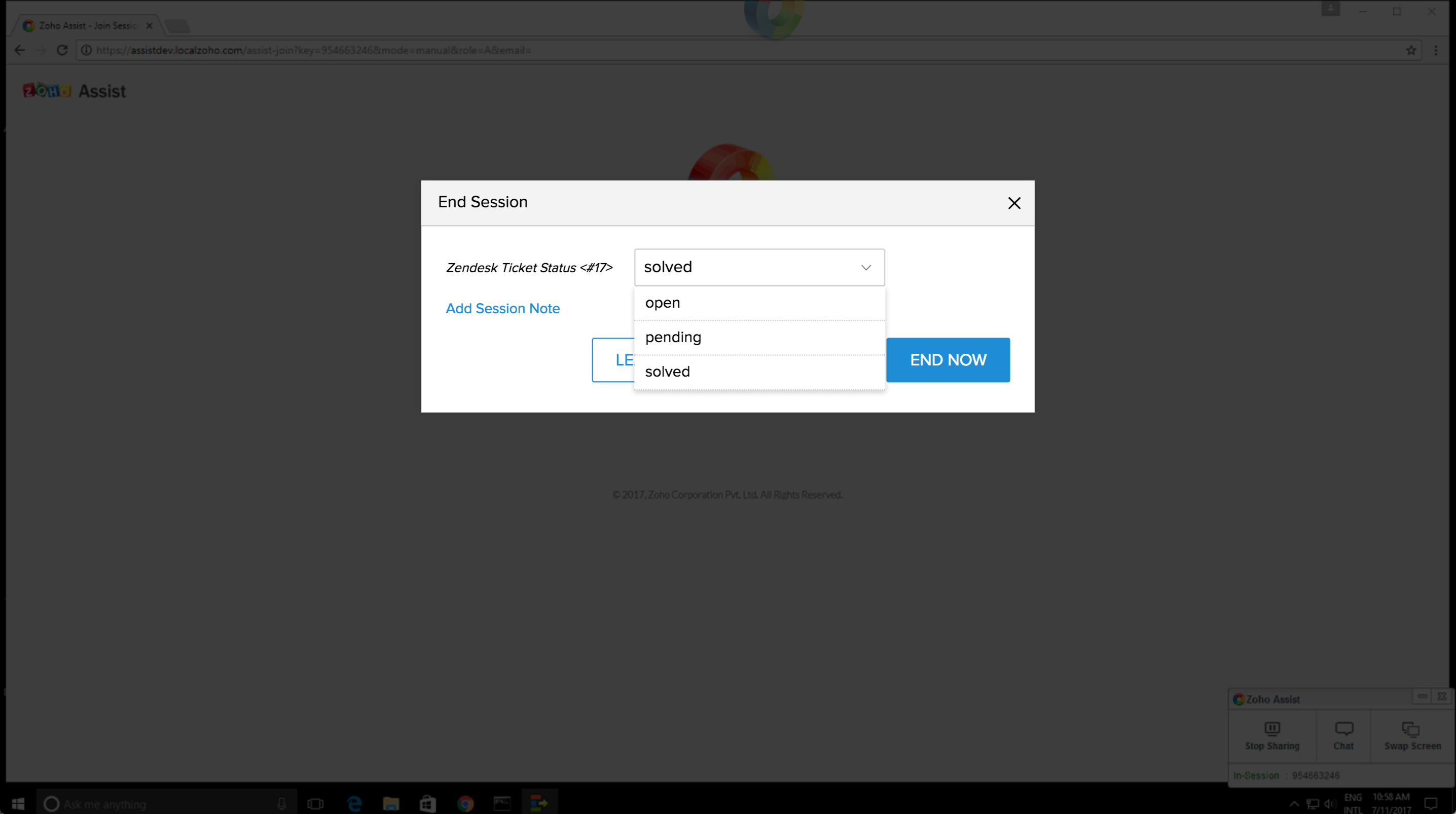
To view session details
- Go to Home > Dashboard.
- Select the ticket for which you want to view session related details.
- Once you open the ticket, you can view the particular session details(session key, duration, start time, end time, and session notes) in the comment box.
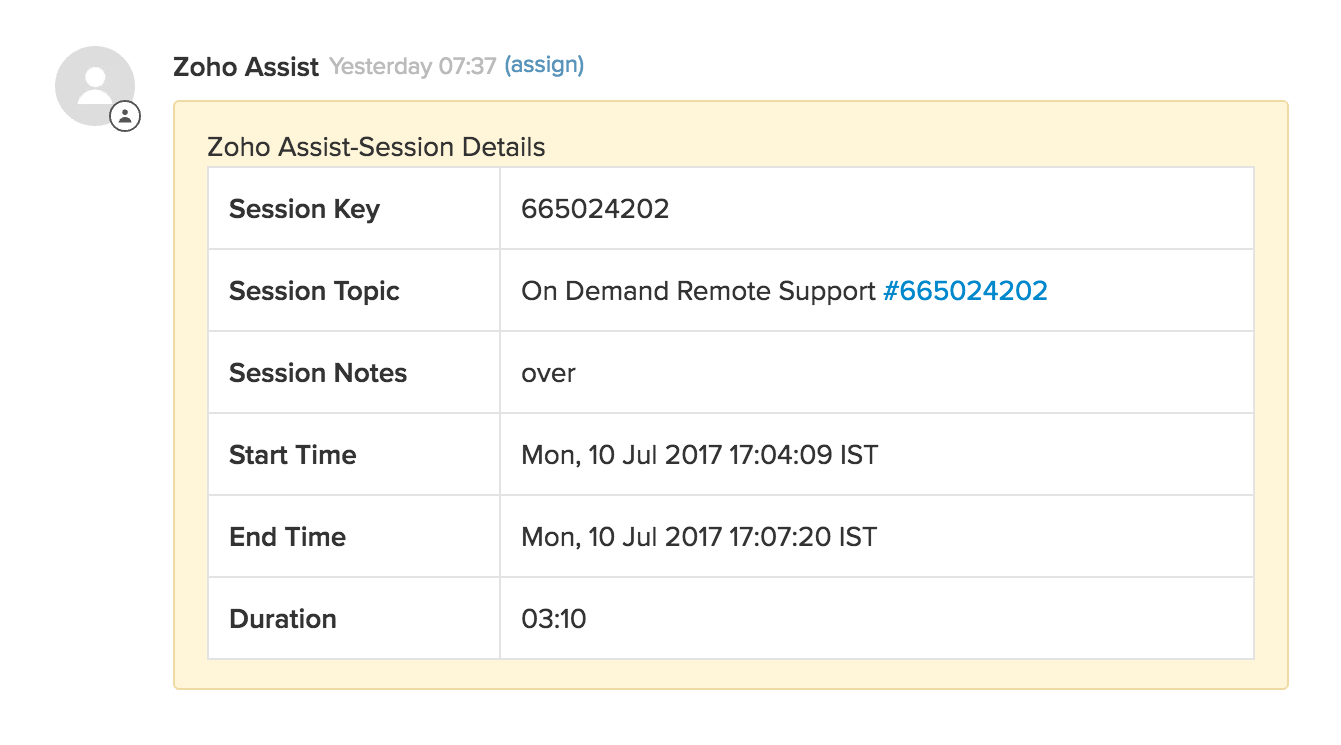
Related Articles
Zendesk
Having your customers' details in a single place, always gives you the advantage of knowing your customer better; their interests, issues faced by them and all the communications that you had with them. It is better to know the issues they faced ...Zendesk
Together Zendesk and Zoho SalesIQ deliver a complete view of all your support interactions logged in one, organized database. Working together they deliver the added ability to connect, chat, engage and support in real-time within the context of ...Zendesk
Zoho Survey's integration with Zendesk helps gather the information you need to improve your customer service and build better customer relationships. The integration syncs all of your Zoho Survey account data with Zendesk's, importing your mailing ...Zendesk integration
Zendesk helps in tracking and prioritizing tickets based on the customer requirement. It provides an effective solution for resolving problems and helps organizations reduce down-time. Benefits of integrating Zoho projects with Zendesk Tickets can be ...Integration with ZenDesk
Integrate with Zendesk 1. From the Navigation toolbar, choose Settings. 2. Select Apps under Integrations. 3. Mouse over Zendesk and click Connect. 4. Enter your Zendesk subdomain URL and click Proceed. 5. To comply with GDPR, we inform the ...