Zendesk integration
Zendesk helps in tracking and prioritizing tickets based on the customer requirement. It provides an effective solution for resolving problems and helps organizations reduce down-time.
Benefits of integrating Zoho projects with Zendesk
- Tickets can be converted into issues or tasks easily.
- Tickets can be managed via Zoho Projects as well as Zendesk portal.
Only Zendesk users who are a part of the Zoho Projects portal can access the project tabs.
Install Zoho Projects in Zendesk
- Sign in to your Zendesk portal and click on the settings icon in the left band.
- Go to the Marketplace under Apps.
- Search for Zoho Projects using the search bar at the top right corner of your screen.
- On the Zoho Projects app page, click on the Install button in the Zoho Projects app section.
Integration steps
- Go to Manage under Apps.
- Select Zoho Projects from the currently installed apps section.
- Once the app is installed, you can change the display name, role and group restrictions under General settings.
- Enter your Zoho Project's portal name under app configuration and click Save Settings.
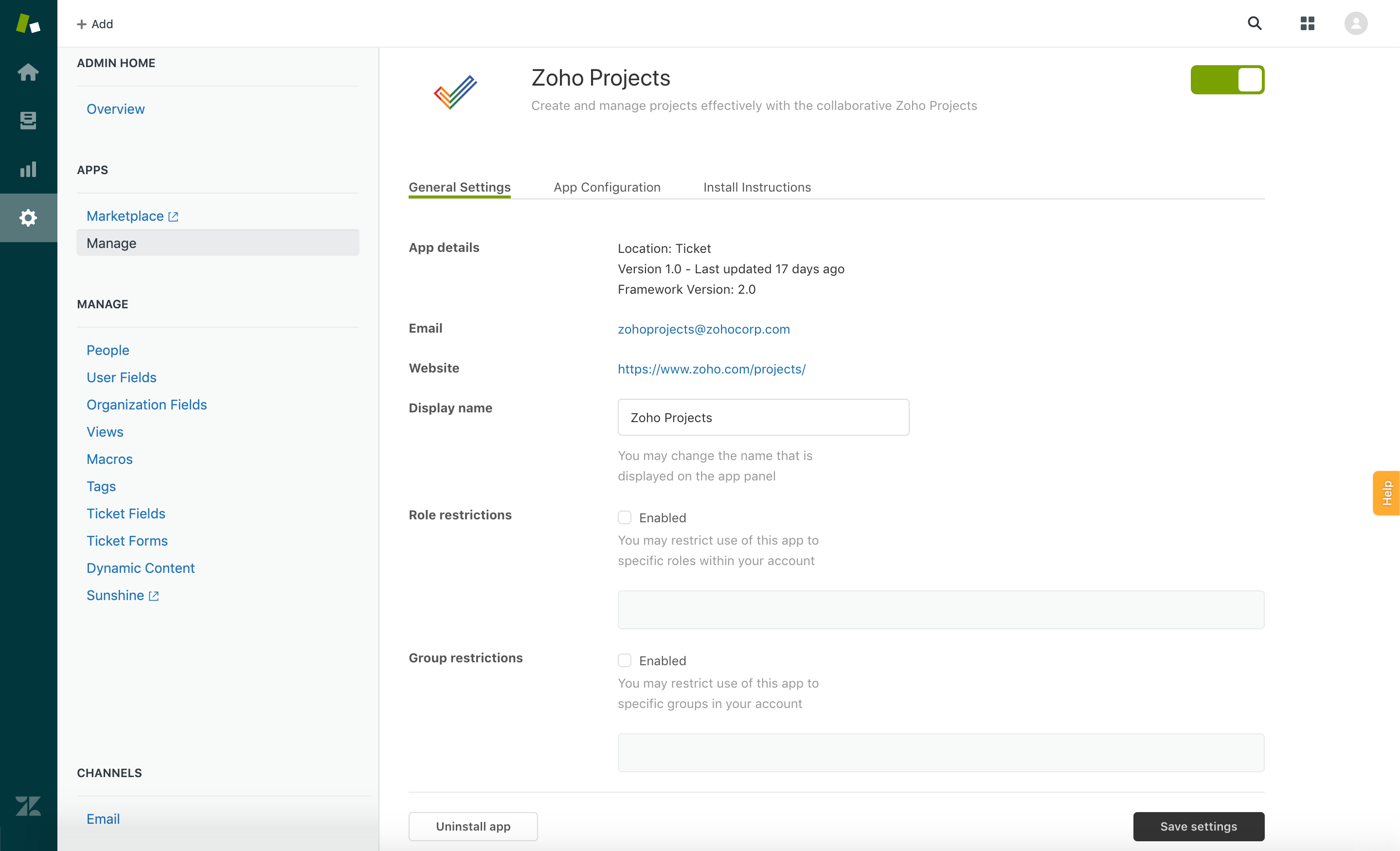
How to link an issue or a task?
- Open the ticket to which the issue or the task is to be linked.
- Select Zoho Projects from your installed apps in the right panel.
- Click the Associate button and select a task or an issue from the drop-down.
- Choose the project name, select the task, and click Associate task.
- Choose the project name, select the issue, and click Associate issue.
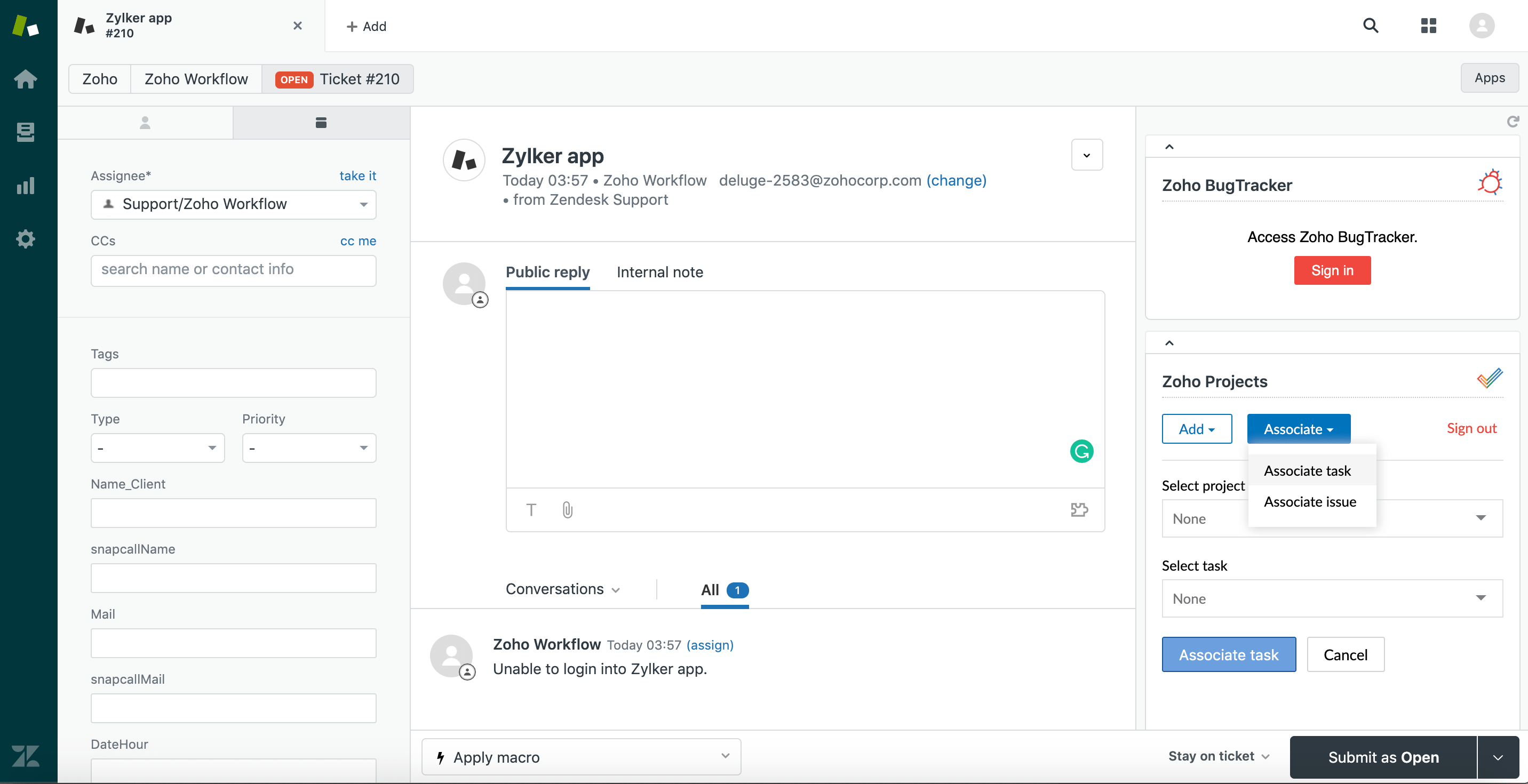

You can also dissociate any task or issue by clicking the unlink icon present in the right corner next to the task or issue name.
Create new task in Zoho Projects
- Open the ticket to which the new task must be created.
- Select Zoho Projects from your installed apps in the right panel.
- Hover over the Add button and select the Add task from the drop-down menu.
- Select the desired project, task list, start date and end date of the tasks from the dialog box.
- Click Add.
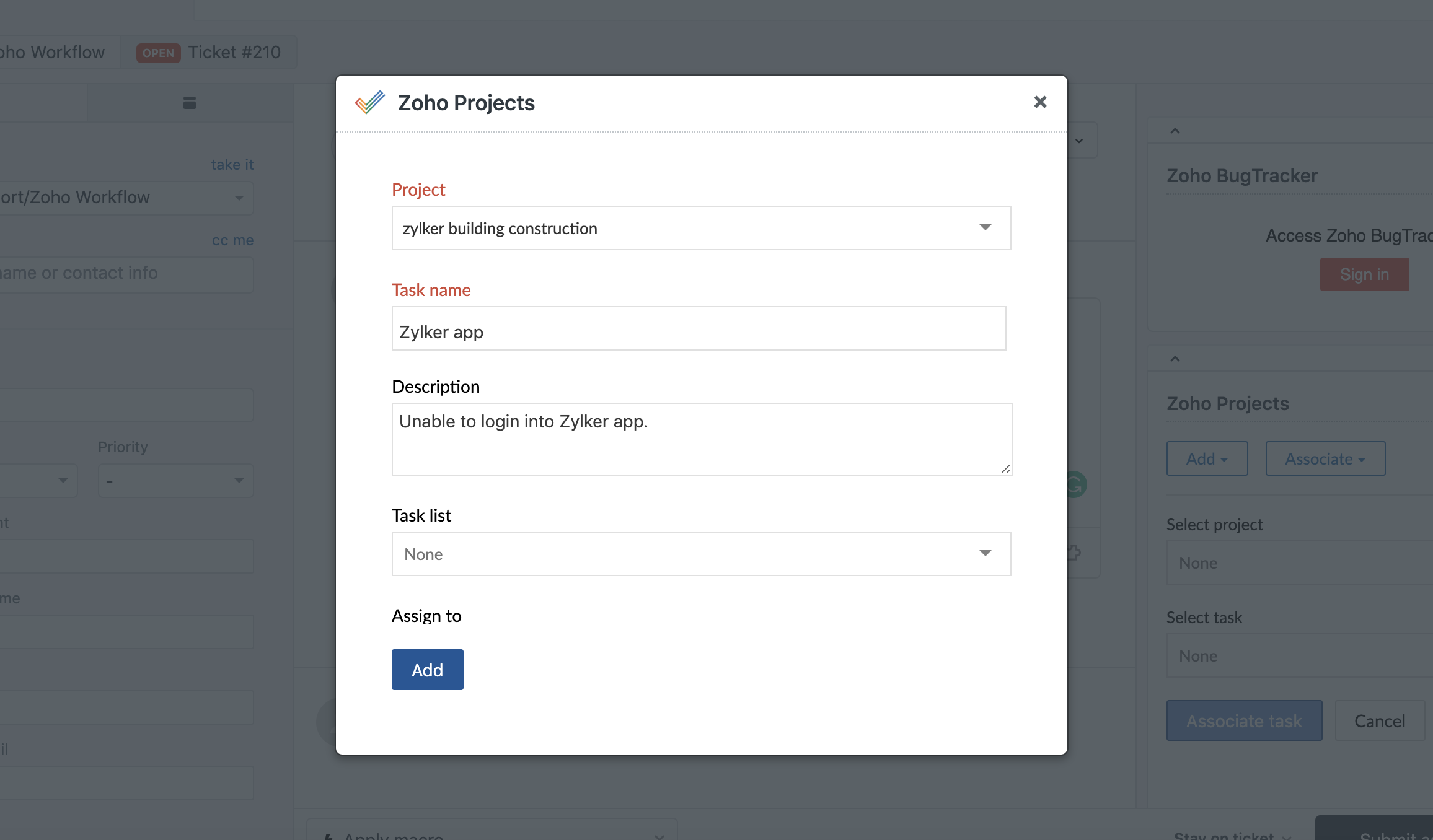

- Custom fields cannot be added while creating a task from Zendesk account.
- You can associate only 5 tasks.
How to submit issues?
- Open the ticket to which the issue or the task should be linked.
- Select Zoho Projects from your installed apps in the right panel.
- Hover over the Add button and select the Add task from the drop-down menu.
- Choose the desired project, add description, select the assignee and the due date for the issue.
- Click Submit.
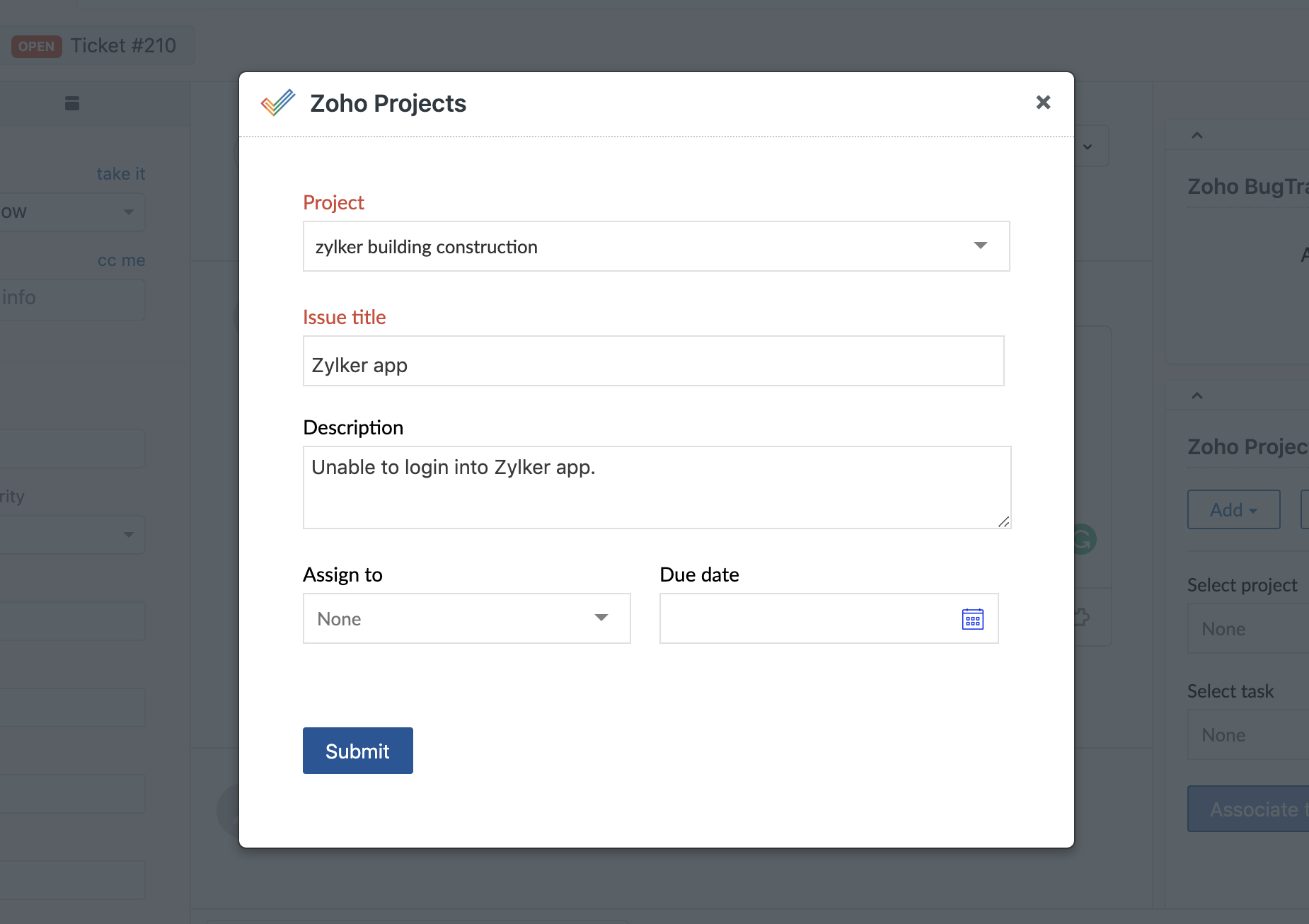

- Custom fields cannot be added while creating an issue from Zendesk account.
- You can associate only 5 issues.
Related Articles
Zendesk
Integration of Zendesk with Zoho Assist enables you to initiate remote support and screen sharing sessions directly from Zendesk support tickets. Resolve every ticket and enhance your customer service by providing remote support to customers anywhere ...Zendesk
Together Zendesk and Zoho SalesIQ deliver a complete view of all your support interactions logged in one, organized database. Working together they deliver the added ability to connect, chat, engage and support in real-time within the context of ...Zendesk
Having your customers' details in a single place, always gives you the advantage of knowing your customer better; their interests, issues faced by them and all the communications that you had with them. It is better to know the issues they faced ...Zendesk
Zoho Survey's integration with Zendesk helps gather the information you need to improve your customer service and build better customer relationships. The integration syncs all of your Zoho Survey account data with Zendesk's, importing your mailing ...Integration with ZenDesk
Integrate with Zendesk 1. From the Navigation toolbar, choose Settings. 2. Select Apps under Integrations. 3. Mouse over Zendesk and click Connect. 4. Enter your Zendesk subdomain URL and click Proceed. 5. To comply with GDPR, we inform the ...