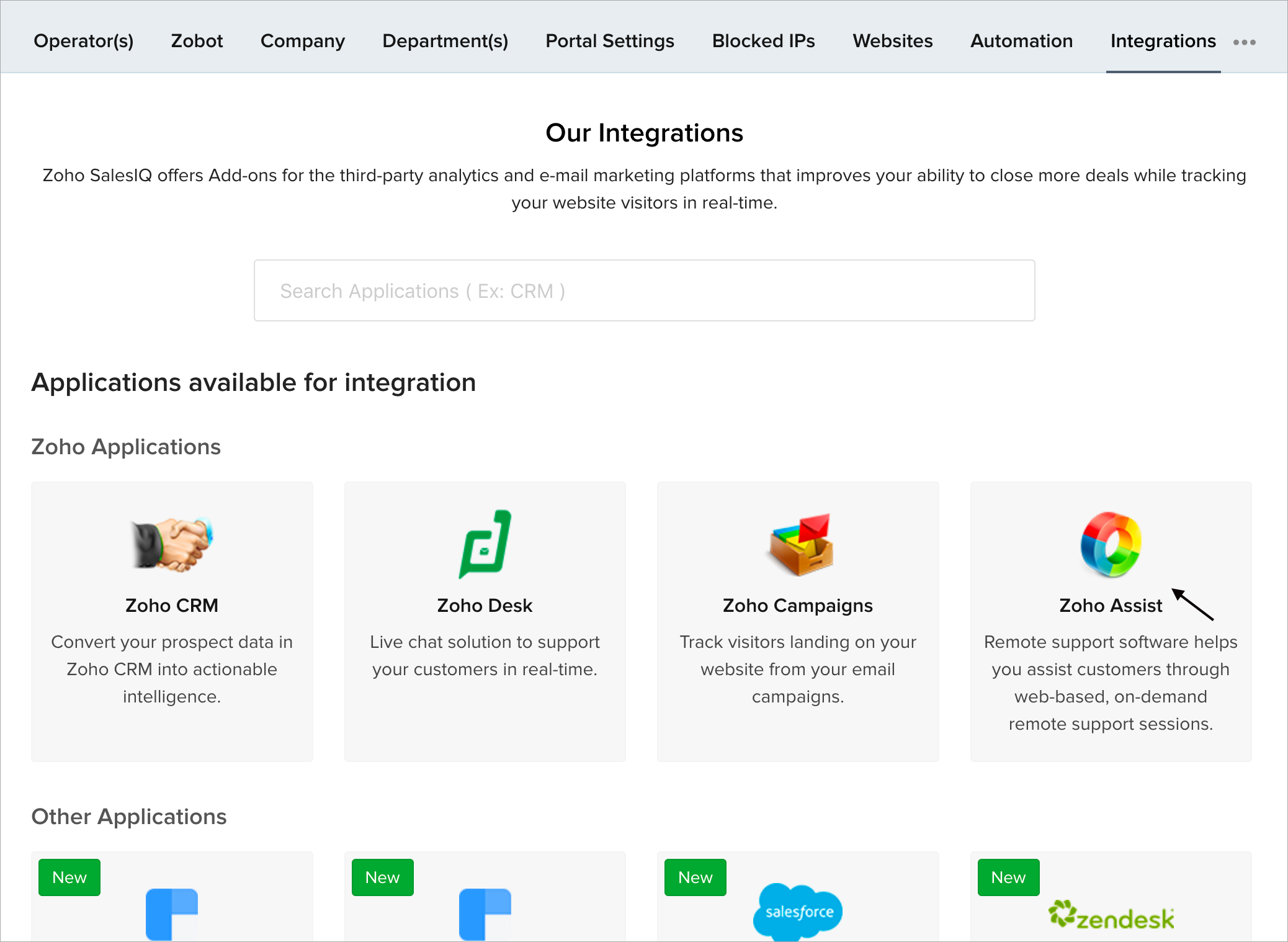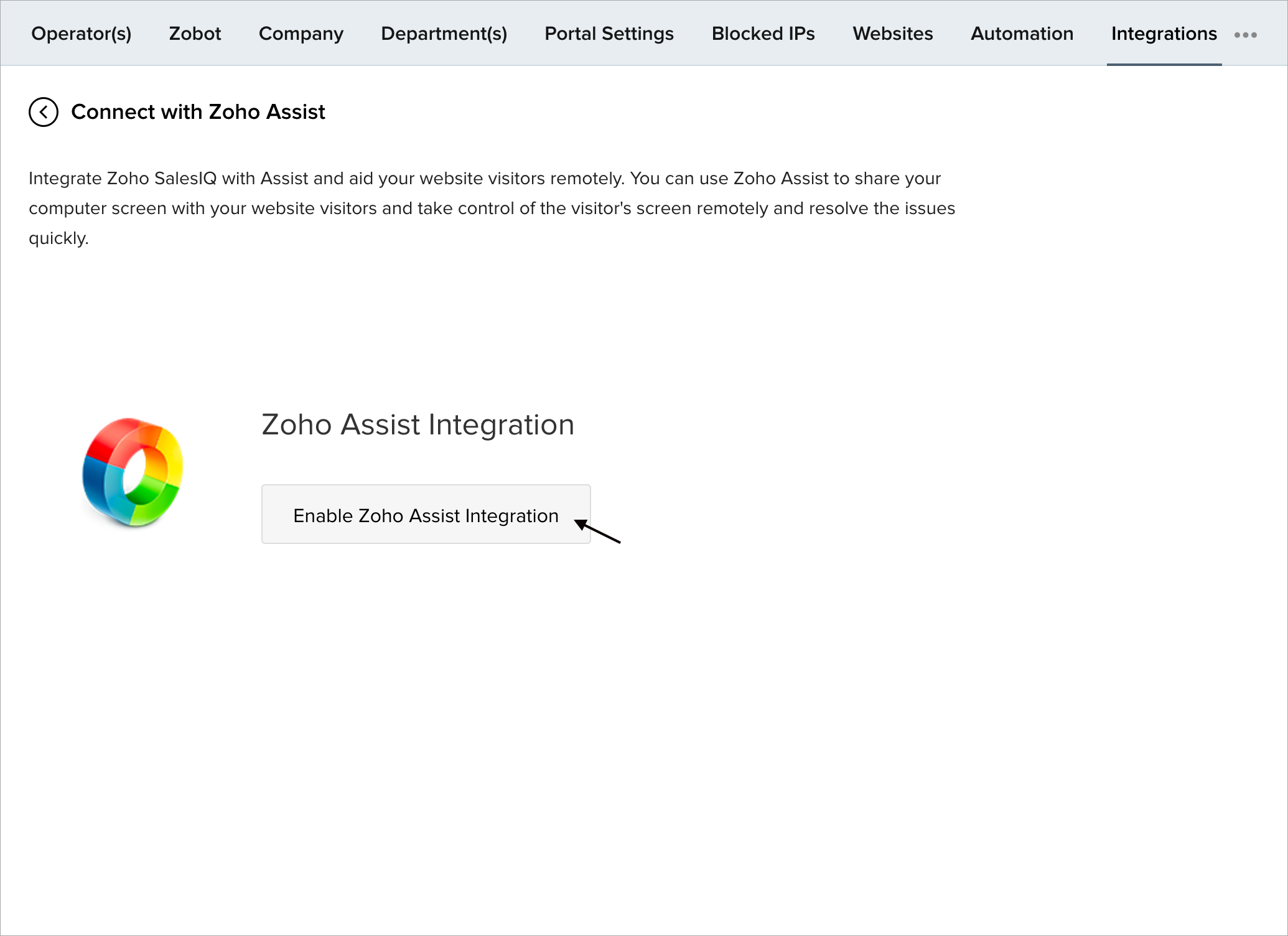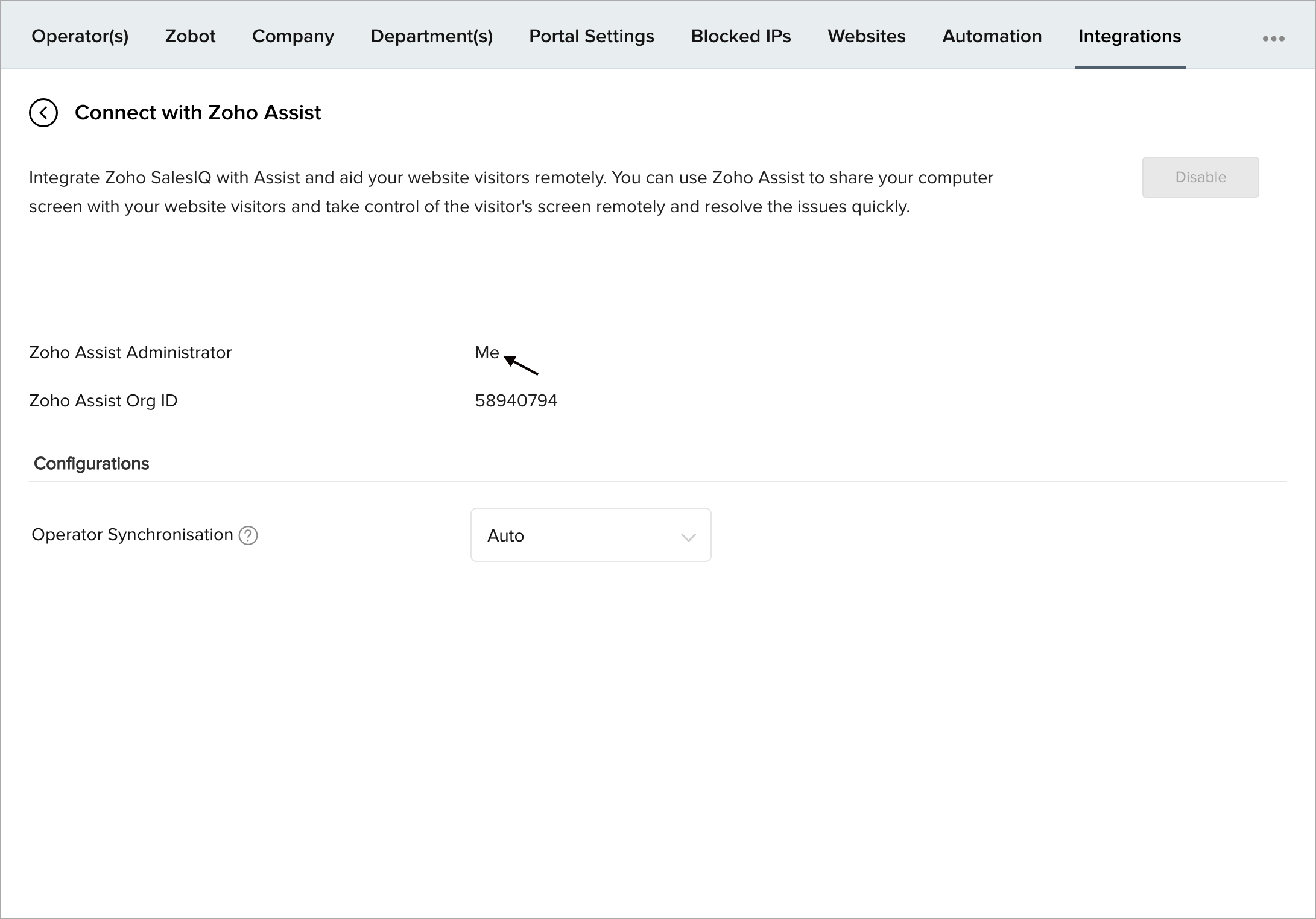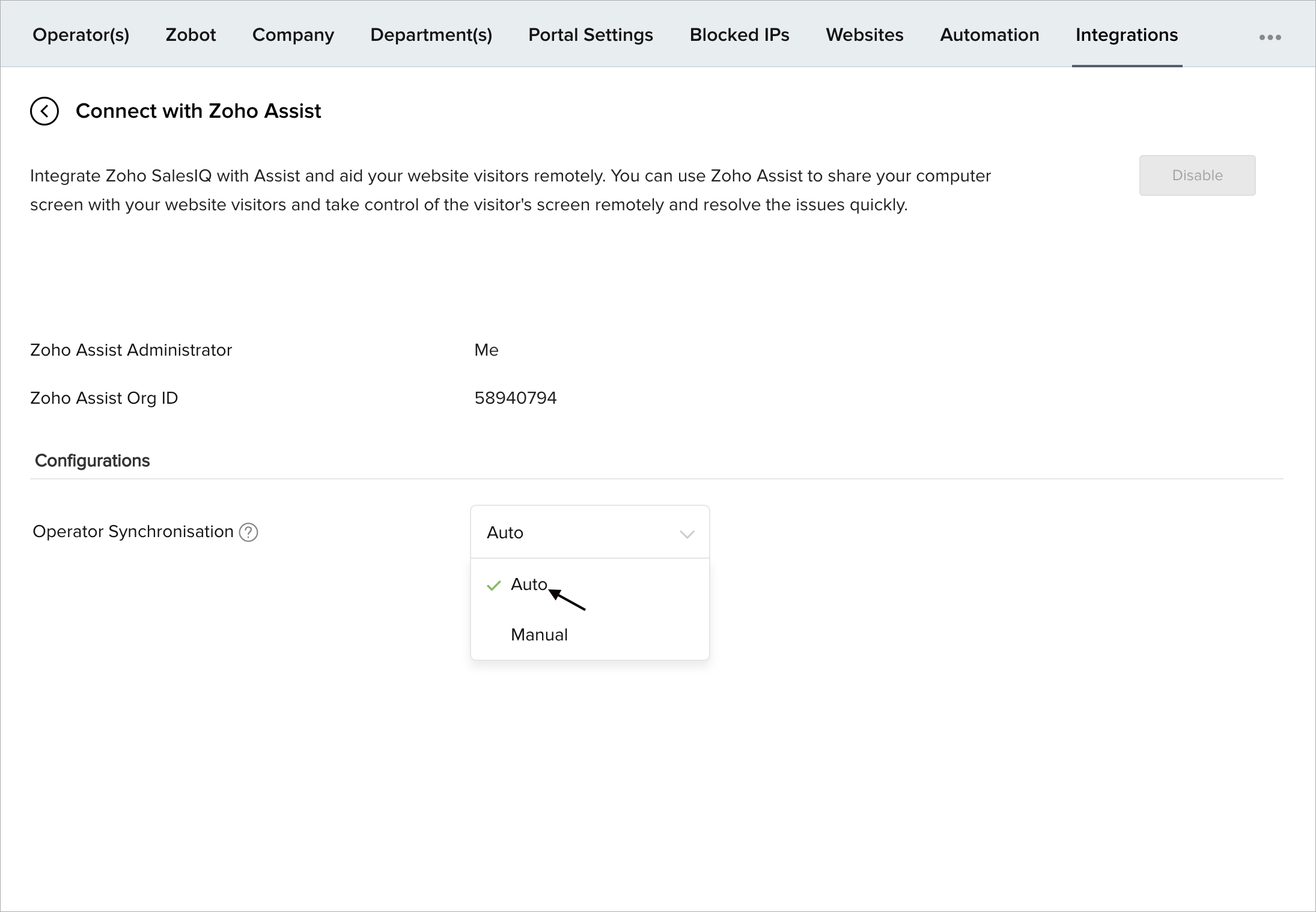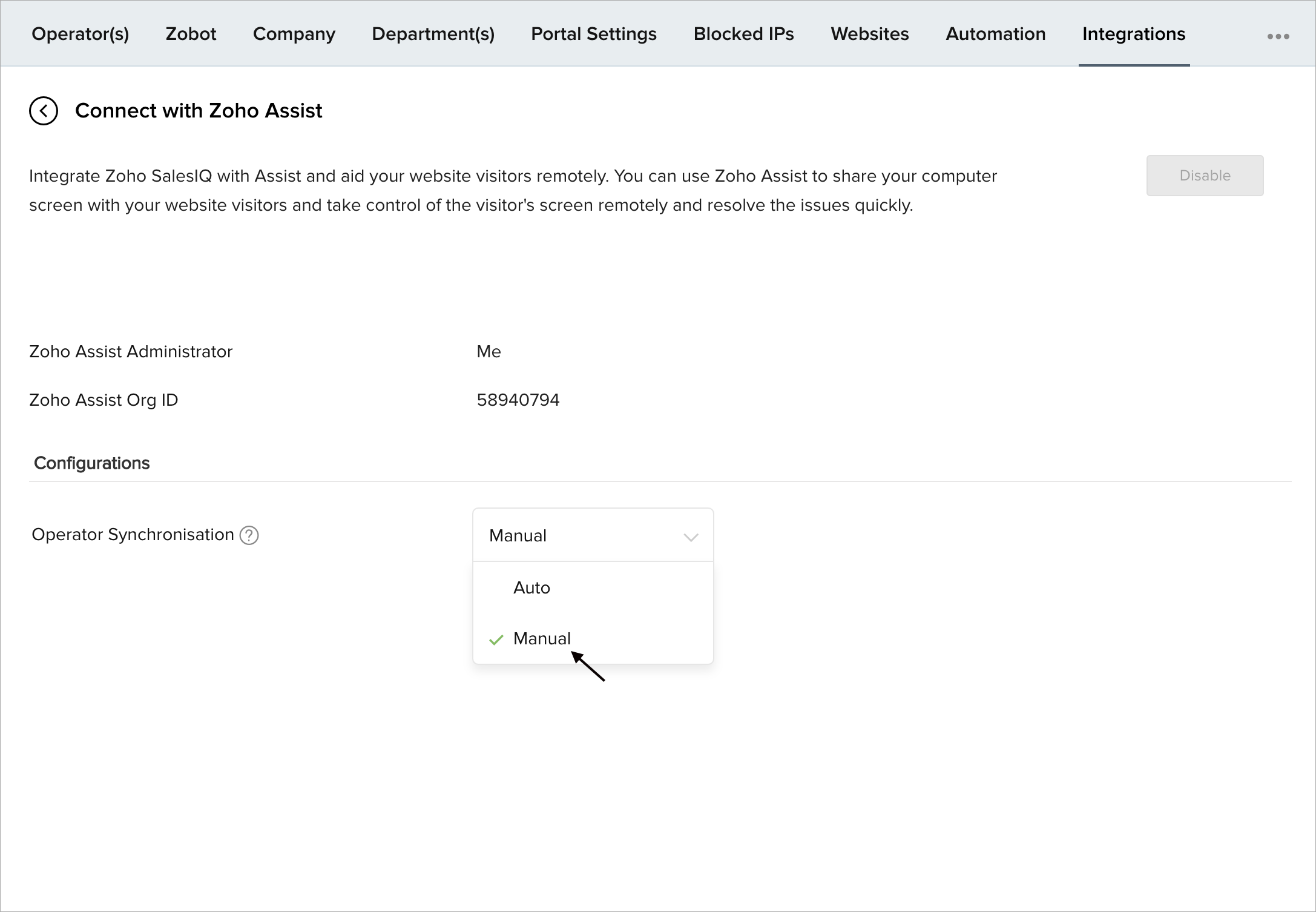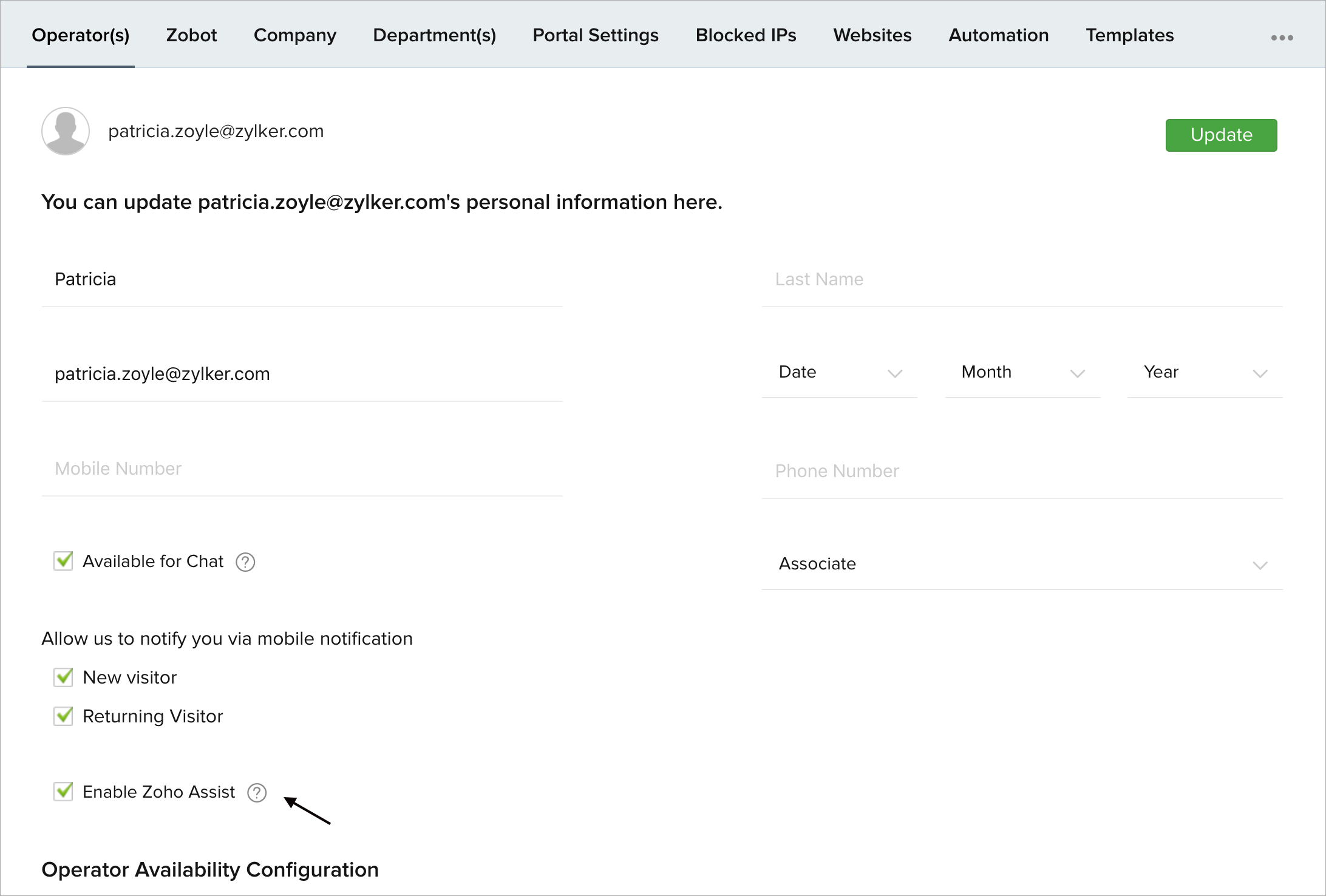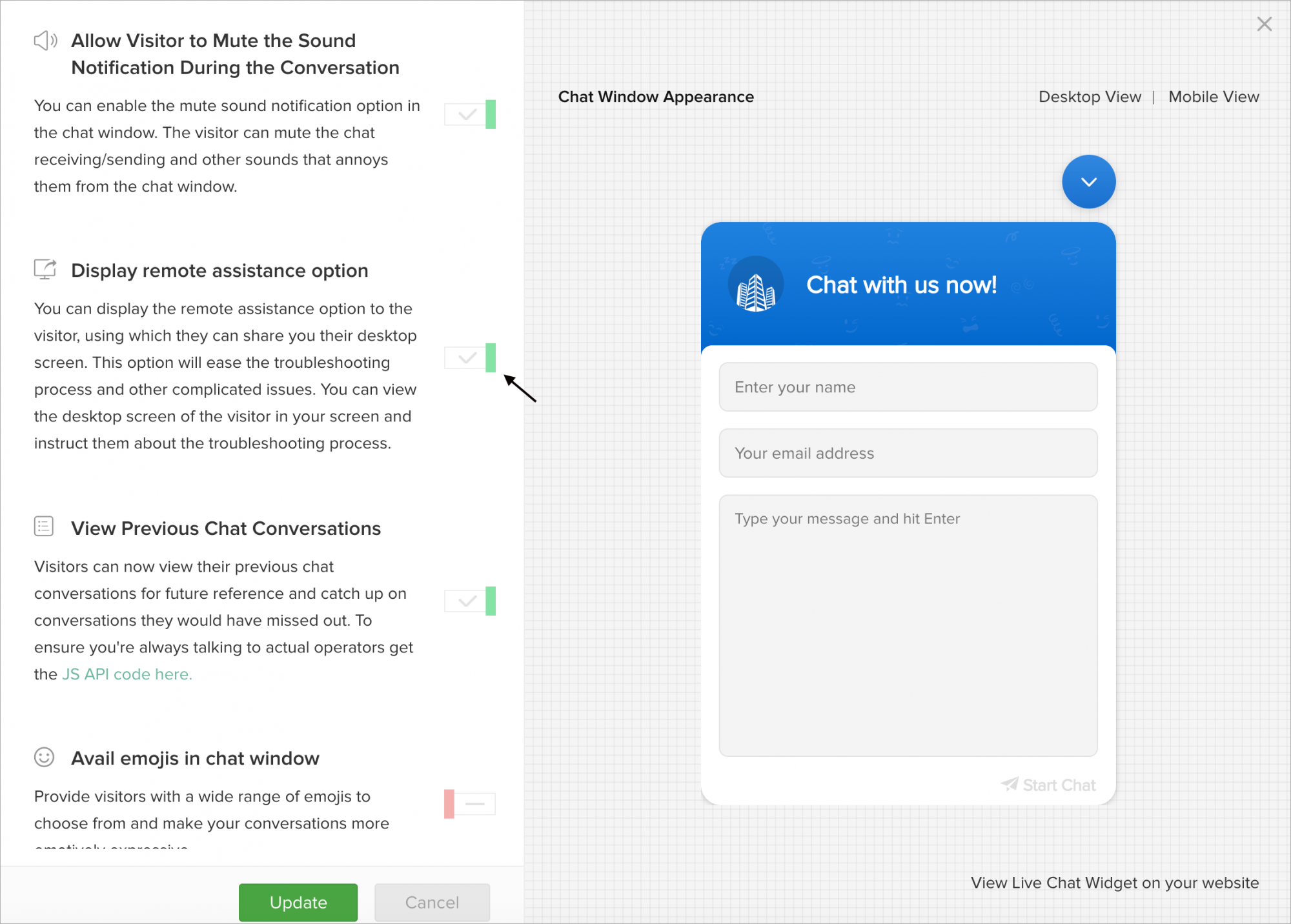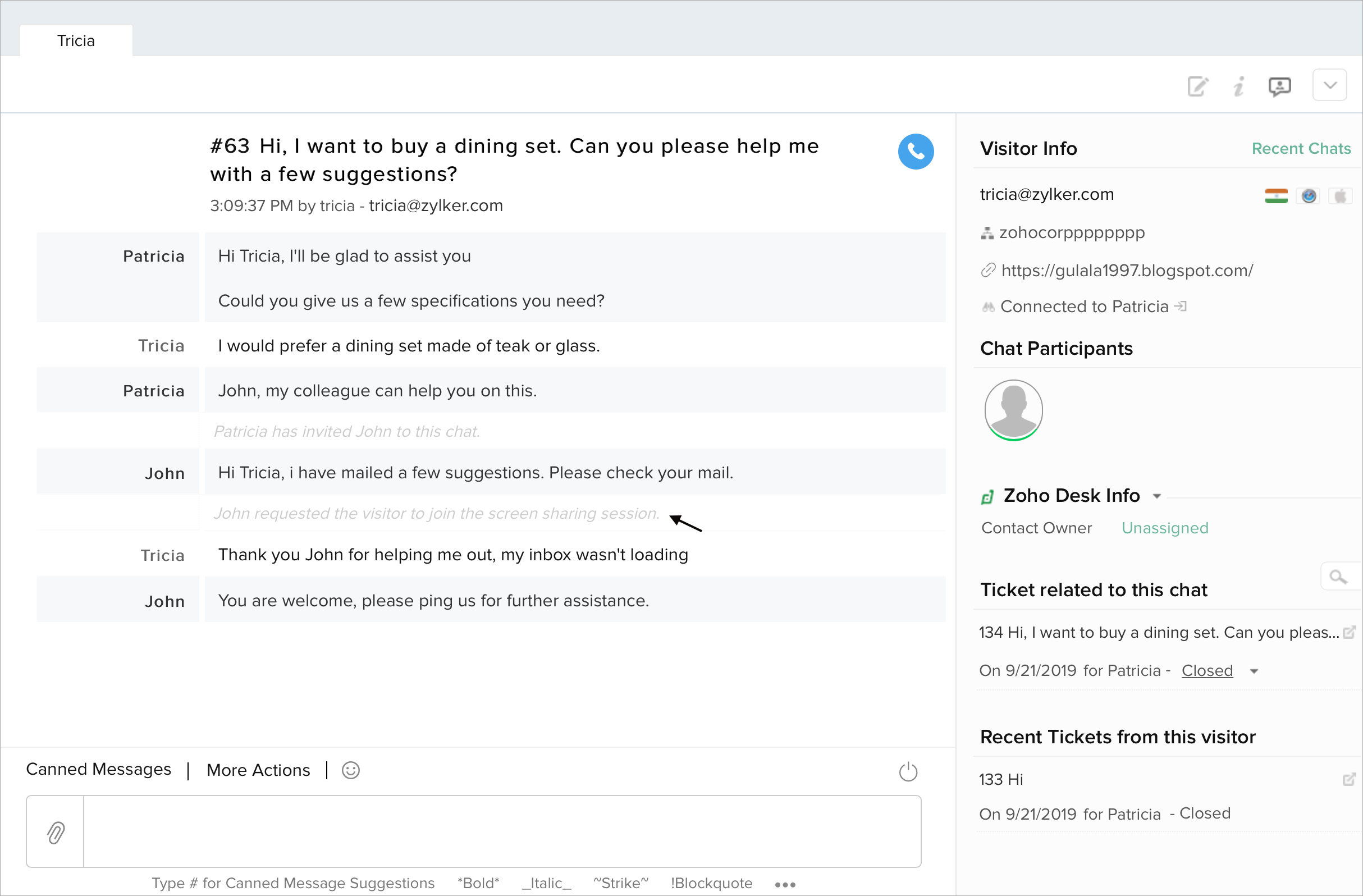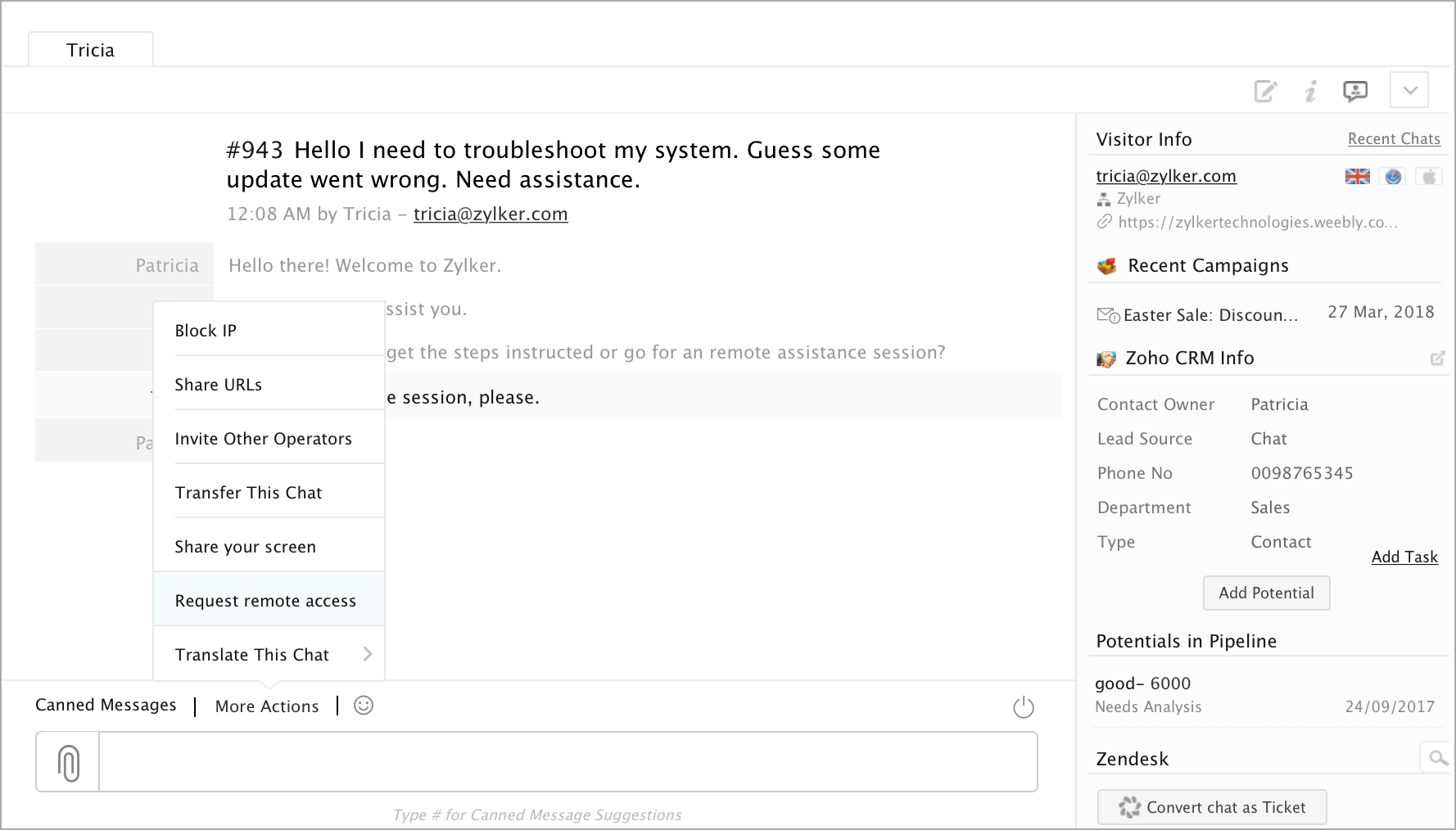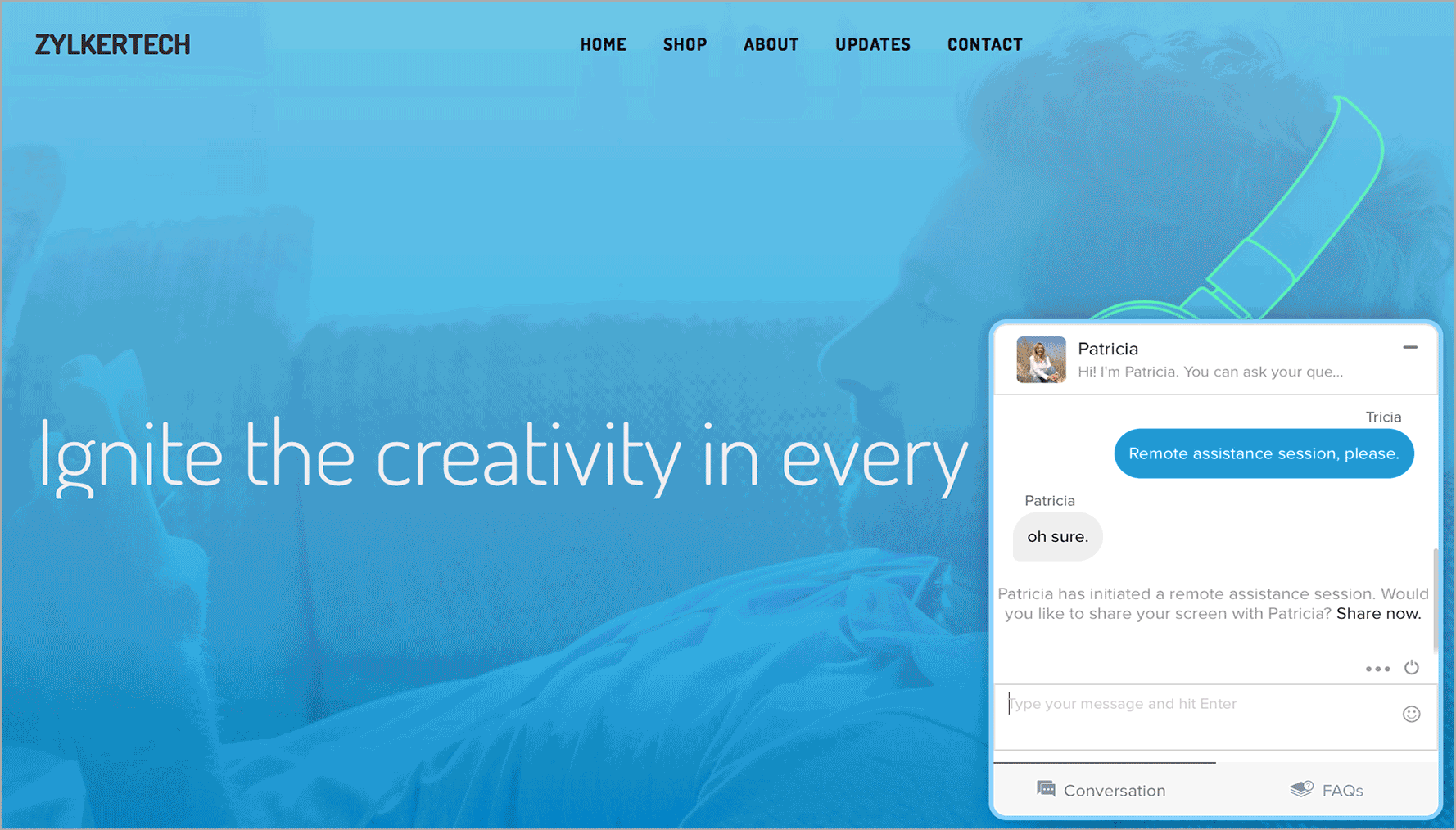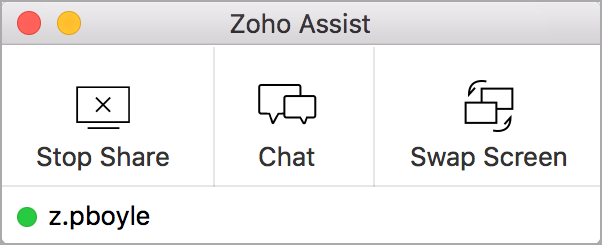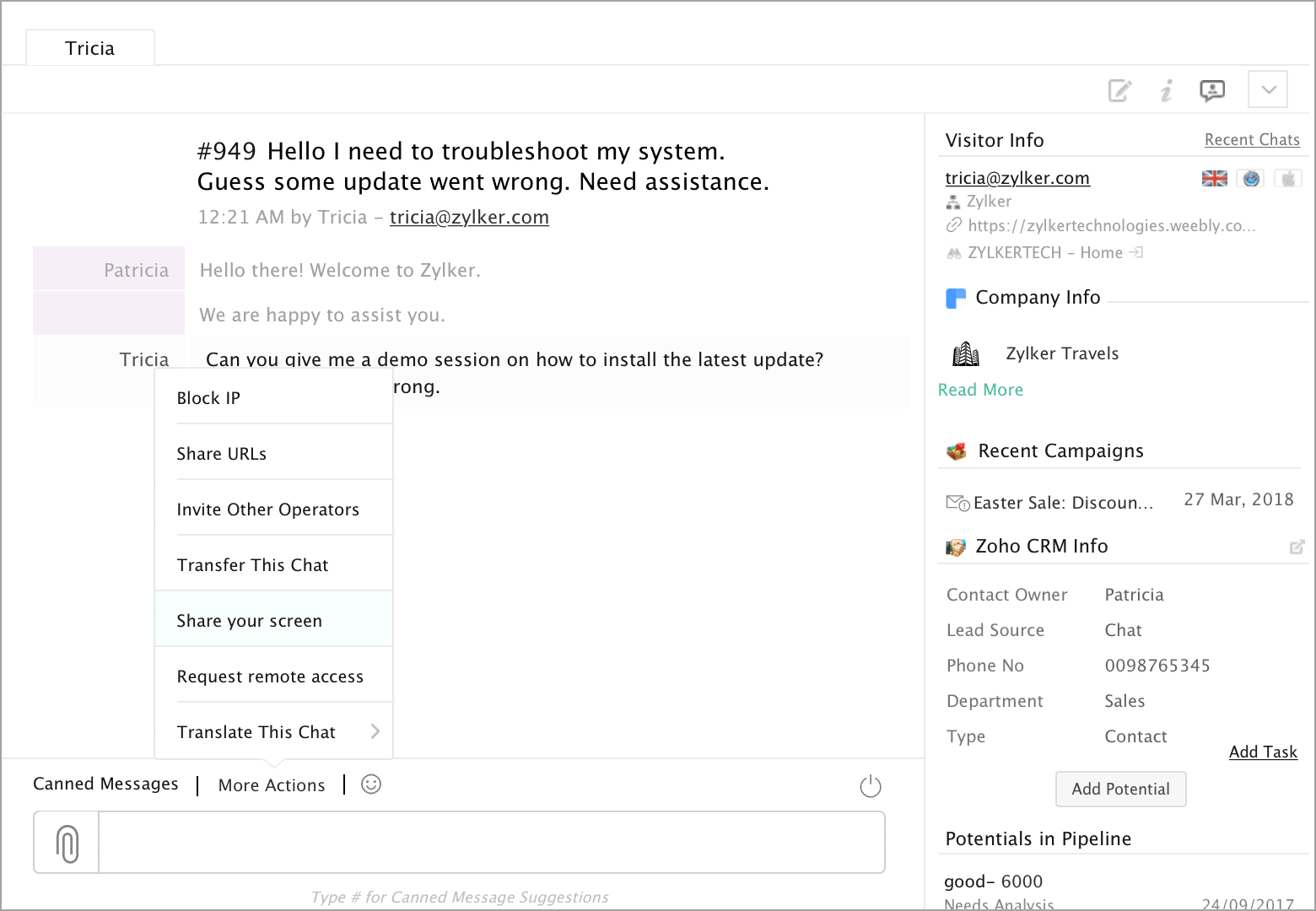Overview
Support each-and-every interaction your team has with your customers by providing on-demand customer support through remote assistance and screen sharing in the live chat window.
Integrate Zoho SalesIQ with Zoho Assist to request your visitors for a remote assistance session and take control of their screen, and fix the issues in seconds.
Not just this, the administrator can decide the operators who can avail the remote assistance option in their chat window. For example, when a website owner purchases 10 licenses in Zoho SalesIQ and 5 licenses in Zoho Assist, he can choose the five operators who require Zoho Assist and manually provide them the screen share and remote assistance features while conversing with the visitors through live chat.
For your info:
Please check the list if you face any errors with the screen sharing session:
- If you are using the Linux operating system, then the screen sharing feature will not work for you. As, the Linux OS is not supported by Zoho Assist.
- Free Zoho Assist Users: If you are a portal owner in both Zoho SalesIQ and Zoho Assist, then you will not have any session restrictions. If you are an associate, then you are allowed to initiate one session per day.
- Paid Zoho Assist Users: The sessions for the other plan users depends on the plan with Zoho Assist.
- In Zoho Assist, you cannot have accounts in two different org. If you are already a member of a portal, and if a portal owner of an other org tries to include you to a different portal, then you will be exclude automatically while initiating the sync. The portal owner should send you a private invite to add you to the portal, then you will be removed from the previous portal and synced with the requested portal.
Only an administrator inside your Zoho SalesIQ account can integrate SalesIQ with Zoho Assist and enable the integration for the operators.
Integrate Zoho Assist
To integrate your Zoho Assist with SalesIQ account
- Login to Zoho SalesIQ.
- In Settings, click Zoho Assist under Integrations.
- In the Connect with Zoho Assist page, click the Enable Zoho Assist Integration button.
Once you have integrated successfully, you will now see the administrator as “Me” and the Zoho Assist Org ID will be displayed below.
Assist Integration configuration
Now that you have linked your SalesIQ account to your Assist account, you can configure the integration based on your operators' requirements in your team.
Operator Synchronisation
SalesIQ lets you configure which operators you would like to add by the methods given below. Once the operator is added, the operator will be able to share the screen with the website visitors and access the visitor's screen remotely under More Options in the operator's chat window.
- Auto - This option provides access to all the operators, and enables options in the chat window to share their screen with visitors and access the visitor's chat window remotely.
- Manual - This option helps you to manually add the required operators to share their screen with visitors and access visitor's screen remotely.

- The operators added to your Assist account cannot be the Admin/Super-admin of another Assist account.
- The default option to add an operator is Auto option.
Add operators manually
How to manually add a new/existing operator in Zoho Assist?
- Navigate to Settings > Operators in your SalesIQ account.
- Select the Enable Zoho Assist option in the operator's Edit Profile page.
- Click on Update to save the configuration.
To view the added operators in your Zoho Assist, navigate to Settings > Organisation > Manage Technicians in your Assist account.
Note:

To disable the access of an operator in your Assist account, uncheck the Enable Zoho Assist option in the operator's Edit Profile page by setting Operator Synchronization to Manual incase it is not.
Visitor Chat Window
Enable Screen Sharing/Remote Assistance in chat window
- Navigate to Settings > Websites > Your website name > Live Chat Widget > Chat window > Configurations, and enable Display remote assistance option.
- Click Update to save the configuration.
Group Chat
Use Screen Share/Remote Assistance in Group Chat
- When there is more than one operator in a chat, any of the operators can initiate Share your Screen/Request Remote Access with the visitor.
- However, the screen share/remote assistance can be viewed only by the visitor and the operator who had initiated it.
Request Remote Access
How to request the visitor to access remotely?
- You can click on Request remote access option from More Actions in the chat window (your visitor can also click on the Share your screen option from the menu in the visitor's chat window.)
- Click on Join now to start the session.
- This will take you to the Zoho Assist page, there you can view the invitation link sent to your visitor, you can also re-send the invitation once again if the visitor did not receive the invitation.
Visitor Chat Window Actions:
- Then, the visitor should click on the Share now link (eg: https://join.zylker.com/780506265) to initiate the session.
- This will take the visitor to the Zoho assist page to download a file.

- The downloadable is just an application that connects the operator's and the customer's machines. The connection will be removed once the remote session ends, and doesn't transmit or impact the access/data available in the customer machine. The customer can delete the downloadable immediately after the remote session.
- When the download is complete, the visitor should run the Join file.
- Finally, click Join to start the session.
More option on Screen sharing:
- Stop share: This option allows visitors or operators to stop sharing screens once they're done with screen sharing session.
- Chat: Now visitors and operators can chat simultaneously during the screen share session.
- Swap Screen: Now with swap screens, you can either view the visitor's page or the visitor can view the operator's page.
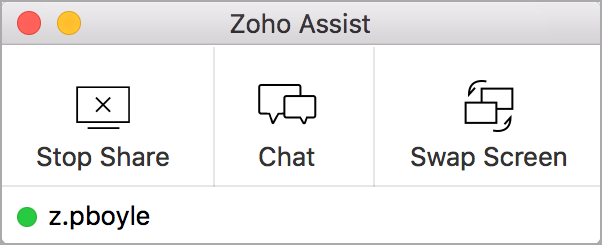
For your info:
Please check the list if you face any error with the screen sharing session:
- If you are using the Linux operating system, then the screen sharing feature will not work for you. As, the Linux OS is not supported by Zoho Assist.
- Free Zoho Assist Users: If you are a portal owner in both Zoho SalesIQ and Zoho Assist, then you will not have any session restrictions. If you are an associate, then you are allowed to initiate one session per day.
- Paid Zoho Assist Users: The sessions for the other plan users depends on the plan with Zoho Assist.
- In Zoho Assist, you cannot have account in two different org. If you are already a member of a portal, and if a portal owner of an other org tries to include you to a different portal, then you will be exclude automatically while initiating the sync. The portal owner should send you a private invite to add you to the portal, then you will be removed from the previous portal and synced with the requested portal.
Initiate a demo session
Initiate a demo session to the visitors by sharing the browser window or desktop screen
You can share your browser screen with the visitors and initiate a demo session.
- Once you're connected with your visitor, In More actions in the bottom of the Zoho SalesIQ operator - chat window and select Share your screen.
- You will find the screen sharing initiated button and a link to initiate the screen sharing, click the Share now link.
- You will be directed to the Zoho Assist window.
- Under the Start a Screen Sharing session, click Download the installation file.
- Now open the downloaded file and click Join.
- The visitor can click on Join now link in the visitor chat window and join the demo session.
- Your screen sharing session will be initiated, you can now demo the customer using your browser or desktop screen.
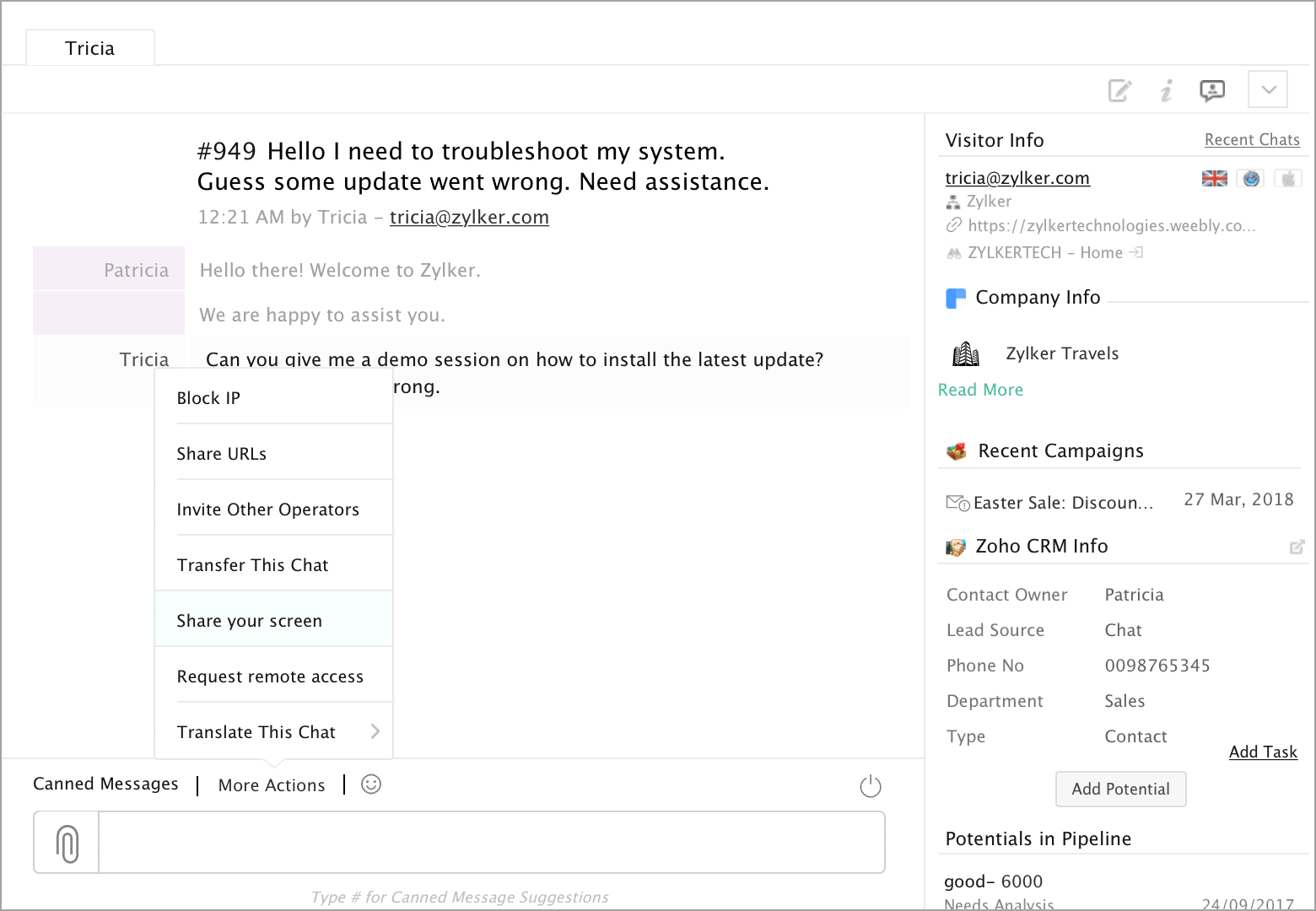
For your info:
Please check the list if you face any error with the screen sharing session:
- If you are using the Linux operating system, then the screen sharing feature will not work for you. As, the Linux OS is not supported by Zoho Assist.
- Free Zoho Assist Users: If you are a portal owner in both Zoho SalesIQ and Zoho Assist, then you will not have any session restrictions. If you are an associate, then you are allowed to initiate one session per day.
- Paid Zoho Assist Users: The sessions for the other plan users depends on the plan with Zoho Assist.
- In Zoho Assist, you cannot have account in two different org. If you are already a member of a portal, and if a portal owner of an other org tries to include you to a different portal, then you will be exclude automatically while initiating the sync. The portal owner should send you a private invite to add you to the portal, then you will be removed from the previous portal and synced with the requested portal.