Zoho Campaigns App for Apple TV
Prerequisites
- A Wi-Fi connection
- A Zoho Campaigns account to login to the app
- An Apple TV
Installing Zoho Campaigns for Apple TV
- Visit the App Store on your Apple TV.
- Search for the Zoho Campaigns app.
- Tap Zoho Campaigns in the product Info screen.
- Tap Install. The application is installed.
To Sign in to Zoho Campaigns App for Apple TV
As you've installed the app, you've to sign into the Zoho Campaigns app for Apple TV.
- Visit http://zoho.com/tv from any browser.
- Log in to Zoho Campaigns account using your credentials.
- Now enter the verification code displayed in the app on Apple TV.
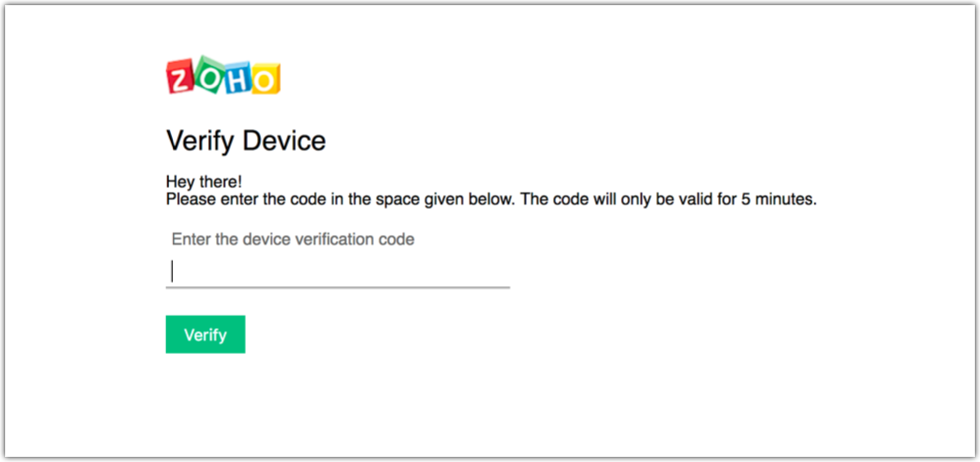
- Click Accept.
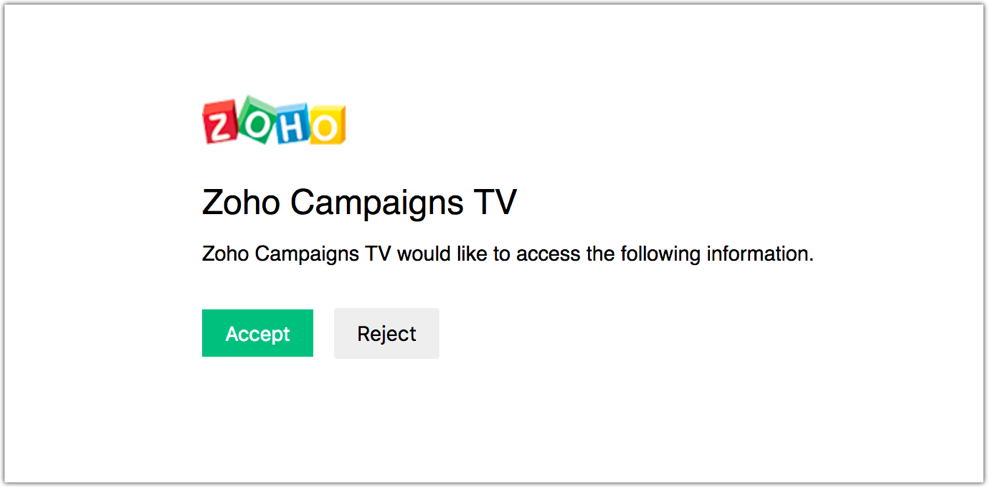
- After your system is approved, you can start screening your data in the device connected to the Apple TV.
Once you've signed in, you will see the following tabs - Campaigns
Campaigns
Under campaigns you will see a list of the last twenty campaigns that you've sent. You can select a campaign for which you want to view the reports.
The following three pages will be displayed when you select a regular campaign:
- Realtime campaign data
- Campaign reach
- Email opens by location
In case of an A/B campaign, a fourth page will be displayed in addition to the other three pages:
- Realtime campaign data
- Campaign reach
- Email opens by location
- A/B split details
Apart from these pages, you will also get to see a detailed view of your campaigns.
Realtime Campaign Data
The real time campaign data page summarizes your campaign's performance. It analyzes the campaign metrics and presents it in a graphical format that can be easily understood.
It displays the following data elements in terms of percentage:
Delivered - The number of emails that were delivered to the recipients' inboxes.
Opened - The number of contacts who have opened the campaign.
Clicked - The number of contacts who clicked the links in the campaign.
Unopened - The number of contacts who are yet to open the campaign.
Unsubscribes - The number of contacts who have unsubscribed from your mailing list.
Complaints- The number of recipients who have lodged a complaint against your email campaign.
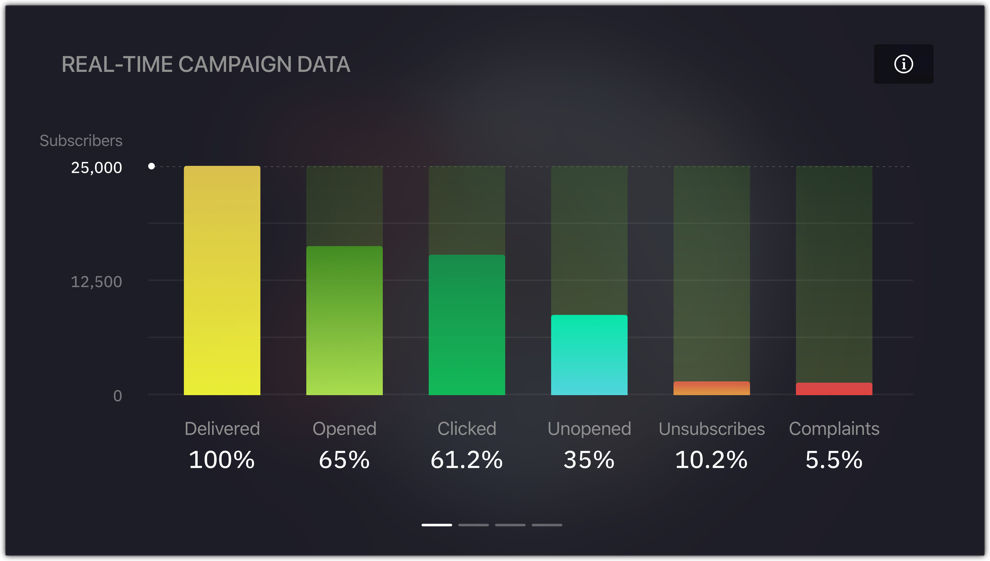
Campaign Reach
The campaign reach page gives a graphical overview of your campaign's reach on various social media platforms like Facebook, Twitter, LinkedIn, Pintrest, Google Plus, etc. By analyzing these statistics you can know where you stand, and concentrate accordingly on social promotions.
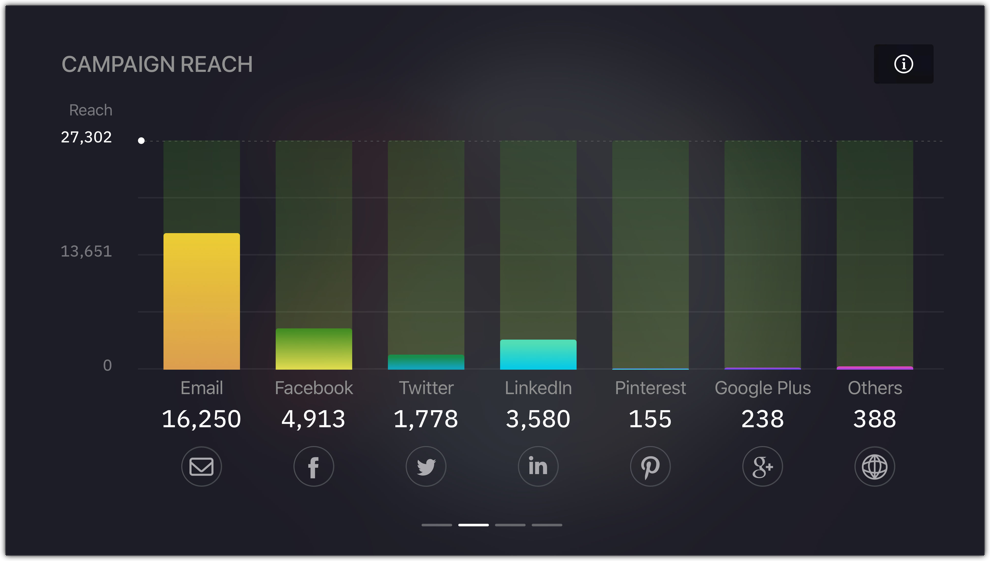
Email Opens by Location
The email opens by location page displays a geographical world map that allows you to see the exact location from where your emails are being opened. Besides this, the top five locations with the maximum open rates will be displayed below the map. You can see exactly how many contacts have opened your email campaign in those top five locations.
This is a great way to know where the majority of your contacts are located. Using this data you can prioritize and focus on contacts from those locations, while nurturing contacts from other locations.
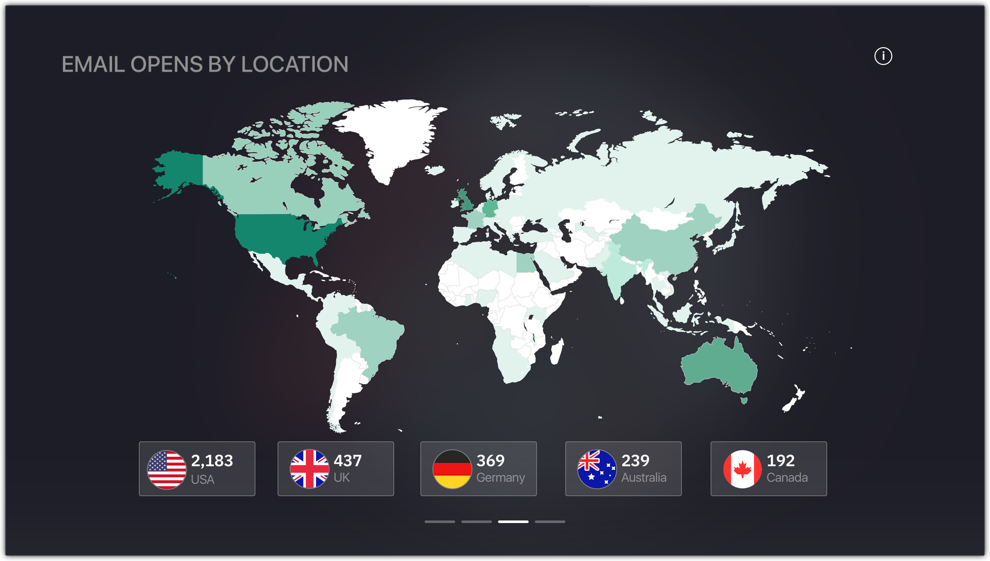
A/B Test Details
The A/B test details page is an exclusive addition for A/B test campaigns. This page shows the winning campaign and gives you an overview of your A/B test metrics.
Test duration - The time period for which the A/B test should run.
Winner based on - The metric based on which the winner is decided.
- Open Rate - The email version with the highest open rate will
be the winner. - Click Rate - The email version with the highest click rate will
be the winner. - Manual - You can decide the winner once A/B testing is over.
Test parameter - The element that will vary between version A and
version B.
Winner - The winning version.
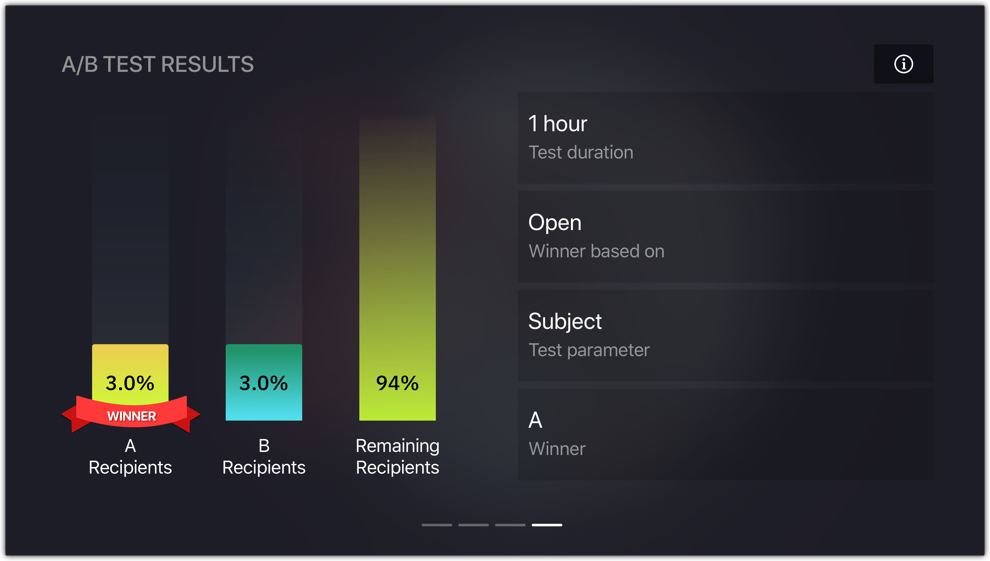
Detailed View
Selecting the information icon on the top right corner will take you to the detailed view page. This page displays the campaign's consolidated data and also gives you a preview of the campaign. It provides basic information like subject and sender details, and key data like,
- Total emails sent - The total number of emails that were sent, including the bounces
and the ones that were delivered. - Delivered - The number of emails that were delivered to the recipients' inboxes.
- Bounced - The number of email delivery attempts that failed.
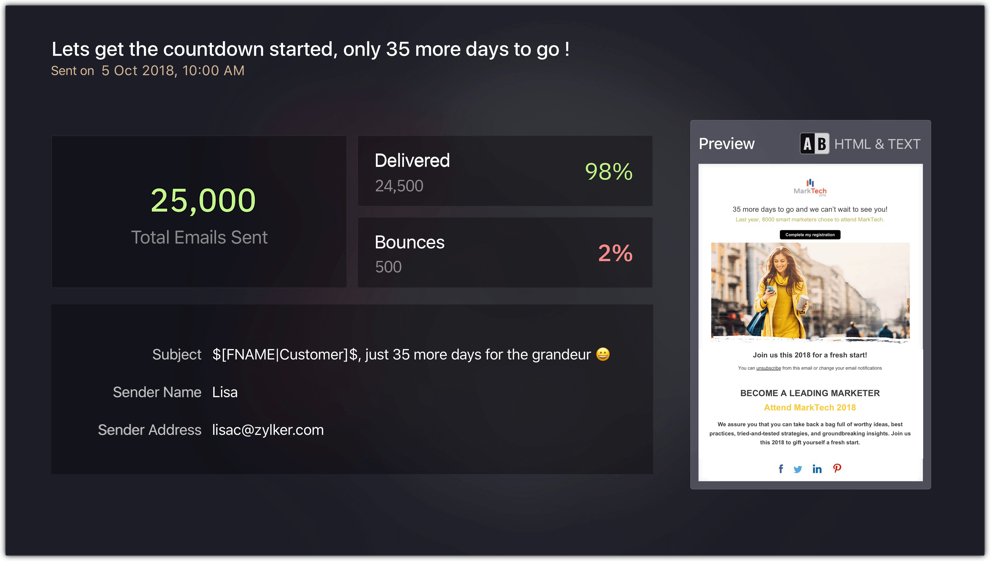
Related Articles
Frequently Asked Questions - Apple TV
1. How do I get the app on my Apple TV? Open the App Store on your TV and type "Show" into the search box. Tap Install to put the app on your home screen. 2. How do I create a Zoho Show account? Open https://docs.zoho.com/show/signup in your web ...Play a Presentation on Your Apple TV
Run your presentations quickly in a conference room without the need to connect to a projector or any HDMI port. Your wall mounted Apple TVs, lets you present slides in the full-screen Slideshow View on your big screen. Also, you can run them either ...Present using iPhone/iPad on Your Apple TV
With the Show app installed on your iPhone or iPad device, you can showcase slides from your smartphone onto the Apple TV. Once connected your phone with TV, you can view, manage, and play your favorite presentations onto your big TV screen. This ...Using Apple TV Remote to Control Slides
The Apple TV remote makes presenting experience better than ever. It just fits in your hand and lets view, present, and control slides with a swipe. The presentation remote along with its voice search feature makes it easier to spot your presentation ...Campaigns
Getting Started New to Zoho Campaigns? Set yourself up to explore the product. Set up your account Once you sign up to Zoho Campaigns account, you need to add your company and personal information. Apart from this information, you can send invite to ...