Zoho Mail
Utilize Zoho Assist's integration with Zoho Mail's to start remote support or screen sharing sessions right from your Zoho Mail account. You can initiate or schedule a session with an email contact as you read the mail. The integration does not require any configuration as it is enabled by default.
To use Zoho Mail's integration with Zoho Assist:
- Login to your Zoho Mail account.
- Click on toggle integration at the bottom-right corner.
- Select Zoho Assist from the extensions menu to start or schedule a session.
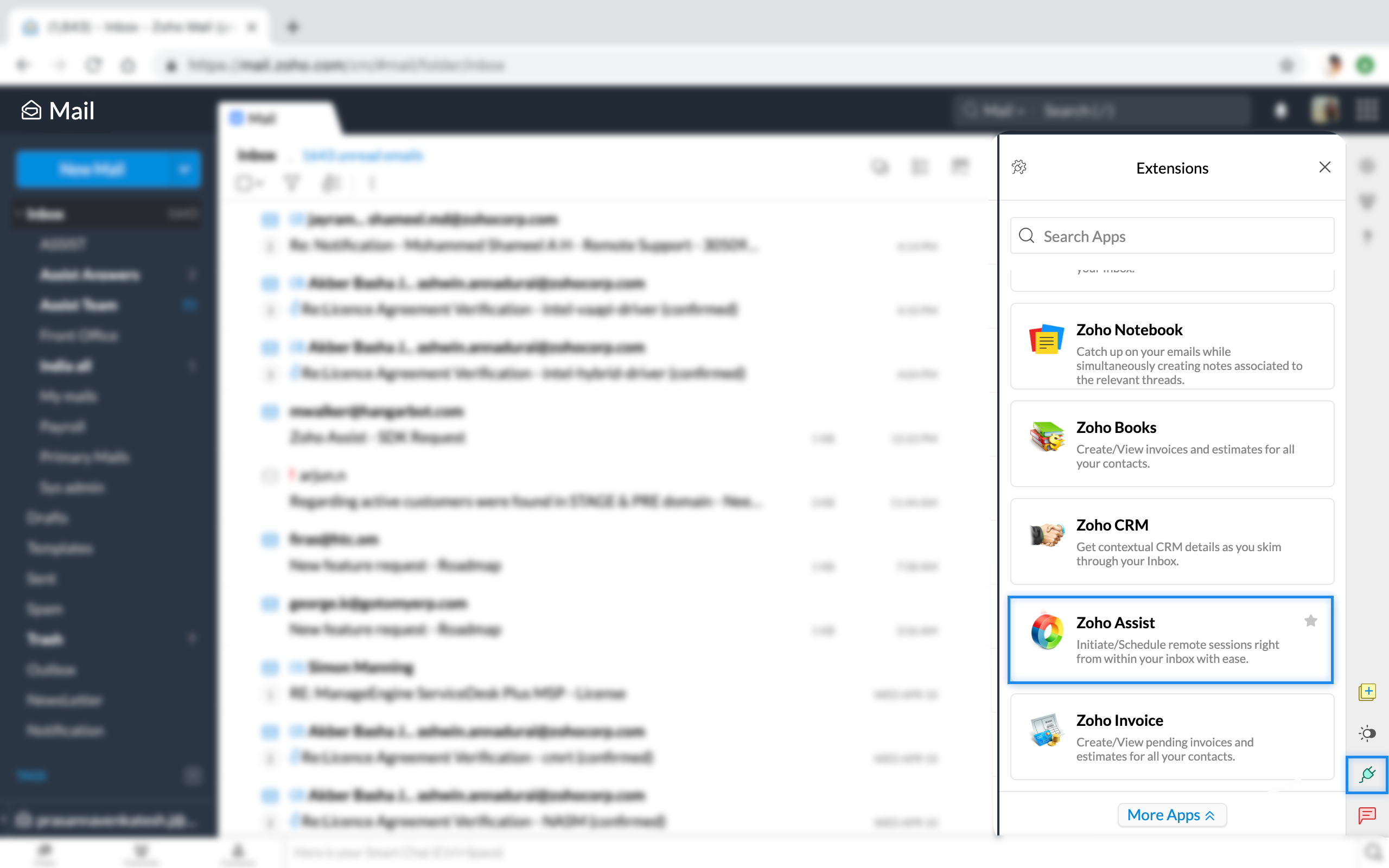
To start an instant remote support or screen sharing session:
- Click on Remote Support or Share My Screen and choose Start Now to initiate a remote support or screen sharing session.
- If an email is open, the corresponding sender's email address is automatically prefilled in the space. You can also use the drop-down to change the email address to that of a different sender or choose the email address in CC. Now click on Proceed to send the session invite.
If no email is open or you want to send the email to a person other than sender, enter the email address in the space and click on Proceed.
or
Simply click on Proceed and invite the customer to a session through any of the following methods.
- Guide your customer to join.zoho.com and ask him/her to enter the session ID.
- Enter your customer's email address in the space and click the Invite button.
- Copy the invitation link and send it to your customer.
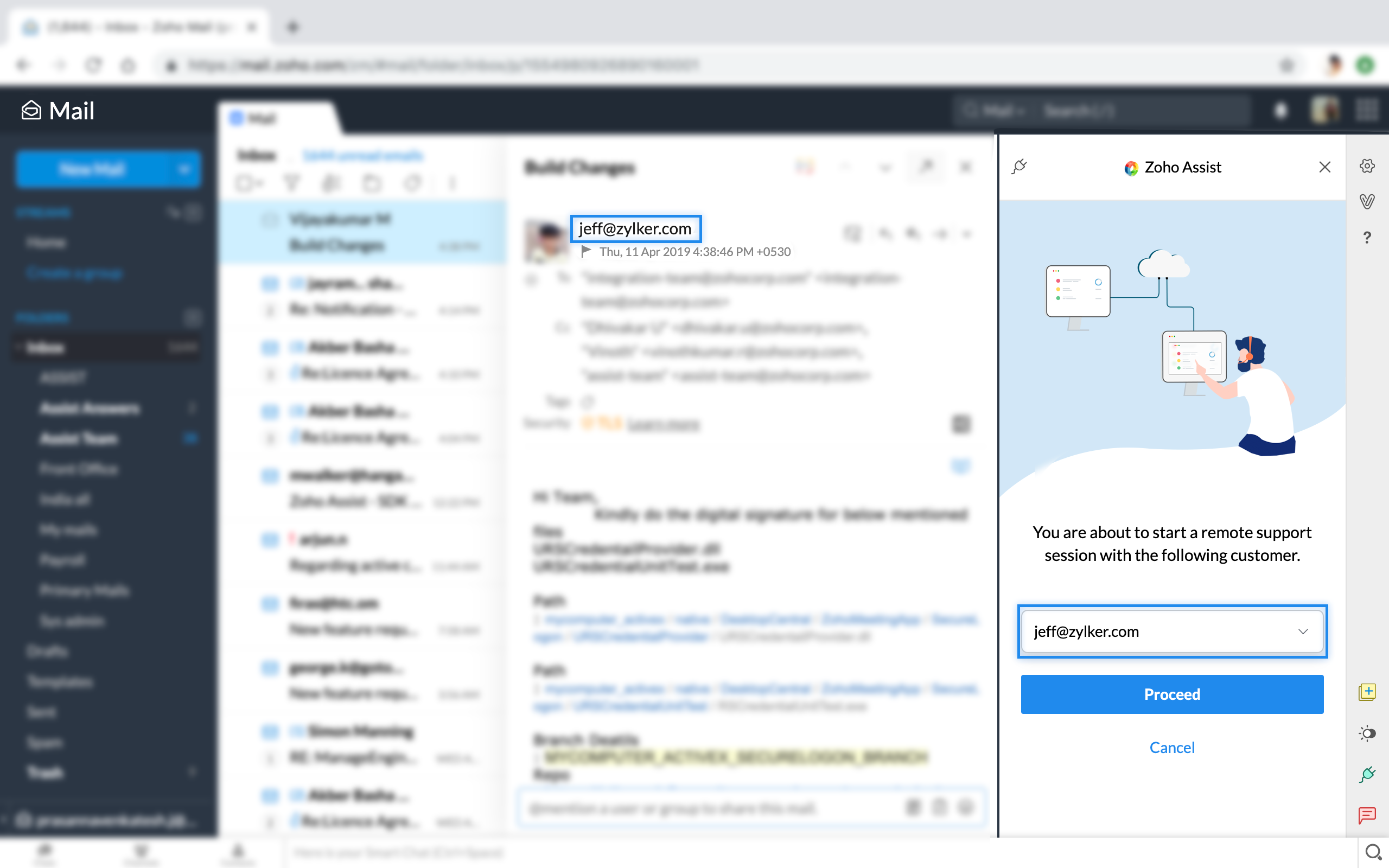
To schedule a remote support or screen sharing session:
- Click on Remote Support or Share My Screen and choose Schedule to initiate a remote support or screen sharing session.
- If the corresponding email is open, available information gets prefilled in the appropriate fields.
- You can also change the information in the prefilled fields. Once you fill up the information, click Schedule.
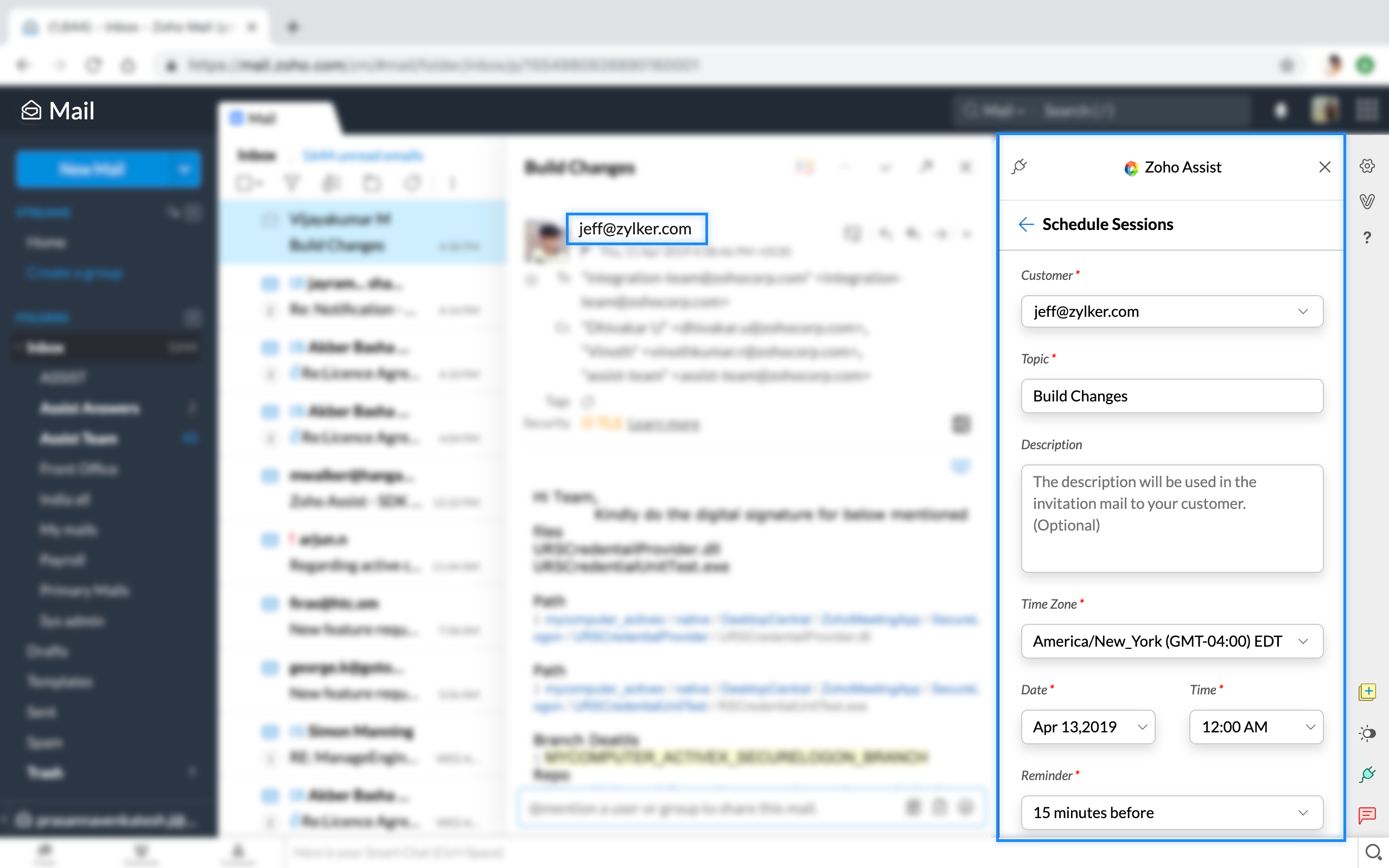
Related Articles
Zoho Mail
Integrating Zoho SalesIQ email signature with Zoho Mail You can add signature chat for the mails sent from Zoho Mail. You Just have to copy the link from the Zoho SalesIQ and Paste it into the right directories. How do to configure Zoho SalesIQ Email ...Notebook & Zoho Mail
Notebook and Zoho Mail Integration Zoho Mail is a secure email hosting service that is ad-free, feature-rich, and fast. Enjoy secured email hosting for your personal as well as professional needs. Notebook's contextual integration with Zoho Mail ...Zoho Mail Add-on - Overview
Email communication has changed the way we do business today and having the Zoho Mail Add-on within your Zoho CRM system empowers you to have this important communication channel level the playing field between you and the big businesses. With the ...Configuring Zoho Mail Add-on
Set up email account via POP3 Zoho Recruit lets you configure a Zoho Mail account or third-party email account via POP3. Zoho Recruit uses Zoho Mail to fetch emails and display them within Recruit. Whether you wish to configure a Zoho Mail account ...Adding Details from Zoho Mail
Most of the customer interactions are through emails and so, Zoho Mail provides an easy way to collect the contact information and store it in your Zoho CRM account. When a prospective customer sends an email, you need not manually add the Lead ...