Zoho Mail
Integrating Zoho SalesIQ email signature with Zoho Mail
You can add signature chat for the mails sent from Zoho Mail. You Just have to copy the link from the Zoho SalesIQ and Paste it into the right directories.
How do to configure Zoho SalesIQ Email Signature?
- Go to "settings" in your Zoho mail in the top right corner
- Select the "Signature" tab from the personalize.
- Click "Add Signature".
- Click on the "Insert Image icon", Select the option "From Web URL".
- Copy and paste "Image URL" from your Zoho SalesIQ embed settings.
- Click "Insert".
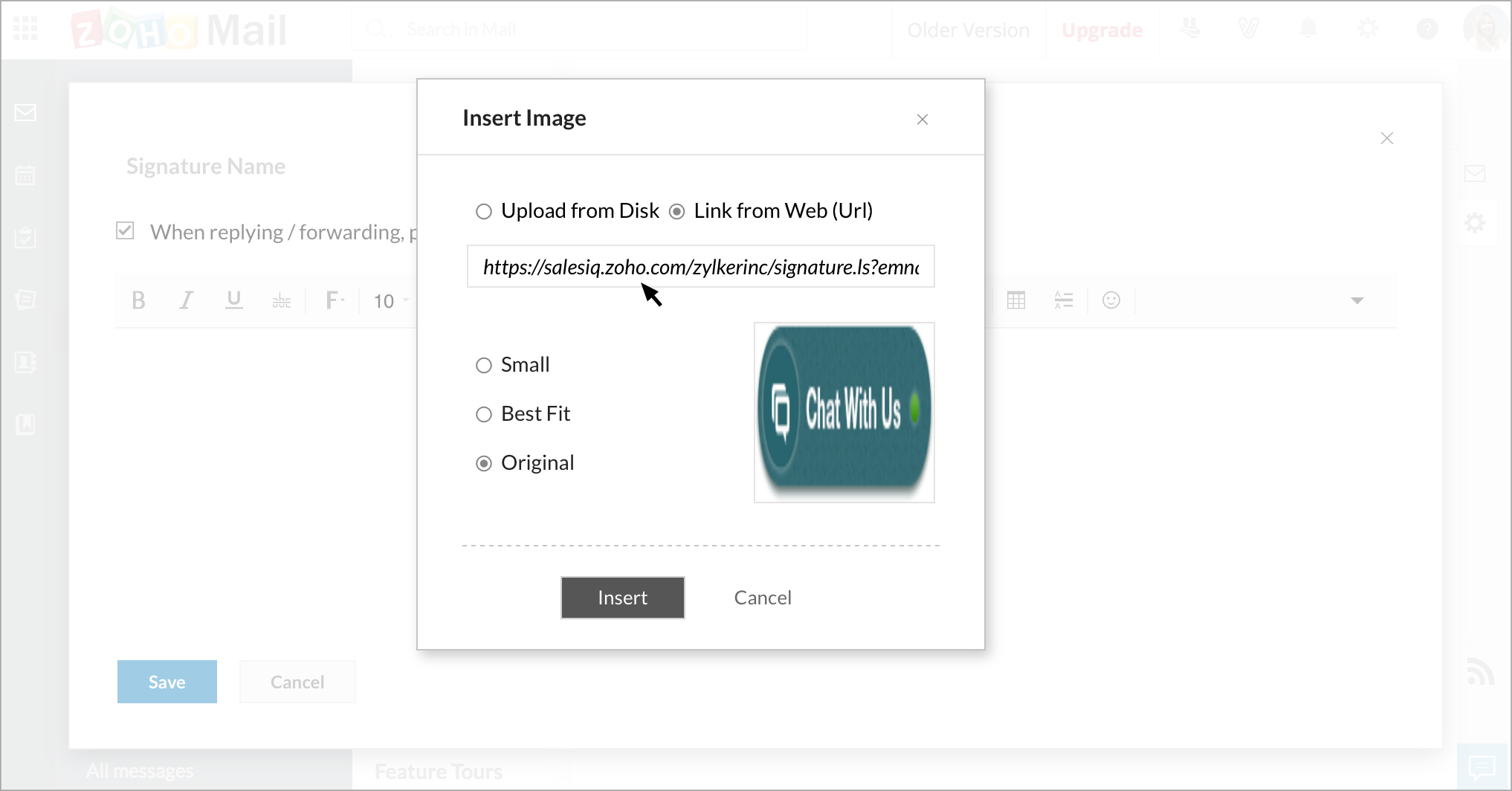
- Now "select" the Inserted Image
- Click "Insert link"
- Choose the option "URL"
- Copy the "Link URL" from Zoho SalesIQ and paste it and hit "Ok".
- Give a suitable Title and hit add.
- Now your Zoho Mail is equipped with Zoho SalesIQ Signature Chat.
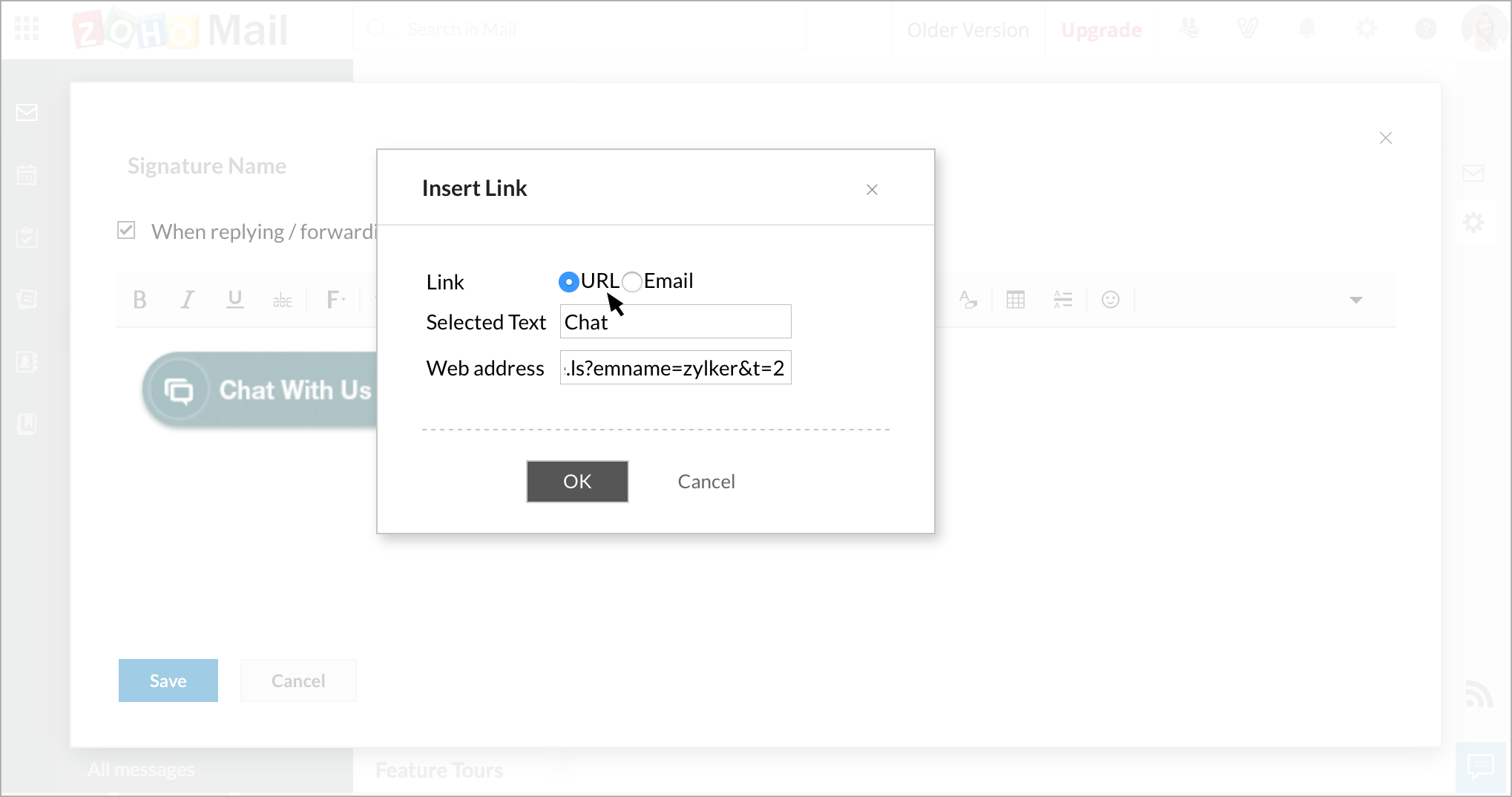
Signature Chat Code
We give you unique snippet code for each specific Signature chat embed. You simply have to copy and paste that code into your right Signature directories, to get the Signature Chat in your mails which you send.
- Click "Settings".
- Navigate to Websites -> Choose a website -> Live Chat for Emails -> Signature Live Chat Code.
- Copy the signature chat code and paste it in your Email signature directories.
Signature Chat Code – This is used when your email client accepts Html Code to get the signature from SalesIQ.

If your email does not support the Html Code, then use the Image URL or the Link URL.
Image URL – To pull out the image from Zoho SalesIQ to your Email Signature.
Link URL – Add this Link URL to the Signature Image to open up a signature chat page for your email recipient on clicking over it.
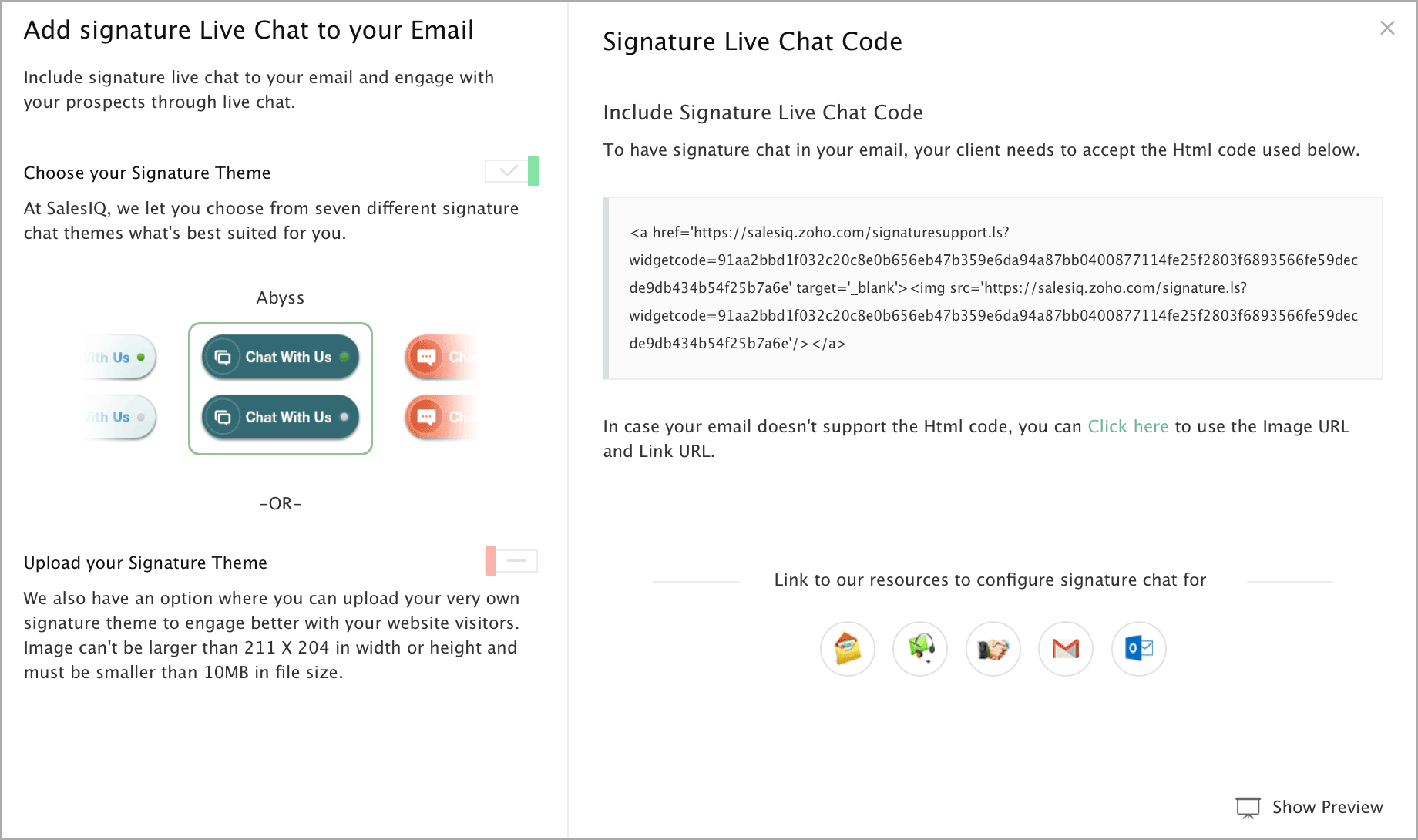
Related Articles
Zoho Mail
Utilize Zoho Assist's integration with Zoho Mail's to start remote support or screen sharing sessions right from your Zoho Mail account. You can initiate or schedule a session with an email contact as you read the mail. The integration does not ...Notebook & Zoho Mail
Notebook and Zoho Mail Integration Zoho Mail is a secure email hosting service that is ad-free, feature-rich, and fast. Enjoy secured email hosting for your personal as well as professional needs. Notebook's contextual integration with Zoho Mail ...Zoho Mail Add-on - Overview
Email communication has changed the way we do business today and having the Zoho Mail Add-on within your Zoho CRM system empowers you to have this important communication channel level the playing field between you and the big businesses. With the ...Configuring Zoho Mail Add-on
Set up email account via POP3 Zoho Recruit lets you configure a Zoho Mail account or third-party email account via POP3. Zoho Recruit uses Zoho Mail to fetch emails and display them within Recruit. Whether you wish to configure a Zoho Mail account ...Adding Details from Zoho Mail
Most of the customer interactions are through emails and so, Zoho Mail provides an easy way to collect the contact information and store it in your Zoho CRM account. When a prospective customer sends an email, you need not manually add the Lead ...