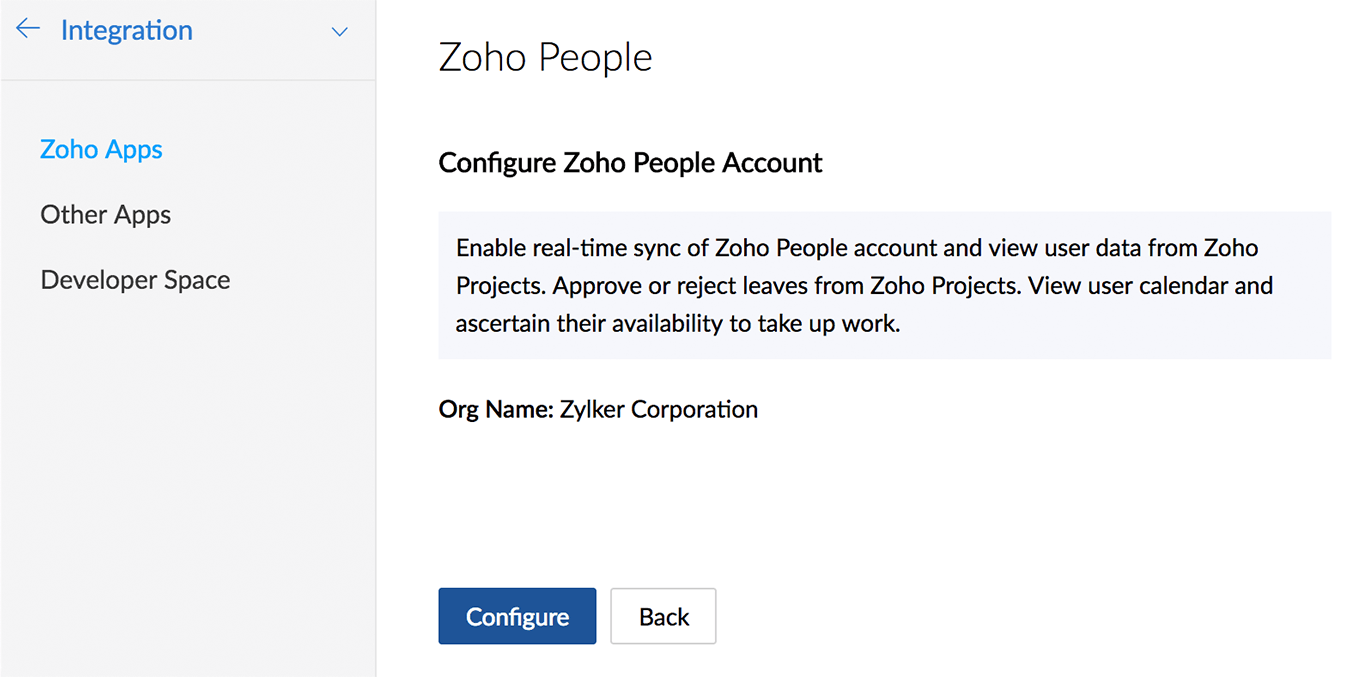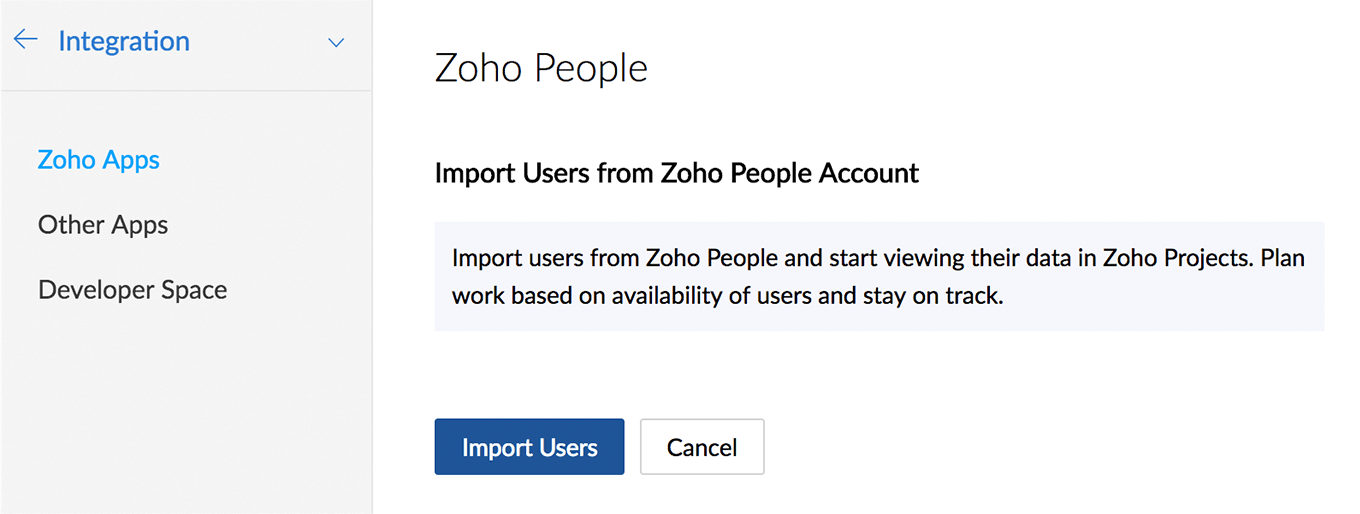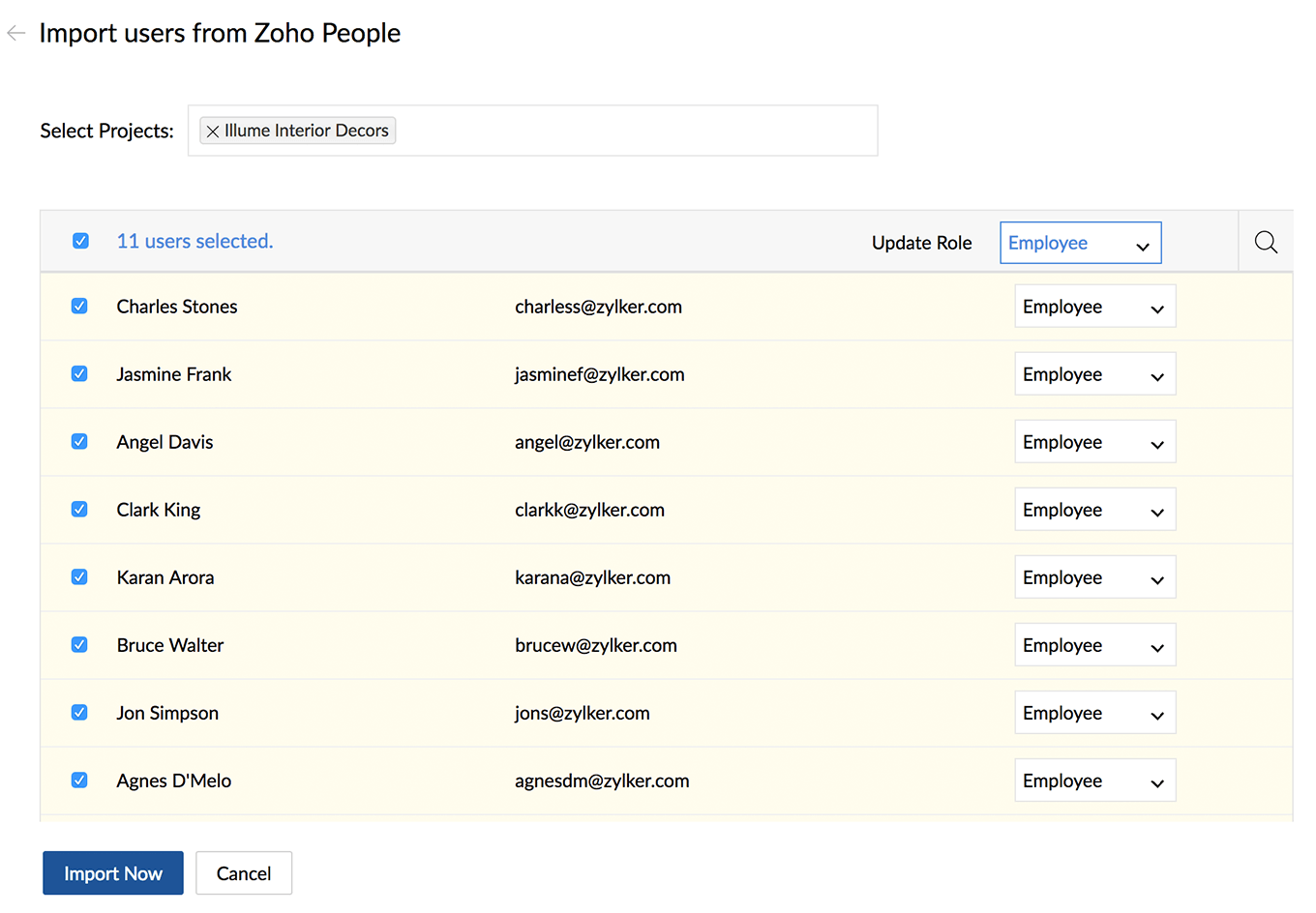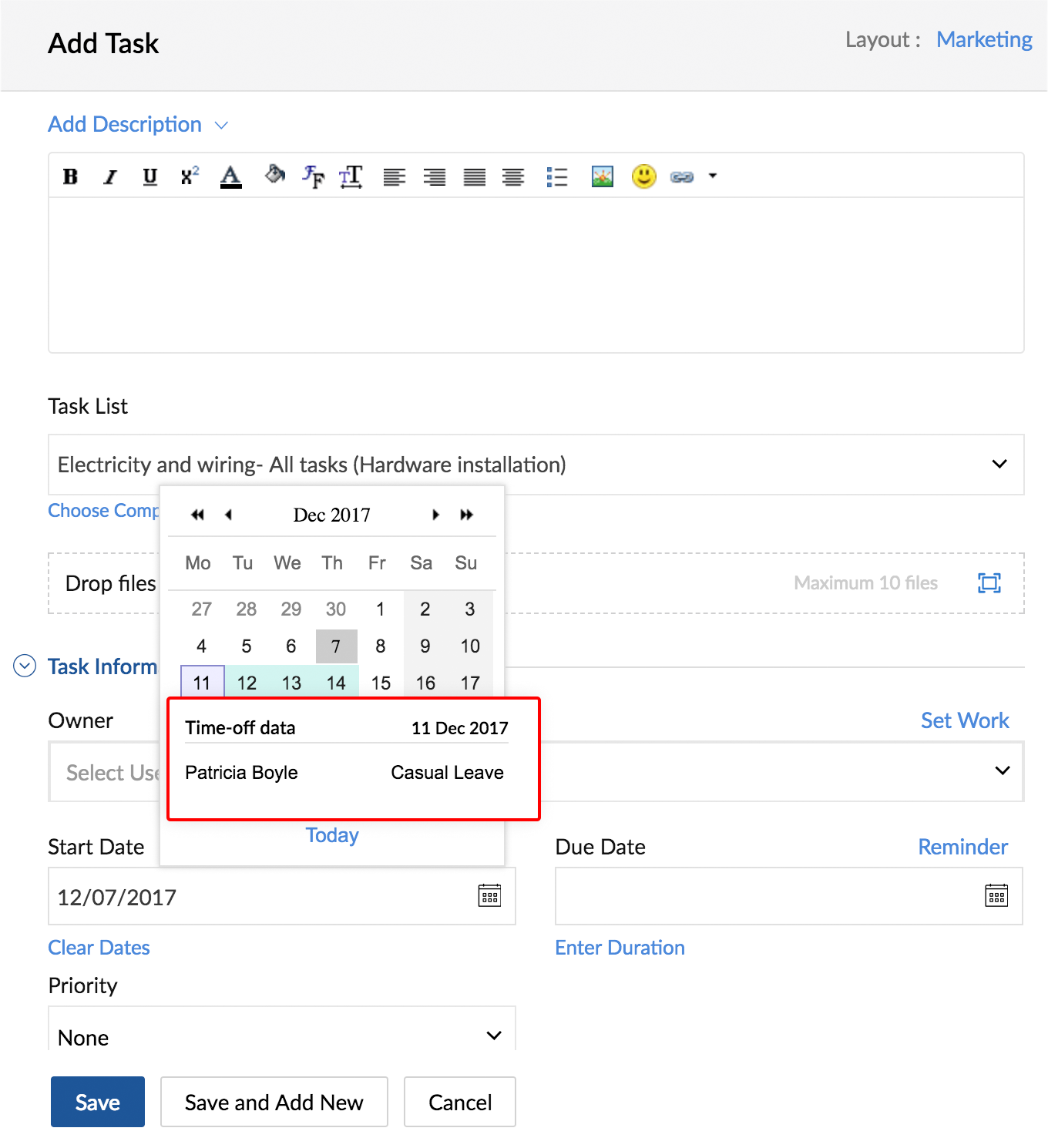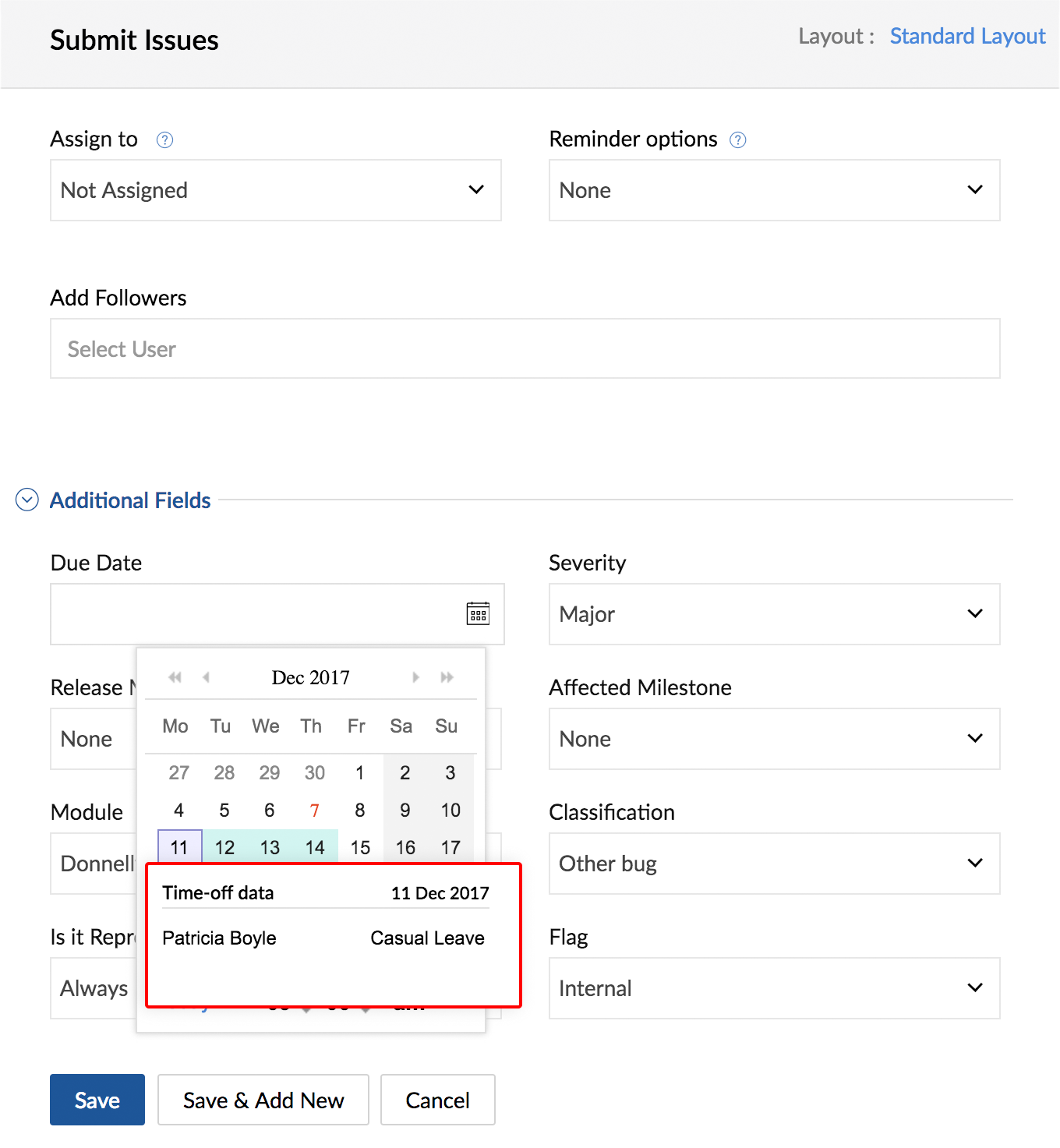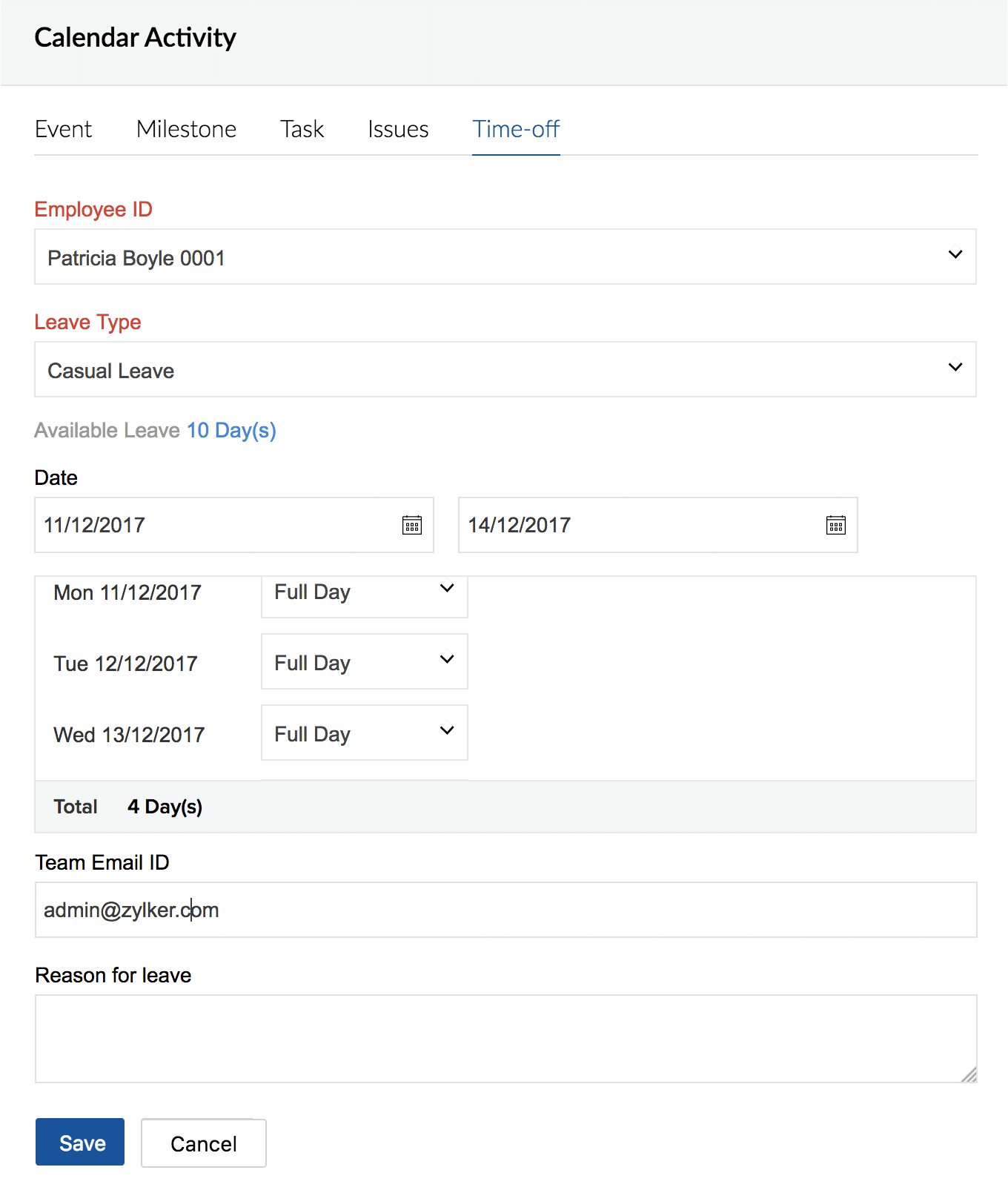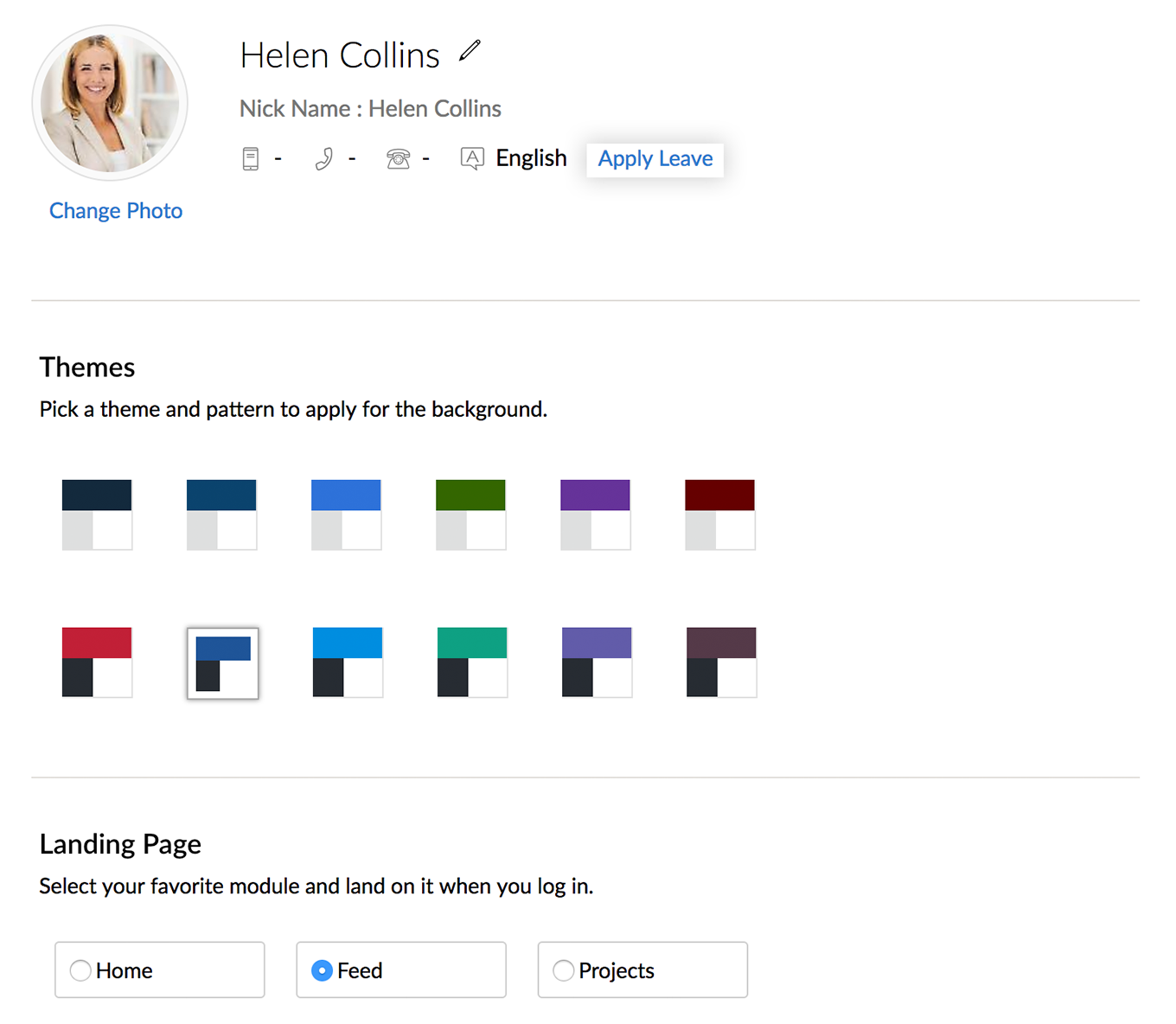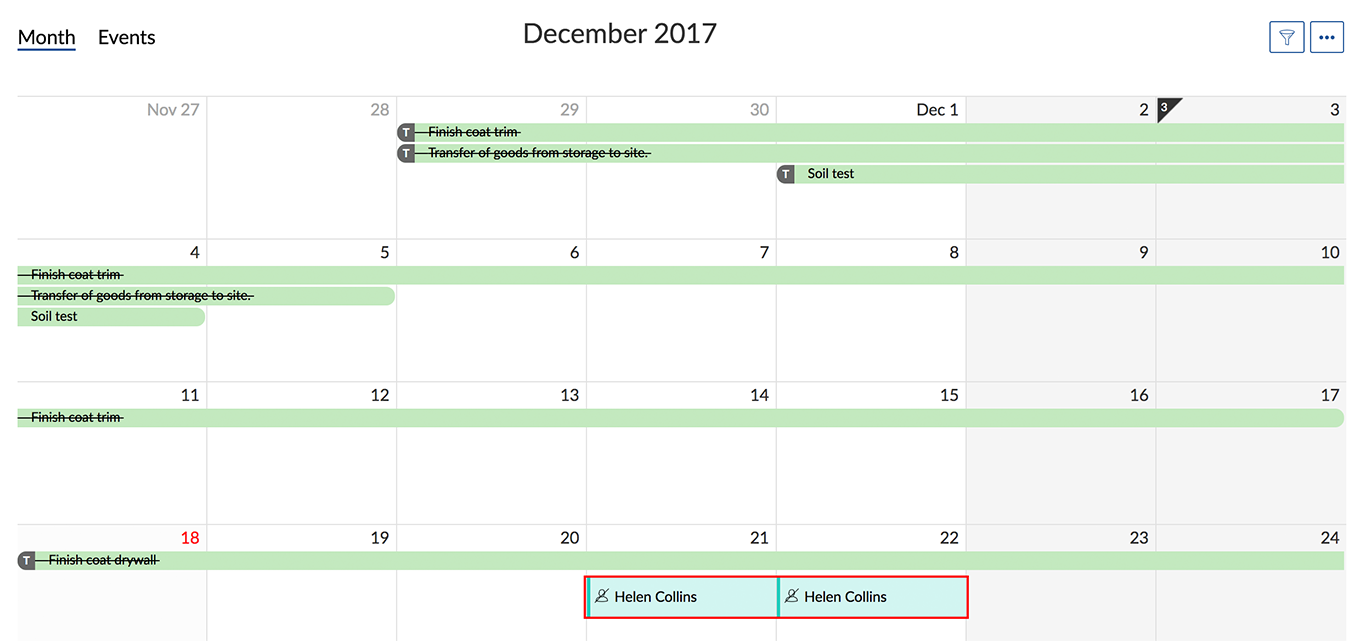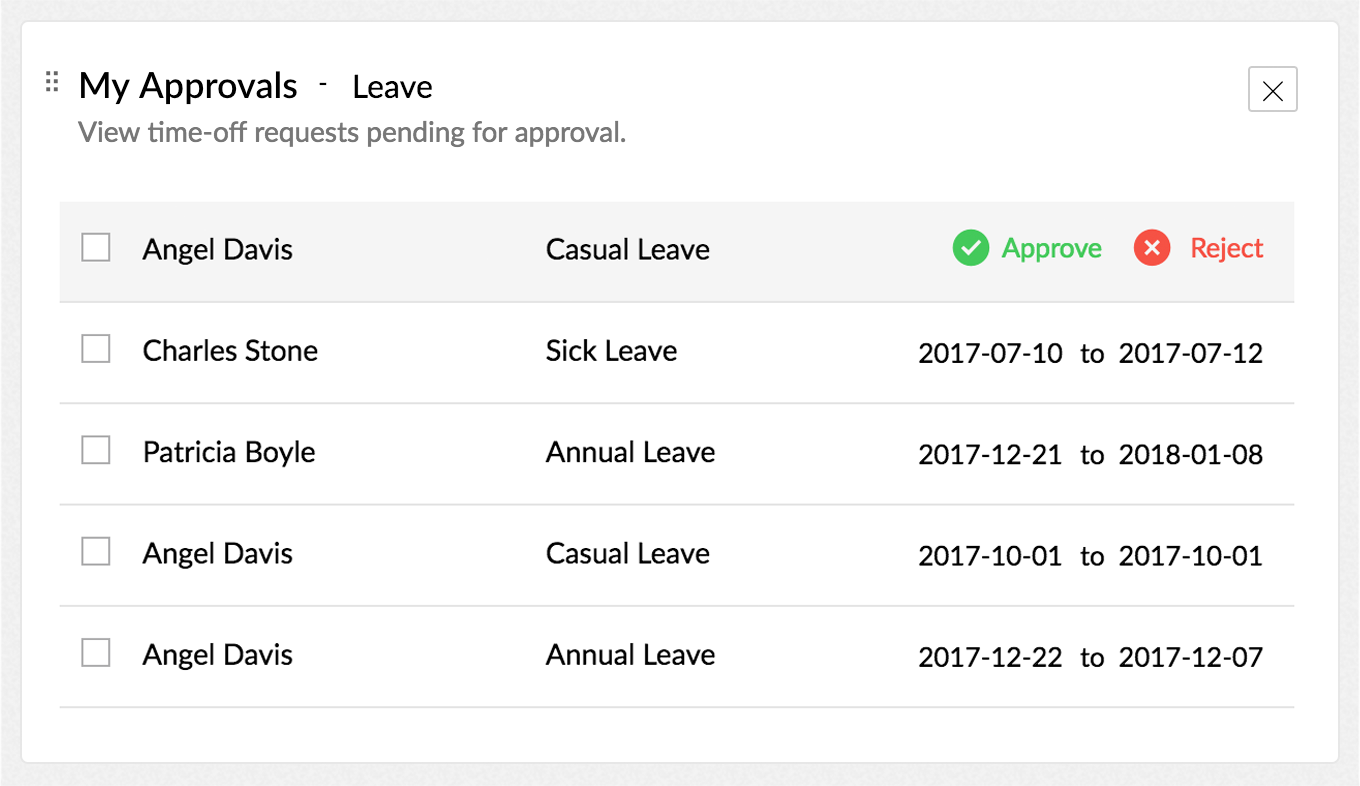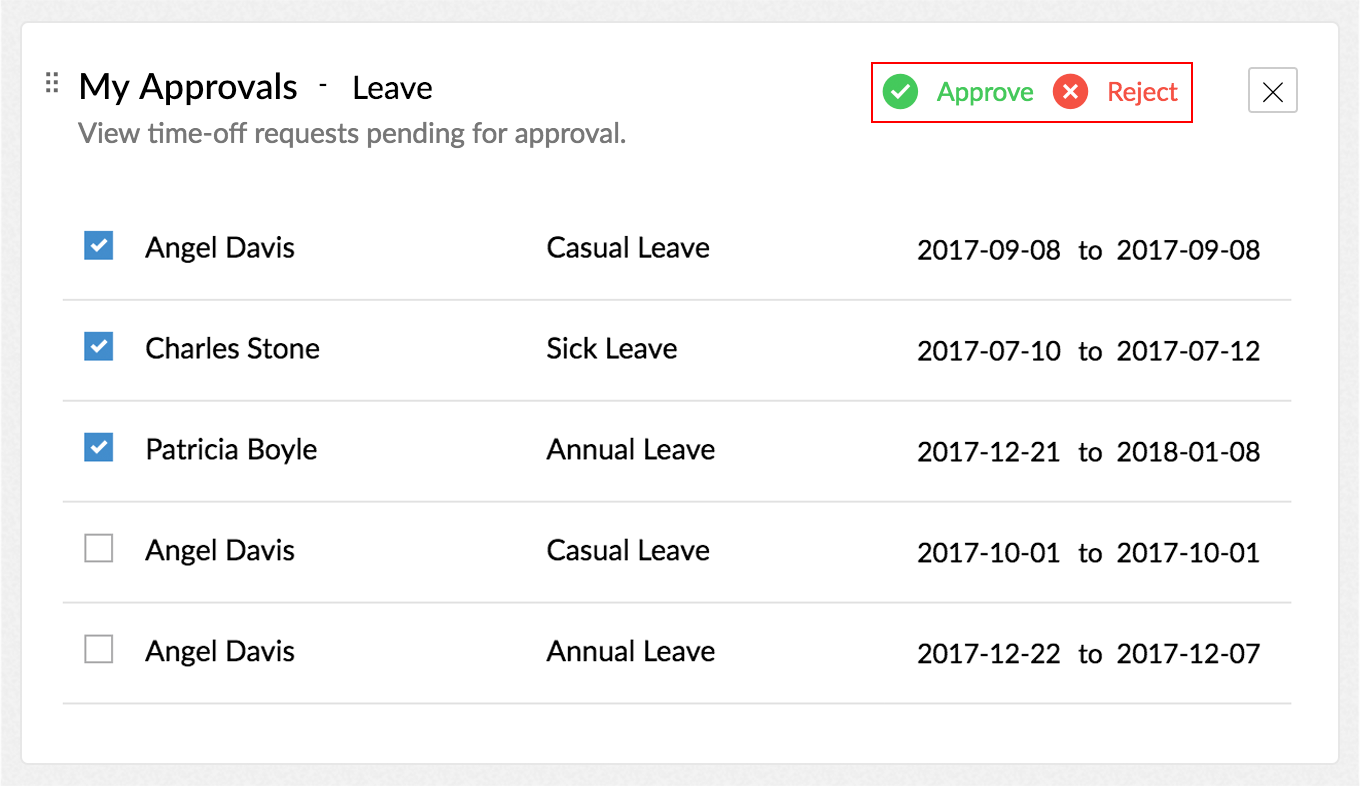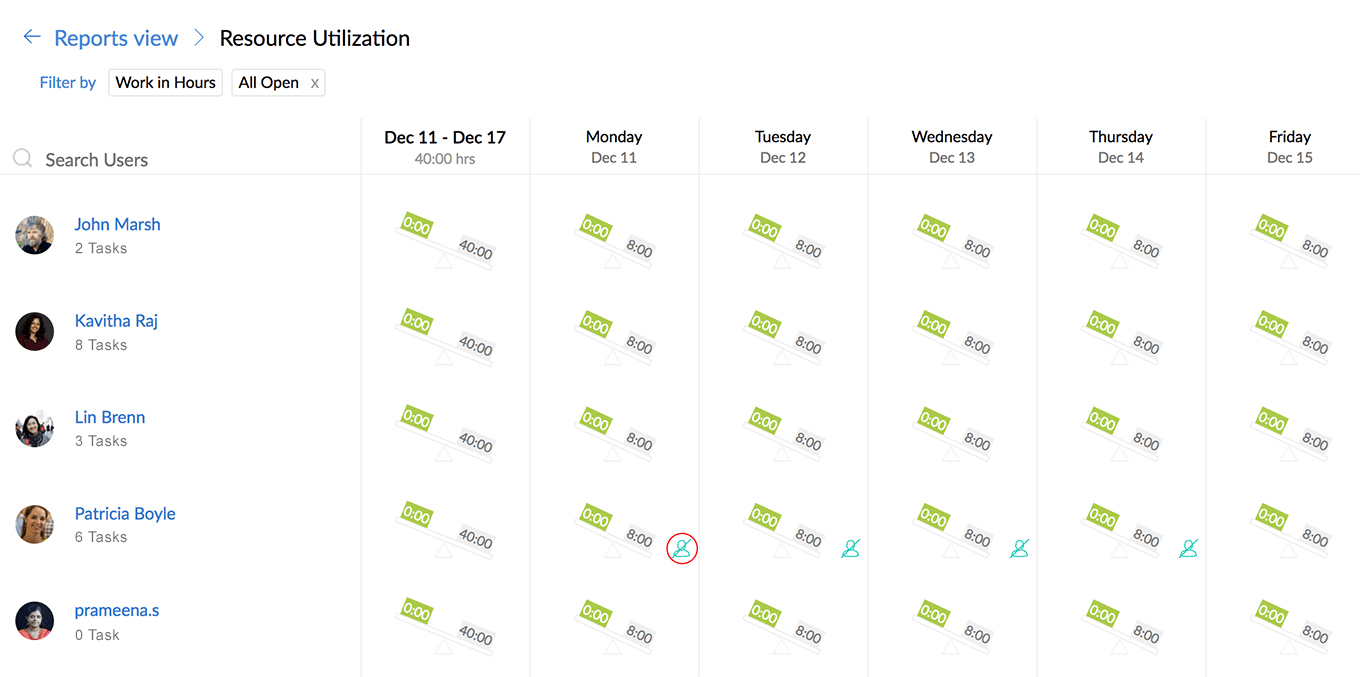And you can do all this from Zoho Projects. Let's run through the setup and usage.
You will need to configure Zoho People integration before you start viewing time-off requests.
- Navigate to
 > Integration > Zoho Apps.
> Integration > Zoho Apps.
- Click Configure in the Zoho People tile.
- Click Configure in the next screen to enable the integration.
Click Import Users.
- Ensure you have users in your Zoho People portal.
- Select the users to import and then click Import Now.
View user availability when adding task
You can check time-off data when adding a task using the calendar in the Start Date or Due Date.
- Navigate to a project.
- Click on Tasks.
- Click Add Task.
- Click on the calendar in Start Date or Due Date field.
- Hover over the date to see the users who have taken their time-off.
View user availability when adding issues
- Navigate to a project.
- Click on Issues.
- Click Submit Issue.
- Click on the calendar in Due Date field.
- Hover over the date to see the users who have taken their time-off.
Apply for time-off
Users can apply for time-off from the Calendar module, User Profile page, and Activity Stream.
Apply from Calendar
- Navigate to a project.
- Click on Calendar.
- Select any date to view the Calendar Activity.
- Select Time-Off.
Enter your details and click Save.
- Your Manager/Lead will receive a notification after you apply for leave. Leave request will also be pushed to their Feed.
Apply from Setup
- Navigate to
 > Personal Preferences > User Profile.
> Personal Preferences > User Profile.
- Click Apply Leave.
- Enter the details and click Save.
Apply from Activity Stream
- Navigate to Feed > Activity Stream.
- Click on your profile.
- Click Apply Leave.
- Enter the details and click Save.
View skill set
View user skill set from Zoho Projects.
Navigate to user profile.
- This can be accessed by clicking on user profile picture from stream or feeds.
- You can also navigate to User tab in the project or
 > Manage Users > Portal Users and click on their profile picture.
> Manage Users > Portal Users and click on their profile picture.
- View user skills from the details page.

Skills can also be viewed from feeds and resource utilization chart. Hover over the user name or profile image and see the details.
Calendar View
View time-offs from your calendar. Navigate to calendar and check if users are not available on any given day. You can also filter your calendar by leave to view only the time-off data.
Approve or reject leaves
Managers/Leads can view, approve, or reject leaves from the Home dashboard. The My Approval widget also lets you approve or reject leaves in bulk.
- Navigate to Home > My Approvals.
- Hover over leave requests to see Approve and Reject options.
Select multiple entries to view bulk Approve and Reject options.
- Users will receive notification when a leave is approved or rejected.
- Information will also be pushed to their Feed.
Resource Utilization Chart
The Resource Utilization Chart let's you check work load of resources and balance them if necessary. Zoho People integration now let's you see their availability from the chart.
- Navigate to a project.
- Click Reports & Charts.
- Select Resource Utilization Chart.
Hover over a date to check if a user is on leave.
 indicates that the user in on leave.
indicates that the user in on leave.