Zoho SalesIQ
The smooth integration of Zoho Assist with Zoho SalesIQ empowers you to start a remote support session from your live chat console. Your customers also can raise a remote support request right from the chat. Not only remote support but also share your screen if you would like to deliver a demo to your customers. This integration can help your customers to reach you during your working hours and neither you nor your customer needs to rely on a phone call to get started. It's a single click process at both ends where there is no need for sharing session code.
Key benefits
- Your visitor can request a remote support session right from his/her chat window.
- Initiate remote support session from your live chat console.
- Share your screen with your customer for demo or training related purposes.
Steps
How to initiate a remote support/screen sharing session
- Once you are in a live chat session, go to My Chats.
- Open the visitor's chat for which you want to initiate a remote support or screen sharing session.
- Click on More Actions and choose Request visitor to share screen to initiate a remote support session.
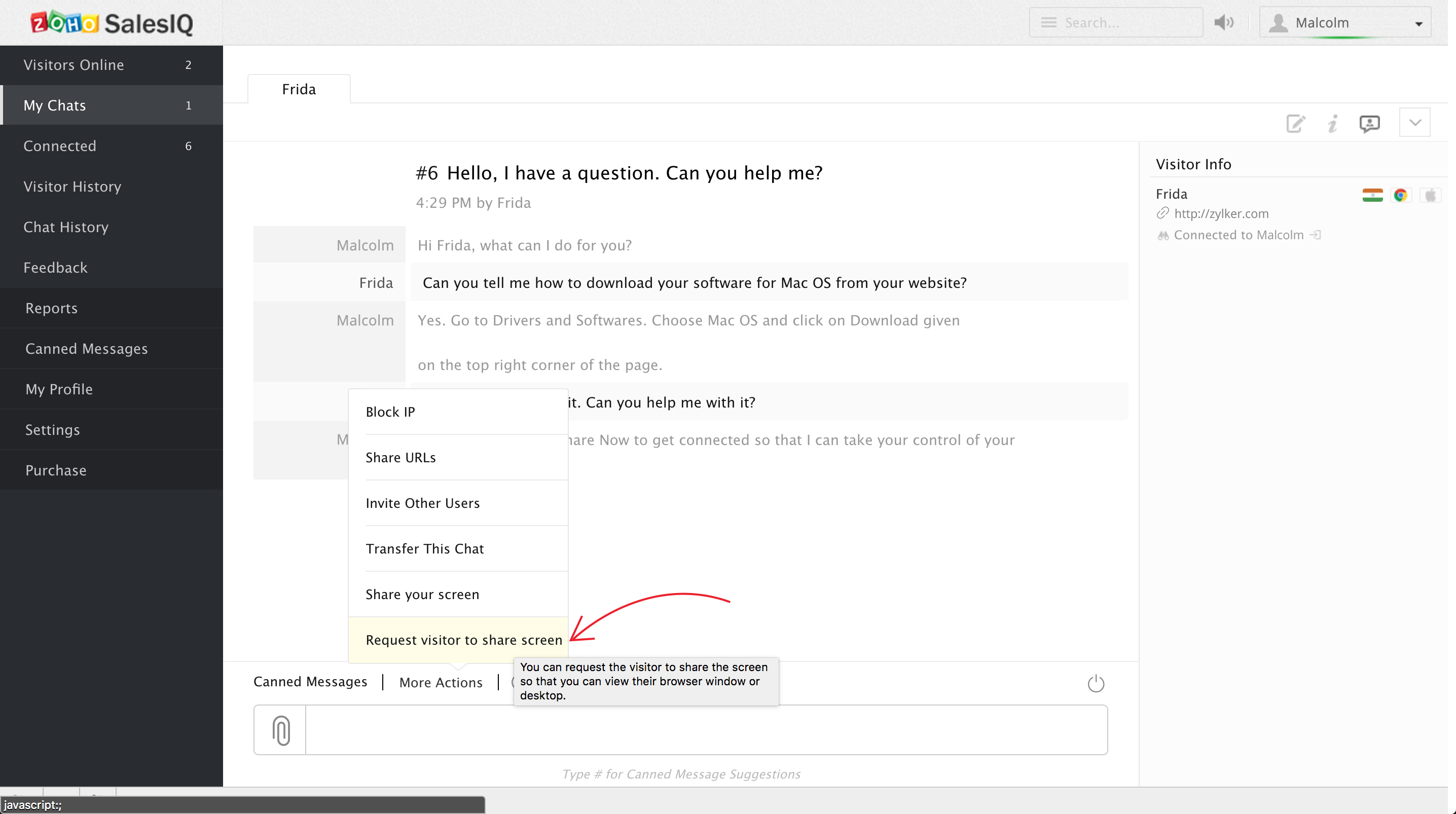
- Choose Share your screen to share your screen with the visitor.
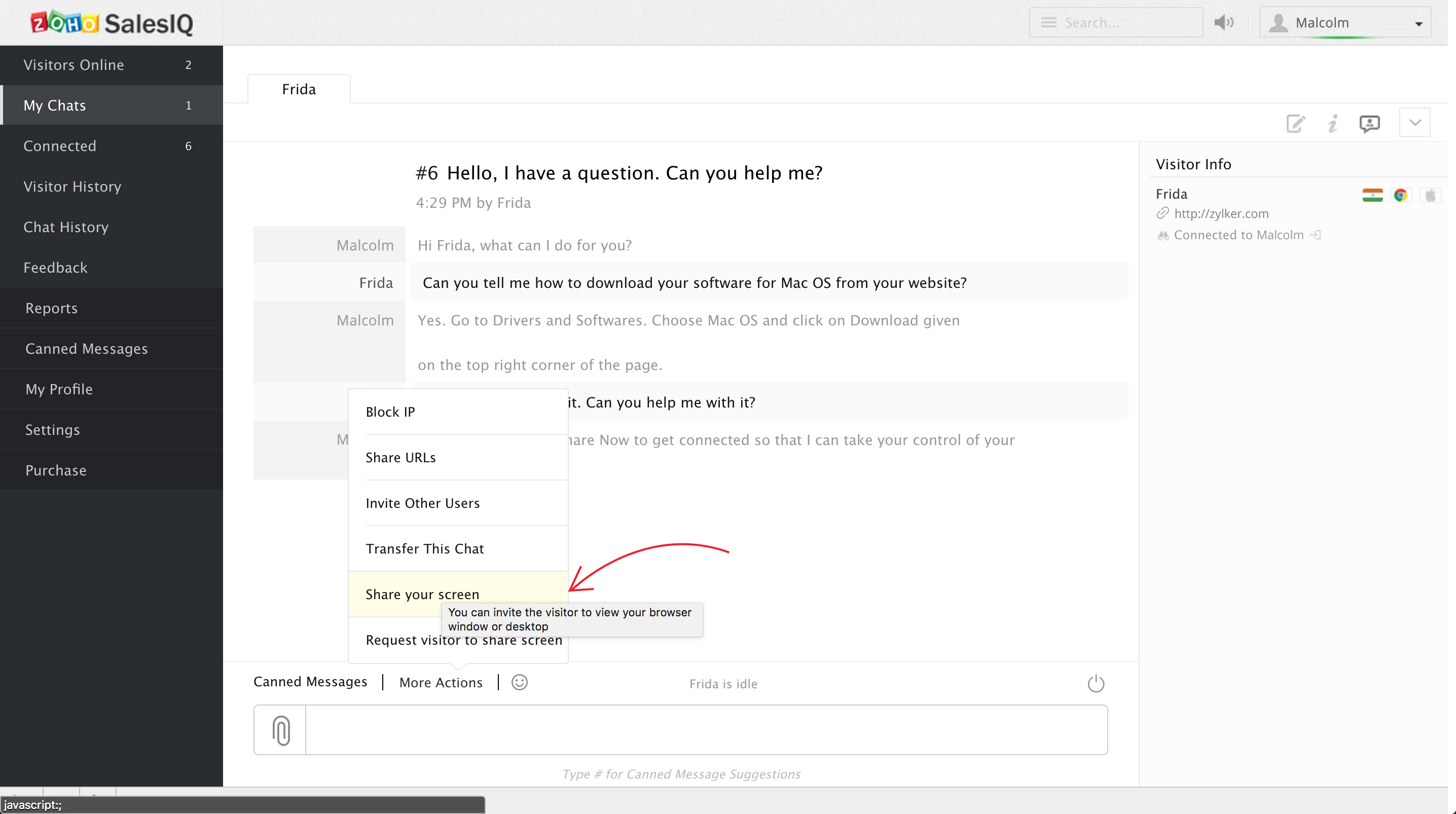
- Ask your customer to click on Share Now/Join Now to get connected to the session.
How to enable "Share your screen" at the visitor's end
- Go to Settings > Websites.
- Select the website name and click Add on Live Chat Widget.
- Then go to Chat Window > Configurations > Show more.
- Enable Display screen sharing option and click Update.
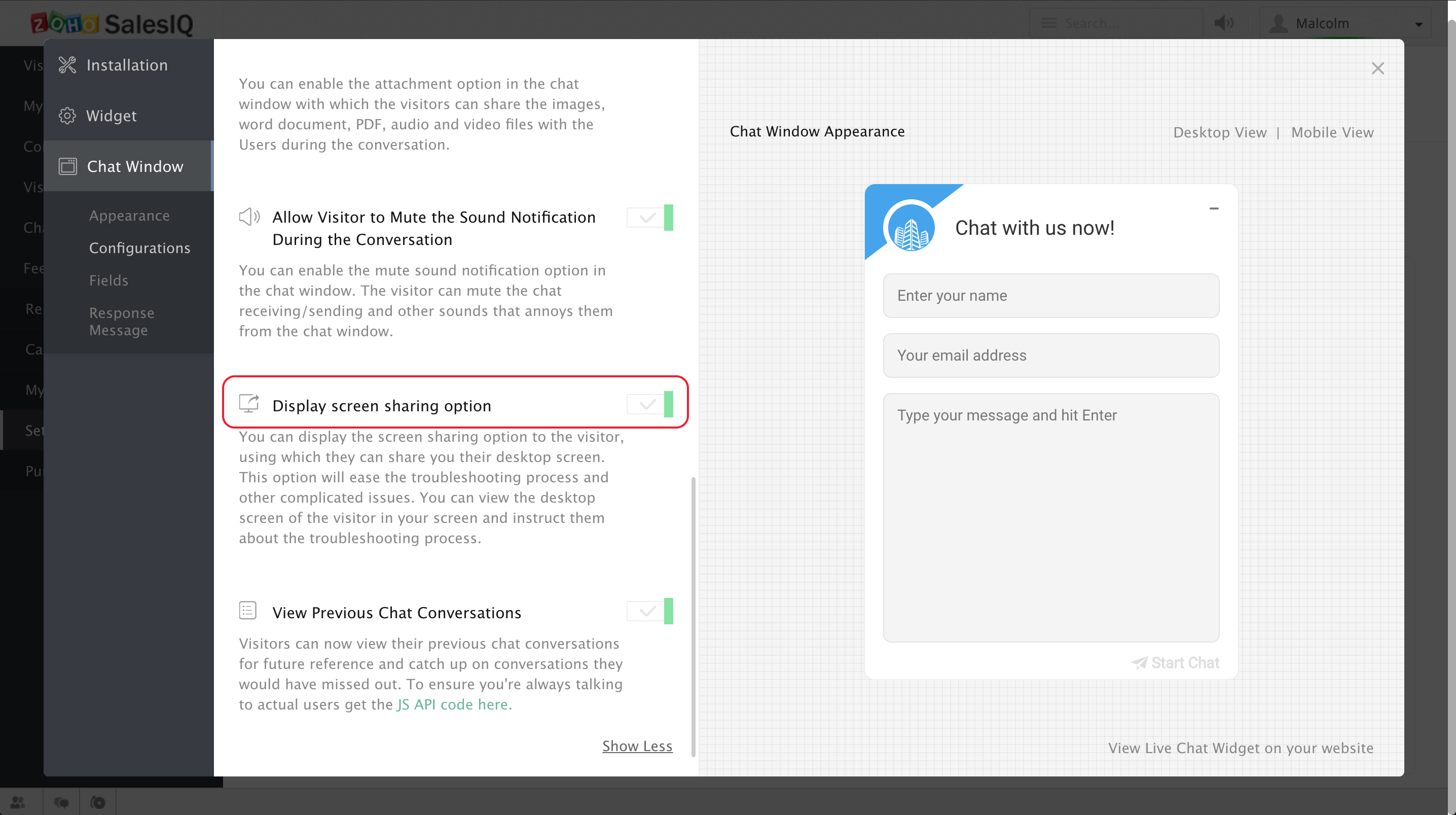
- Once configured, your customer can request a remote support session right from his/her chat window by clicking on Share your screen.
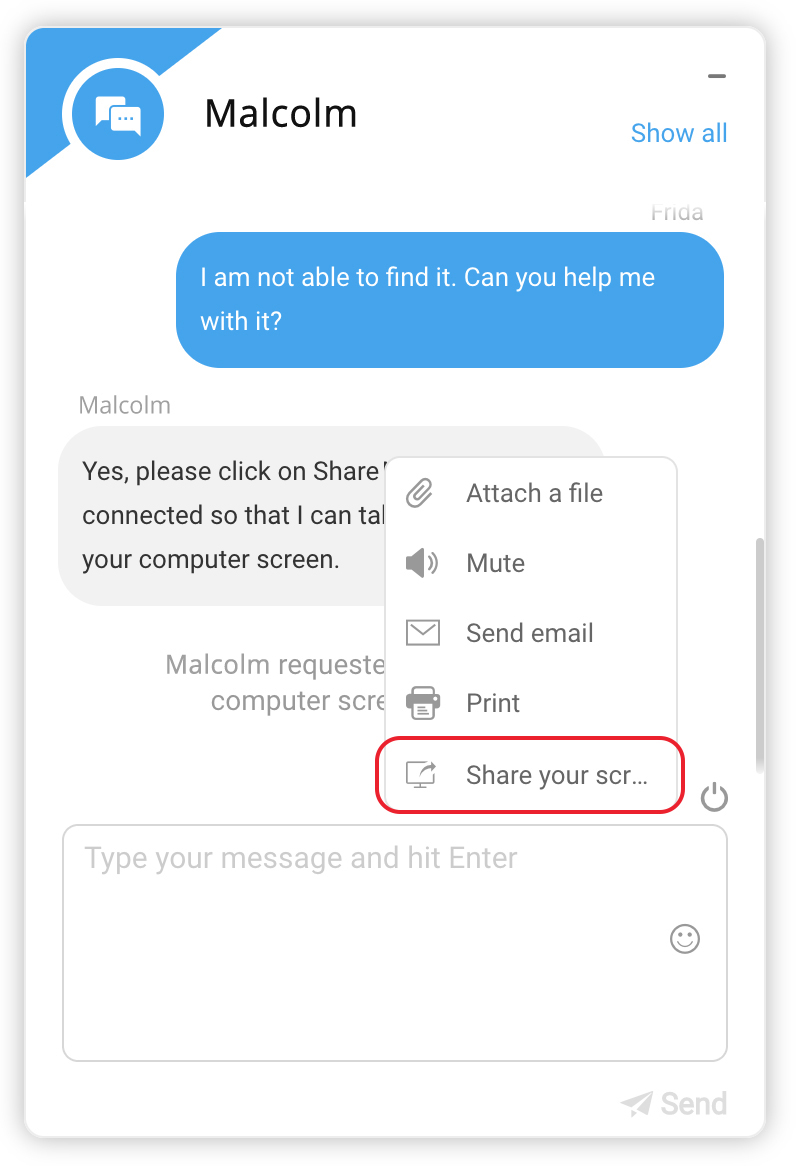
Related Articles
Zoho SalesIQ
By integrating with Zoho SalesIQ, you can track visitors returning to your website by their name and email addresses. This helps you understand how visitors navigate in real time and connect with them using live chat support. Just map the Zoho Survey ...Zoho SalesIQ Configurations
Status of missed visitors in your Zoho SalesIQ account If you are planning on pushing your missed visitor base into Salesforce CRM, you get to decide whether you would like to handle the missed visitor chats either in your Zoho SalesIQ account itself ...Zoho SalesIQ Integration with WooCommerce
WooCommerce is the best way to turn your WordPress website into a fully functional e-commerce store. Technically speaking, WooCommerce is a WordPress plugin. It needs to be installed and activated inside the Wordpress to function. Zoho SalesIQ serves ...Getting Started with Zoho SalesIQ
Zoho SalesIQ is an easy-to-use, quick-to-implement, live chat software solution designed for small and medium-sized businesses. Zoho SalesIQ streamlines the implementation process, so you can connect with customers in minutes and instantly start ...Integrating Zoho SalesIQ with Drupal
Get the power of tracking and live chatting into your Drupal site and connect with your visitor’s and support your customers in real time. Getting Zoho SalesIQ Code Snippet Login to your Zoho SalesIQ Operator console. Navigate to Settings -> ...