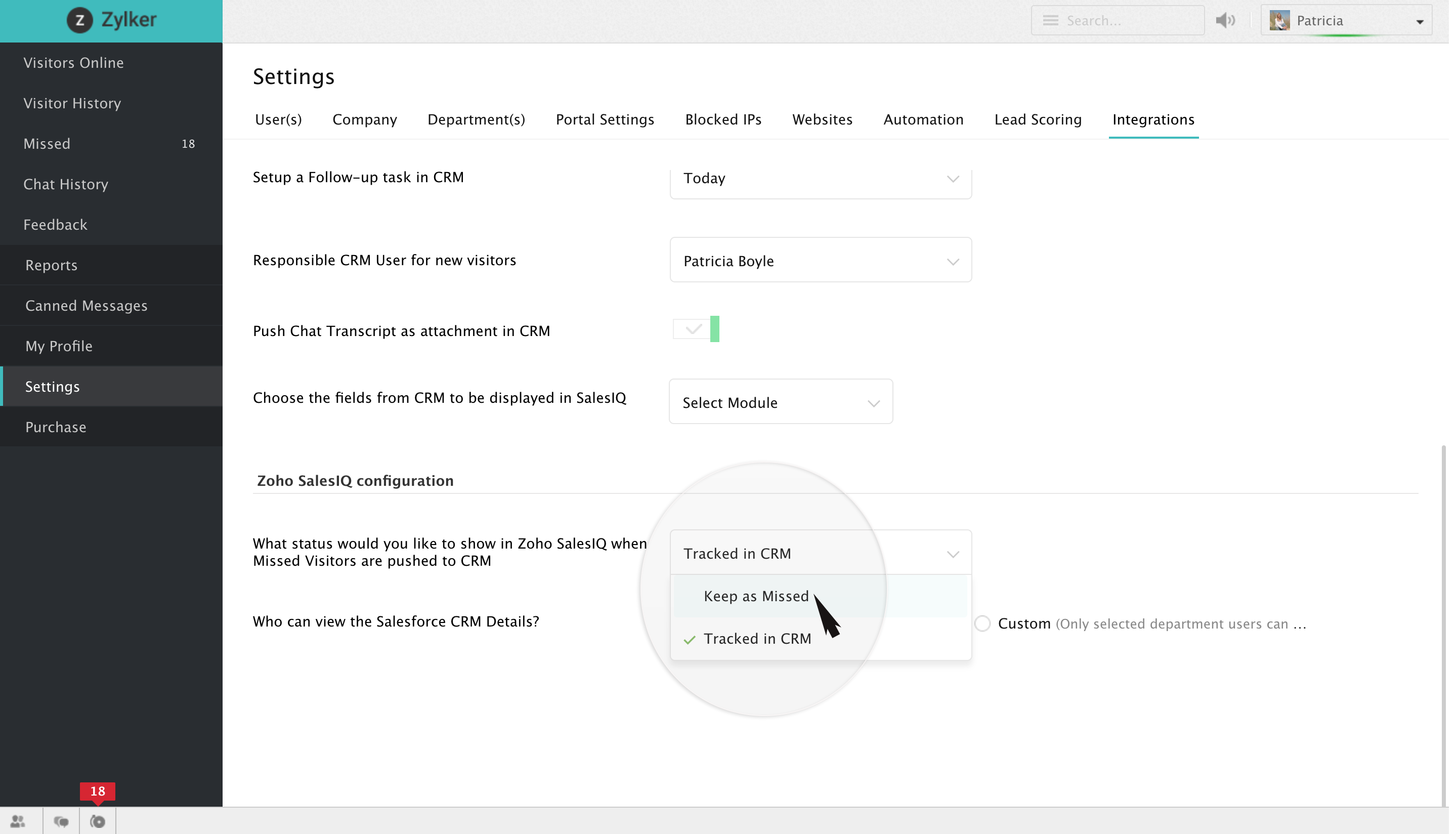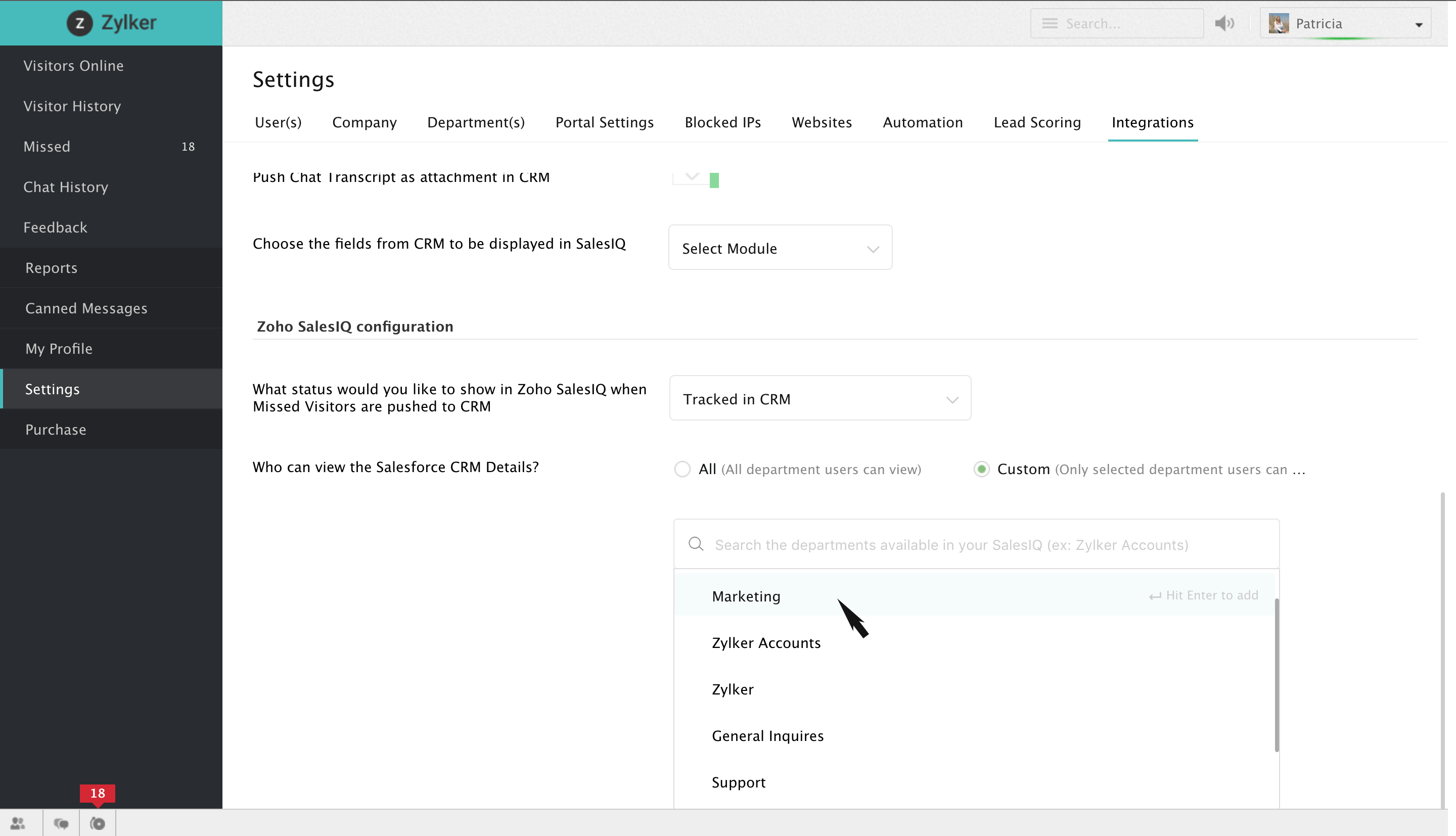Zoho SalesIQ Configurations
Status of missed visitors in your Zoho SalesIQ account
- If you are planning on pushing your missed visitor base into Salesforce CRM, you get to decide whether you would like to handle the missed visitor chats either in your Zoho SalesIQ account itself or in your Salesforce account.
- If you would want to handle the missed visitors in your Zoho SalesIQ account, then choose "Keep as missed". On doing so you will be able to handle your missed visitor's chats right away from your Zoho SalesIQ account and close them once you are done. But still your missed visitor base will be pushed to your Salesforce account under the tag name that you had chosen earlier.
- If you would want to handle the missed visitors in your Salesforce account, then choose "Tracked in CRM". On doing so the missed visitor chats will be pushed to your Salesforce CRM where you can assist the visitors via mail and close them when you are done, and the missed visitor chats will be moved to "Chat history" tab in your Zoho SalesIQ account.
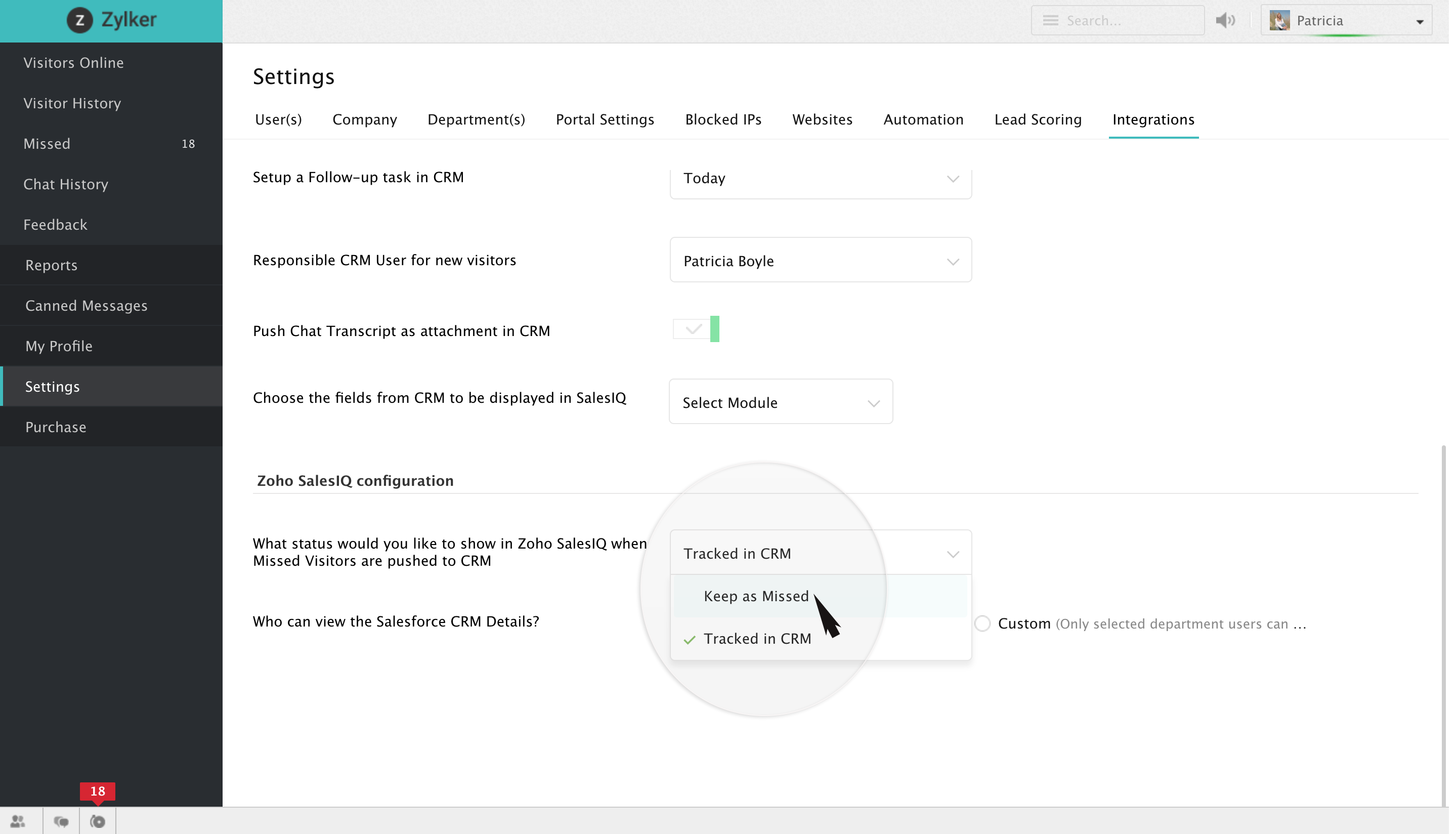
Departments to which the Salesforce CRM details are to be displayed
- If you are planning on displaying the Salesforce CRM details to every other department in your firm, then choose "All".
- Else choose "Custom", after which you will be displayed with a list of departments associated with your firm. Choose the desired departments to which you would like to display the Salesforce CRM details by either scrolling over or by searching for a particular department in the search box provided.
- If you would want to remove a particular department from the list of selected departments, then hover over that particular department, delete icon will appear in the right corner. Click on it and you will be done.
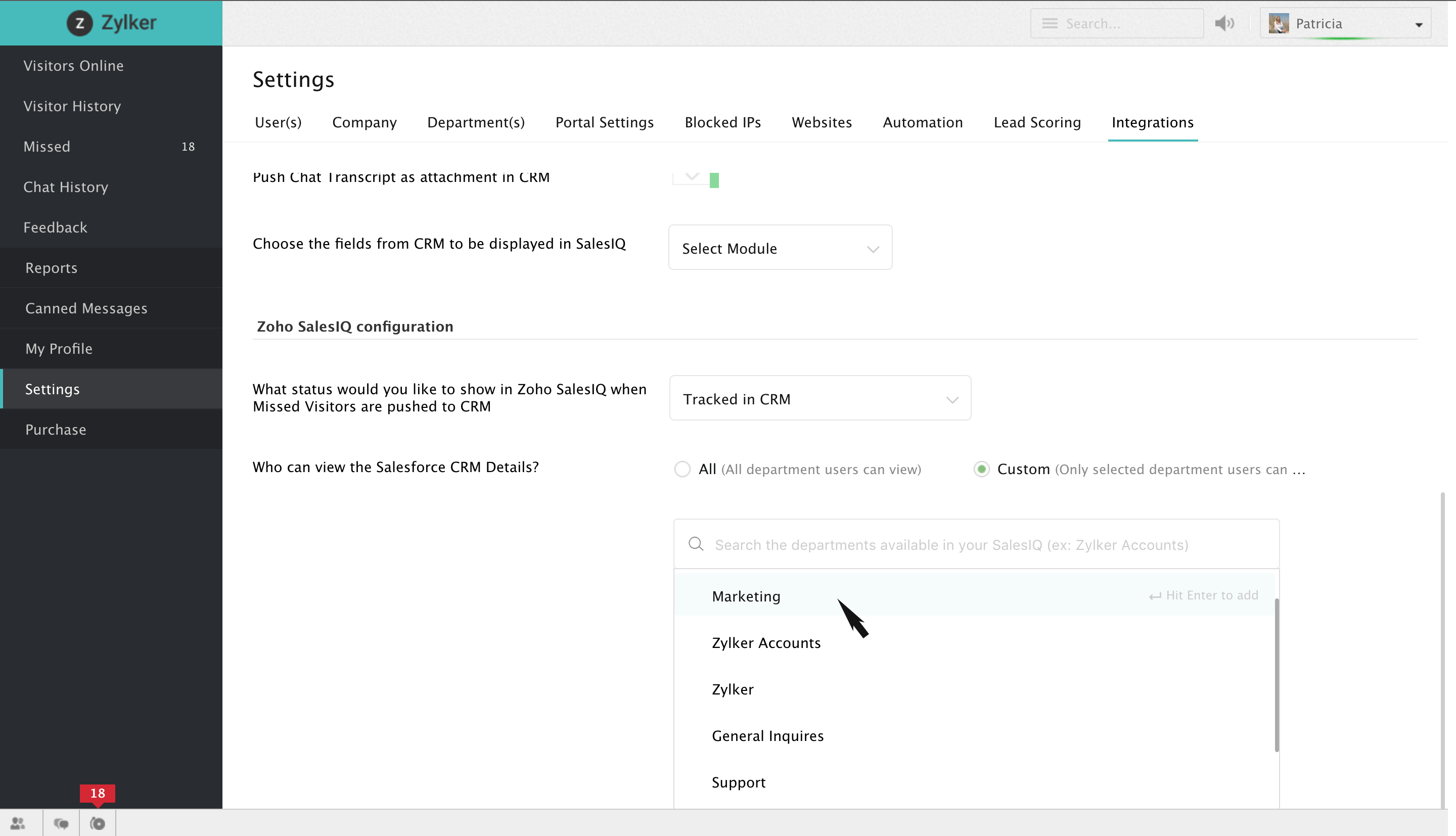
Related Articles
Portal Email Configurations
Other portal settings configure the e-mail communications your Zoho SalesIQ can automatically send, to keep you, your operators, and others in your company informed of important data from your support operations. To access and edit your email ...
Zoho SalesIQ
The smooth integration of Zoho Assist with Zoho SalesIQ empowers you to start a remote support session from your live chat console. Your customers also can raise a remote support request right from the chat. Not only remote support but also share ...
Setting up SalesIQ Integration
Zoho SalesIQ integration with Zoho CRM, also called as Visitor Tracking, allows you to engage with people visiting your website through chat and push their information into CRM. You can also embed a chat widget on your webpage and converse with the ...
Zoho Forms
Zoho Forms Integration Integrate Zoho SalesIQ with Zoho Forms and ease out the process of identification of visitors hitting your site. Not just this, you will also gain the following benefits over this integration: Once the procured form data is ...
Zoho CRM
Overview Maximize the value of each-and-every interaction your team has with your customers, and add the ability to provide on-demand customer support through live chat. Integrate Zoho SalesIQ with Zoho CRM and organize all your customer data in one ...