Assign app to individual user
- Sign in to the Zoho One Admin Panel.
- Go to Applications, then click the app you need to assign.
- Click Assign Users, then go to the Individual tab.
- Choose the user by manually entering their name and searching, or by using the user picker (
 ).
).
- If required, set the application settings.
- Click Assign.
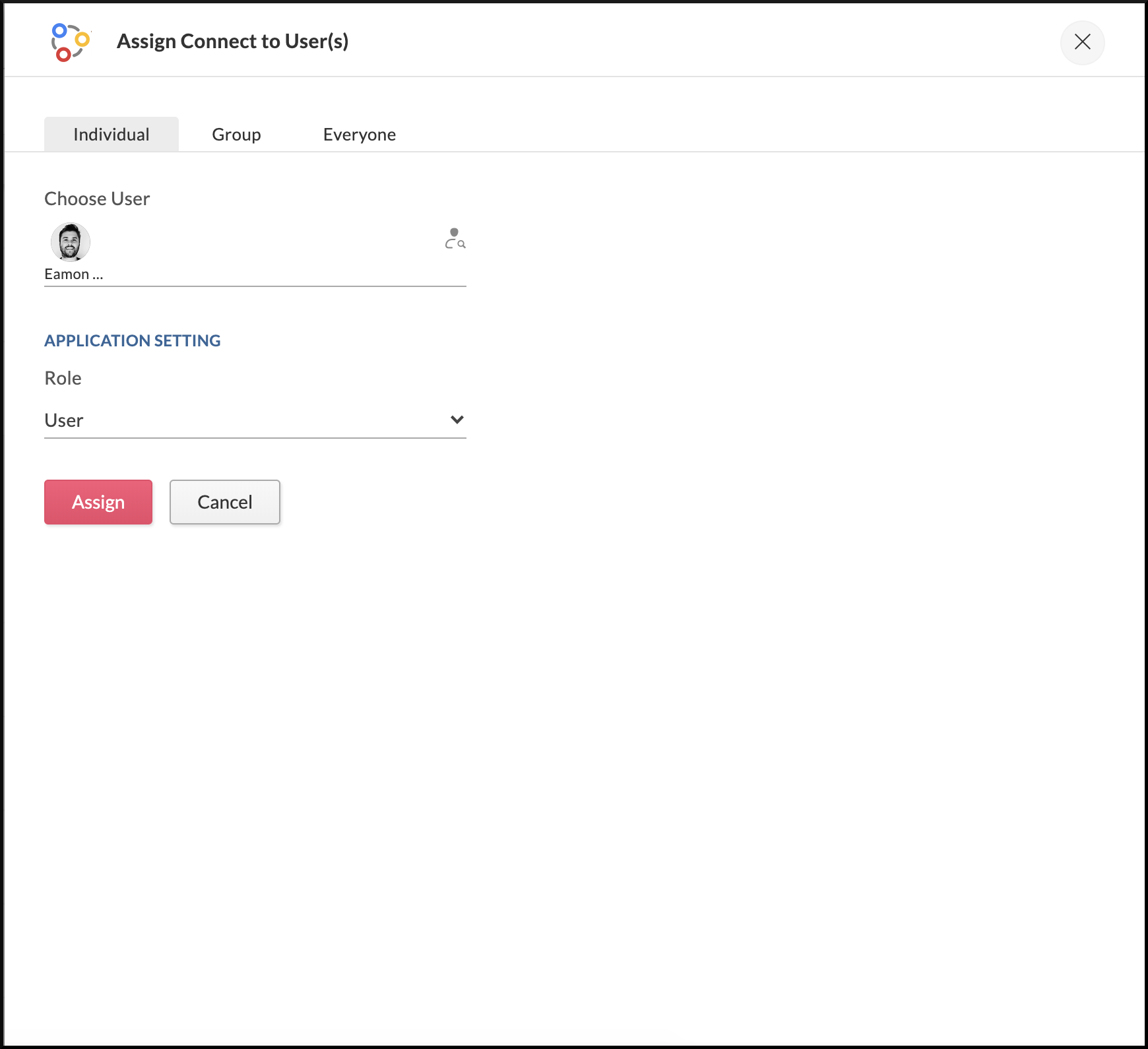
Related Articles
App assignment methods
Apps can be assigned to users by four different methods: Assign to individual user: The admin can assign the app to every user individually. Assign to a group: The admin can assign the app to all the users in a group or department. Assign to ...
Assign app to group
Sign in to the Zoho One Admin Panel. Go to Applications, then click the app you need to assign. Click Assign Users, then go to the Group tab. Find and select the group. Configure the condition to apply to All Users, then set the application settings ...
Assign app to everyone
Sign in to the Zoho One Admin Panel. Go to Applications, then click the app you need to assign. Click Assign Users, then go to the Everyone tab. Configure the condition to apply to All Users, then set the application settings. Click Assign.
Assign admins
Sign in to the Zoho One Admin Panel. Go to Admins, then click . Choose the required users by manually entering their name and searching, or by using the user picker (). Click Assign.
User Management
(Available only in Standard, Professional, Enterprise Editions) There are three main areas when it comes to user management: Adding users Creating user groups Assigning roles Adding users: Zoho Vault provides different options for you to add users ...
).