Creating Campaigns
With these details recorded in the Campaigns module, you can run reports to see which campaigns have brought the most revenue, which ones have been too expensive, what is the ROI and so on. Make sure you use this module to plan and run your promotional campaigns efficiently.

- The Campaigns module in Zoho CRM is different from Zoho Campaigns.
- While the native Campaigns module in CRM helps you plan and execute any marketing campaign, Zoho Campaigns an exclusive email marketing application from Zoho. When synced with Zoho CRM, you can easily send mass emails to your CRM contacts from Zoho Campaigns. Learn more about the integration.
- Once the integration is enabled, the in-built Campaigns module also allows you to track responses of emails sent via Zoho Campaigns.
In Zoho CRM, you can create campaigns by:
Entering data in the campaign details form: You can manually fill in the campaign details gathered from various external sources.
Importing Campaigns from external sources: You can also do a bulk import of Campaigns from a CSV or XLS file into the Campaigns module in Zoho CRM.
Create Campaigns Individually
You can create campaigns individually by:
- Filling in the details in the campaign creation form manually.
- Cloning the campaign with a few changes in the existing record.
To create campaigns individually
- In the Campaigns module, click
 (Add Button) to add a new Campaign.
(Add Button) to add a new Campaign. - In the Create Campaign page, enter the campaign details.
- Click Save.
To clone campaigns
- In the Campaigns tab, click a particular campaign that is to be cloned.
- In the Campaign Details page, click
 (More button) and choose Clone from the list.
(More button) and choose Clone from the list. - In the Clone Campaign page, modify the required details.
- Click Save.

- Some of the standard fields listed here may not be visible or editable depending on your organization's business process.
- In case you want to add or modify fields, please contact your System Administrator for more details on the usage of other fields.
- By default, the person who creates the campaign owns it.
- To change owner, choose the required Campaign Owner from the drop down list in the Campaign Details page.
Establish Campaign Hierarchy
A campaign hierarchy is a group of related campaigns that are associated with one another through a Parent Campaign. Forming a hierarchy can serve as a powerful categorization tool in analyzing which campaign performed better, which was effective or which one generated more revenue.
For example, if you organized a webinar for 200 participants and at the end of it you send out a survey and decide to conduct a product demo only for those participants who complete the survey. In such cases, it would be rational to link these three campaigns into a parent-child relationship as they occur in succession. This will help you analyze whether webinar or survey was a better use of your marketing cost. Also, you can monitor the aggregate statistics to examine the overall health of your marketing initiatives.
Create Child Campaigns
Zoho CRM lets you associate the campaigns that take place in a series as child campaign to the first or parent campaign. This enables you to track the participants in consecutive campaigns conducted by your organization.
In Zoho CRM, you can add up to 5 child campaigns to a single parent campaign. Also, each of these child campaigns can be associated with 2 child campaigns. You can create child campaigns in two ways:
- From the related list - Once the parent campaign is created in Zoho CRM, the related list item will automatically display the Child Campaign option. You can create a new child campaign that will be associated to the parent record.
- Select Leads/Contacts and create child campaign - You can use this option if you want to associate selected leads/contacts to a child campaign. For example, if you want to invite only those participants who have responded to a survey, you can select the leads/contacts and create a child campaign.
To create child campaigns
From the related list
- Choose a record from the Campaigns module.
- Click Child Campaigns from the record's related list.
- Click +New.
- In the Create Child Campaign page, enter the details.
- Click Save.
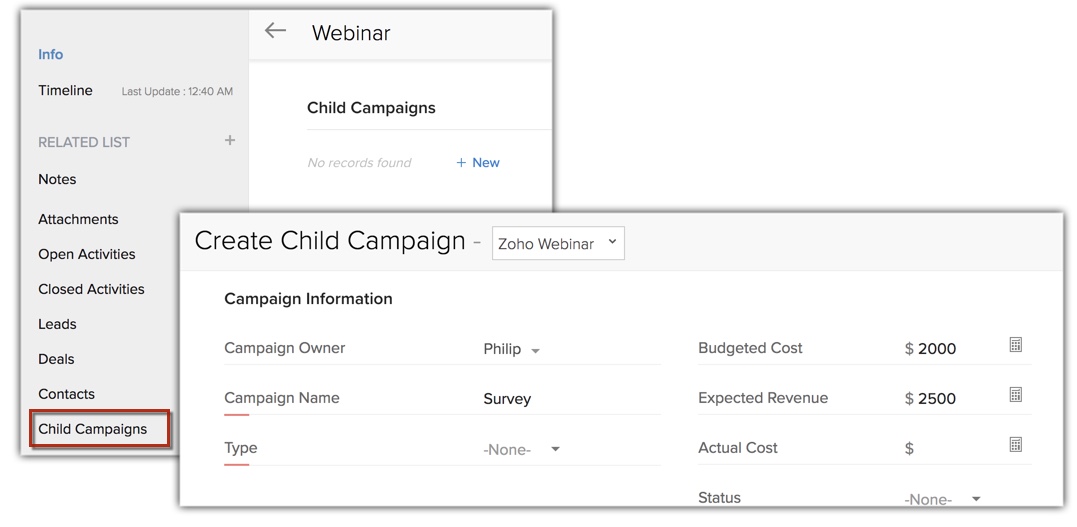
For selected leads or contacts
- Choose a record from the Campaigns module.
- Click Leads/Contacts from the record's related list.
- Select the record and click Create New Campaign.
- In the Quick Create Campaign page, enter the details.
The Create as Child Campaign checkbox will be selected by default. - Click Save.

- You can add the Leads/Contacts to any existing child campaign.
- Once the parent-child relationship is established it cannot be dissociated. Hence, you cannot move the child campaign as an individual/parent campaign.
- You cannot change or remove a parent campaign once it is associated with a child campaign.
Filter Leads or Contacts
Let's say Zylker recently conducted a webinar that was attended by 200 participants. As a follow-up action they wish to send the product brochure only to those participants who belong to the real estate industry. To figure out which participant belongs to real estate they have to browse through individual record that can be tedious and time-consuming. To address such instances, we let you filter the records based on specific criteria. You can use any field to set these criteria, provided these fields are already added into the related list.
To filter the records
- Click Leads/Contacts from the record's Related List.
- Click the filter icon and choose/mention the criteria in the required field.
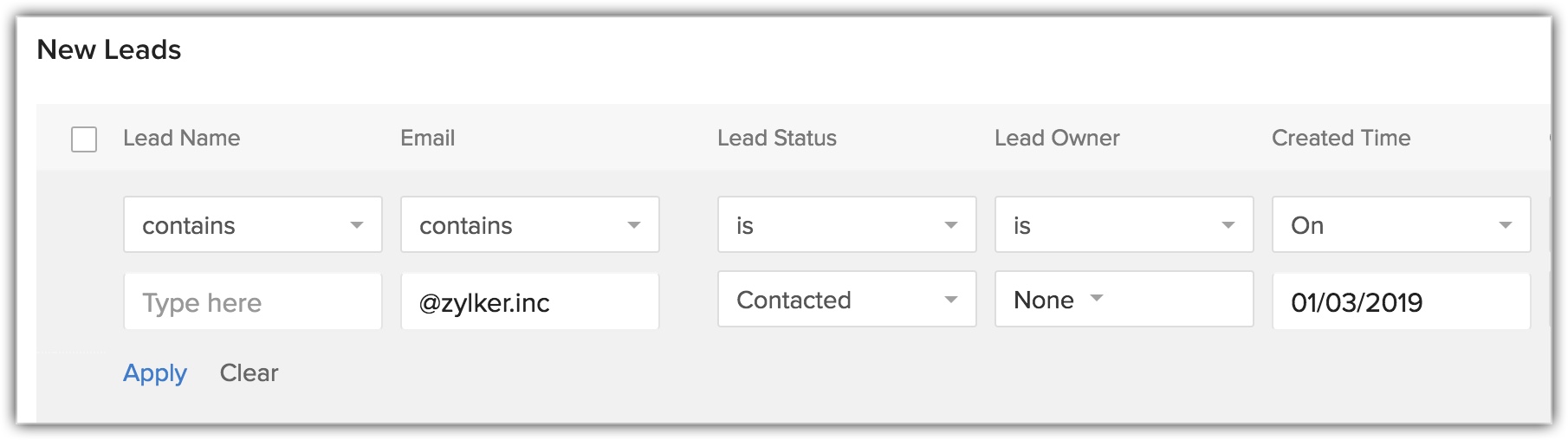
- Click the drop-down arrow to display other fields in the criteria listing.

View Campaigns
To view campaigns individually
- In Zoho CRM, click the Campaigns tab.
In the Campaigns Home page, you will be able to see a list of all the campaigns.
The column named Type indicates the campaign type for example, webinar, trade show, email etc., created in Zoho CRM. - From the list of campaigns, choose the appropriate campaign that you want to view.
In the Campaign page, you will be able to see the total count of the leads and contacts associated with this campaign, you can track the cost and revenue details for this campaign and view more.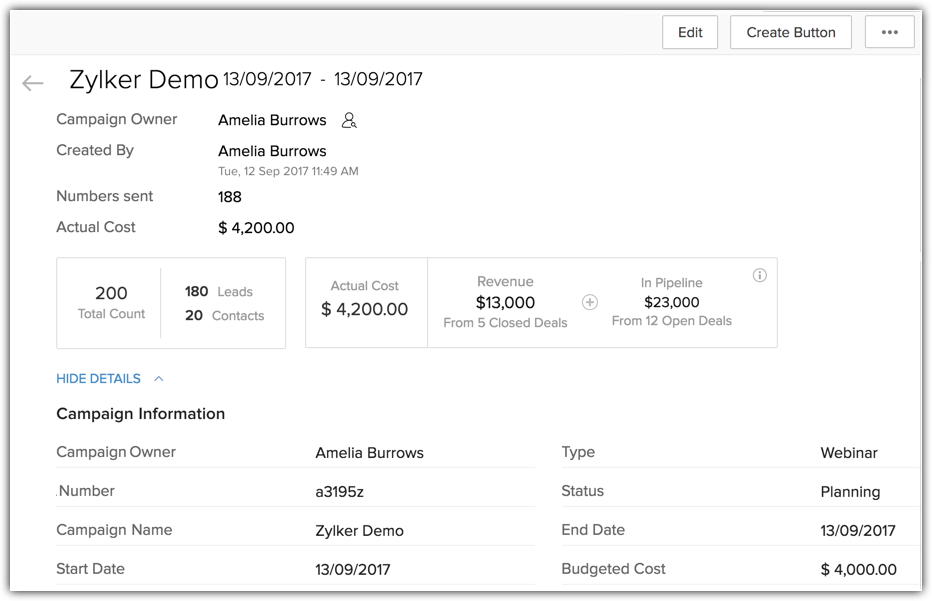
Associate Campaign with Other Records
After creating campaigns, you may need to associate campaigns with other records such as tasks, events, attachments, leads, contacts, and deals.
In the Campaign Details page, you can associate the following:
- Open Activities: To add tasks and events.
- Closed Activities: To display the closed tasks and events.
- Deals: To display the deals converted through a campaign.
- Attachments: To attach documents to the campaign.
- Leads: To display the leads generated through a campaign.
- Contacts: To display the contacts generated through a campaign.
Add Leads/Contacts to the Campaign
Your organization may conduct various types of campaigns and in order to track the participants of a particular campaign you need to associate them with the relevant campaign. In Zoho CRM, there are several ways in which you can add leads or contacts to the desired campaigns.
From the Campaigns Module
You can add new or existing leads/contacts to a campaign directly from the record's related list from the campaigns module.
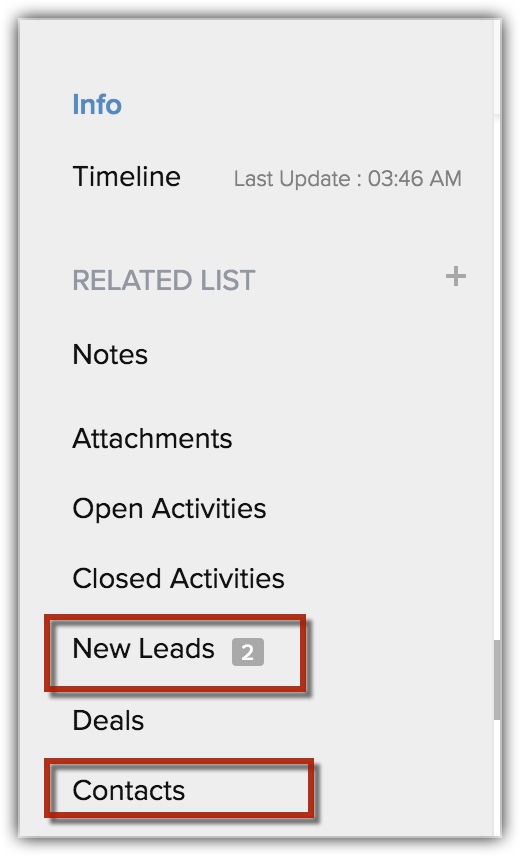
To add new or existing leads/contacts
- Go to the Campaigns module and select a record to which you want to add the leads/contacts.
- Click Lead or Contact from the record's related list.
- Click Add New Leads.
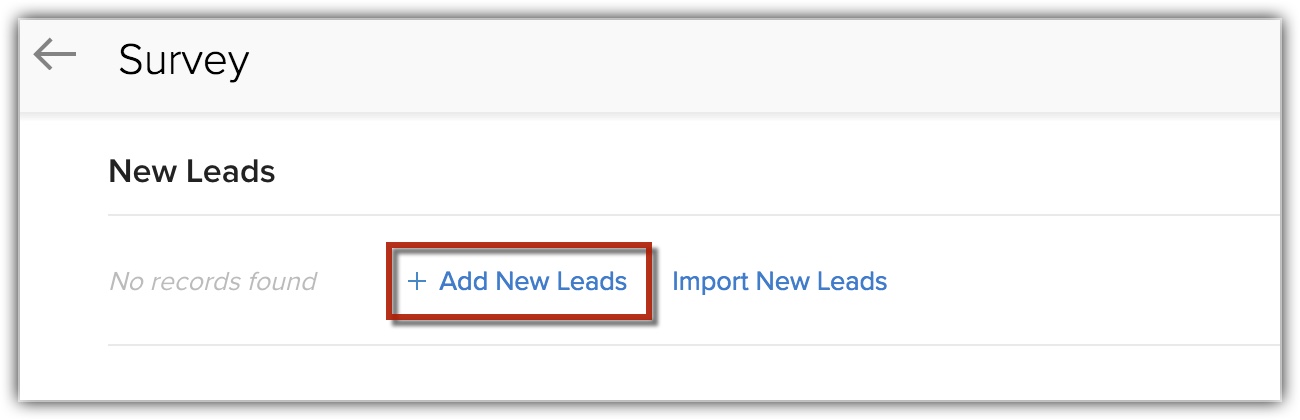
- In the pop-up, click New Lead.
If you have existing leads/contacts, select them and click Next.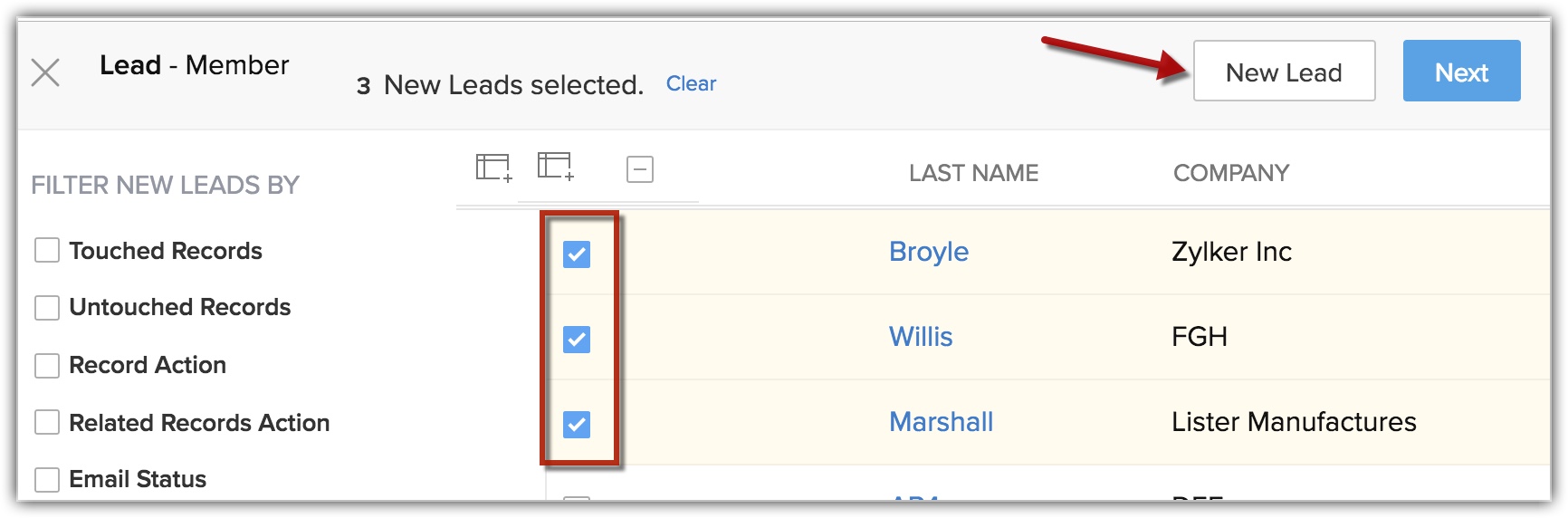
- In the Quick Create page, enter the details and click Save.
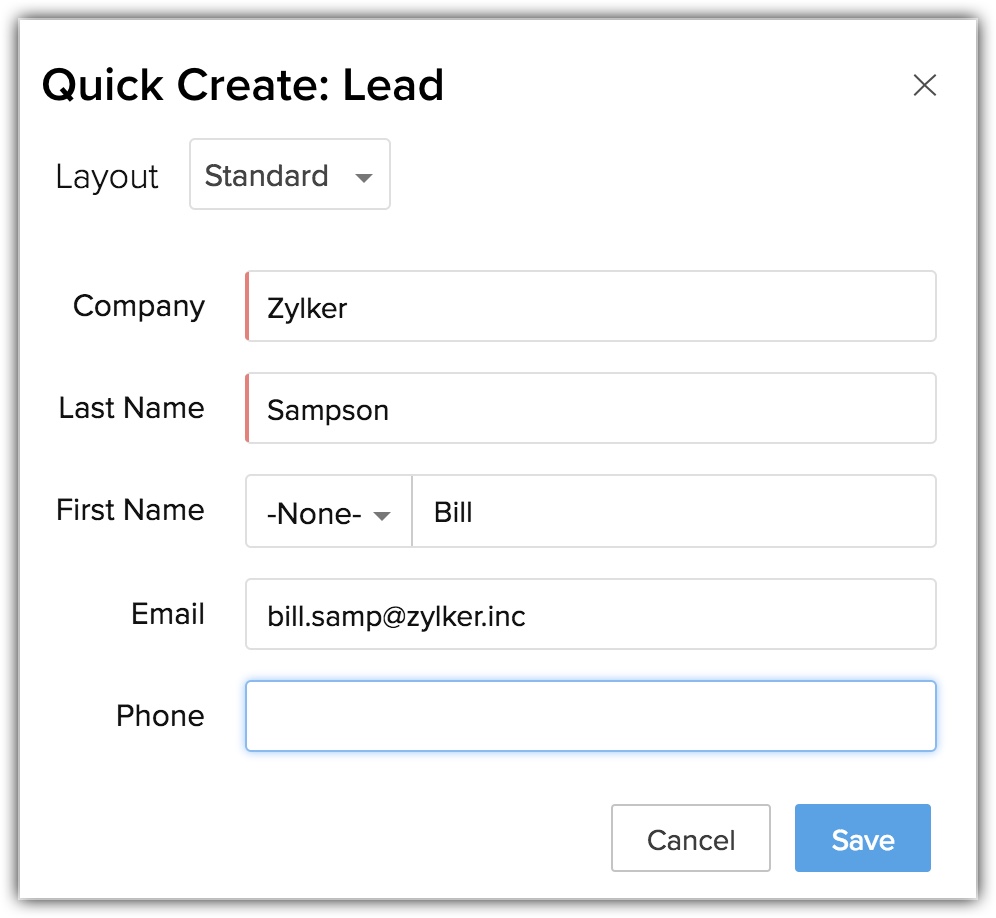
- Select the Lead/Contact from the list and click Next.
- In Select Campaign Member Status, select the Status from the drop-down list.
- Click Save.
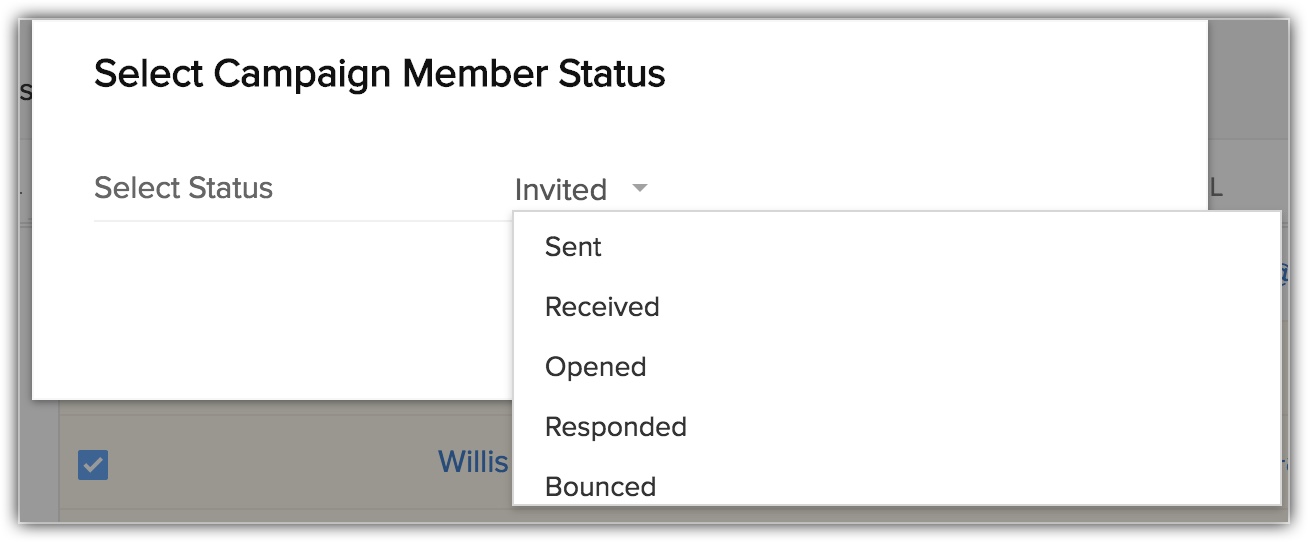
From the Lead/Contact Module
To add leads/contacts
- Go to either Leads/Contacts module.
- Select the record(s), that you want to add to a campaign.
- Click the More icon > choose Add to Campaigns and do the following:
- Create New - You can select this option to a create new campaign. In the Quick Create Campaign enter the details and click Save.
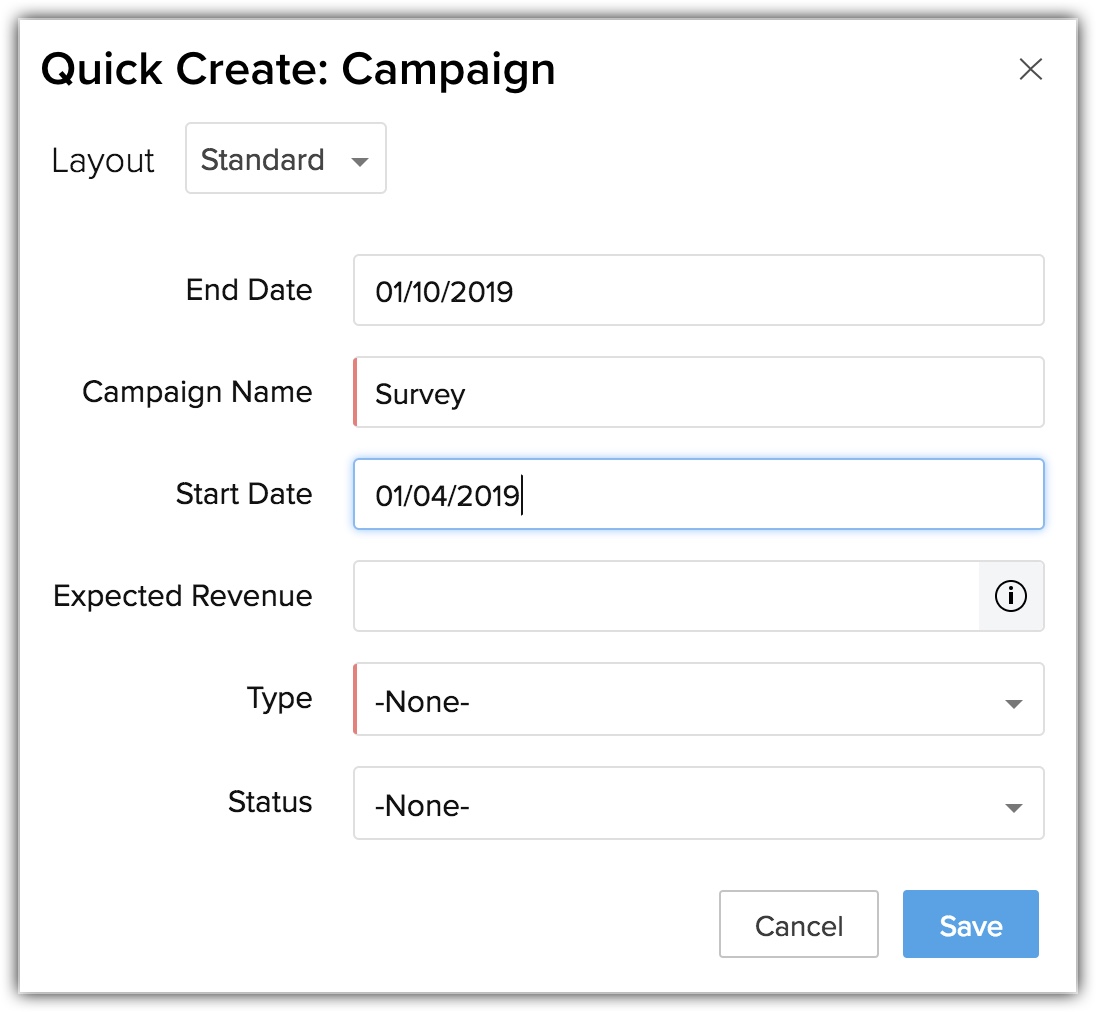
- Existing - Select this option to choose one of the existing campaigns. In Add to Campaigns, enter the details and click Save.
- Create New - You can select this option to a create new campaign. In the Quick Create Campaign enter the details and click Save.
From the Record Detail Page
To add leads/contacts
- Go to either Leads/Contacts module and select a record.
- Click Campaigns from the record's related list and click + Add.
- Select a campaign from the list and click Next.
Alternately, you can create a new campaign by clicking New Campaign.
- In the pop-up, click Confirm.
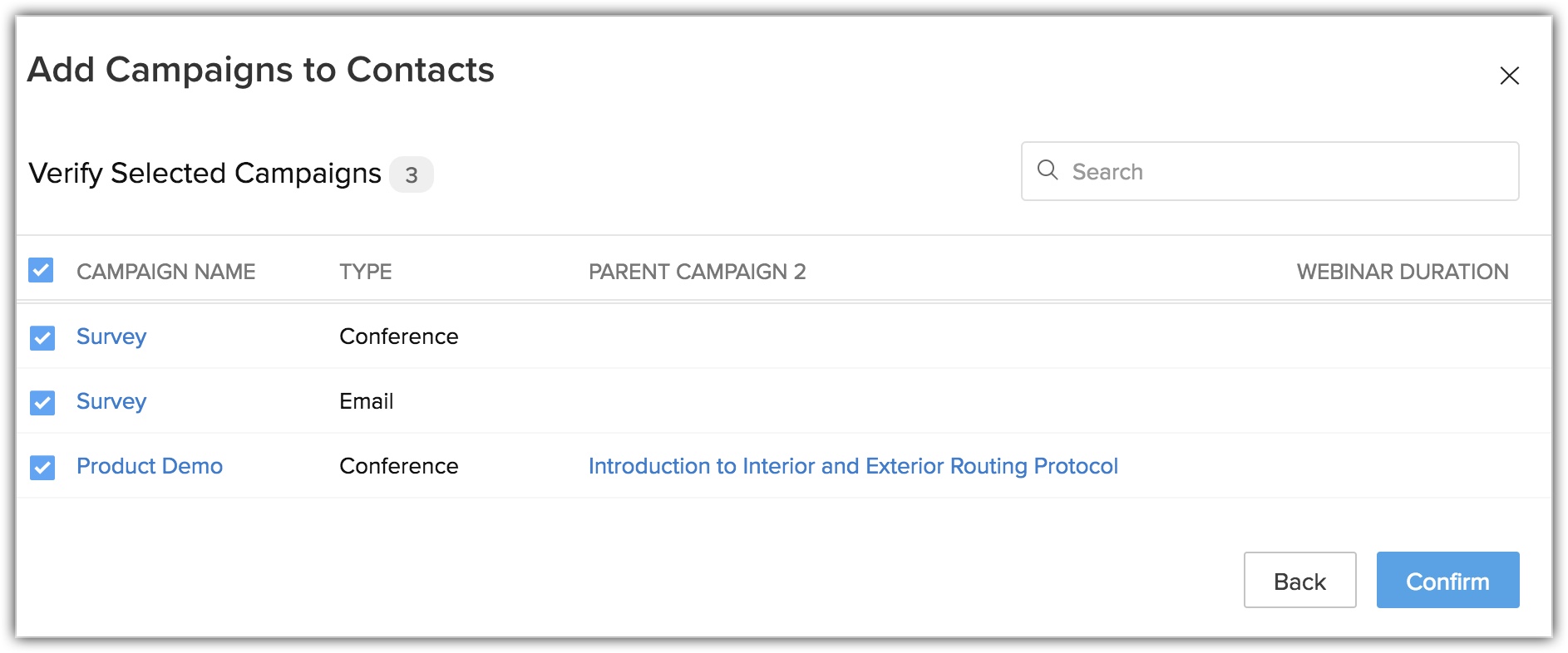
Import Leads or Contacts
You can import a list of leads into Zoho CRM and directly associate them to the campaign. Note that while importing, the first campaign member status will be applied to all the leads or contacts. You can later change the campaign member status whenever needed.
To import leads or contacts
- Click on a record from the Campaigns module.
- In the Campaign Details page, the associated lead or contact details, if any, are displayed under Leads/Contacts related lists.
- Click Import My Leads.
- In the Import Leads page, specify the import details.
Mass Update Campaign Member Status
The campaign member status shows the status of the leads or contacts in a particular campaign like invited, received, sent etc. You can mass update the member status of the leads or contacts from the Campaigns detail page.
Note that the Status of a Lead is different from the Campaign Member Status.
To mass update campaign member status
- In the Campaign Details page, select leads or contacts from the related list.
- Select the records and click Mass Update Member Status.
- In the Update Campaign Member Status page, select the status from the drop-down list.
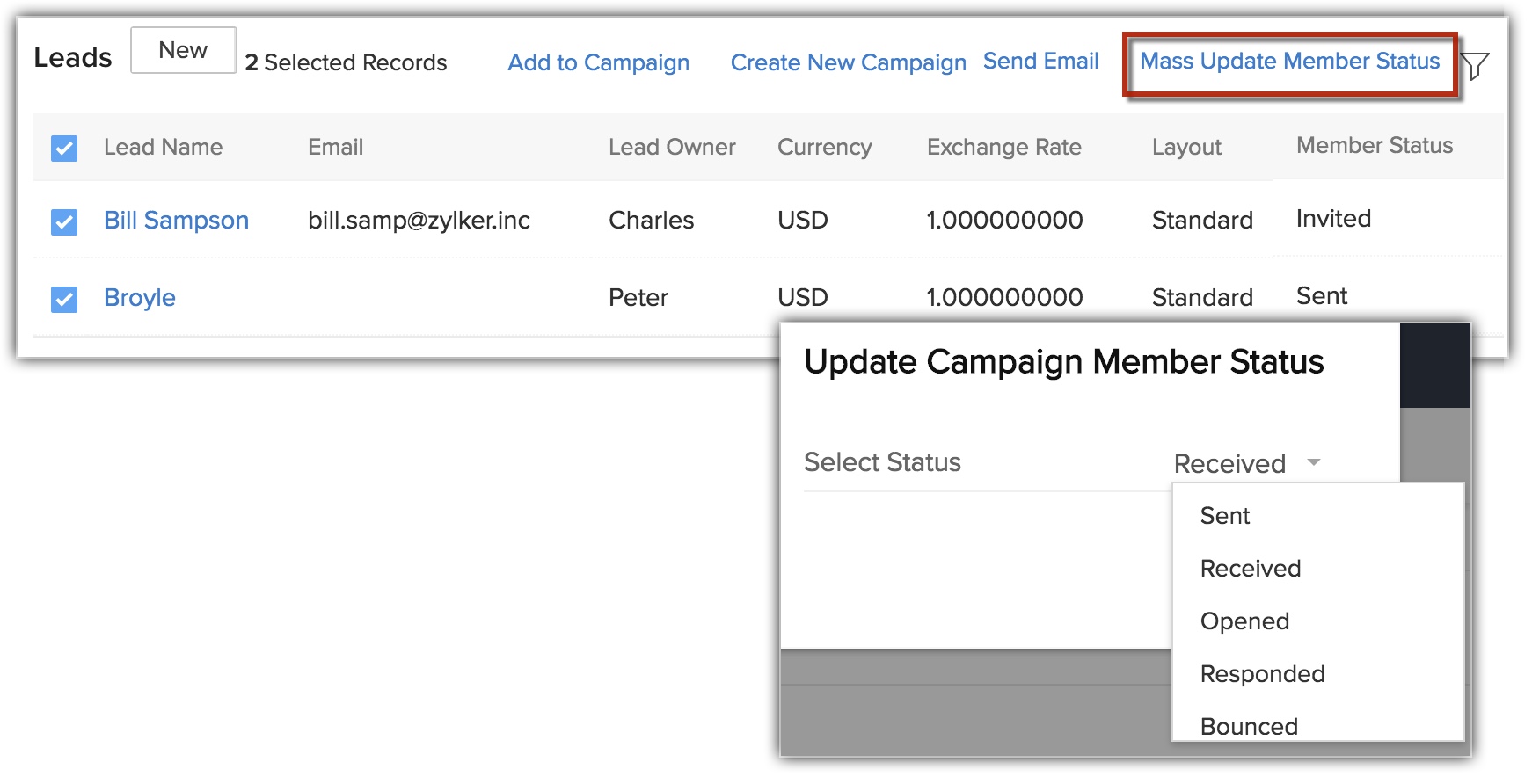
- Click Save.
The selected records will be updated with the status that you specify.
Customize Campaign Member Status
Each member associated to a campaign needs a campaign member status. For example, for a Trade Show campaign, the leads or contacts associated to it may have their status as Invited, Attended, Not Attended etc.
To customize campaign member status
- Go to Setup > Customization > Modules and Fields.
- Go to the Campaigns module and hover over the more icon.
- In the popup that appears, click Campaign Member Status.
- In the Customize Campaign Member Status pop-up, all the status values will be listed. You can do the following:
- Add Member Status - Point your mouse to any value, click the Add icon and enter a new value.
(Note that you have a maximum of 50 member status values.)
Click and drag the rows to re-arrange their values as required.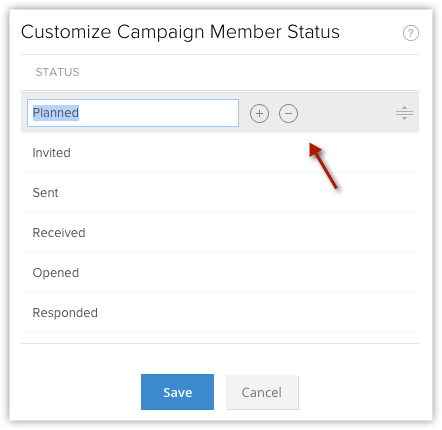
- Delete Member Status - Point your mouse to the value and click the Delete icon.
- Click Save.
- Add Member Status - Point your mouse to any value, click the Add icon and enter a new value.
Related Articles
Campaigns
Getting Started New to Zoho Campaigns? Set yourself up to explore the product. Set up your account Once you sign up to Zoho Campaigns account, you need to add your company and personal information. Apart from this information, you can send invite to ...Creating Contacts
In Zoho CRM, you can create contacts by: Entering data in the contact details form: You can manually fill in the Contact details gathered from various external sources. Importing contacts from external source : You can gather data through various ...Social Campaigns
Social Campaigns are a quick, easy way to reach a wider audience and engage with your followers on social media. From posting a campaign on social media to running promotions on your Facebook page, Zoho Campaigns can do it all.This guide will take ...Eventbrite Campaigns
Zoho Campaigns integrates with Eventbrite and enables you to send an invitation for your event. With this integration, you can promote your event and increase your ticket sales. Eventbrite users can integrate their account with Zoho Campaigns and can ...SMS Campaigns
SMS Campaigns is a marketing service that lets you reach your customers at any time. This digital marketing service is easier and faster and sees an increase in open rates and conversions. SMS campaigning helps boost the other mediums of marketing ...