Dropbox
Dropbox
is one of the most popular tools that simplifies creating, sharing and
collaborating files from anywhere and with anyone. Running any business
requires documents that needs to be shared and extension for Zoho CRM
lets you access your Dropbox files within Zoho CRM. With this extension
you can upload documents in Dropbox directly from Zoho CRM. These files
can be sent as attachments and these can be shared as links from Zoho
CRM. When you install this extension, you will get a Dropbox
Files related list in every contact and lead details page where all the
files related to that particular record will be listed.
Install Dropbox
You can either go to the Zoho Marketplace and install the Dropbox extension or log in to your Zoho CRM account and install.
To install Dropbox extension
- Go to Setup > Marketplace > All.
All the installed extensions are listed. Under All Extensions you can view all the extensions supported in CRM. - Click All Extensions, browse through for Dropbox and click it.
The details about the extension will be available. - Click Install Now.
- In the following screen, agree to the terms of service and click Continue to Install.
- Choose one of the following and click Confirm.
- Install for admin only - The extension will be installed in CRM for only the users with the administrator profile.
- Install for all users - The extension will be installed in CRM for all the users. Users need to have an Dropbox account to use this feature.
- Choose profiles -
The extension will be installed in CRM for all the users. You need to
choose this option, click Continue and then select the profile
The extension will be installed automatically for the specified users. After installing you need to authorize using your Dropbox login credentials. - Click Authorize.
If you click Skip in this step, you can later authorize from Settings > Setup > Marketplace > All.
In the Dropbox extension details page, you can click Authorize. - In the pop-up, specify the Email and Password for the Dropbox account and click SignIn.
The account will be authorized and the extension can be used.
Share files using Dropbox
You
can view and share files in Dropbox from Zoho CRM. With the Dropbox
extension you can also upload files into Dropbox directly from Zoho CRM.
When you create a contact or a lead, a folder is automatically created in the Dropbox for it. You can upload files in the specific folder for it to appear on the record's related lists.
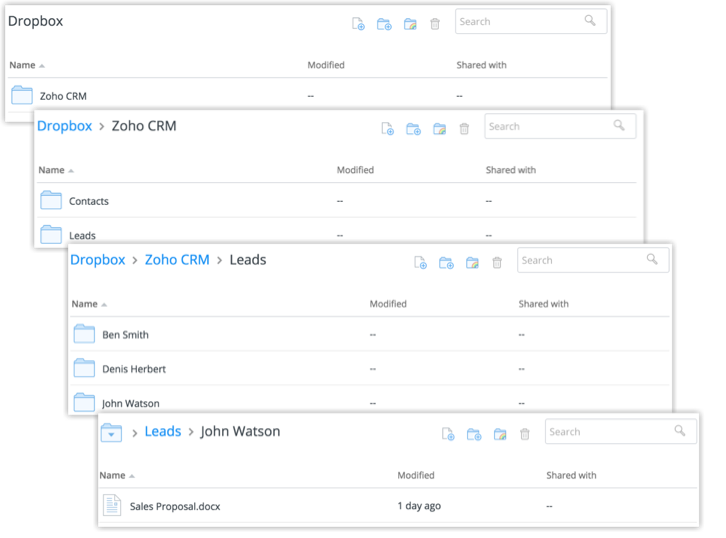
Another way to upload a file to a record is to go to the record details page and click on Add File to Dropbox and then Add Files and upload the file that you need.
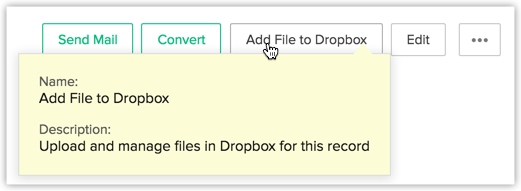
You can then share files by attaching them as links. The Zoho CRM Administrator can set the permission for sync and upload for each user.
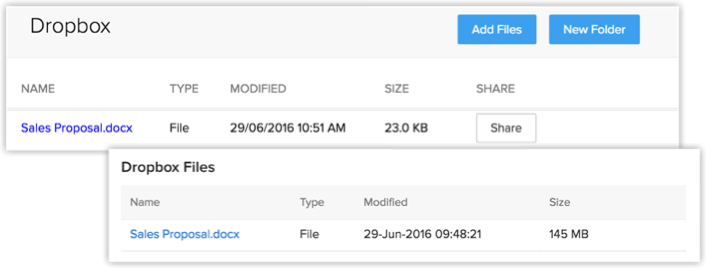
When you create a contact or a lead, a folder is automatically created in the Dropbox for it. You can upload files in the specific folder for it to appear on the record's related lists.
Another way to upload a file to a record is to go to the record details page and click on Add File to Dropbox and then Add Files and upload the file that you need.
You can then share files by attaching them as links. The Zoho CRM Administrator can set the permission for sync and upload for each user.
Uninstall Dropbox
The Dropbox extension can be uninstalled anytime.
To uninstall Dropbox
- Go to Setup > Marketplace > All.
All the installed extensions are listed. Under All Extensions you can view all the extensions supported in CRM. - Browse for Dropbox and click the corresponding Uninstall link.
- Click Ok to confirm.
The extension will be uninstalled and all the data related to Dropbox will be deleted.
Related Articles
Dropbox integration
With Zoho Projects Dropbox Integration, you can now share files that matters the most from your Dropbox account into Zoho Projects documents area and vice versa to simplify your work and ramp up your productivity. Dropbox integration is available ...Dropbox for Orchestly
Share files from your Dropbox account, right into Orchestly using this extension. Business Scenarios Share user manuals with customers or vendors Share files of other apps to record inventory and production Share audio recordings for specific ...Dropbox for Zoho Directory
Prerequisites An Advanced or Enterprise Dropbox Business account Configure SAML in Zoho One Sign in to the Zoho One Admin Panel. Go to Marketplace, then use the search bar to find and install Dropbox. If you want to test the SAML configuration before ...Using BCC Dropbox
When you use multiple email accounts for business, your email communication will be recorded in various mail clients. You can converge all these business communication in a single place, in your Zoho CRM account. For this, you need not configure your ...Using BCC Dropbox
If you use multiple email accounts for your business, your email communication will be recorded in various email clients. You can combine all these business emails in your Zoho Recruit account using the BCC Dropbox feature. BCC Dropbox provides a ...