Fields List Page
The Fields section of a module in Zoho CRM presents details of fields in the selected module. The Fields section has two sub sections - Field listing and Fields Permission. As the name suggests, the Field Listing section enables you to view the complete list of fields in the selected module, the field type etc. The Fields Permission section enables you to edit the permissions of fields for a selected user profile.
View list of fields
When you have several fields for a particular module in CRM, you may lost track of their details over time. The fields list page offers you details of every field - the total fields, type of each field and whether or not it is a custom field.
To view the list of fields of a selected module
- Go to Setup > Customization > Modules and Fields.
- From the List of Modules, click the required module.
- Click the Fields section.
- Under Fields, click the Field Listing subsection.
- All the fields that belong to the selected module are listed in the alphabetical order. You will be able to see the following details of each field:
- Field Label: Name of the field. Example, Annual Revenue
- Data type: Type of the field. Example, Currency
- Custom field : If you see a tick mark (✔) next to a field, it means that this field is a custom field. If there is none, it is a pre-defined field.
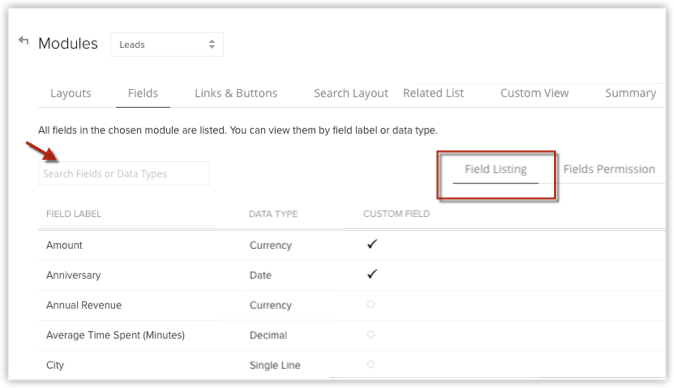
You can also search for a particular field using the Search box on the Fields list page.
Edit field permissions
You can edit the permissions of a particular field for a selected profile from the Fields Permission section. This is in addition to being able to define permissions while creating a field.
See also:Set Field Permission
To edit field permissions
- Go to Setup > Customization > Modules and Fields.
- From the List of Modules, click the required module.
- Click the Fields section.
- Under Fields, click the Field Permission subsection.
- Select the desired profile from the Profile drop-down field.
- Edit the permission for the desired field to one of the following if required.
- Read & Write: Permission to view and edit the field.
- Read Only: Permission to only view the field.
- Don't Show: Restrict user from both viewing and editing the field.
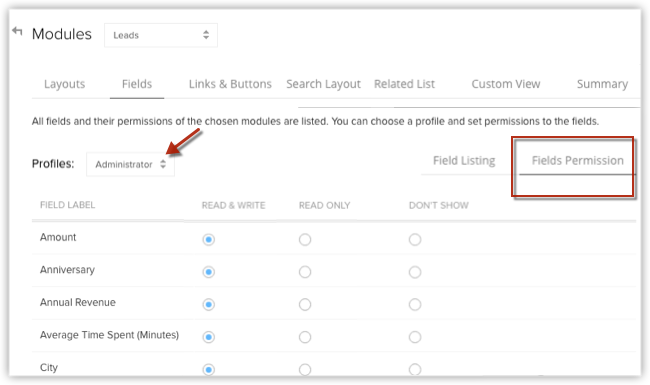
- Click Save.
Related Articles
Field List Page
The Fields section of a module in Zoho Recruit presents details of fields in the selected module. The Fields section has two subsections - Field listing and Fields Permission. As the name suggests, the Field Listing section enables you to view the ...Field List Page
The Fields section of a module in Zoho Workelry presents details of fields in the selected module. The Fields section has two subsections - Field listing and Fields Permission. As the name suggests, the Field Listing section enables you to view the ...Manage List Views
A List View is grouping of records based on a defined set of criteria. List Views are beneficial for displaying specific data according to your business requirements. For example, you may be interested to review overdue tasks or you may want to ...Managing List Views
A List View is grouping of records based on a defined set of criteria. List Views are beneficial for displaying customer specific data according to your business requirements. For example, you may be interested in following-up on the candidates ...Mailing list management
List management is a macro level to deal with contacts and take actions on them at your convenience. This provides a detail view of contacts with respect to mailing lists. Create list Once you create your Zoho Campaigns account, you'll be redirected ...