Forecasts Based on Territory Hierarchy
Introduction
By default, forecasts in Zoho Recruit are based on role hierarchy. However, if you enable territory management forecasts will be based on territory hierarchy. Territory Management in Zoho Recruit is a system by which customer accounts are grouped based on a defined set of criteria. This makes for easy sharing of customer accounts among sales teams of your company.
- Users with administrator profile can create forecasts.
- Territory managers can set targets for their territories, sub territories and the users within.
- A user can have different targets set for each territory he belongs unlike forecasts in role hierarchy which allows only one target per role.
Availability
 Permission Required: Available only if Territory Management feature is enabled.
Permission Required: Available only if Territory Management feature is enabled.Configure the Organization's Forecast Settings
At first, a user with administrator profile has to configure the organization's forecast settings in the Zoho Recruit account. The settings include:
- Target Period of Forecast (Monthly or Quarterly).
- The start month of the Financial year.
- Field values based on which forecast targets are set.
Make sure that you have created the fields based on your business requirements.

Note:
You can create a forecast for a specific quarter/month only once. You can however modify the existing forecast details.
Create Forecasts Based on Territory Hierarchy
When you enable Territories, you can create forecasts based on the territory hierarchy of your organization. Note that once enabled, all the existing forecast will be deleted.
- Each territory can have only one forecast for every quarter/month.
- A manager can be assigned to each territory, failing which the parent territory's manager owns the territory.
- Each user can have multiple forecast targets, one for each territory that the user belongs.
- Only Territory Managers and users with an administrator profile can create forecasts. Users cannot set target for themselves.
- Territory managers can set targets for themselves. If the territory manager's superior changes the target, the territory manager cannot change it.
- If there are three territory hierarchy levels, with a territory manager only for the first level, the manager will be able to:
- Set forecast targets for the first and second levels while creating forecast for a month/quarter.
- Set forecast targets for the third level once the forecast is created The territory manager needs to drill down to the third level to set targets for the users.
- If a territory does not have a manager, the manager of the superior territory in the hierarchy can set targets for the users in the sub territories.
- You can create forecast reports based on territories.
To create forecast for a quarter/month
- Go to the Forecasts module.
- Click on the Create Forecast icon.
The Create Forecast icon will not be available while creating forecast for the first time. - Select the Territory from the drop-down list.
- Select the month/quarter and the year from the drop-down lists.
Forecast will be created for the selected quarter/month. - Specify the sales Target for the month/quarter.
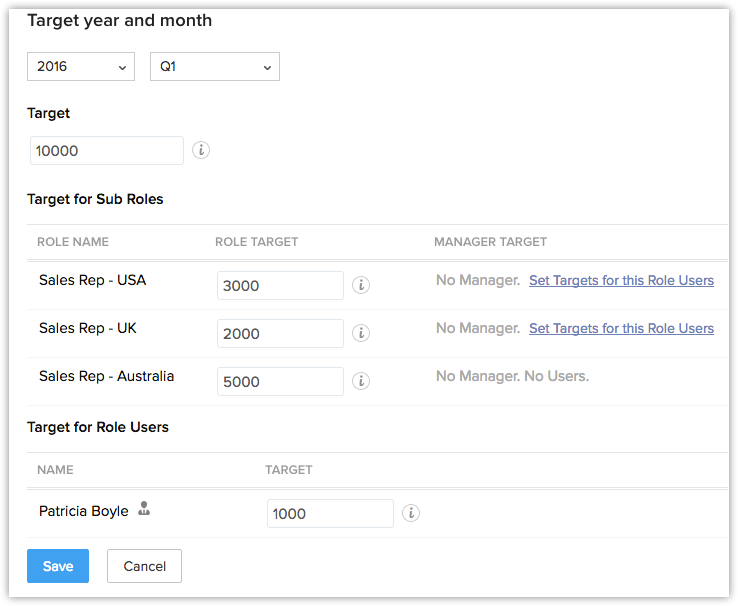
- Specify the Target for Sub Territories (the next level sub territories).
You can specify the overall target for the territory and also the target for the territory manager. Targets for others users in these territories and sub territories can be set once you create this forecast. - Specify the target for each User.
Only the users in the top most territory of the hierarchy will be listed. To set targets for user in other territories, you need to drill down to each level in the territory hierarchy. See Also View Forecasts - Click Save.
Set Targets for Sub Territory and its Users
You can drill down to each sub territory and set targets for the sub territories, its managers and users. The targets for sub territories and its managers can be set at the time of creation of the forecasts. However, if you haven't set a target for them, you can still do so by editing the sub territories.
To set target for sub territories
- In the Forecast module, select the Month/Quarter and Year from the respective drop-down list to see the forecasts details.
- Click on the Sub Territory's name to drill down to the next level of forecast targets.
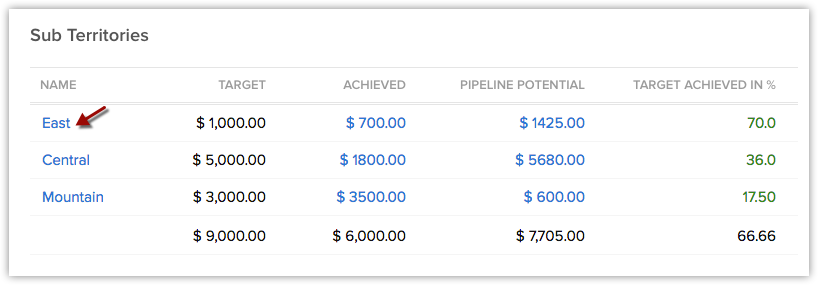
- Click the Edit link for the section that you want to modify.
You can edit the targets for territories, territory managers or users based on your access privileges.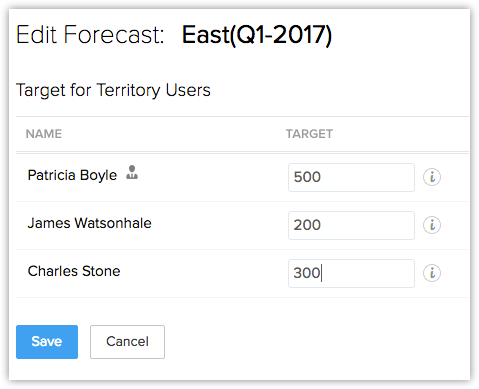
- Click Save.
View Forecasts
Forecast Terminologies
- Target - Sales target that is set. You can set targets for territories, sub territories, territory managers and users.
- Achieved - It is the closed potential amount for each territory and its sub territories. It also includes the potentials owned by users who are not part of the territory.
- Pipeline Potential - Expected amount of the potentials in pipeline for the month/quarter. It also includes the potentials owned by users who are not part of the territory.
- Target Achieved in % - Percentage of target that is achieved.
- Shortage in % - Percentage of the target amount that is not in pipeline for the month/quarter.
- Target Mismatch - When there is a mismatch in the total target amount and the sum of individual targets for the sub territories and its users.
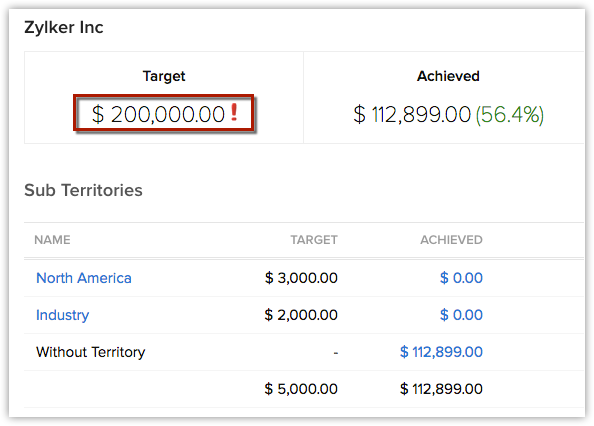
- Star Performers - Roles and users who have achieved the target and exceeded the target.
- Target not set - This will be visible next to the forecast target of the territory, its manager or users in the territory, when the target is not set.
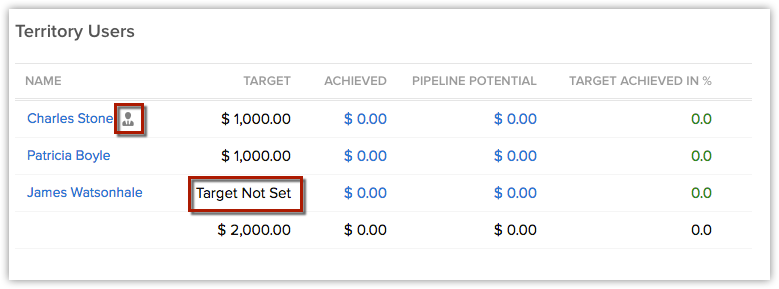
- Manager icon - The territory manager will be indicated with an icon (refer to the image above).
Compute Options
There are two options to compute the Target Amount, Achieved Amount, Pipeline Potential, Target Achieved in Percentage, Shortage in Percentage and Target Mismatch when you view the forecast for a month/quarter.
- Compute - Calculates the forecast numbers for the territory level that you are currently viewing.
- Compute All - Calculates the forecast numbers for all territories and sub territories.
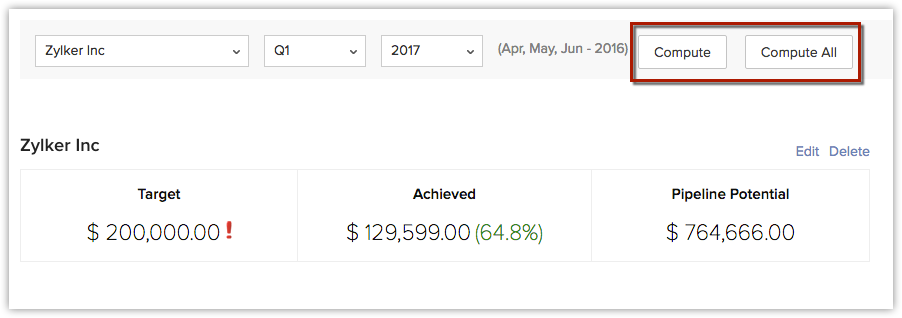
Drill Down Through the Forecast
Based on the territories that you are part of, you will be able to view the forecast details and drill down through the forecast targets of other levels in the territory hierarchy. For instance, in Zylker Inc., users in the Zylker Sales territory (top most territory in the hierarchy) will be able to access all forecast targets set for other sub territories and its users. Whereas, users in a sub territory may only be able to access their individual targets and the target set for their territory.
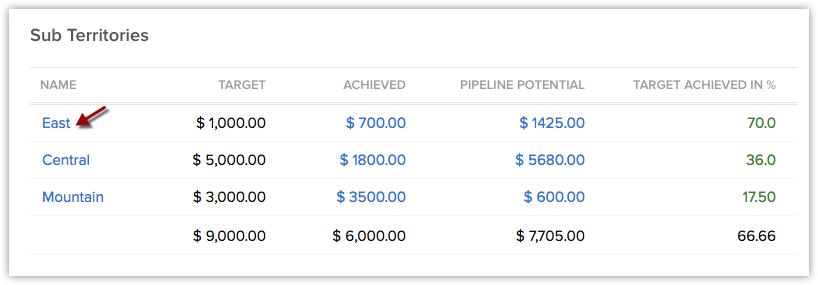
- Achieved - Click to view the closed-won potentials that contributed in achieving the target.
- Pipeline Potential - Click to view the potentials in pipeline for the month/quarter.
- Territory - Click to drill down to the next level in the territory hierarchy and view the targets set for the territory.
- Users - Click to drill down to the next level and view the targets set for the user.
Related Articles
Forecasts Based on Territory Hierarchy
Forecast based on territory By default, forecasts in Zoho CRM are based on role hierarchy. However, if you enable territory management forecasts will be based on territory hierarchy. Territory Management in Zoho CRM is a system by which customer ...Forecasts Based on Role Hierarchy
Introduction Roles provide access permissions for the records in Zoho Recruit. Based on the role hierarchy, records are accessible by users. A role hierarchy has multiple roles and sub roles. In Zoho Recruit, you create a forecast target for the top ...Forecasts Based on Role Hierarchy
The CRM records are accessible to the users in an organization based on their roles. The user at a higher hierarchy will be able to view the subordinate's record, that is, the record visibility is per the role hierarchy. A role hierarchy has multiple ...Creating Forecasts
Configure Forecast Settings At first, a user with administrator profile has to configure the organization's forecast settings in the Zoho CRM account. The settings include: Target Period of Forecast (Monthly or Quarterly). The start month of the ...Creating Forecasts
Configure Forecast Settings At first, a user with administrator profile has to configure the organization's forecast settings in the Zoho Recruit account. The settings include: Target Period of Forecast (Monthly or Quarterly). The start month of the ...