How do I know the number of survey responses I've received in CRM Plus?
To know the number of survey responses you've received:
1. Access Zoho CRM Plus and click the Survey icon (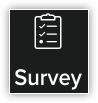 ) displayed to the left of the page to access the Zoho Survey application.
) displayed to the left of the page to access the Zoho Survey application.
2. Click the Published tab to view the list of surveys you've published.
3. Hover the cursor over a published survey and click the Reports icon (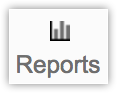 ) displayed on the right.
) displayed on the right.
4. You will find the list of completed and partial responses received for that particular survey.
Note: You can view only the partial and completed responses of a particular survey. To know the total number of responses you've received for all the published surveys, you have to calculate them manually.
Related Articles
Getting started with CRM Plus
When you sign up for any application, there are always key user details you need to enter during the setup phase. When you set up a CRM Plus account for your organization as an administrator, you will need to enter some general information about your ...How do I know the number of brands I've used in Social in Zoho CRM Plus?
To know the number of brands you've used in Social: 1. Access Zoho CRM Plus and click the Social icon () displayed to the left of the page to access the Zoho Social application. You'll see the brand name displayed on the top-right corner of ...What does the Zoho CRM Plus Trial include?
Zoho CRM Plus has a 30-day trial period for 10 users. It includes Sales Automation, an Exclusive Email Client for Sales People, Visitor Tracking, Helpdesk, Projects Collaboration, Marketing Automation, Social Media, Customer Survey, Activity ...How do I remove additional responses on Zoho Survey?
To remove additional responses on Zoho Survey: Click your Profile in the upper-right corner. Click Upgrade . Click Downgrade Subscription under Manage Subscription . Select the number of responses in the given dropdown and ...How do I know my CRM Storage usage in CRM Plus?
To know your CRM Storage usage: 1. Access Zoho CRM Plus, and click the CRM icon () to the left of the page and click the Settings icon (.) 2. In the CRM Setup page, go to the Data Administration section and click Storage. You will find the Storage ...