How do I make my survey public?
Make your surveys secure with these safeguarding features by which you can determine how your surveys will be accessed and by determining who can access reports through sharing. You can set the visibility of a survey to public so that anyone can respond, or make it private to target specific groups. When you share a survey with a private group, only the members of that group can respond to it. This feature is useful for people who have registered as an organization with Zoho.
To make your survey public:
- Go to the Launch tab.
- Click Visibility on the left pane.
- Click Public to allow anyone to access your survey. This is the default setting.
- Click Save.
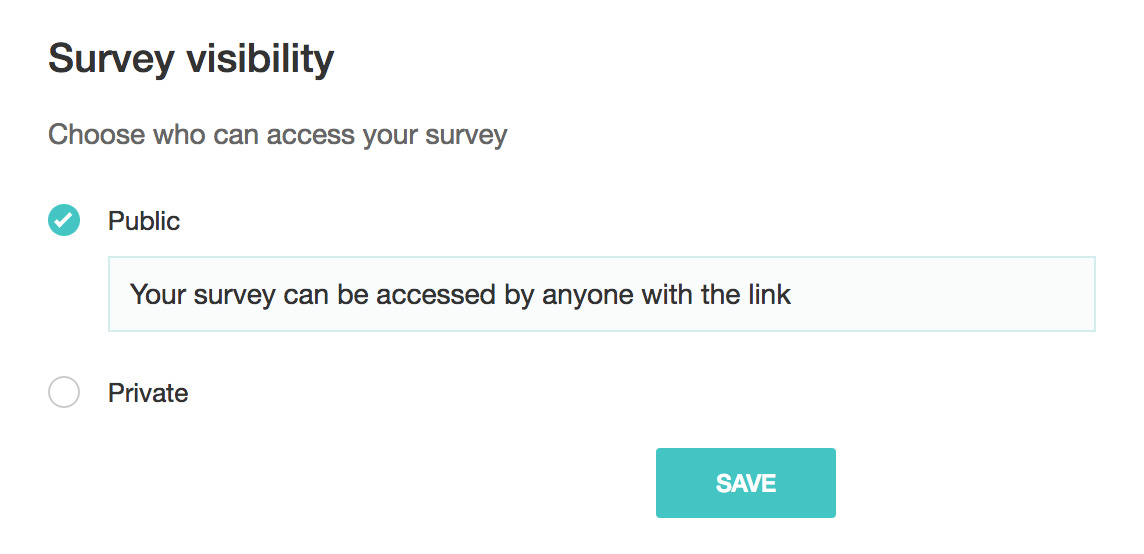
Related Articles
How do I share the reports of my survey with the public?
To share the reports with public: Click Share in the top-right corner of the page. Select the report you want to share. Click the Share permission dropdown menu to select an audience. Click Share with the public to make your report publicly ...Glossary of Survey Terms
Do you find it difficult to understand the meaning and functionality of some terms you see in Zoho Survey? To help you out, we've come up with a glossary of all those terms you should know when using an online survey tool. Read on to learn about ...How do I share the reports of my survey?
You can share your reports publicly, or with colleagues, survey respondents, and organizations. You can also secure shared reports with a password. To share a report: Click Share in the top-right corner of the page. Enter a name for your report in ...Make my spreadsheet public
To make a spreadsheet public: 1. Click Share > Publish. Choose whether to publish to everyone or within the organization. You can also choose to allow others to export the sheet and to hide your formula cells by using the checkboxes provided. ...How do I make a QR code for my survey?
To make a QR code for your survey: Click the Launch tab. Click QR code on the left pane. Click Download. The code will be downloaded to your device as a PNG file. Add the QR code to your website. Users can scan the code with a mobile device and ...