Integrate RingCentral with Zoho Recruit
Set up RingCentral Integration
RingCentral is a Cloud phone system, unlike regular on-premise systems. The advantages of integrating RingCentral with Zoho Recruit include::
- When you receive an incoming call from or initiate an outgoing call to a Recruit contact via RingCentral, you can see a business card view for the contact in Zoho Recruit.
- All calls made or received via RingCentral are automatically logged in Zoho Recruit and you can view the call logs.
- You can add follow-up activities in Zoho Recruit at the end of every call.

Notes:
- You must have a RingCentral account for this integration to work
- You must also have the RingCentral softphone installed on your device
- Only the Administrator of a Zoho Recruit account can enable the RingCentral integration
- Once it is enabled by the Administrator, the integration will be activated for all users. Every user in the Zoho Recruit Organization account can log in to RingCentral with their unique credentials.
To configure RingCentral in Zoho Recruit, you must:
- Enable the RingCentral integration.
- Log in to your RingCentral account in Zoho Recruit.
Enable RingCentral Integration
- Navigate to Setup > Telephony > Phonebridge.
- In the Zoho PhoneBridge page, choose RingCentral as the telephony provider.
- Click Enable.


Note
After you click Enable, please wait while the page refreshes automatically. Do not click anywhere else until the RingCentral Login screen appears.
Log in to RingCentral
Once you have enabled the RingCentral integration, you will be prompted to log in to your RingCentral account from Zoho Recruit.
To log in to your RingCentral account
- Click Login to RingCentral if you wish to log in to your account right away.
- You will be navigated to RingCentral Login page where you need to enter the login details and click Login.
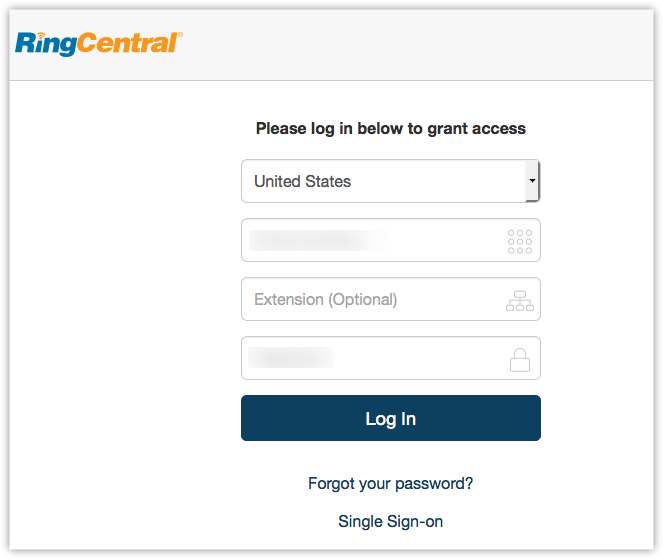
- If you are logging in later, you can use the Phone icon at the bottom right of the page to access the RingCentral Login screen.
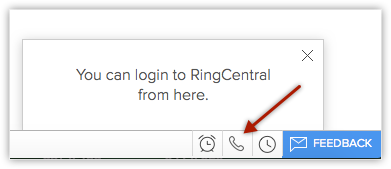
- Once you log in, choose the required phone number from the available list. Please use your direct RingCentral number and do not use RC toll-free number of your organization.
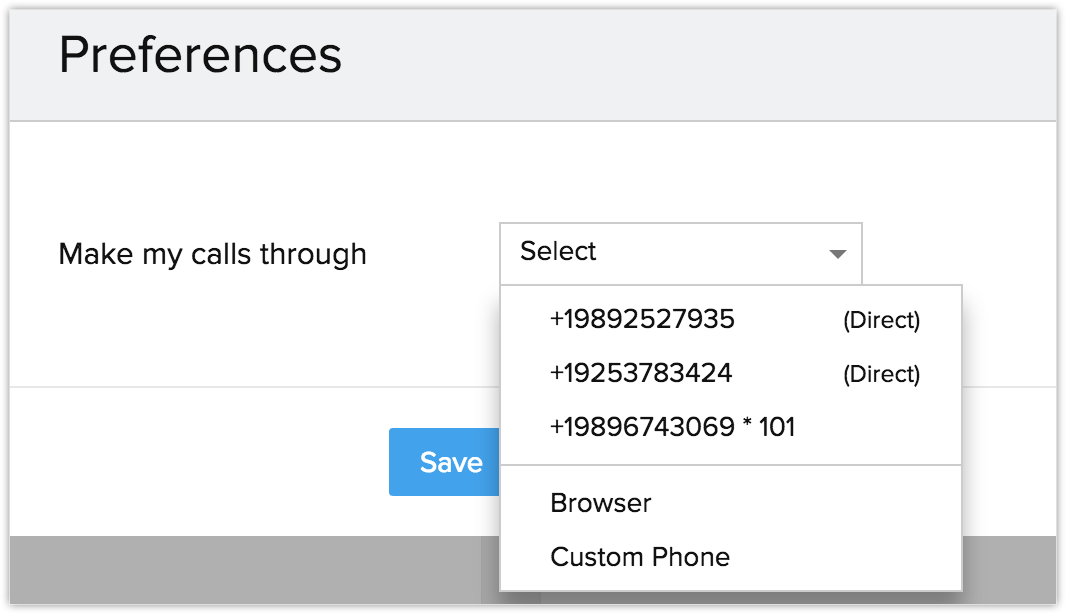
Use RingCentral Integration
Once you have enabled RingCentral in Zoho Recruit and logged in to your RingCentral account in Zoho Recruit as well as the RingCentral softphone, you are ready to use this RingCentral integration. You can receive incoming calls, initiate outgoing calls and add follow-up activities from Zoho Recruit.
Receive calls
When you receive an incoming call from a Recruit contact via RingCentral, you can see a Business Card view of the contact.
At the end of the call, the follow-up options on the Call Ended window lets you add calls and assign tasks to your contact.
Make Calls
When an outgoing call is initiated to contact in Zoho Recruit, the call is made via RingCentral.
To initiate an outgoing call from Zoho Recruit
- Click the desired record.
- In the Record's Details page, click the Phone icon beside the phone number.

The call via RingCentral is now established. - The follow-up options on the Call Ended window lets you add calls and assign tasks and add a call description.

Follow-up Activity
At the end of every call via RingCentral, you can do any or all of the following activities from the Call Ended window in Zoho Recruit. These would automatically be associated with the respective record.
- Add a follow-up call.
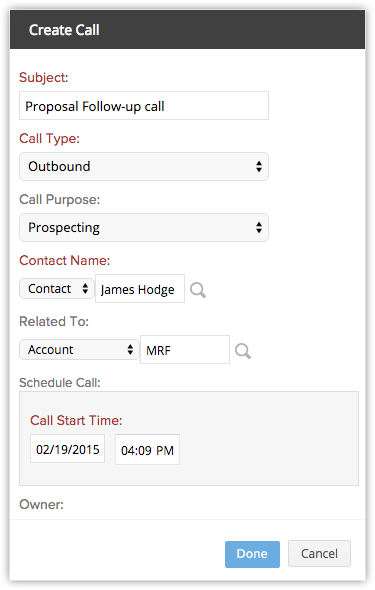
- Add a follow-up task.
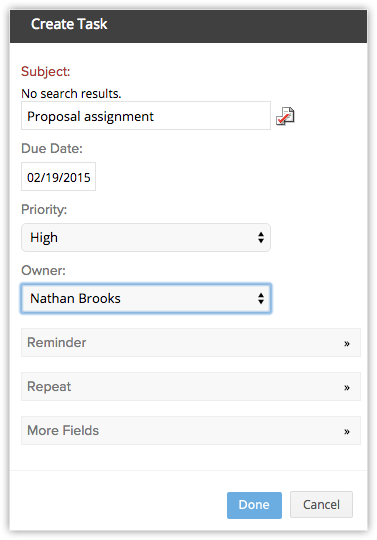
View Call Logs
Calls made, received, missed and unanswered in Zoho Recruit via RingCentral are automatically logged in the Activities module.
To view call logs
- Click the Activities module.
- Select the All Calls list view.

- Click on any desired record to view the call details.
RingCentral Browser Calling
Browser calling for RingCentral allows you to make calls directly from Recruit without having to toggle between your Recruit account and RingCentral. WebRTC plugins are installed to give hassle-free browser calling and a real-time communication will be established with the end user.
You need to choose the Browser option from the call preferences pop-up to make calls through your browser. You can also save your preferences along with the outbound Caller ID of the recipient so that you can easily identify your callers to your RingCentral numbers while making outbound calls.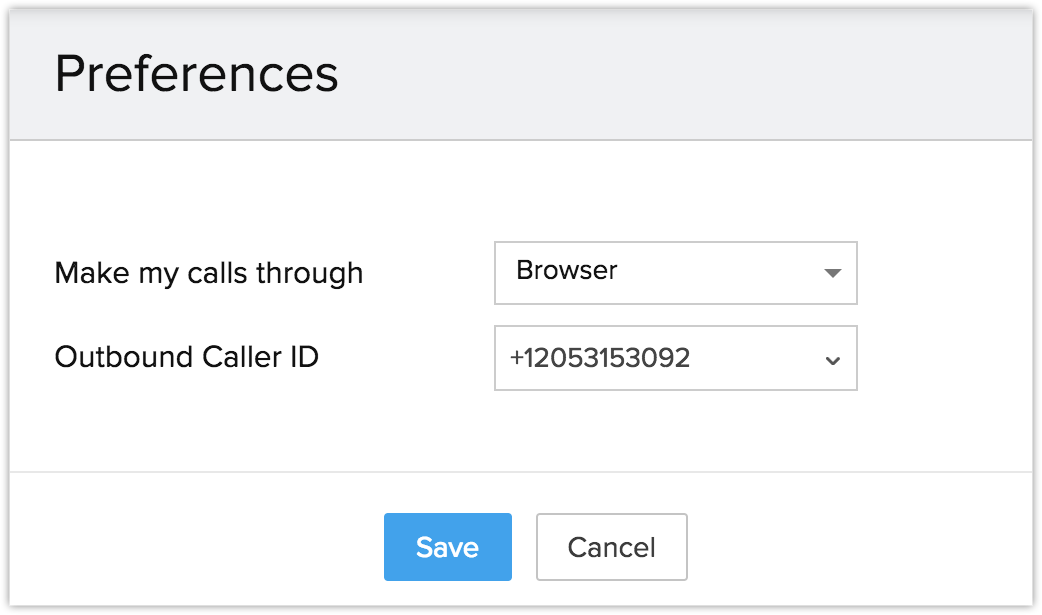
You can now make calls directly from your browser without having to use a softphone. This also allows you to directly attend the incoming calls within your ATS.

Note:
- Mute, Unmute and Dialpad functionalities will only be included in the pop-up, if you choose the Browser option.
- Please refer to network connectivity functionalities before choosing the Browser option.
- Browser calling will be supported only in Chrome 29 and above and Firefox 47 and above.
Disable RingCentral Integration
The RingCentral Integration can be disabled at any time. Only the Administrator of a Zoho Recruit account can disable the integration.
To disable RingCentral integration
- Click
 (the Setup icon) > Telephony > Phonebridge.
(the Setup icon) > Telephony > Phonebridge. - Click Disable.


Note
- On disabling the RingCentral integration, you will no longer be able to make calls in Zoho Recruit via RingCentral.
- Once disabled by the Administrator, the integration is disabled for all users in the Organization account.
- Call details that were entered before the integration were disabled remain intact
Related Articles
RingCentral
Set up RingCentral Integration RingCentral is a cloud-based communication system which is made for business. It is simple to set up and use. Call, text, fax, make conference calls, have online meetings, etc, anytime from any device without the need ...RingCentral Video
Every business, no matter what size, deals with setting up professional meetings almost everyday. It can be a meeting with customers on a product demo or a discussion with the team members on a project, setting up a meeting is almost ...Integrate Twilio with Zoho Recruit
Set up Twilio Integration Twilio, the hosted PBX system integrated with Zoho Recruit offers options to organize your organization's incoming and outgoing calls from within Zoho Recruit. You can configure the Twilio set up to manage call and associate ...Zoho Recruit API
Zoho Recruit provides API (Application Programming Interface) for integrating Recruit modules with third-party applications, portals or websites, and to customize as per your needs. With the Zoho Recruit API, you can extract Recruit data in XML ...Activate Zoho Recruit
Zoho Recruit for Google Apps is available in the Google Apps Marketplace. Google Apps users with the Super Administrator role can activate Zoho Recruit for Google Apps for your organization. Note If you have a Zoho Recruit account in any edition, you ...