Live chat software for Deskero
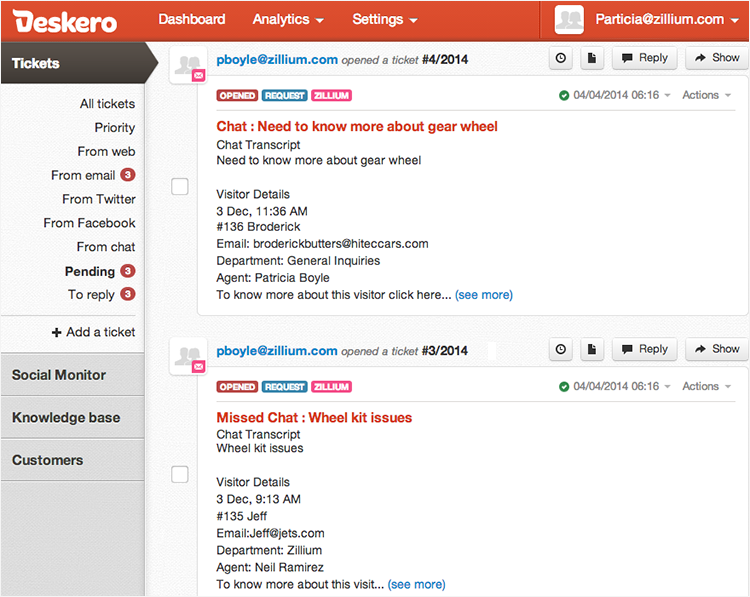

- You can set up your predefined smart rules in Deskero for the chat transcript sent from Zoho SalesIQ on Chats and Missed chats.
- All the attended chat transcript will be addressed with the subject line “Chats :” followed by the visitor question.
- All missed chat transcript will be addressed with the subject line “Missed Chats :” followed by the visitor question.
Finding your Deskero support email address
- Login to your Deskero account.
- Click “settings” from the top.
- Go to “email settings” section click “Email Accounts”
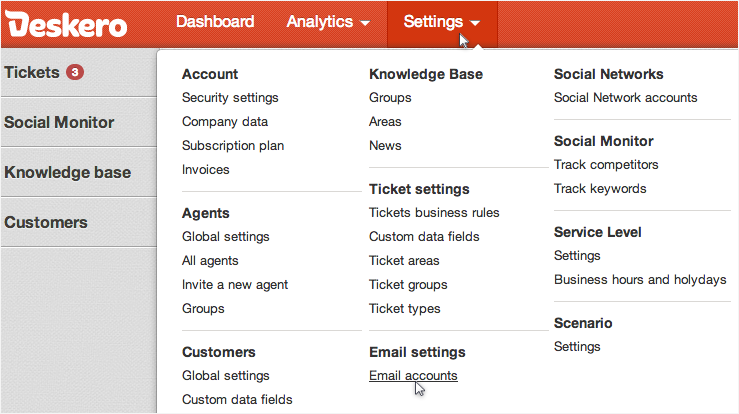
- Copy your support email id below “Forward your emails to:” and add it to your Zoho SalesIQ.
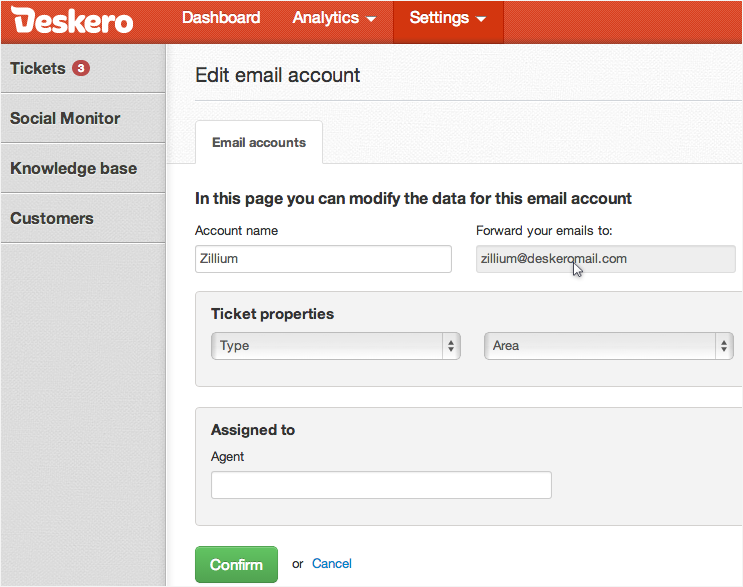
Configuring your Deskero support email address with Zoho Portal.
Configuring your Deskero support email in Zoho SalesIQ portal ensures all the chats transcript are sent irrespective of department or embeds within your portal. You just have to add your Deskero support email in the portal configurations of Zoho SalesIQ.
- Login to your Zoho SalesIQ Operator console.
- Click "Settings".
- Select "Portal Settings", scroll down to the e-mail configuration section.
- Attended chat - Configuring your Deskero support email in “Chat Transcript” will send all the attended chat transcript to your Deskero.
- Missed Chats - Configuring your Deskero support email in “Missed Visitor Notifications” will send only the missed chats notification to your Deskero.
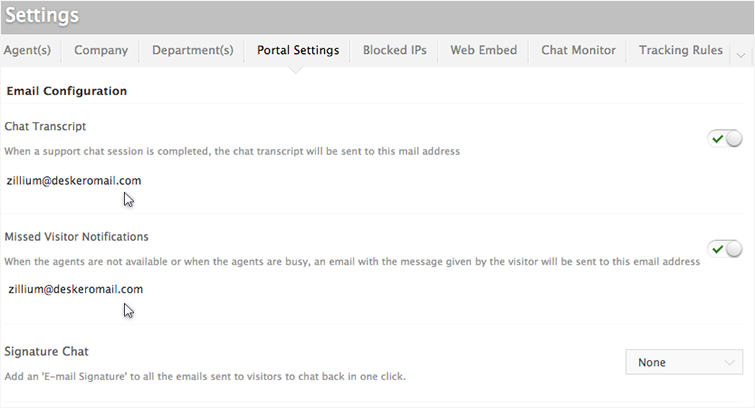
Configuring your Deskero support email address with Zoho SalesIQ Departments
To organize your Deskero operations, and to maximize the ability of your ticketing system, we have created Department based support configurations within our Zoho SalesIQ. This allows you to track the live chat based on departments and assigning it to a specify group of agents for each department, ensuring the right agent answers your every support request.
- Login to your Zoho SalesIQ operator console
- Choose your department, which you like to configure.
- In the Department Settings section, scroll down to the e-mail configuration section.
- Attended chat - Configuring your Deskero support email in “Chat Transcript” will send only the attended chat transcript for the selected department.
- Missed Chats - Configuring your Deskero support email in “Missed Visitor Notifications” will send only the missed chats notification for the selected department.
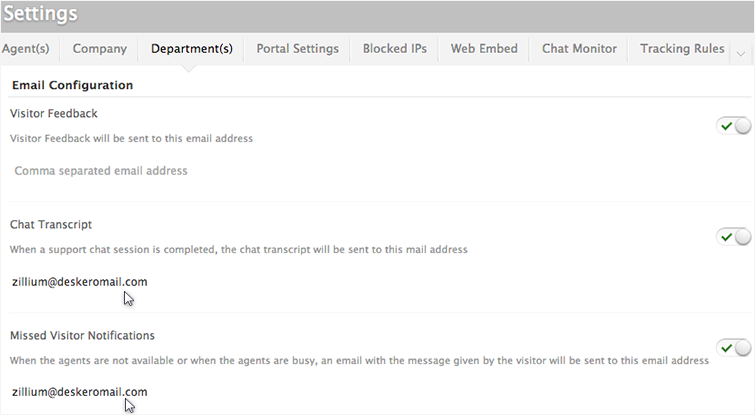
Related Articles
Live chat software for Desk
You can set up your predefined smart rules in desk for the chat transcript sent from Zoho SalesIQ on Chats and Missed chats. All attended chat transcript will be addressed with the subject line “Chats :” followed by the visitor question. All missed ...Live chat software for Vision
You can set up your predefined smart rules in Vision for the chat transcript sent from Zoho SalesIQ on Chats and Missed chats. All the attended chat transcript will be addressed with the subject line “Chats :” followed by the visitor question. All ...Live chat software for Estreamdesk
You can set up your predefined smart rules in Estreamdesk for the chat transcript sent from Zoho SalesIQ on Chats and Missed chats. All the attended chat transcript will be addressed with the subject line “Chats :” followed by the visitor question. ...Live chat software for Teamsupport
You can set up your predefined smart rules in Teamsupport for the chat transcript sent from Zoho SalesIQ on Chats and Missed chats. All attended chat transcript will be addressed with the subject line “Chats :” followed by the visitor question. All ...Live Chat and Visitor Tracking Software for Bigcommerce
Looking for live chat software to integrate into BigCommerce? Zoho SalesIQ is developed to build your e-commerce business. It will empower you to track visitors on your site, provides an insight on the products they are viewing. You can also ...