Managing Document Folders
Create Document Folders
Creating folders are the best way to manage and keep the documents organized. You can upload documents to these folders and share the folders with individual user, roles, subordinates and groups.
To create a folder
- Click the Documents tab.
- In the Documents tab, click Create > Folder.
Alternatively, you can also click (Add Folder icon).
(Add Folder icon). - In the Create Folder popup, specify a name for the folder.
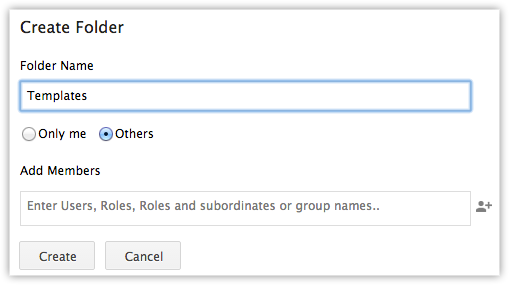
- Choose Only Me if you do not want to share the folder with other users, roles, groups or subordinates.
- Choose Others to share the folder with other users, roles, groups or subordinates.
- Click
 (Add icon) to add users, roles, groups or subordinates with whom you want to share the folder.
(Add icon) to add users, roles, groups or subordinates with whom you want to share the folder. - Click Create.
Create Sub Folders
A sub folder will have the same sharing permissions as that of the folder that it belongs to.
To create a sub folder
- Click the Documents tab.
- In the Documents tab, move your mouse pointer to a folder.
- Click
 (Settings icon), and then click Create Sub Folder.
(Settings icon), and then click Create Sub Folder.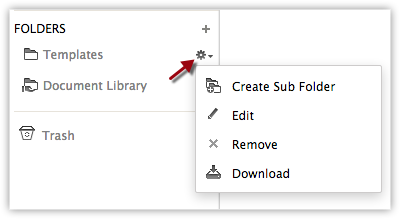
- Enter a name for the sub folder and click Create.
You can right-click on the sub folder to rename it, delete it or to create a sub folder to it.
Rename or Delete Sub Folders
A sub folder will have the same sharing permissions as that of the folder that it belongs to. You cannot define the sharing permissions for sub folder. You can only rename or delete the sub folders.
To rename or delete a sub folder
- Click the Documents tab.
- In the Documents tab, click on the folder that had the sub folder that you want to rename or delete.
- Right-click on the sub folder and then click Rename or Delete as required.
Delete Document Folders
You can delete a folder only if you have the profile permission to delete a document folder. On deleting a folder, the files in it will also be deleted and moved to Trash.
To delete a document folder
- Click the Documents tab.
- In the Documents tab, move your mouse pointer to the folder that you want to delete.
- Click
 (Settings icon), and then click Remove.
(Settings icon), and then click Remove.
The system will prompt a confirmation. - Click Ok to delete.
The folder and the files uploaded in the folder will be moved to Trash.
Related Articles
Managing Document Folders
Availability Permission Required Users with permission to create and delete documents folder in their profile can access this feature. Create Document Folders Creating folders are the best way to manage and keep the documents organized. You can ...Managing Document Folders
Availability Permission Required Users with permission to create and delete documents folder in their profile can access this feature. Create Document Folders Creating folders are the best way to manage and keep the documents organized. You can ...Managing Document Folders
Availability Profile Permission Required: Create and Delete Document Folder permissions in the user's profile. Create Document Folders Creating folders is the best way to keep your documents organized. You can upload documents to these folders and ...Managing Document Folders
Availability Profile Permission Required: Create and Delete Document Folder permissions in the user's profile. Create Document Folders Creating folders is the best way to keep your documents organized. You can upload documents to these folders and ...Managing Documents
Availability Profile Permission Required: View, Create, Modify, and Delete Document Folder permissions in the user's profile. Upload Documents You can upload ten files at a time in the Documents tab of Zoho Recruit. To upload documents Click ...