Play a Presentation on Your Apple TV
Run your presentations quickly in a conference room without the need to connect to a projector or any HDMI port. Your wall mounted Apple TVs, lets you present slides in the full-screen Slideshow View on your big screen. Also, you can run them either automatically one after the other, or manually with a click on your TV remote.
To play a presentation on your apple tv,
1. Open the Zoho Show app on your Apple TV, select the presentation you want to play from either My Presentations or Shared with Me categories in the top bar and press the trackpad on your Apple TV remote to watch full screen view of the slideshow.
2. Easily play, navigate, and control slides in your presentation using the Apple TV remote as follows:
- To advance to next slide or go back to previous slide: Swipe left on the trackpad to navigate forward(next slide) and swipe right to navigate backward during the slideshow.
- To skip to a specific slide: Swipe up to see the Slides pane at the bottom of the screen to see the list of all slides in your presentation; click on the slide you want to jump forward or backward during a slideshow.
3. When you are done presenting, press the Menu button 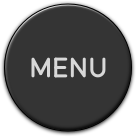 on the Apple TV remote to exit the Slideshow view.
on the Apple TV remote to exit the Slideshow view.
Related Articles
Play a Presentation on Your iPhone, iPad, or Apple TV
Play slides on your iPhone, iPad, or any iOS device or connect it to an Apple TV and control slides using your phone-remote. You can even mirror your slides on the Apple TV with Airplay and sync it with your Apple Watch and present them in the way ...View, Follow, or Search a Presentation on Your Apple TV
View a presentation View presentations that you’ve created as well as presentations shared by others with the Show app on your Apple TV. To view a presentation on TV, Sign in to the Show app and select the category to present in the top bar. There ...Frequently Asked Questions - Apple TV
1. How do I get the app on my Apple TV? Open the App Store on your TV and type "Show" into the search box. Tap Install to put the app on your home screen. 2. How do I create a Zoho Show account? Open https://docs.zoho.com/show/signup in your web ...Using Apple TV Remote to Control Slides
The Apple TV remote makes presenting experience better than ever. It just fits in your hand and lets view, present, and control slides with a swipe. The presentation remote along with its voice search feature makes it easier to spot your presentation ...Present using iPhone/iPad on Your Apple TV
With the Show app installed on your iPhone or iPad device, you can showcase slides from your smartphone onto the Apple TV. Once connected your phone with TV, you can view, manage, and play your favorite presentations onto your big TV screen. This ...