View, Follow, or Search a Presentation on Your Apple TV
View a presentation
View presentations that you’ve created as well as presentations shared by others with the Show app on your Apple TV.
To view a presentation on TV,
Sign in to the Show app and select the category to present in the top bar. There are two types of presentation categories:
- My Presentations - contains list of presentations created by you.
- Shared With Me - contains list of presentations shared with you from others.
Each category shows a thumbnail view of all available presentations in your list. Click Play on your Apple TV remote to watch them in full-screen view.
Follow a presentation on multiple TVs
Attract a huge audience sitting nearby your delivery area by extending presentation to more than one Apple Tv. The "follow" feature lets you check the list of ongoing presentation from your device and allows to sync with them to display a single presentation on more than just one Apple TV at the same time.
To follow a presentation,
Click Follow at the top of your screen. You will see the list of all ongoing presentations nearby. Choose the one you want to display and present on your TV.
You can also follow presentations anytime after signing in to the app. To do this, click Present (on the top bar) and then Follow to see the list of ongoing presentations in the nearby Apple TV's
Search a presentation on TV
The Search box helps you easily filter and search for specific presentations in your list from the large pool of presentations.
To search a presentation,
Click Search in the top bar and type in the search keyword(s), or use the voice search function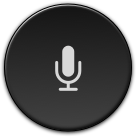 on your remote to speak your search. A list of related items will appear on your screen. Select the presentation to play on your Apple TV.
on your remote to speak your search. A list of related items will appear on your screen. Select the presentation to play on your Apple TV.
Click Search in the top bar and type in the search keyword(s), or use the voice search function
Related Articles
Frequently Asked Questions - Apple TV
1. How do I get the app on my Apple TV? Open the App Store on your TV and type "Show" into the search box. Tap Install to put the app on your home screen. 2. How do I create a Zoho Show account? Open https://docs.zoho.com/show/signup in your web ...Play a Presentation on Your Apple TV
Run your presentations quickly in a conference room without the need to connect to a projector or any HDMI port. Your wall mounted Apple TVs, lets you present slides in the full-screen Slideshow View on your big screen. Also, you can run them either ...Play a Presentation on Your iPhone, iPad, or Apple TV
Play slides on your iPhone, iPad, or any iOS device or connect it to an Apple TV and control slides using your phone-remote. You can even mirror your slides on the Apple TV with Airplay and sync it with your Apple Watch and present them in the way ...View or Search for a Presentation on Your Android TV
View a Presentation View a full screen presentation in Show on your Android TV. Access presentations that you’ve created as well as shared by others with the Zoho Show app. To view a presentation, open the Show app on your Android TV and select a ...Using Apple TV Remote to Control Slides
The Apple TV remote makes presenting experience better than ever. It just fits in your hand and lets view, present, and control slides with a swipe. The presentation remote along with its voice search feature makes it easier to spot your presentation ...