Set Week, Fiscal Year, and Time Zone
Set week, fiscal year, bi-weekly settings, and time zone
- Click your name in the top-right corner of the screen.
- Select Settings from the dropdown menu.
- Click SETTINGS button on the top-left and select Week/Year/Time Zone.
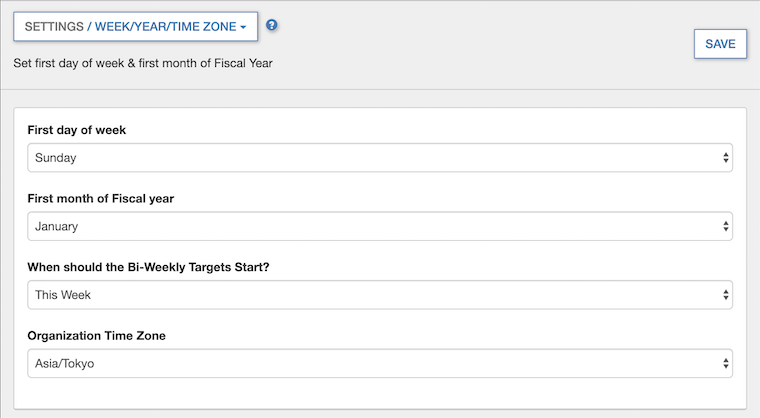
- Set the First day of week, First month of Fiscal year, When should the Bi-Weekly Targets Start, and Organization Time Zone from their respective dropdown lists.
- Click SAVE.

Notes on the Organization Time Zone:
By default, Zoho Motivator uses the Organization Time Zone set in Zoho CRM. Time zone can be changed to any other time zone used by the Zoho Motivator users.
Related Articles
Set up Fiscal Year
The fiscal year setting helps organizations to configure their fiscal cycle based on the selected start month. Once the fiscal start month is selected, fiscal quarters are automatically rolled up. By default, Zoho CRM's fiscal start month is set to ...
How to set up the fiscal year?
By default, the Zoho CRM fiscal start month is set to January. You can also specify the fiscal year name based on the start or end month. For example, let's say your fiscal year starts in April 2017 and ends in March 2018. If you choose the fiscal ...
How to change the fiscal year?
The fiscal year settings help organizations configure their fiscal cycle based on the selected fiscal start month. Once the fiscal start month is selected, fiscal quarters are automatically rolled up. By default, the Zoho CRM fiscal start month is ...
How to change my language, time zone, and date & time formats?
You can change your language, time zone, date and time format and country from the Zoho CRM - Account Settings section. Based on the country locale that you select, the date format will be set automatically in your account. Follow these steps to ...
Where should I change my Time Zone?
If the mail shows a wrong time, it means that you need to verify your Time-zone settings. Click your Profile >> My Account >> Timezone/ Date Format Choose the correct Time Zone from the dropdown box.Click Save
