Copy tasks
Hover over the task list name, click and then choose Copy Task to copy the task(s).
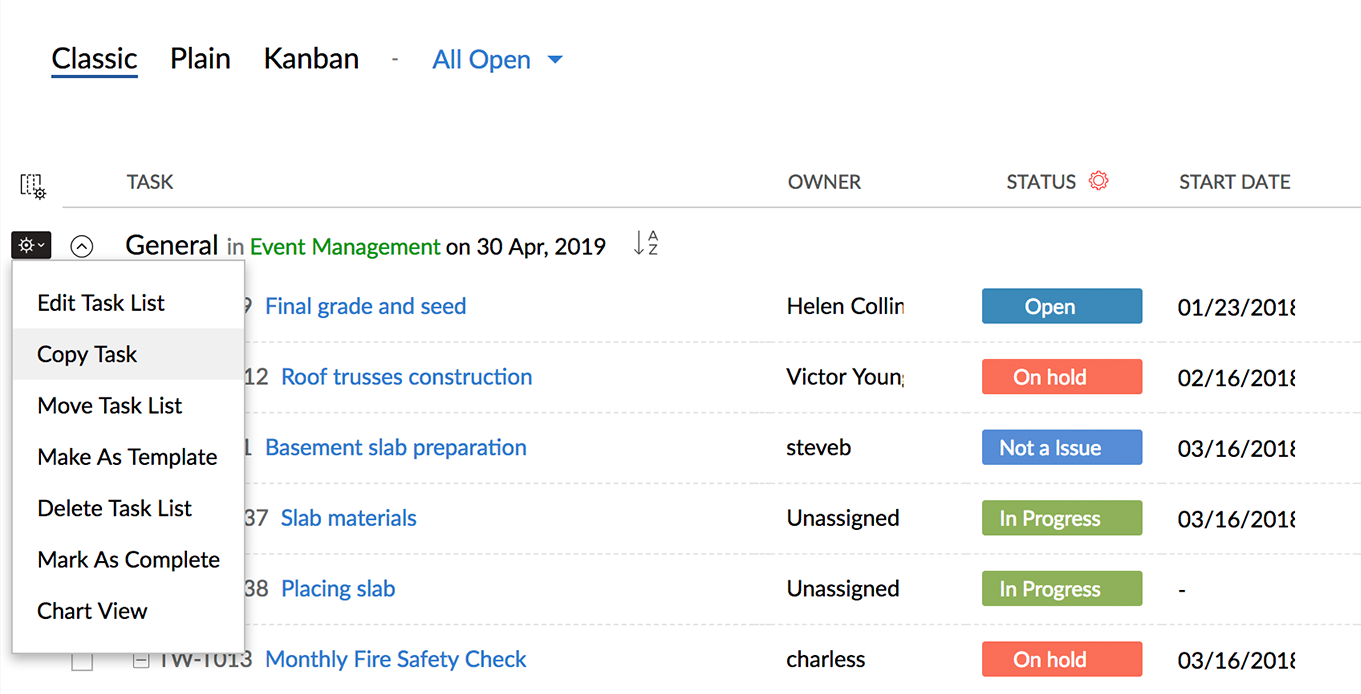
You can also copy tasks from the task details page. Click on a task and then click in the top right. Select Copy Task. Enter the number of instances and then click Copy.
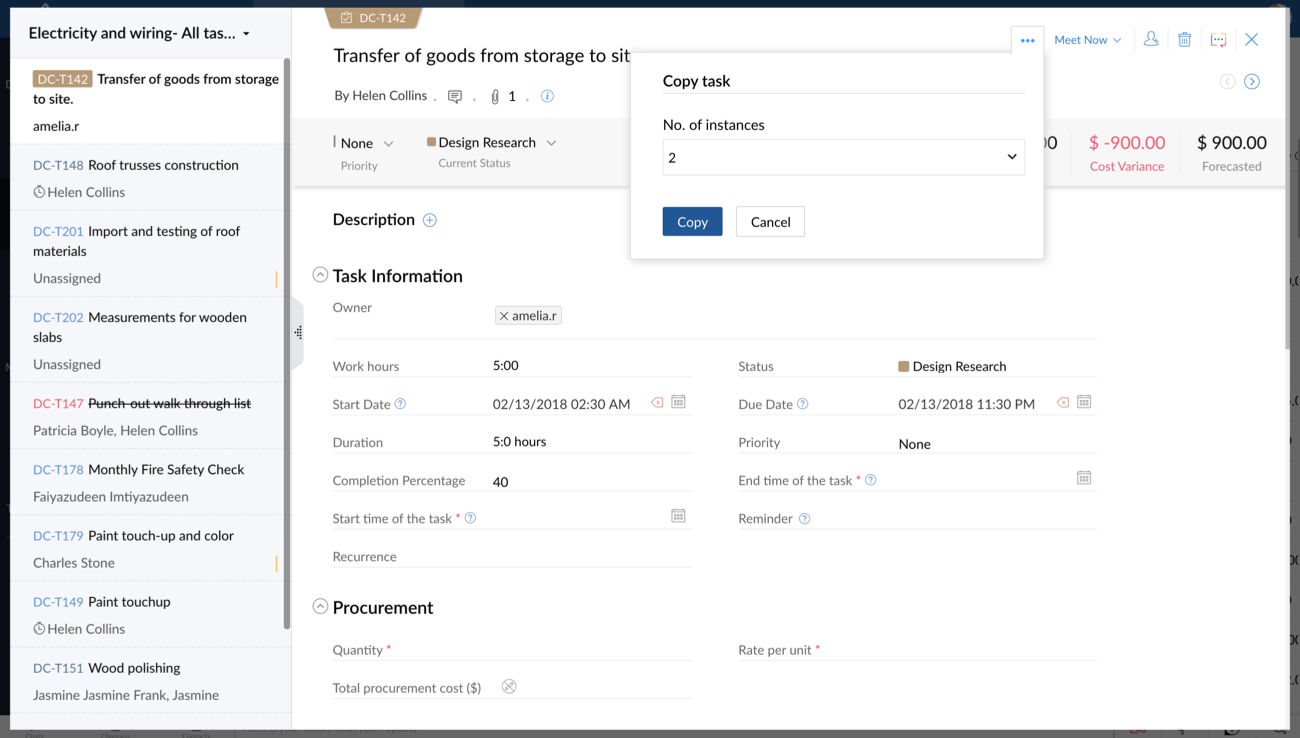

Related Articles
Copy Customization
Larger companies with multiple branches or services may require multiple Recruit accounts. However, the core requirements remain the same for each branch. Hence, companies look to avoid wasting time customizing each account individually. Zoho ...Copy Customization
Larger companies with multiple branches or services may require multiple Workerly accounts. However, the core requirements remain the same. Hence companies do not want to waste time cutomizing each account individually. Workerly comes with a solution ...Employee Tasks
Keeping track of many activities at work may sometimes be a difficult task. The Tasks feature lets you add tasks and set reminders to alert the appropriate person in time to complete the task. Managers and admins can also assign tasks to employees. ...Export Tasks to Google Tasks
Sharing your Zoho CRM tasks is made easy with the Export to Google Tasks feature. By exporting the selected tasks from CRM to Google Tasks, you can view and share them with other users in Google Tasks. It also helps you schedule your business tasks ...Export tasks
There are two ways to export tasks: Export tasks without filter and custom views Select a project in Projects and choose the Task module. Click in the upper-right corner and select Export Task. You can select a task view based on which the tasks ...