How do I add a question divider for questions in my survey?
To add a question divider:
- Click the Themes tab.
- Click the Edit or Customize Basic Theme icon.
- Select the Body tab on the left pane.
- Scroll down to the Question divider section.
- Click the switch to enable or disable question dividers.
- Select a style.
- Click and drag the slider to adjust the divider's width.
- Click the color grid to choose the divider's color.
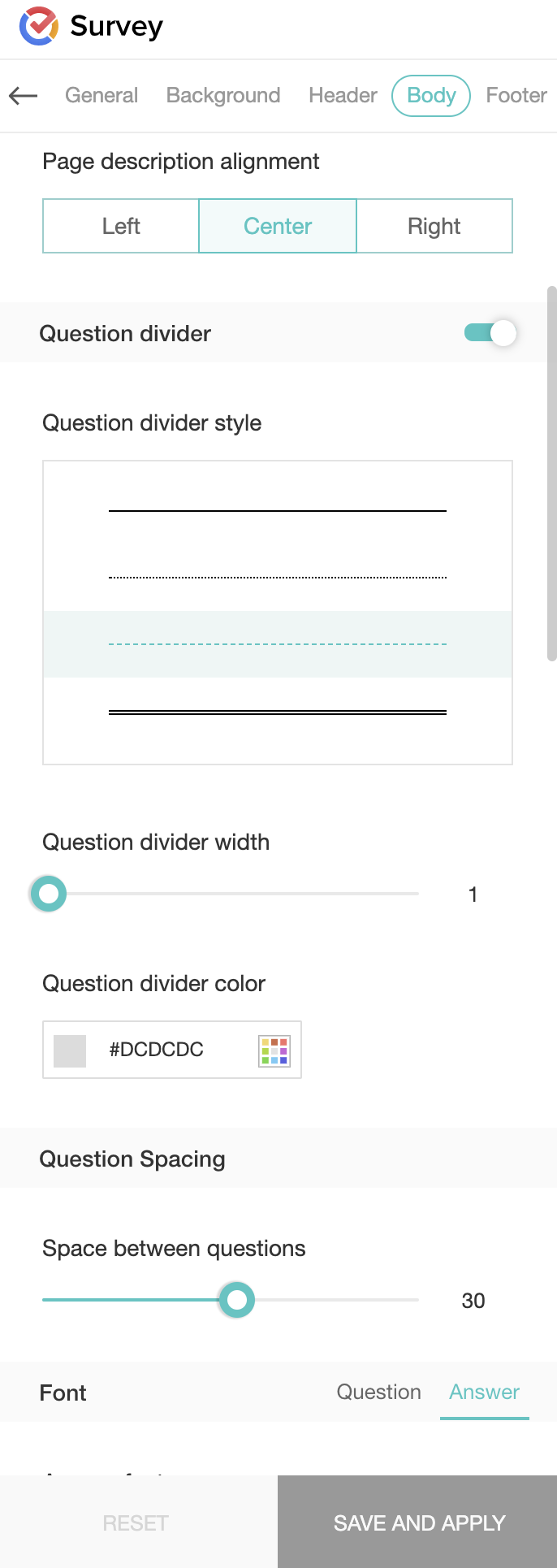
Related Articles
Questions Basics
Questions Basics After you enter the builder, the first thing you need to do is to find the right question types for your questionnaire. We'll help you choose the right question type so that you can start asking right away. Rich text editor: You can ...
How do I add questions from an existing survey?
You would have noticed in the initial process of creating a survey that you can create a survey using a survey that you have already made. After you enter the builder, the Copy From Existing feature helps you select the questions you would need from ...
Questions and Pages
Contents Questions Pages Preview Questions You can perform the following actions in the Questions section: Add Edit Clone Move Trash Delete Add Question Hint Add Logic Pages You can perform the following actions in the Pages section: Add Page Rename ...
How do I add questions from the template gallery?
If you think you can't come up with the questions for your survey on your own, we are there to help you out. There are two ways in which you can add ready-made questions to your survey: Template Gallery Copy from Existing Template Gallery As you ...
How do I add questions from the template gallery?
If you think you can't come up with the questions for your survey on your own, we are there to help you out. There are two ways in which you can add ready-made questions to your survey: Template Gallery Copy from Existing Template Gallery As you ...