How do I add a slider scale question in my survey?
Slider Scale question type is more interactive and enables the respondents to provide accurate values in their survey responses.
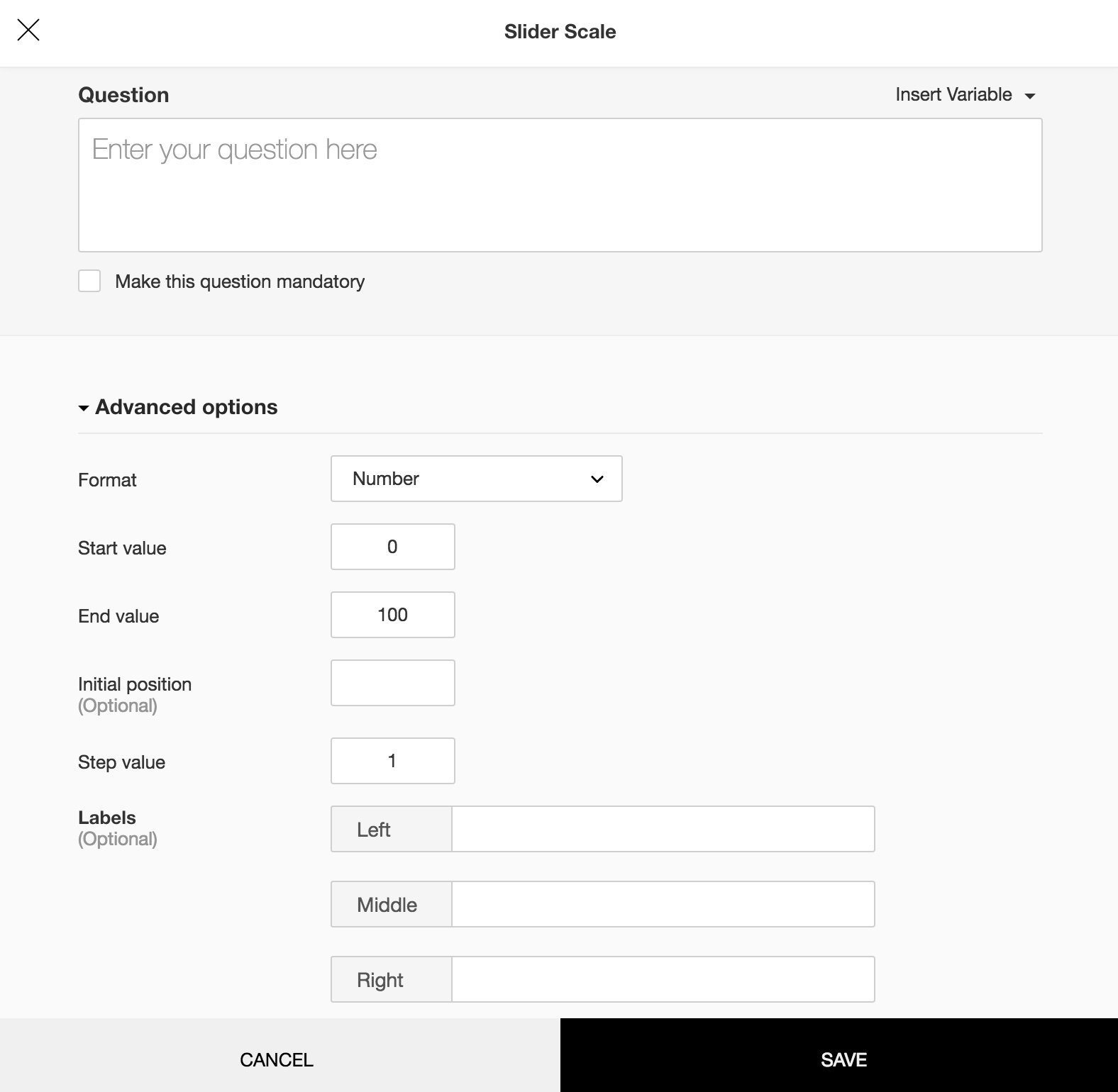
To add a slider scale question in my survey:
- Click Slider Scale in the question types listed on the left pane. You can also drag and drop the question type to the builder.
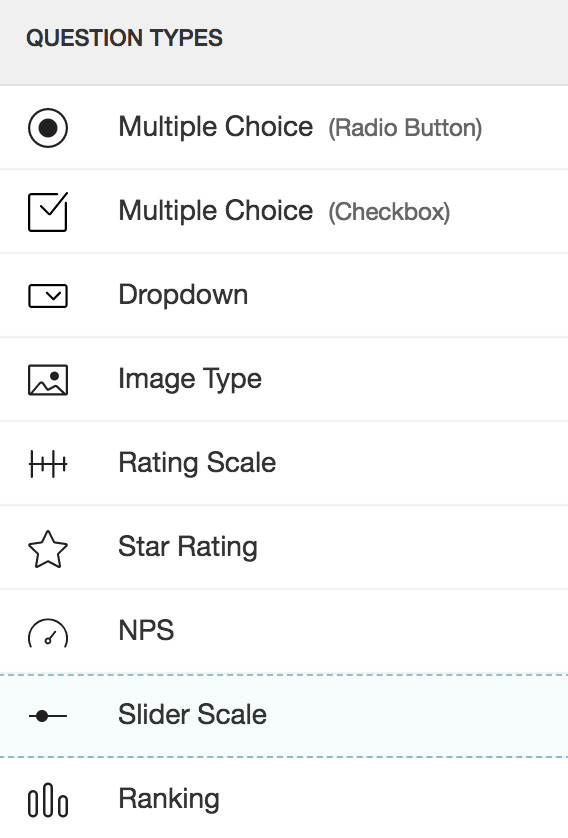
- In the Question box, type your question.
- If you want to mark the question mandatory, select the Make this question mandatory checkbox.
- If you want to make changes to the default Error message text that displays, edit the content in the text box.
- If you want to pipe in custom variables or variables from previous questions and customize the follow up questions, click the arrow next to Insert Variable right above the Question box, and select the variable you want to use from the list. Read more on Piping.
- To know what more you can do with the question, click Advanced options. You can perform the following actions:
- Format - If you want your values to be displayed as numbers, in the dropdown list, click Number. Or, if you want them to be displayed in percentage, click Percentage.
- Start value - In the text box, type in the start value you want to use in the slider scale.
- End value - In the text box, type in the end value you want to use in the slider scale.
- Initial position - To display the position where the slider will be located initially, in the text box, type in the value.
- Step value - To move the values in the multiples of a finite number, in the text box, type in the number.
- Labels - If you want to name the left, middle, and right labels of the slider scale, type in the label names in the respective boxes.
- Question hint is used to add hints to your question and help your respondents get a clear idea on what your questions are all about. This feature is optional and is available only for certain types of questions.

- To save the changes, click Save.
- To discard the changes, click Cancel.
Related Articles
Slider Scale
This question type is more interactive and enables the respondents to provide accurate values in their survey responses. How do I add a slider scale question in my survey? Click Slider Scale in the question types listed on the left pane. You can ...Question Types
Question types There are two types of questions: open-ended and close-ended. Open-ended questions are those that allow the respondents to enter any kind of information. A few such response collection tools include Single Line and Multiple Lines. ...How do I add a rating scale question in my survey?
Rating Scale question type lets you rate a set of possible choices using a rating scale. It is useful to determine the measure of an opinion, attitude, knowledge, or behavioral pattern. There are two types of rating scales: Likert Scale - The likert ...How do I add a rating scale question in my survey?
Rating Scale question type lets you rate a set of possible choices using a rating scale. It is useful to determine the measure of an opinion, attitude, knowledge, or behavioral pattern. There are two types of rating scales: Likert Scale - The likert ...How do I add a likert scale matrix question in my survey?
Likert Scale Matrix Rating Scale question type allows the respondent to rate multiple items in a single question. There are two types of rating scales: Likert Scale - The likert scale allows the respondent to give a rating on a scale from 0 to 10. ...