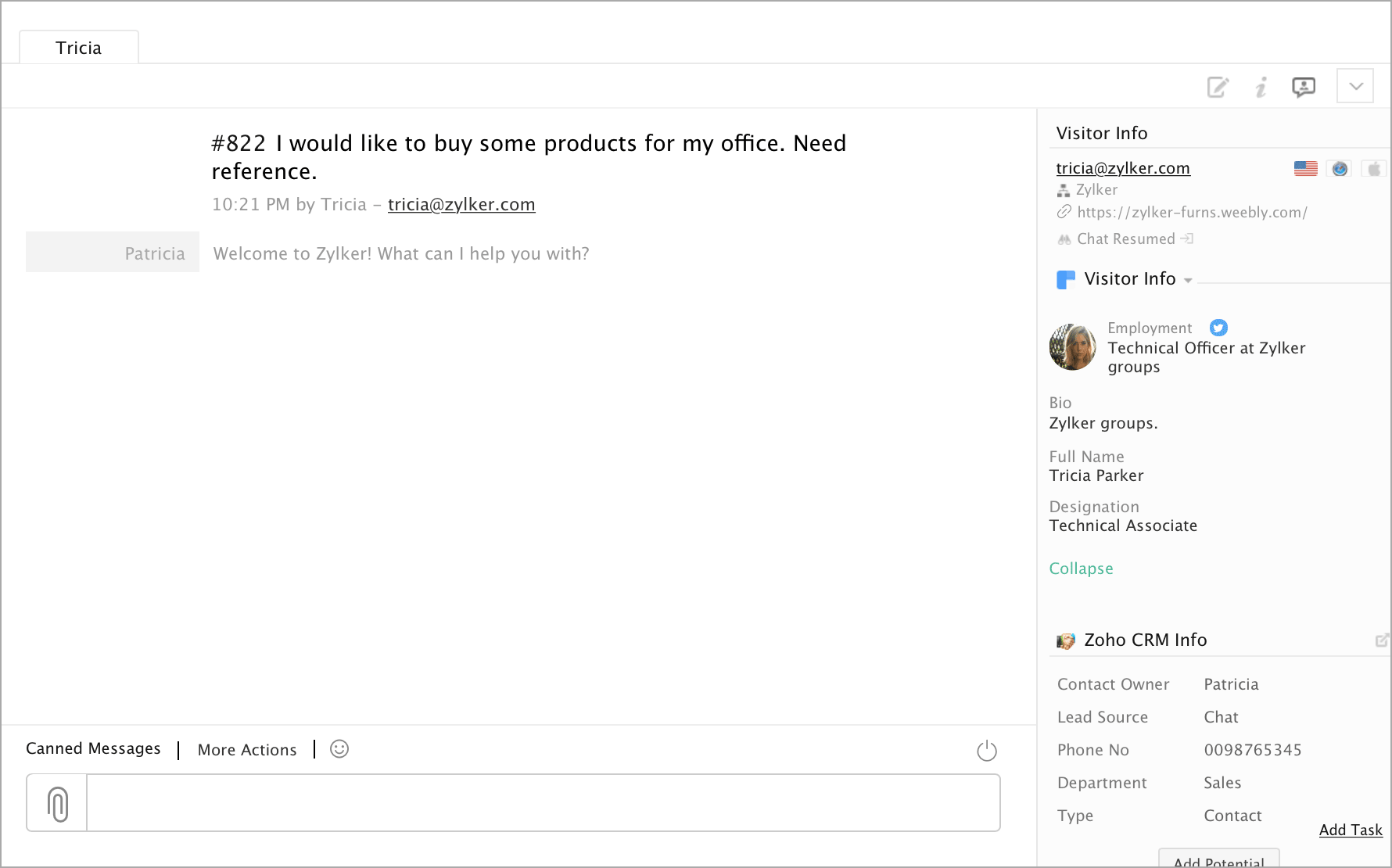How to view the Clearbit info in the chat window?
- You can view the Clearbit info pushed to Zoho SalesIQ about the visitor on the right side of the chat window. The info displayed about the visitor may vary based on the input received from Clearbit.
- You can choose between Company info and Visitor info in the drop-down to switch views.
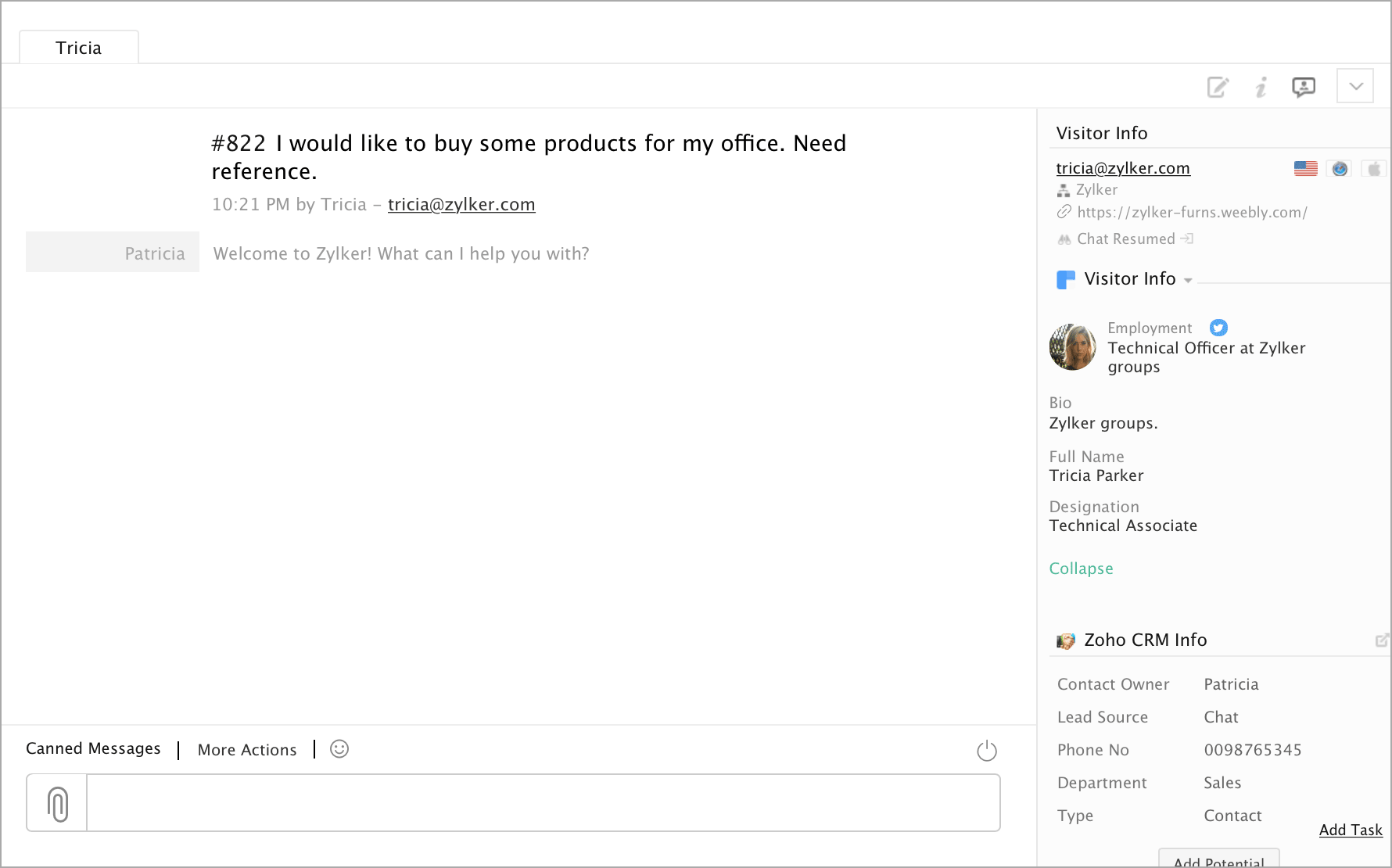
Related Articles
Clearbit info in the proactive chat window
In the Visitor Online tab, click on a visitor whose details you would like to view. You can view the Company Info from the Clearbit listed on the right-hand side of the proactive chat window.
Clearbit info in the proactive chat window
You can view the visitor data that is pushed from Clearbit right on the proactive chat window. In the Visitor Online tab, click on a visitor whose details you would like to view. You can view the Visitor Info and Company Info from Clearbit listed on ...
How to view the Clearbit info in the chat window?
You can view the Clearbit details about the visitor such as Company info pushed to Zoho SalesIQ on the right side of the chat window. The info displayed about the visitor may vary based on the input received from Clearbit.
View CRM Info
Operator chat window Every time you are involved in a chat session with your visitors, you can view their CRM information in the pane which you can find onto your right. If the visitor with whom you are chatting is a newbie, then the details that ...
Clearbit - Reveal
Overview Clearbit provides its customers with powerful data suite, which was procured by crawling and indexing websites and public information on companies as well as people with no interaction.To be more precise about the functionality of Clearbit, ...