Installing App in iPhone
You can download and install the Zoho CRM application from App Store. Before you install, take a look at the prerequisites.
Zoho CRM requirements:
You must have:
- A valid and active Zoho CRM Account.
- Mobile
Edition activated for your account. By default, all the users will have
the Mobile Edition enabled. The Administrator can disable or enable the
access in Profiles. Go to Setup > Users and Control > Security Control > Profiles > Other Permissions > CRM Mobile Apps Access to enable or disable the permission. See Also Managing Profiles
iPhone Requirements:
- Devices with iOS 8.0.
- You need an iTunes Store account to download applications.
Internet Connectivity:
Zoho
CRM for iPhone requires a Wi-Fi network or cellular network to
communicate with Zoho CRM. However, you can also work with the local
data in your device even if you lose connectivity to the internet. The
updates will sync with your master CRM account when you are connected
back to a Wi-Fi or cellular network.
Installing Zoho CRM for iPhone
You can install Zoho CRM application in your iPhone in two ways:
- Download and Install the Zoho CRM application from the App Store within iPhone.
- Download Zoho CRM through iTunes and synchronize with your iPhone.
To install Zoho CRM from the App Store
- From your iPhone browser, visit the App Store.
- Search for Zoho CRM in the App Store.
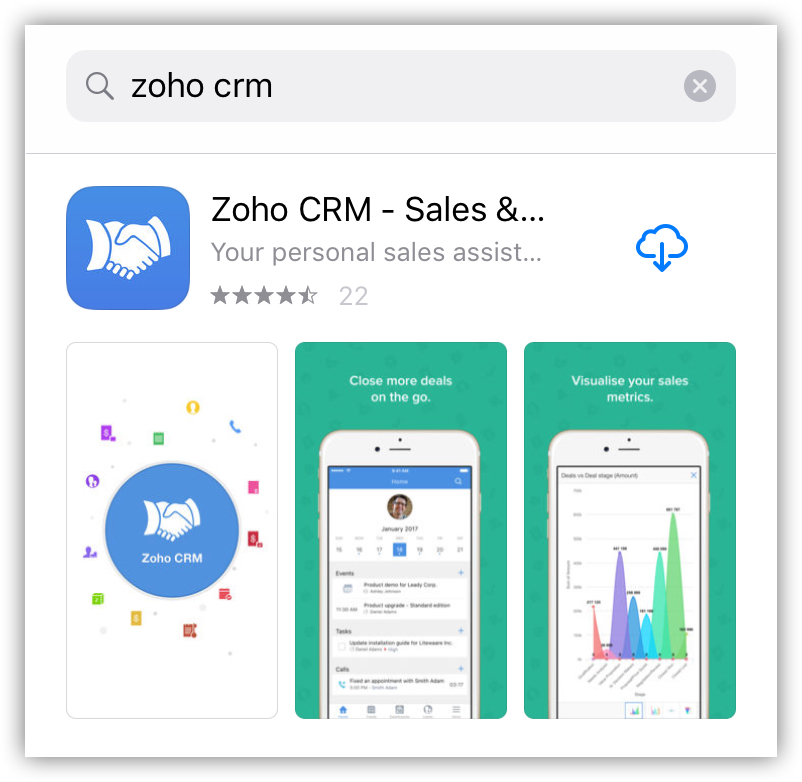
- Tap Zoho CRM in the product Info screen.
- Tap
 to download the Zoho CRM app.
to download the Zoho CRM app.
The application will be automatically installed.
To install Zoho CRM from iTunes
- Open your iTunes application on your desktop.
In case, you do not have iTunes, you can download it from here. - In iTunes, search for Zoho CRM.
- Download the Zoho CRM app from iTunes.
- Connect your iPhone to your computer and synchronize.
Configuring Zoho CRM Settings
To configure the setting in the Zoho CRM app, tap More > Settings. Using the Settings option provided in the zoho CRM native app, you can do the following:
- Change the name format in the Contacts and Leads modules.
- Personalize your Zoho CRM app by choosing a theme and a font of your choice from the list of available options.

- Apply different grouping and sorting criteria to each module with the help of Module Specific Settings. The following criteria can be set for each module.
- Criteria to Group the data.
- Sort - Two sorting conditions for each module.
- Search - Set the fields based on which the records have to be searched in the device.
- View the number of records available in the device under each module.
- Criteria to Group the data.
- Set the starting day of your week for the weekly tasks as per your requirement, using the calendar option.
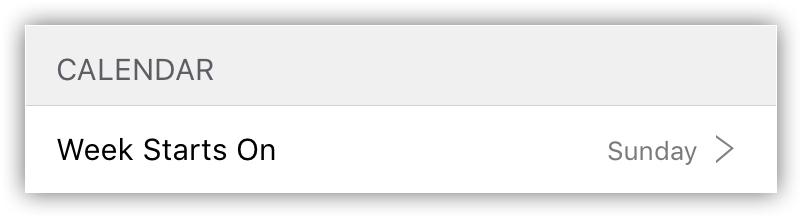
- Enable or disable Google Maps to assist you in navigating.
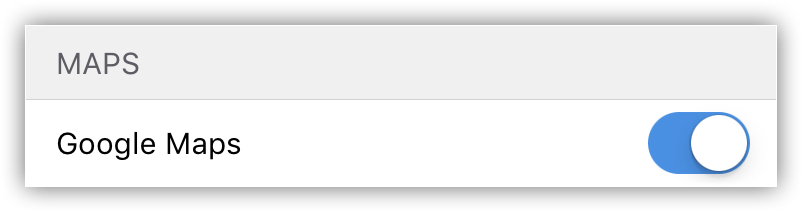
- Log all the outgoing calls by enabling Call logging option.
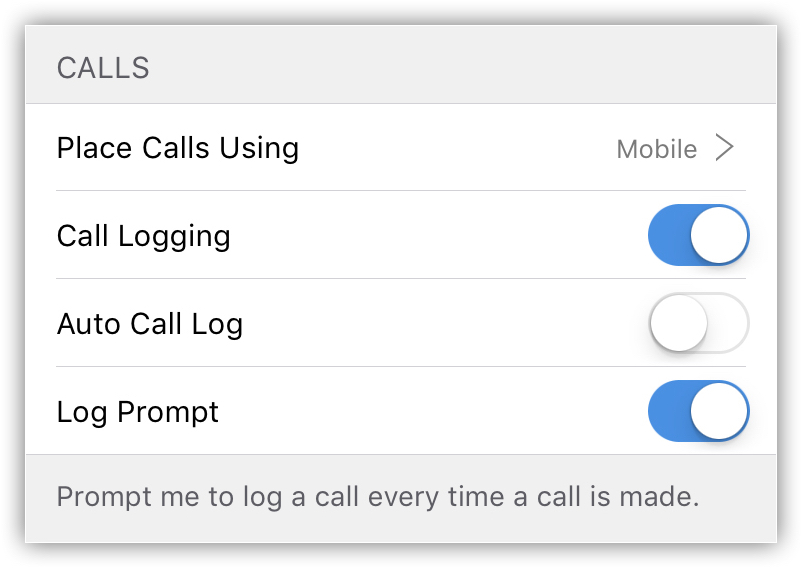
- Set up your mail composer. Using this option you can configure your Zoho mail account and use it as your mail composer.

- View all the related data of a record in the Record details page by enabling Smart View options.
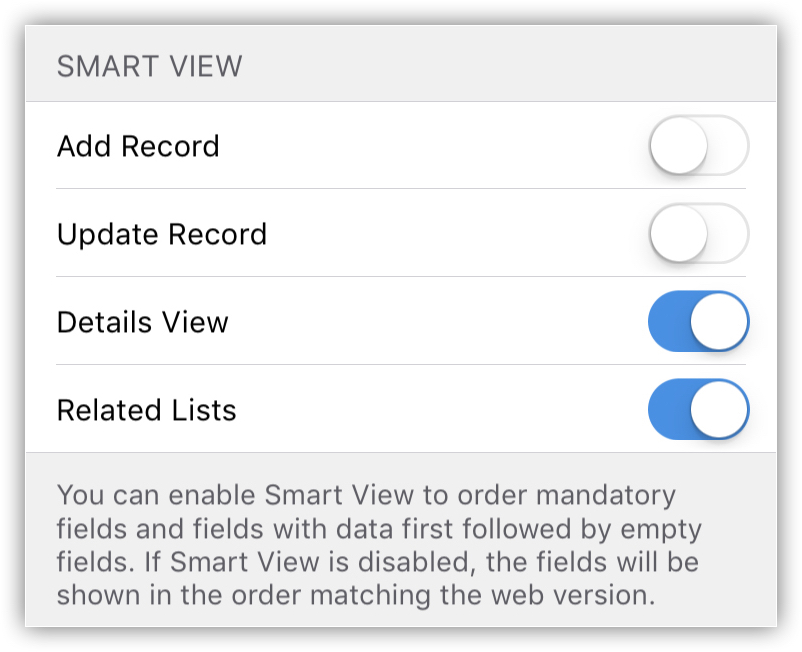
- Submit your feedback about the app.
- Reset the data stored in the device using Reset app.
Resetting the app does not affect the data that are present in the server but permanently deletes the data from your iPhone. The data that are not synced with Zoho CRM server cannot be recovered later.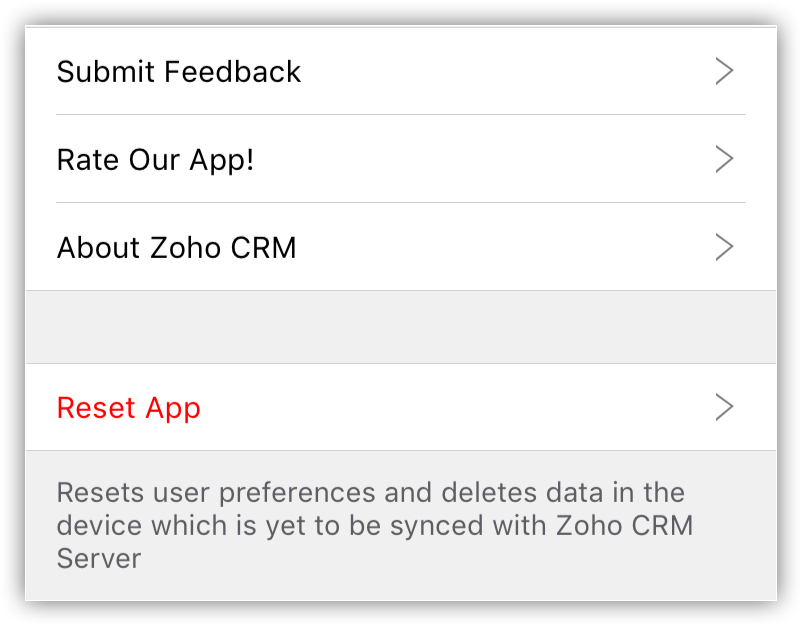
SEE ALSO
Related Articles
Installing and using the Zoho Recruit app on iPhone
You can download and install the Zoho Recruit application from the App Store. Before you install it, make sure to check the prerequisites. Zoho Recruit requirements: You must have: A valid and active Zoho Recruit Account. If you have not signed ...Installing the Zoho Campaigns app
What do I need to install the app? An internet connection (cellular or Wi-Fi connection). A Zoho Campaigns account to login to the app. The Zoho Campaigns App is supported on devices with iOS 9.0 and above. Note If you are a new user, you must first ...What are the prerequisites for installing Zoho CRM App for iPhone?
You need to have the following before you install the Zoho CRM Native app for iPhone: Zoho CRM requirements: A valid and active Zoho CRM Account. Mobile Edition activated for your account. The permission to view Zoho CRM modules iPhone requirements: ...From where do I install the Zoho CRM native app for iPhone?
You can install Zoho CRM native application in your iPhone in two ways: Download and Install the Zoho CRM application from the App Store from your iPhone. Download Zoho CRM through iTunes and synchronize with your iPhone.Related Link Installing ...Install Zoho Sprints for iPhone
Zoho Sprints is now available on your mobile. Install the Zoho Sprints app from your iPhone and manage your work on the go. Requirements: iOS - 9 and above Install Zoho Sprints to your iPhone You can either install it from your App Store or iTunes. ...