Publishing Calendar
With the Publishing Calendar, you'll get a complete overview of all your scheduled posts for the entire week or month, depending on your calendar view. You can find the Publishing Calendar in the Posts tab if you're on the Professional paid plan or any of the Agency plans of Zoho Social.
The calendar option will open in the Month view by default. In this view, you'll be able to see the posts that have been scheduled for each day of the month. The posts are color-coded: Blue for scheduled posts and orange for failed posts. In the calendar, you'll get an overview of any posts you've scheduled throughout the month. This makes it easy to plan your content, or to make sure that what's already been scheduled is in line with your social media strategy. You'll be able to stay on top of your content pipeline at all times.
To navigate to the next or previous months, click the arrows at the top of the page, to the left of the current month. If you click the drop-down arrow to the right of the current month, you can go directly to any date.
You can make a new post directly from the calendar view, you can either click the New Post button on the top-right corner, or just click the date you want to schedule your post for. Once you're on the Create Post screen, you can draft your content and publish it using the Post Now button, or schedule it for later using the Schedule button.
To bulk-schedule posts from the calendar view, click the drop-down box next to the New Post button.
Once a post has been scheduled, it will appear in the calendar view, located on the date you've scheduled it for. To edit a scheduled post, click on it. You'll see a preview of the post that you can edit, delete, or post immediately, instead of waiting for the scheduled date.
If you want to reschedule a post, just drag and drop it from its current date to the one you want to reschedule it for. When multiple posts have been scheduled for the same date, you can also drag and drop the posts within that date to the times you'd like them to go live.
Zoho Social also gives you the ability to filter for specific types of posts. To apply filters to the calendar view, click the filter button in the top-right corner, right next to the New Post button.
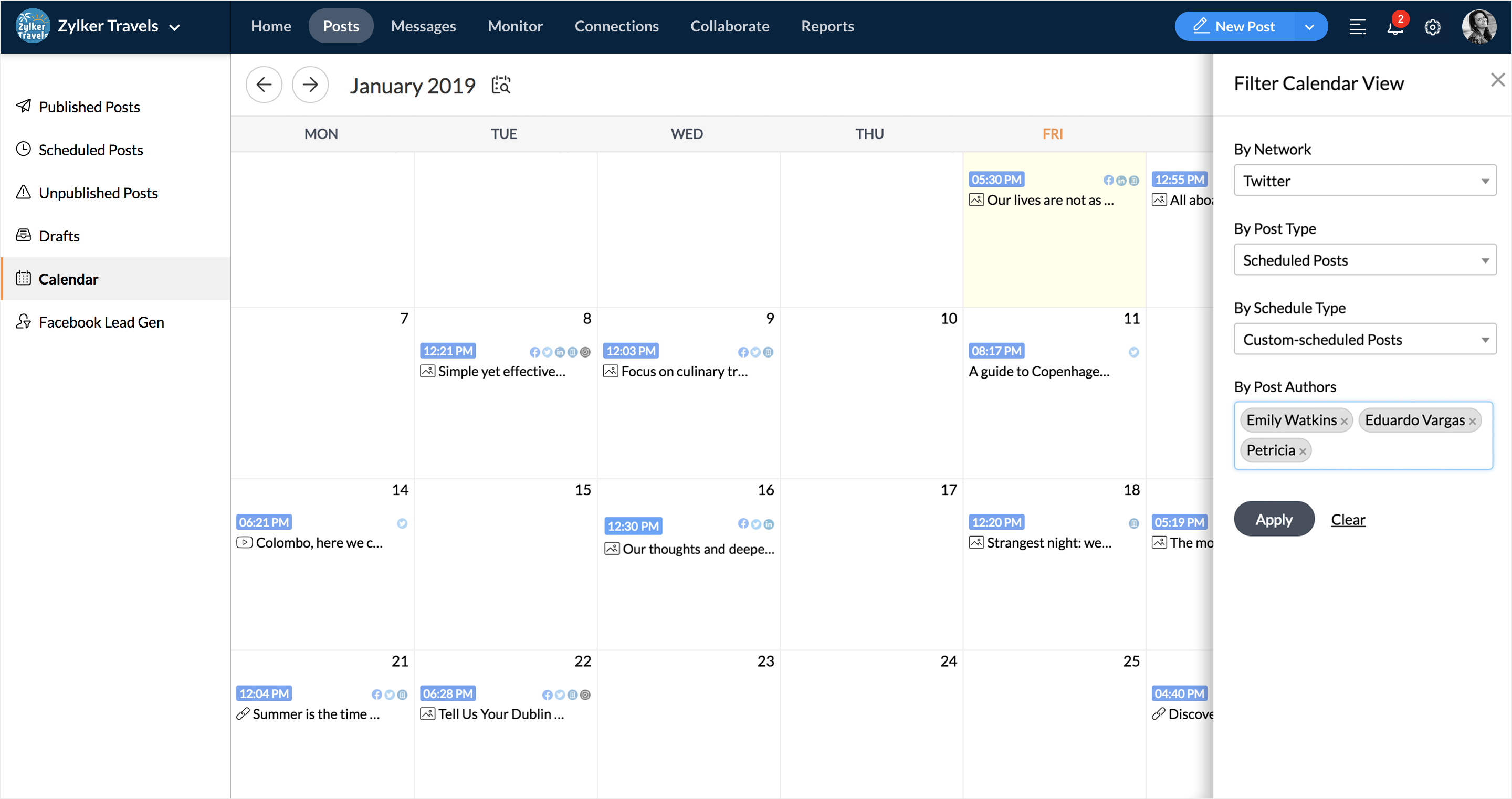
You can filter for posts by the channel they're scheduled to be posted on, by post author, or by those scheduled, failed or in drafts. Apply advanced filters to scheduled posts to see which were custom scheduled, bulk scheduled, Smart Q'd, or repeat posts.
In the top-left corner, there's a button that will switch between month view and week view. The week view displays a week-by-week list of posts that have been scheduled for your social media platforms. While the functions remain the same as the month view, you'll be able to see the scheduled posts on an hourly basis for each day in the selected week.
Related Articles
Publishing Calendar
With the Publishing Calendar, you'll get a complete overview of all your scheduled posts for the entire week or month, depending on your calendar view. You can find the Publishing Calendar in the Posts tab if you're on the Professional paid plan or ...Instagram Publishing
Publishing and Scheduling Posts Instagram posts can be published in the following ways on Zoho Social: Direct publishing from Zoho Social Publishing via Zoho Social (Mobile App) + Instagram App This is determined by the type of Instagram Profile you ...Instagram Publishing
Publishing and Scheduling Posts Instagram posts can be published in the following ways on Zoho Social: Direct publishing from Zoho Social Publishing via Zoho Social (Mobile App) + Instagram App This is determined by the type of Instagram Profile you ...Instagram Publishing
Publishing and Scheduling Posts Instagram posts can be published in the following ways on Zoho Social: Direct publishing from Zoho Social Publishing via Zoho Social (Mobile App) + Instagram App This is determined by the type of Instagram Profile you ...Instagram Publishing
Publishing and Scheduling Posts Instagram posts can be published in the following ways on Zoho Social: Direct publishing from Zoho Social Publishing via Zoho Social (Mobile App) + Instagram App This is determined by the type of Instagram Profile you ...