Billing and Payments
Free Edition users can try out the 15-day trial of the other Editions before purchasing.

Upgrade to Paid Edition
To upgrade from Free to Paid Editions
- Click Settings > Subscription.
- In the Zoho Store page, first, Choose an edition based on your business needs.
Click Upgrade for the corresponding Edition to which you want to upgrade. - Under the Edition Details section, do the following:
- Select the Payment Frequency as Monthly or Yearly.
- Specify the number of user licenses that you want to purchase.

- Select the additional Storage, if required, from the drop-down list.
- Click Continue.
- Review the purchase details and click Confirm.
- Under the Payment Details section, enter the payment details and click Make Payment.
Your Zoho Recruit account will be upgraded accordingly.
To upgrade from one Paid Edition to another
- Click Settings > Subscription.
- In the Zoho Store, under the Manage Subscription section click Change Plan.

- Check out the Zoho Recruit Editions and click Upgrade for the corresponding Edition to which you want to upgrade.
- In the Confirm order page, review the details and click Make Payment.
- Proceed on to make the payment.
On successful payment, your edition will be upgraded.
Add/Reduce users/add-ons
Users are the ones who can log in to your Zoho Recruit account, access Recruit data and use various functions according to the permissions configured by the administrator. You can purchase or cancel user licenses anytime you want in Zoho Recruit.
Please note that when you deactivate a user, the user license is not canceled. You will be billed for the number of user license that you had bought. You need to cancel the user license if you do not want to use it.
To add/reduce users/add-ons.
- Click Settings > Subscription.
- In the Zoho Store, under the Manage Subscription section, click Add Users/ Add-Ons or Reduce Users/ Add-Ons as required.
- Select the desired number of users/add-ons to be added or reduced.
- Click Continue.
- Review the details and click Make Payment.
On successful payment, the users/add-ons will be added/reduced as required.
Downgrade to an Edition
You can downgrade your Zoho Recruit account anytime. The configurations of various features will be available for a period of 15 days after the downgrade. During this period, you can upgrade again. After 15 days, the configurations will be deleted from your account, if the corresponding feature is not available in the selected Edition.
To downgrade from one Paid Edition to another
- Click Setup > Subscription.
- In the Zoho Store, under the Manage Subscription section, click Change Plan.
- Check out the Zoho Recruit Editions and click Downgrade for the corresponding Edition to which you want to downgrade.
- Review the details and click Confirm.
To downgrade from Paid to Free Edition
- Click Subscription.
- In the Zoho Store, move your mouse pointer to the plan details and click Change Plan.
- Click Downgrade for the Free Edition.
- Click Confirm on the confirmation popup.
Update Credit Card Details
You can update your credit card details anytime. Note that, your credit card details are not stored anywhere in our applications. The details you provide are secured and authenticated by VeriSign.
To update credit card details
- Click Settings > Subscription.
- In the Zoho Store page, under the Recurring Details section, click Credit Card.
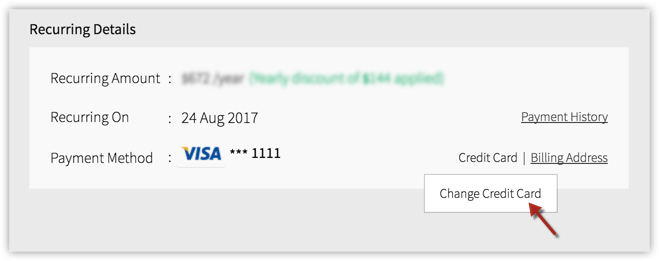
- In the Change Payment Method page, specify desired details and click Save.
View Subscription History
You can view all your previous transactions in your Zoho Recruit account.
To view your subscription history
- Click Settings > Subscription.
- In the Zoho Store, under Recurring Details section, click Payment History.
The payment history will be available with the transaction ID, amount, date and other details.
Related Articles
Billing and payments
Billing details This section consist of 3 parts.: Payment Method Billing Address & Other Info Email Recipients Payment method This section contains details about the card use to make payments. You can view your monthly subscription amount as well as ...Billing and payments
Can I make payments using my Amex card? Yes. You can make payments using your Amex card. While entering the credit card details, you can select the Amex card option from the dropdown list. What types of payment do you accept? We accept payment via ...Billing, Invoicing, and Payments
Creating an Invoice An invoice can be created for a service appointment whose status is Completed. To create an invoice: Go to the Work Order module and click the work order whose service appointment you want to create the invoice for. Click Service ...Upgrade, Downgrade and Billing
Changing your subscription plan is easy with Zoho Survey. Upgrade, downgrade or cancel your subscription, modify payment details and download your in the payments page. How do I access the Payments page? Click your Profile in the upper-right corner. ...Upgrade and Billing
Upgrade to enterprise plan To access unlimited privileges in Orchestly, we recommend that you upgrade your plan to Enterprise version. To upgrade your plan: Navigate to your Profile in the upper-right corner of the page. Click ...