Create custom view
You can customize your view based on specific criteria.

Feature Availability: Express, Premium, and Enterprise plans.
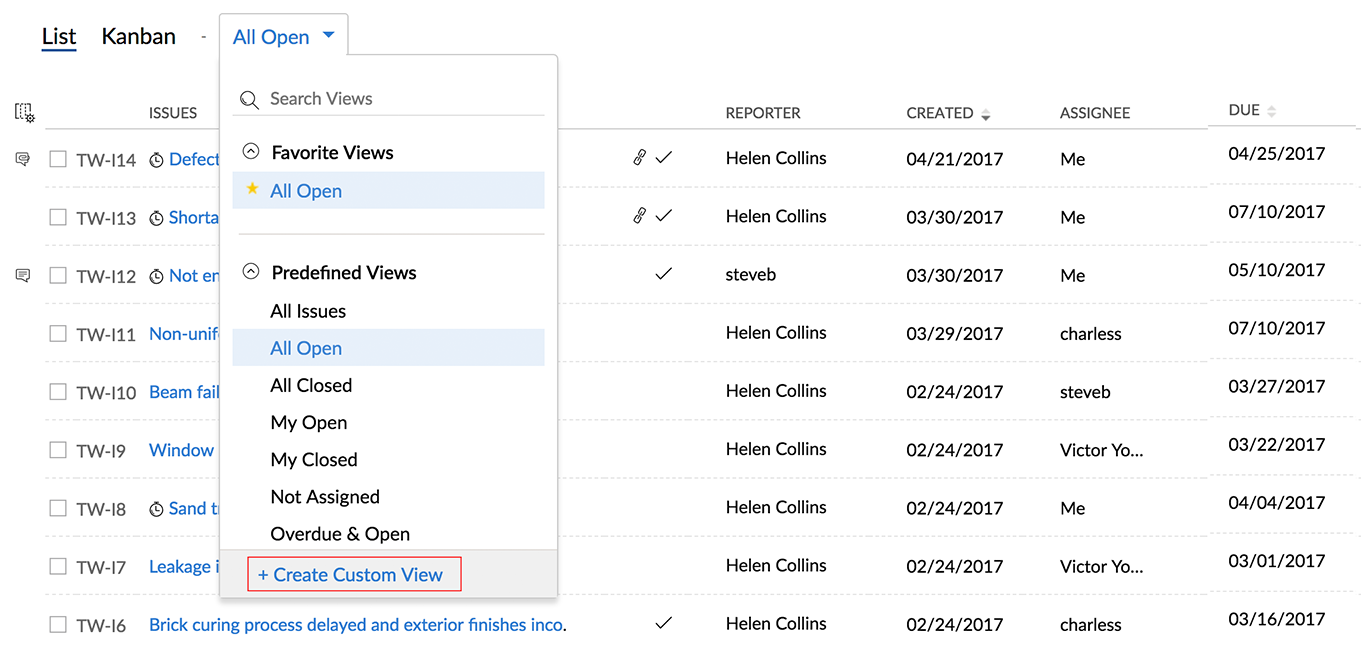
- Click on the current view and select Create Custom View.
- Set up the desired criteria to create the custom view.
- You can click
to add more than one criteria.
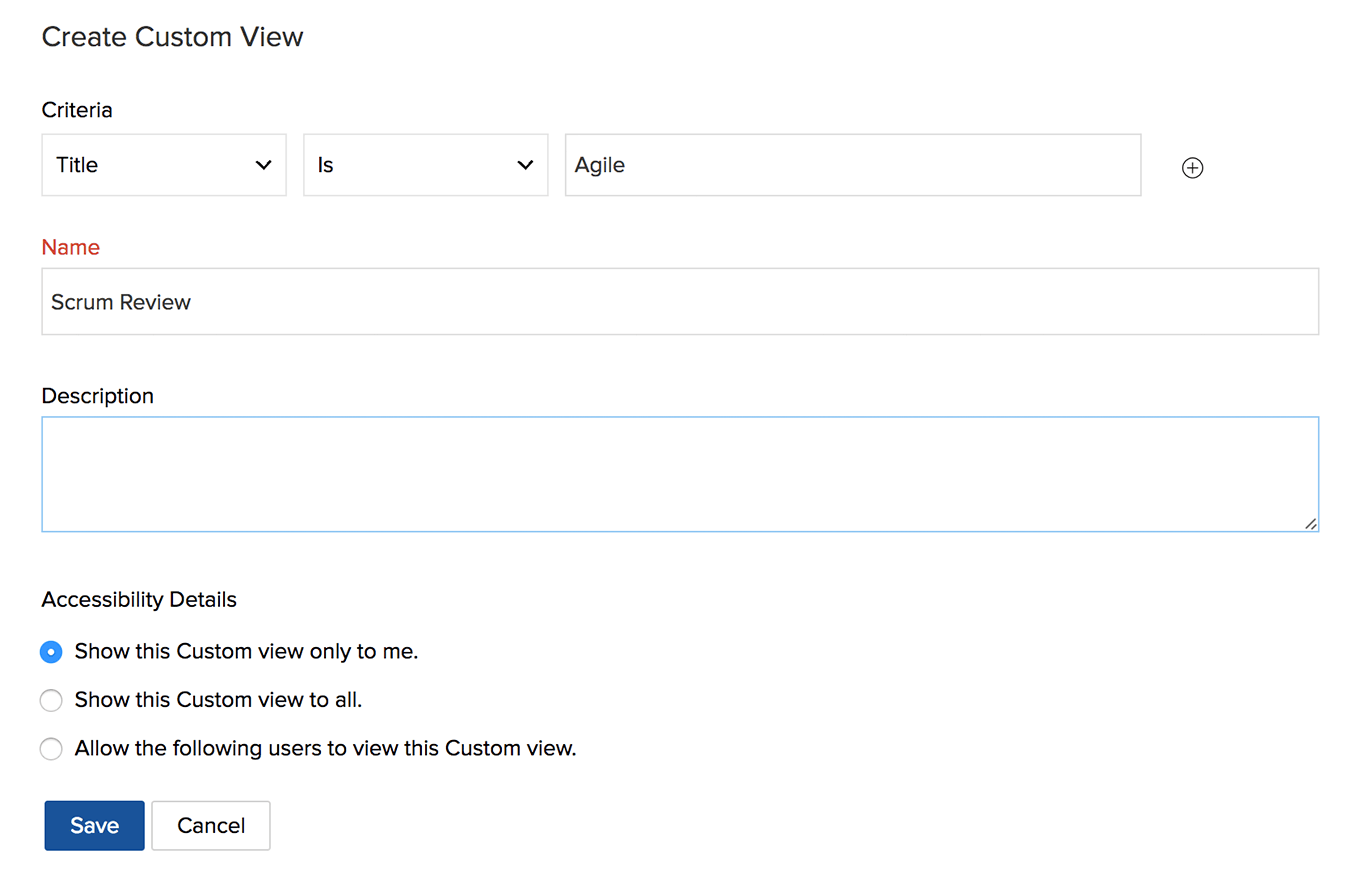
- You can click
- Specify other details to create the custom view.
- Select accessibility criteria under Accessibility Details.
- Click Save to save the custom view.
Related Articles
Custom View
Customize the work items based on specific criteria and save these work items across different views. You can access custom views only if you are on the Professional plan. All the users in the team can access custom views irrespective of their ...Save custom view
Save custom views You can now save your filter selection to an existing custom view or save it as a new custom view. To do this, first select your filters: Select the required custom view. Click . Choose the required filter options and select Find. ...Project Custom View
In addition to the predefined views, users can now create their own custom views for projects. Users can customize projects list view based on specific criteria by applying filters. These custom views can be marked favorite by clicking the icon. ...Task custom view
Task custom view is an option to customize and filter your tasks based on specific criteria. For example, if Helen is assigned to the design department, she can customize her view so that she will see all of the tasks specific to the design ...Create Custom Fields in Layouts
Orchestly supports different types of custom fields. Custom fields in Orchestly follow some common properties that can be modified according to the user's requirement. Let us learn how to add different custom fields and configure its properties. Add ...