How to integrate Zoho Campaigns with G Suite
Zoho Campaigns integrates with Google Contacts, Google Analytics and Google Drive. You can easily import files and data from your Google account.
Integrate with Google Contacts
1. From the Navigation toolbar, click Settings.
2. Choose Apps under Integration.
3. Mouse over Google Contacts, then click Connect.

4. To comply with GDPR, we inform you that the following activities that will be performed after integration:
- Import contacts to Zoho Campaigns.
5. Click Continue.

6. Enter your Google credentials, then click Allow.
 Note : You can also get Zoho Campaigns app from GSuite. Click here to learn more
Note : You can also get Zoho Campaigns app from GSuite. Click here to learn moreWhat happens if I deny or change my Google Contacts account integration?
If you deny or change Google integration:
- Existing syncs will be disabled.
Denying access to Google Contacts
1. From the Navigation toolbar, click Settings.
2. Choose Apps under Integration.
3. Mouse over Google Contacts and click View Details.
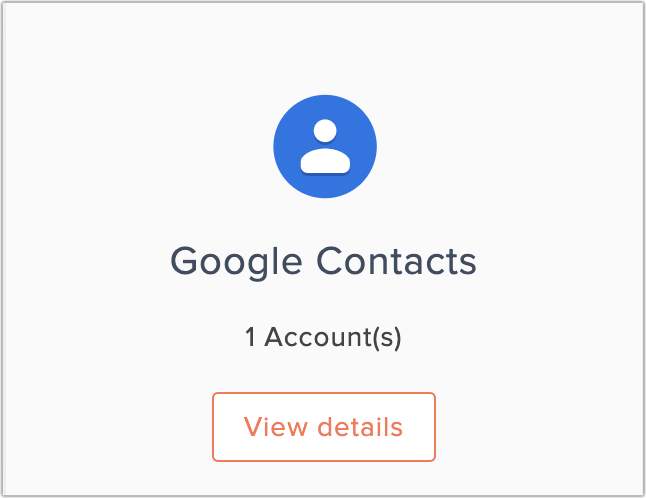
4. Click the Deny button beside the account name.
5. Click Go Ahead.
Change Google Contacts Account
1. From the Navigation toolbar, click Settings.
2. Choose Apps under Integration.
3. Mouse over Google Contacts, then click View Details.
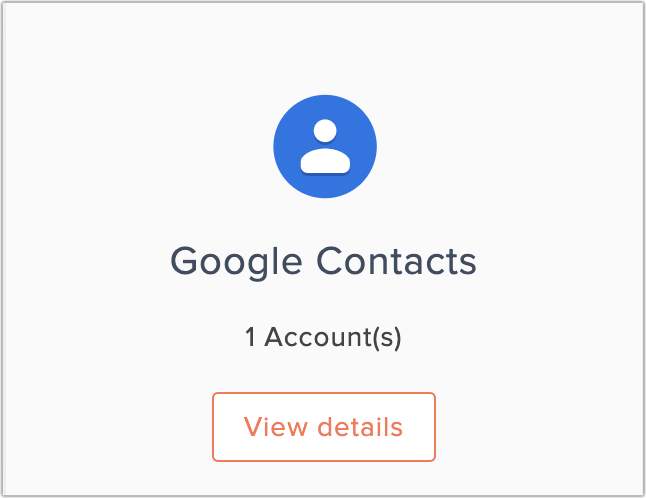
4. Click the Change button beside the account name.
5. Click Change, log in to another account, and allow access.
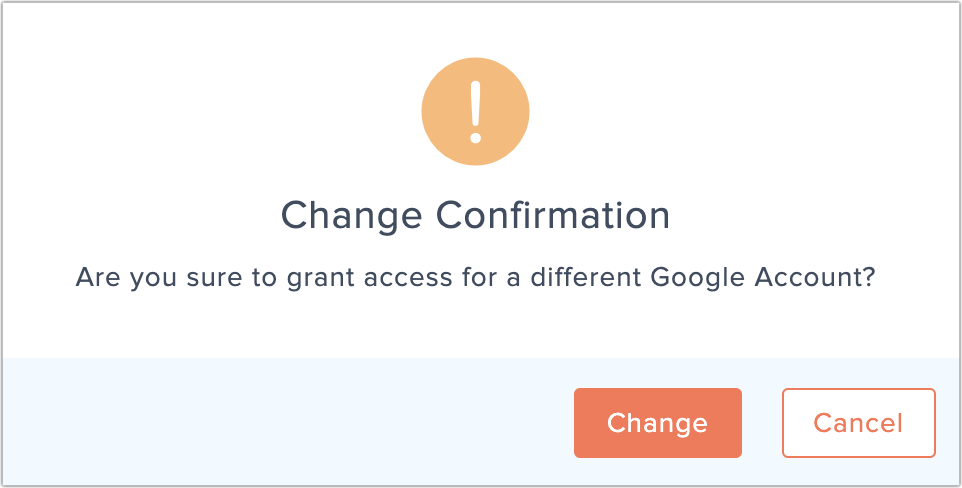
Integrate with Google Analytics
- From the Navigation toolbar, click Settings.
- Choose Apps under Integration.
- Mouse over Google Analytics, then click Connect.
- To comply with GDPR, we inform that the following activities that will be performed after integration:
- Import Google Analytics report data into Zoho Campaigns
- Append campaign name as UTM parameter to generate Google Analytics report.
- Import Google Analytics report data into Zoho Campaigns
- Click Continue.
- Enter your Google credentials, then click Allow.
What happens if I deny or change my Google Analytics account integration?
If you deny or change Google Analytics integration:
- Import of Google Analytics report will be stopped.
Denying access to Google Analytics
- From the Navigation toolbar, click Settings.
- Choose Apps under Integration.
- Mouse over Google Analytics, then click View Details.
- Click the Deny button beside the account name.
- Click Go Ahead.
Change Google Analytics Account
- From the Navigation toolbar, click Settings.
- Choose Apps under Integration.
- Mouse over Google Analytics, then click View Details.
- Click then Change button beside the account name.
- Click Change in the Change Confirmation popup, log in to another account, and allow access.
Integrate with Google Drive
1. From the Navigation toolbar, click Settings.
2. Choose Apps under Integration.
3. Hover on Google Drive and click Connect.
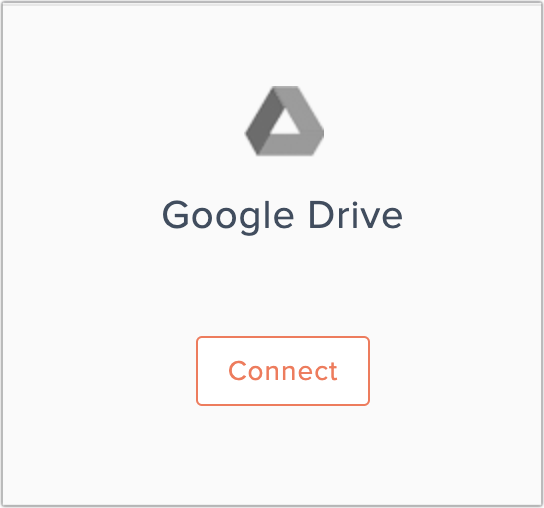
4. To comply with GDPR, we inform the activity that will be performed after integration,
- We will import contacts and other files stored in Google Drive.
5. Click Go Ahead.
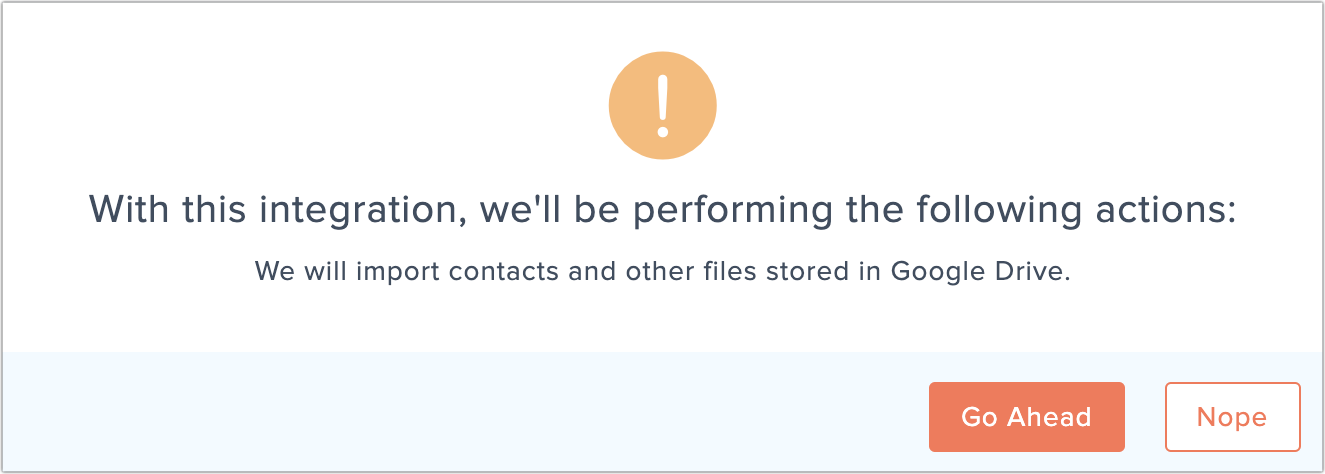
6. You can authenticate Google Drive account by entering your login credentials when you're importing data from it.
Related Articles
Connecting with G Suite applications
Integrate with Google 1. From the Navigation toolbar, choose Settings. 2. Select Apps under Integrations. 3. Mouse over Google and click Connect. 4. To comply with GDPR, we inform the activity that will be performed after integration, Import ...Integrate with Google
Zoho applications offer many points of integration with G Suite (formerly Google Apps) and other solutions like Google Analytics and Google AdWords. Below, we've linked to some help pages about popular ways to sync information between Zoho and Google ...Zoho CRM for G Suite
Zoho CRM for G Suite makes it easier to collaborate, communicate, and share information from a single platform. By synchronizing Google Mail account with Zoho CRM you will be able to perform the following actions from your CRM account: Attach ...G Suite for Zoho Directory
Configure SAML in Zoho One Sign in to the Zoho One Admin Panel. Go to Marketplace, then use the search bar to find and install G Suite. Name your app and enter your Domain Name. Note: In the Google Admin console, click Domains, then ...Importing Contacts from G Suite
The Import Contacts feature helps you import contacts from G Suite to Zoho CRM. It gives you the advantage of accessing your Google contacts from Zoho CRM, without having to sign in to your Google account, every time you want to import. The imported ...