Integrating with Salesforce account
Unravel the best techniques to bag customer satisfaction by integrating your Salesforce account with your SalesIQ account.
- Login into your “Zoho SalesIQ” account.
- Navigate through Settings -> Integrations -> Other Applications section.
- Choose "Salesforce".
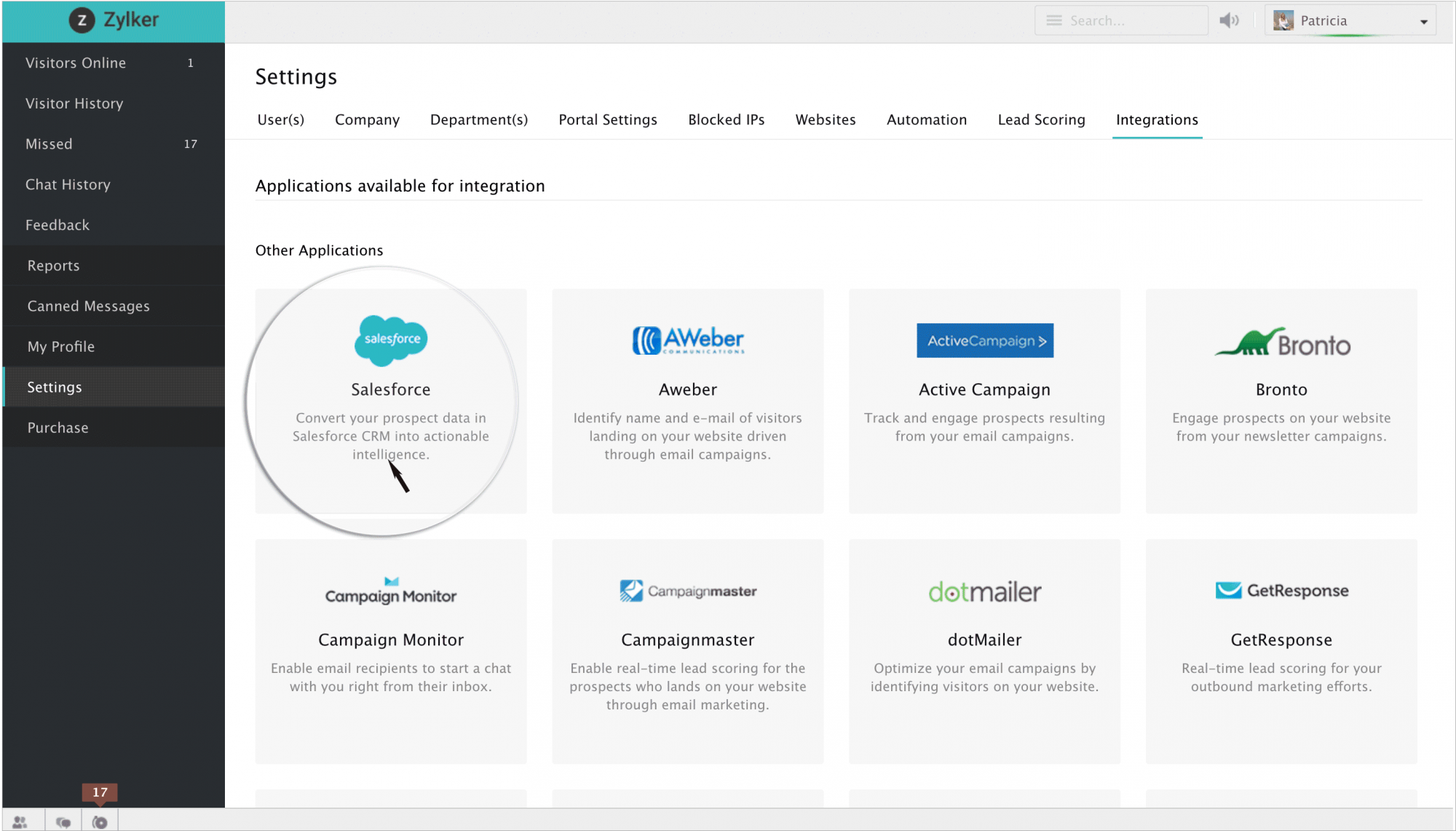
- You will be redirected to the Salesforce website, where you have to type in the login credentials of the Salesforce account, which you would want to integrate with your existing SalesIQ account.
Then click on "Log in".
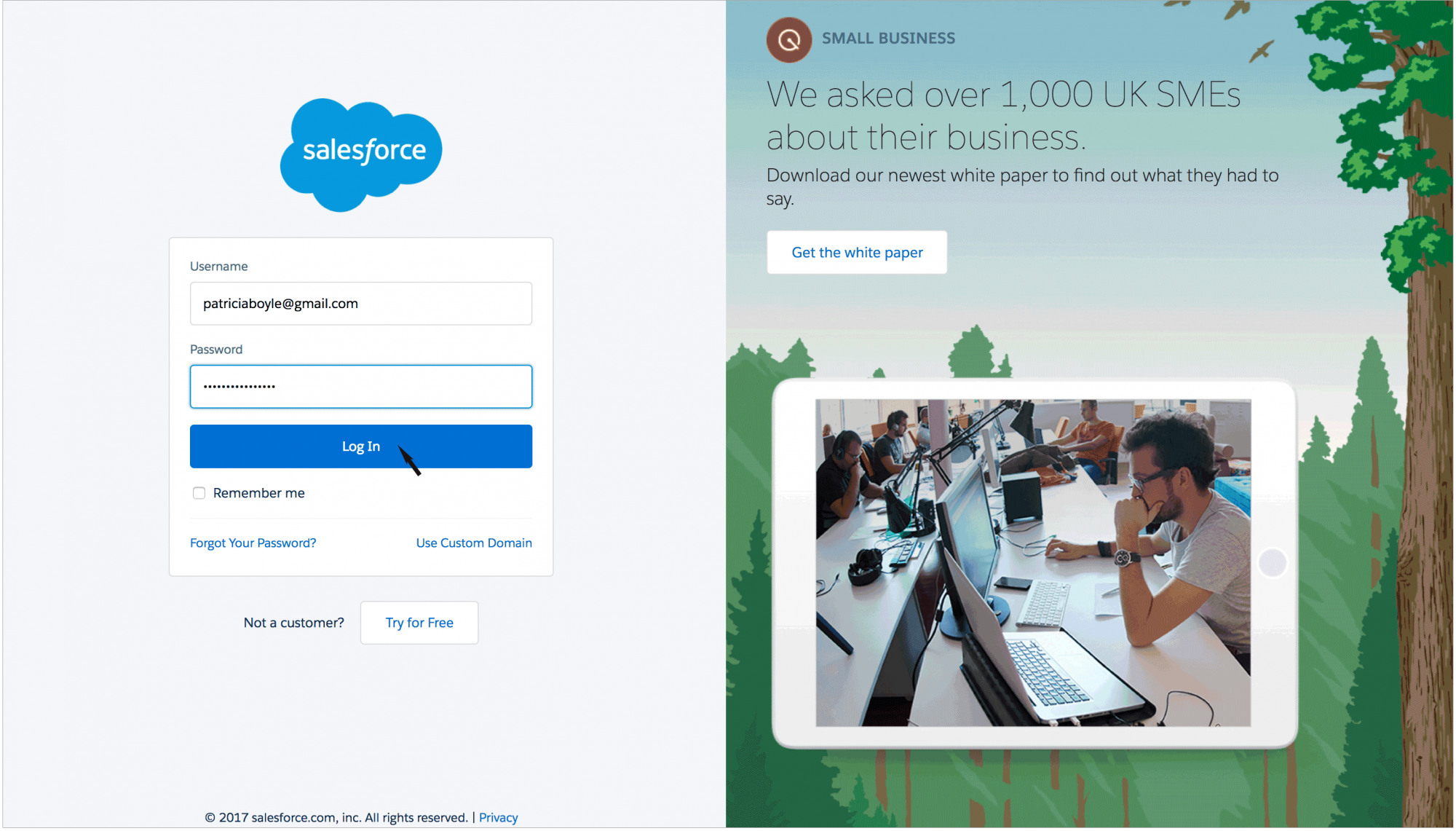
- After which a confirmation box appears, listing out the privileges that you would like to grant that particular SalesIQ account.
- By clicking on "Allow", SalesIQ will receive an OAuth token from Salesforce. Indicating a successful integration of the two accounts.
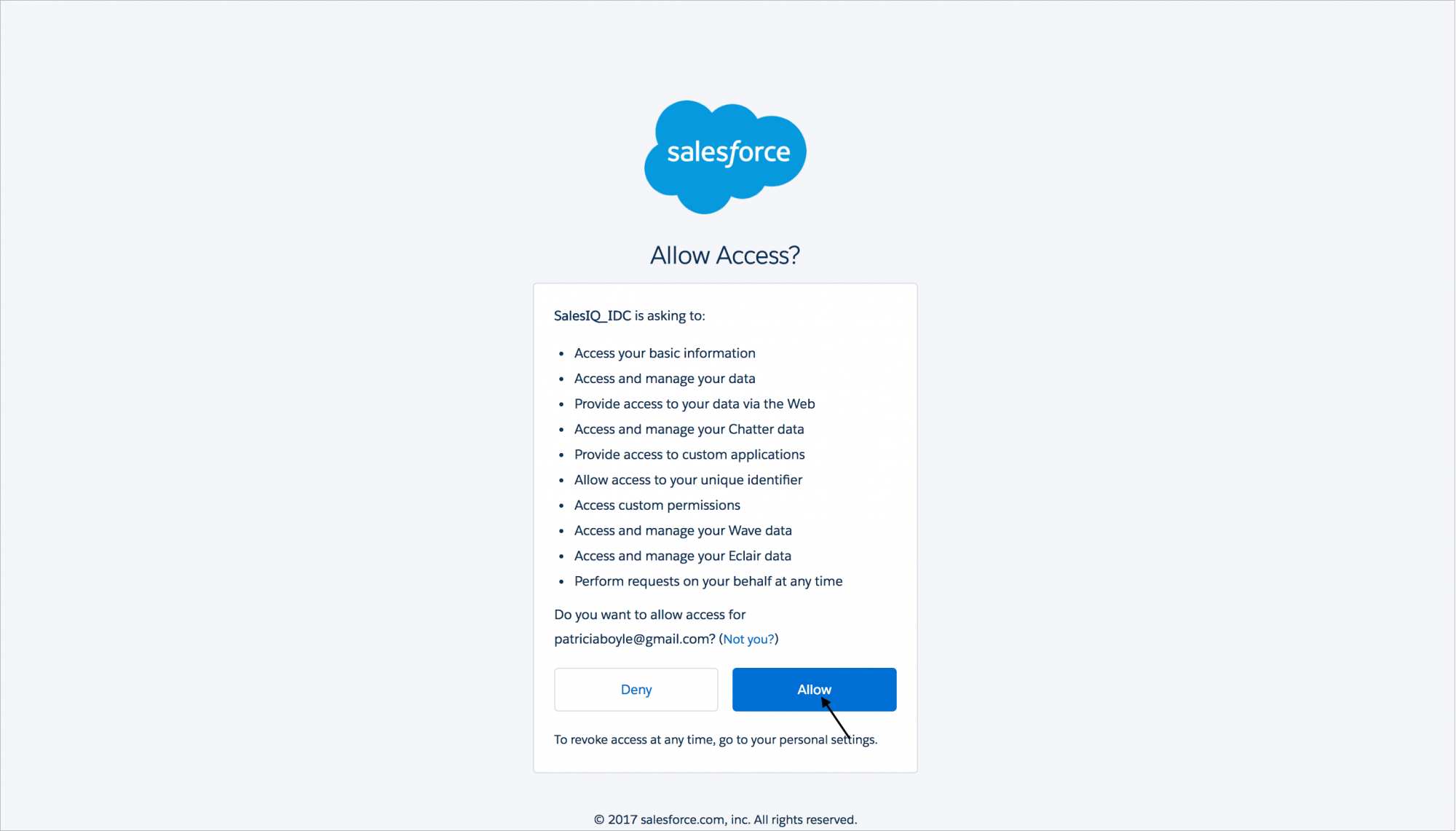
- Then you will be redirected back to the Salesforce integration page in your SalesIQ account.

- Integration of Salesforce with Zoho SalesIQ can be done only if you own a paid account of the former (developer edition will also do) as well as the latter. You can also avail this feature during the initial fifteen-day trial of Zoho SalesIQ.
- To use Salesforce's Apex Web Services API, you must be using any of these Salesforce editions (Enterprise Edition/Unlimited Edition/Developer Edition/Performance Edition). The API is enabled by default in these editions.
- Do remember that you can't enable Salesforce integration if you have already associated your SalesIQ with another CRM product, for instance, say, Zoho CRM.
Switch Salesforce accounts
- Navigate through Settings -> Integrations -> Salesforce
- Click on "Change" which you can find right beside the current Salesforce CRM administrator's name.
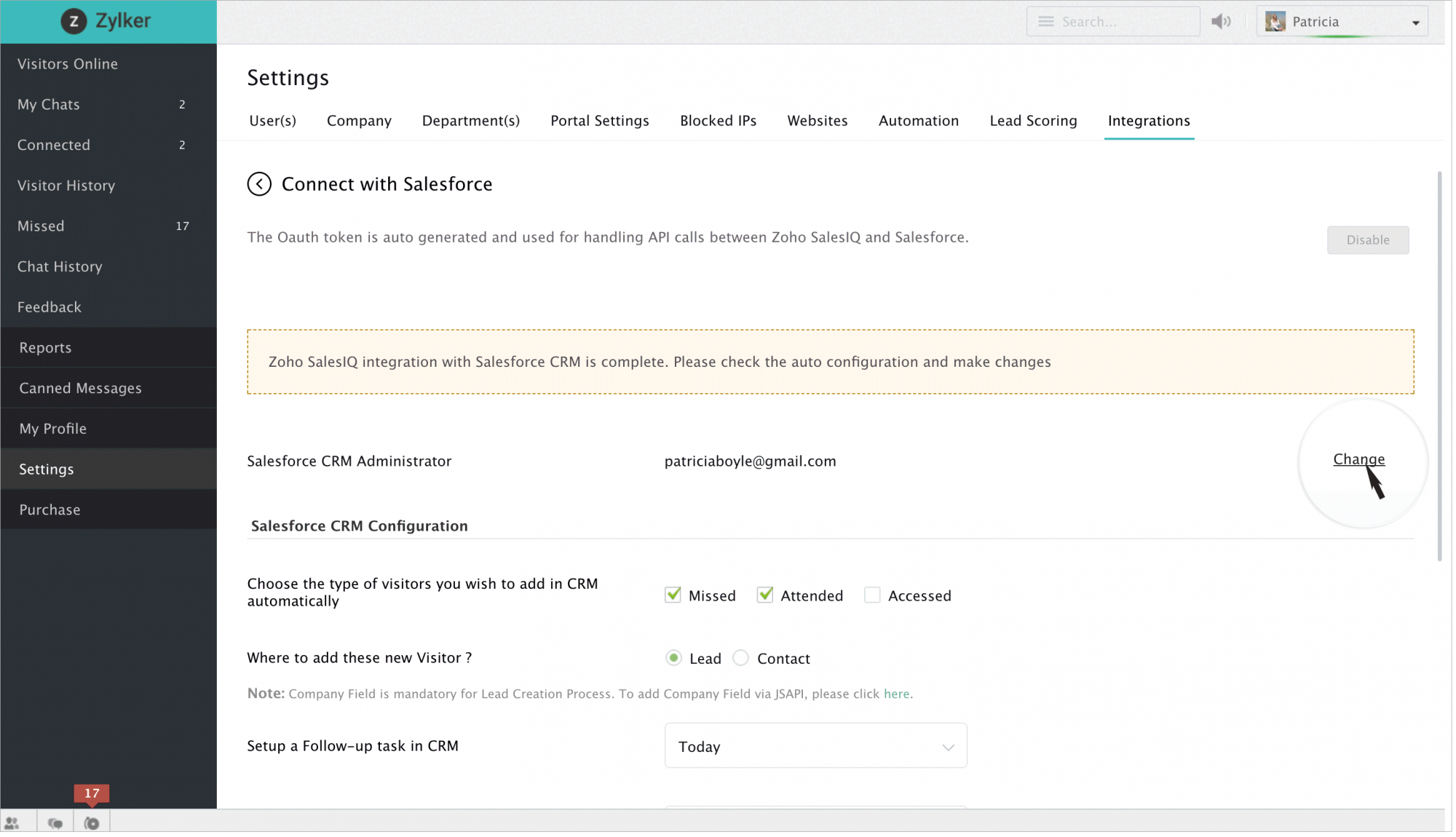
- You will be redirected to the Salesforce website, where you have to type in the log in credentials of the Salesforce account to which you would want to switch to.
- Then click on "Log in".
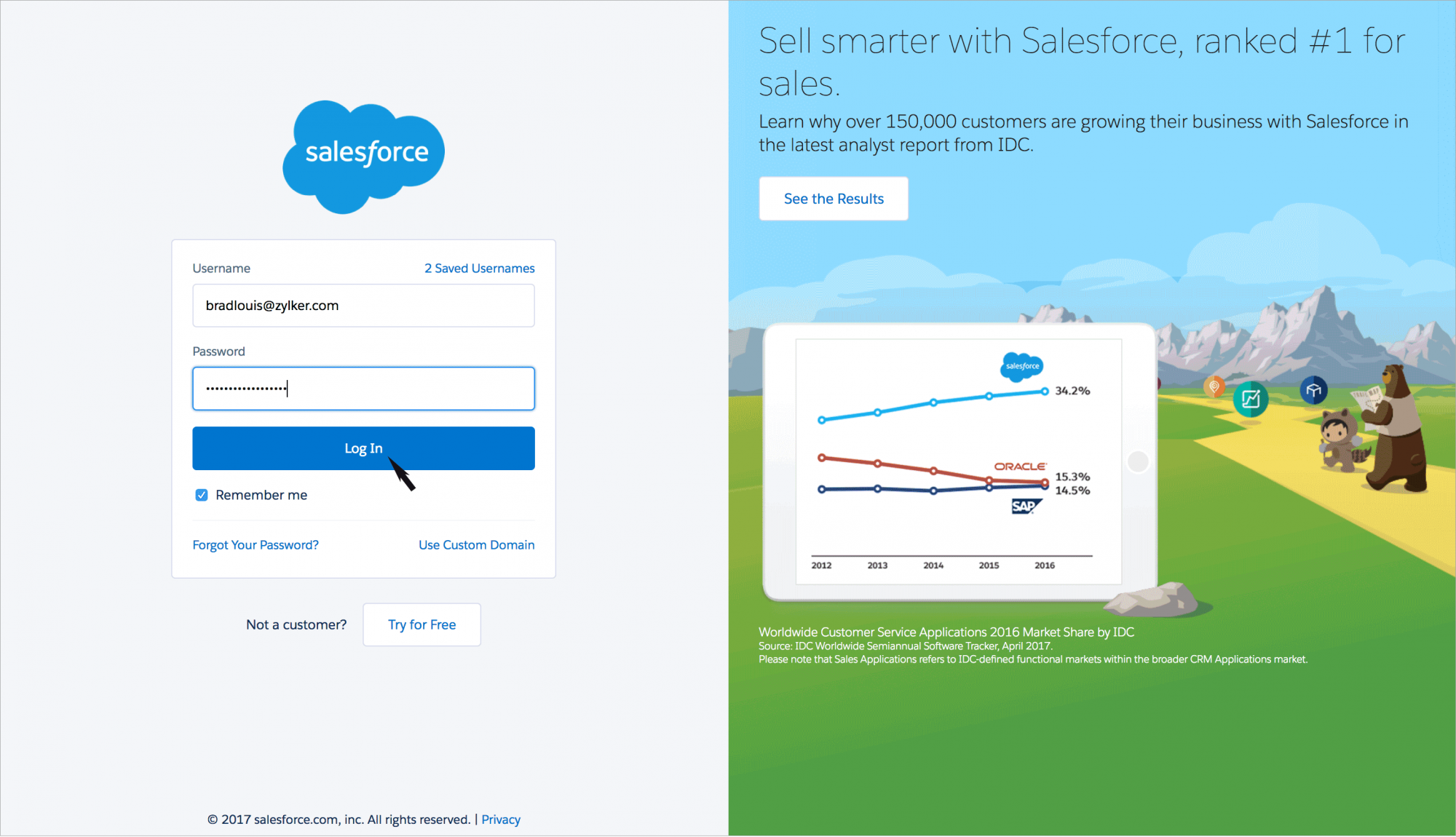
- After which a confirmation box appears, listing out the privileges that you would like to grant that particular SalesIQ account.
- By clicking on "Allow", SalesIQ will receive an OAuth token from Salesforce. Indicating a successful integration of the two accounts.
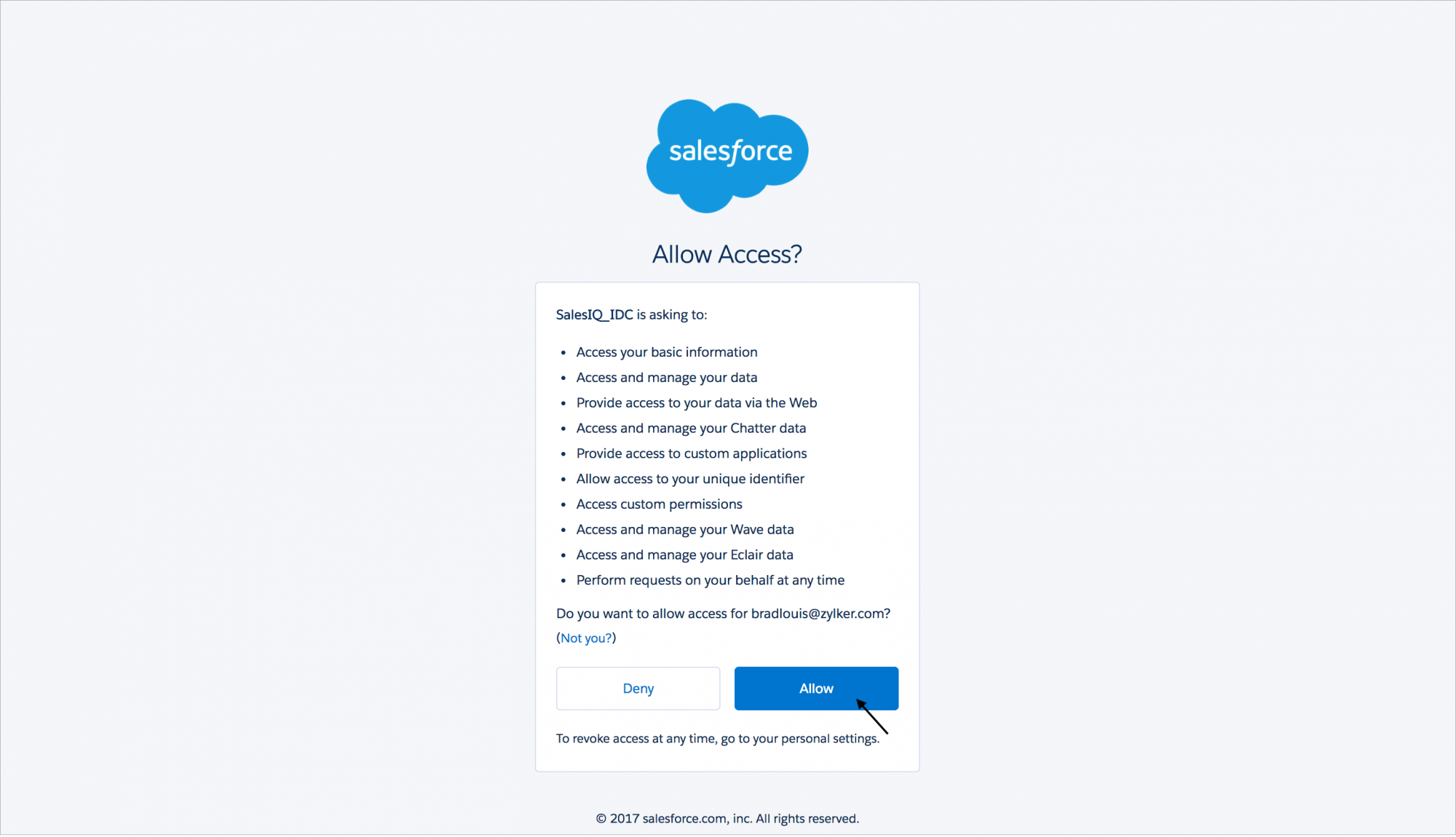
- Then you will be redirected back to the Salesforce integration page in your SalesIQ account.
Disable Salesforce integration with your SalesIQ account
- Navigate to Settings > Integrations > Salesforce.
- Click on the Disable button, which you can find in the top right corner of the window.
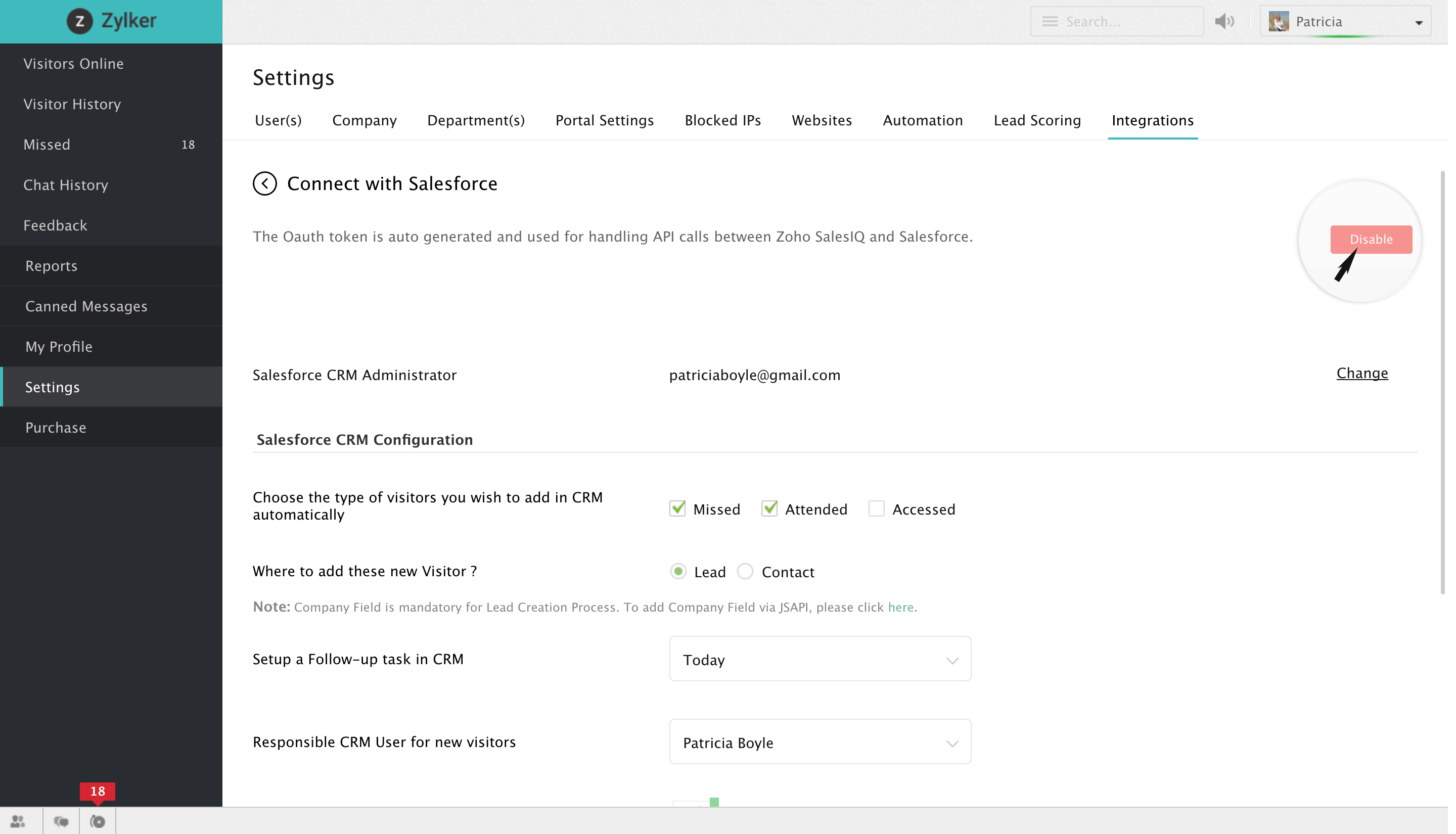
Enable the disabled Salesforce integration
- Navigate through Settings -> Integrations -> Salesforce.
- Click on the "Enable" button, which you can find in the top right corner of the window.
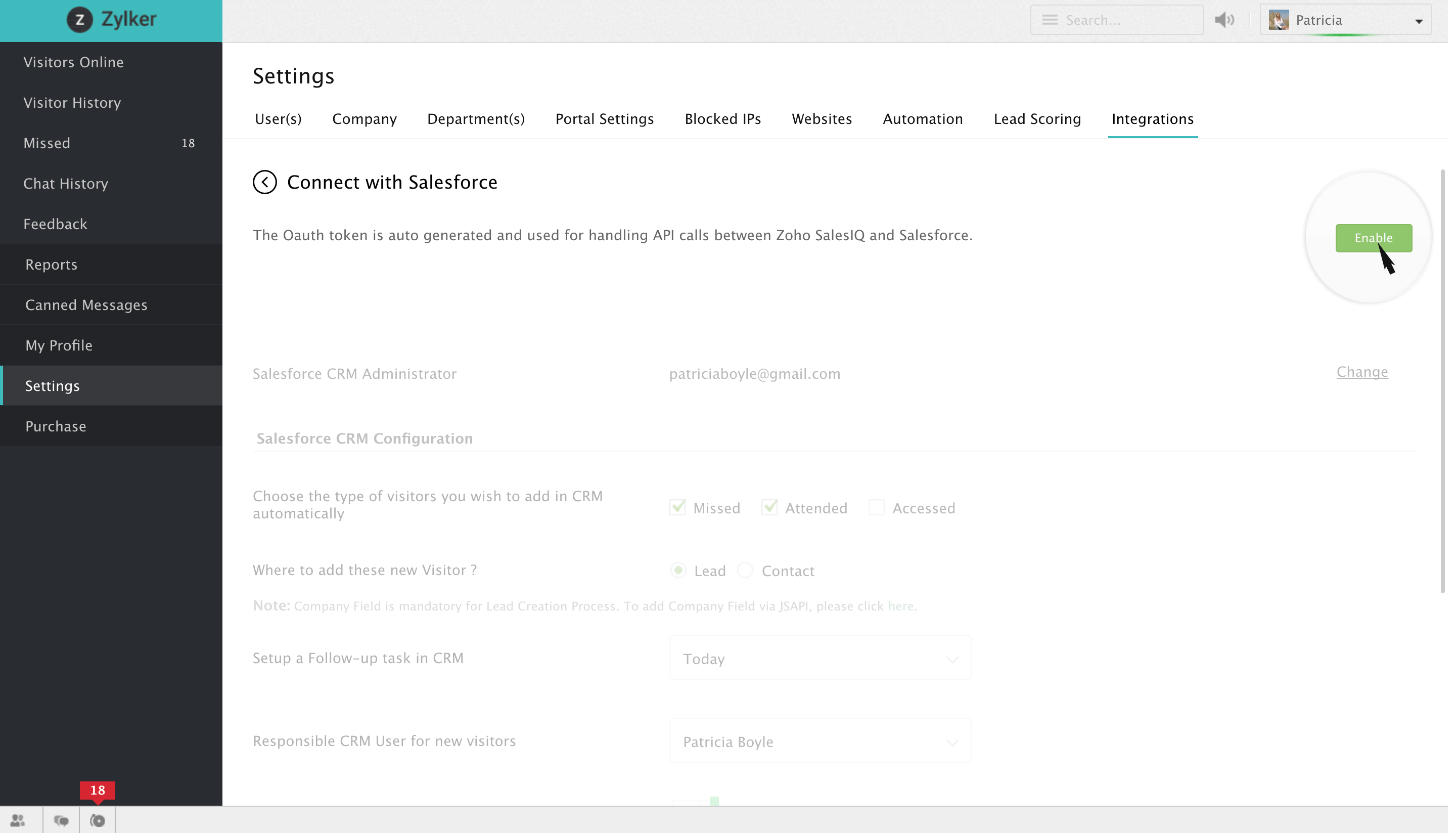
Related Articles
Salesforce
Overview Amplify the value of every other conversation that your users have with your visitors by integrating Salesforce - CRM with your SalesIQ account, as Salesforce improvises every nuance of customer relationship management. Salesforce records, ...Salesforce for Zoho Directory
Configure SAML in Zoho One Sign in to the Zoho One Admin Panel. Go to Marketplace, then use the search bar to find and install Salesforce. Name your app and enter your Salesforce.com Organization ID. Note: You can find your Salesforce.com ...Configure your Salesforce Integrations
Type of visitors to be pushed into your Salesforce account Salesforce integration section allows you to choose the type of visitor base that you would like to push into your Salesforce account automatically. Only Missed – Missed visitors will alone ...Integrate your Salesforce account with MarketingHub
Integrate your Salesforce account with MarketingHub and import the leads that you have in various modules of Salesforce. Import them and send email newsletters to them by adding them to your mailing lists. To connect your Salesforce account: 1. From ...Migrating Data from Salesforce
Follow the steps in this document to migrate your Salesforce data into Zoho CRM. Data files from Salesforce The zip file you upload should contain all the files in CSV format and a folder named Attachments. This folder contains the source files used ...