Integrating Zoho SalesIQ with Drupal
Get the power of tracking and live chatting into your Drupal site and connect with your visitor’s and support your customers in real time.
Getting Zoho SalesIQ Code Snippet
- Login to your Zoho SalesIQ Operator console.
- Navigate to Settings -> Websites , click on the name of the website you are attempting to include in a page.
- Select Live Chat . In the Installation section, click Copy this code to copy the code snippet.
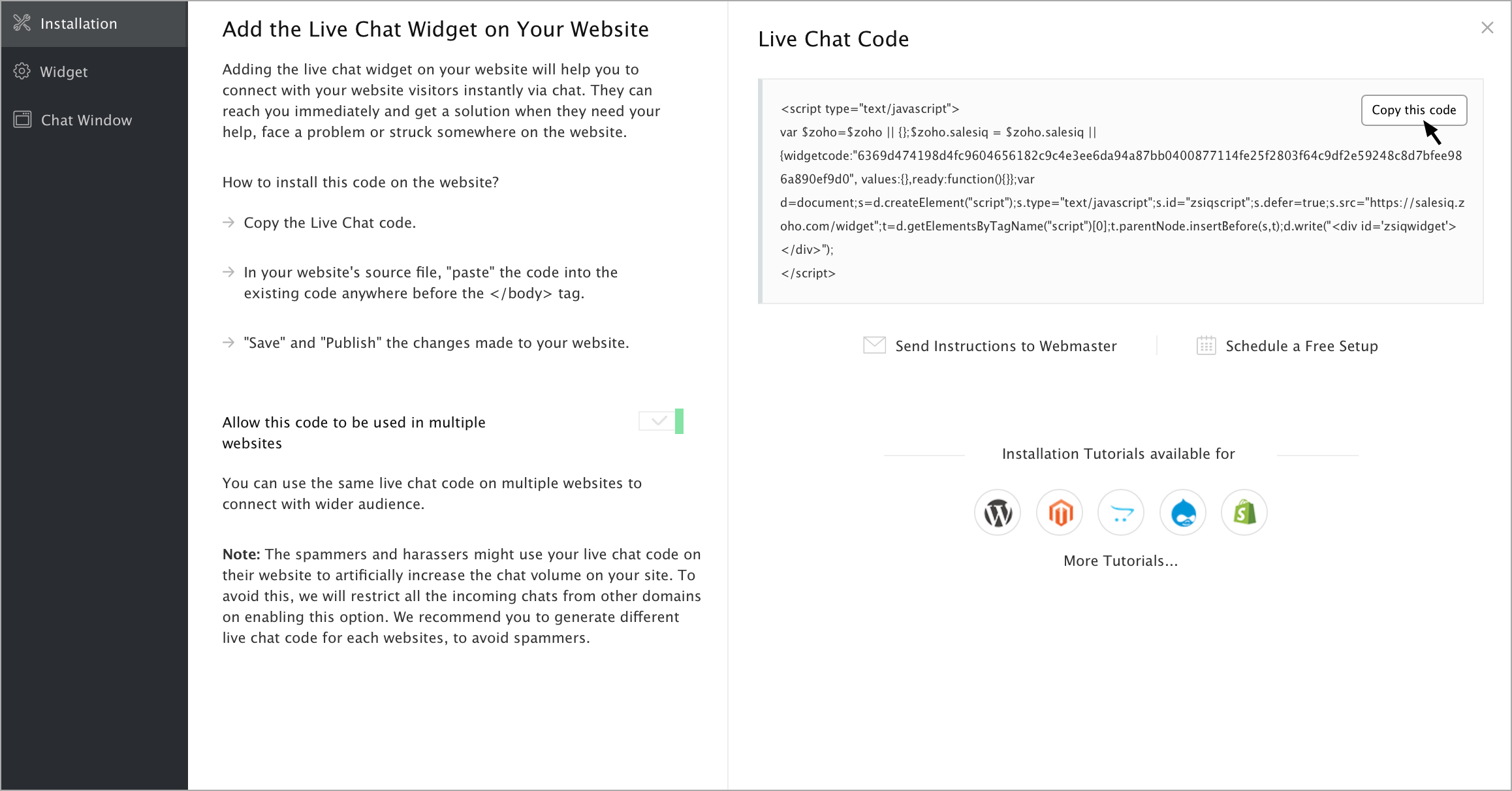
 To receive live chat notifications you should be logged in to https://www.zoho.com/salesiq/
To receive live chat notifications you should be logged in to https://www.zoho.com/salesiq/How to installing Zoho SalesIQ in Drupal version 8.x through plugin?
To Install the Drupal Version 8.x plugin:
- First, log in to the Drupal account with your credentials.
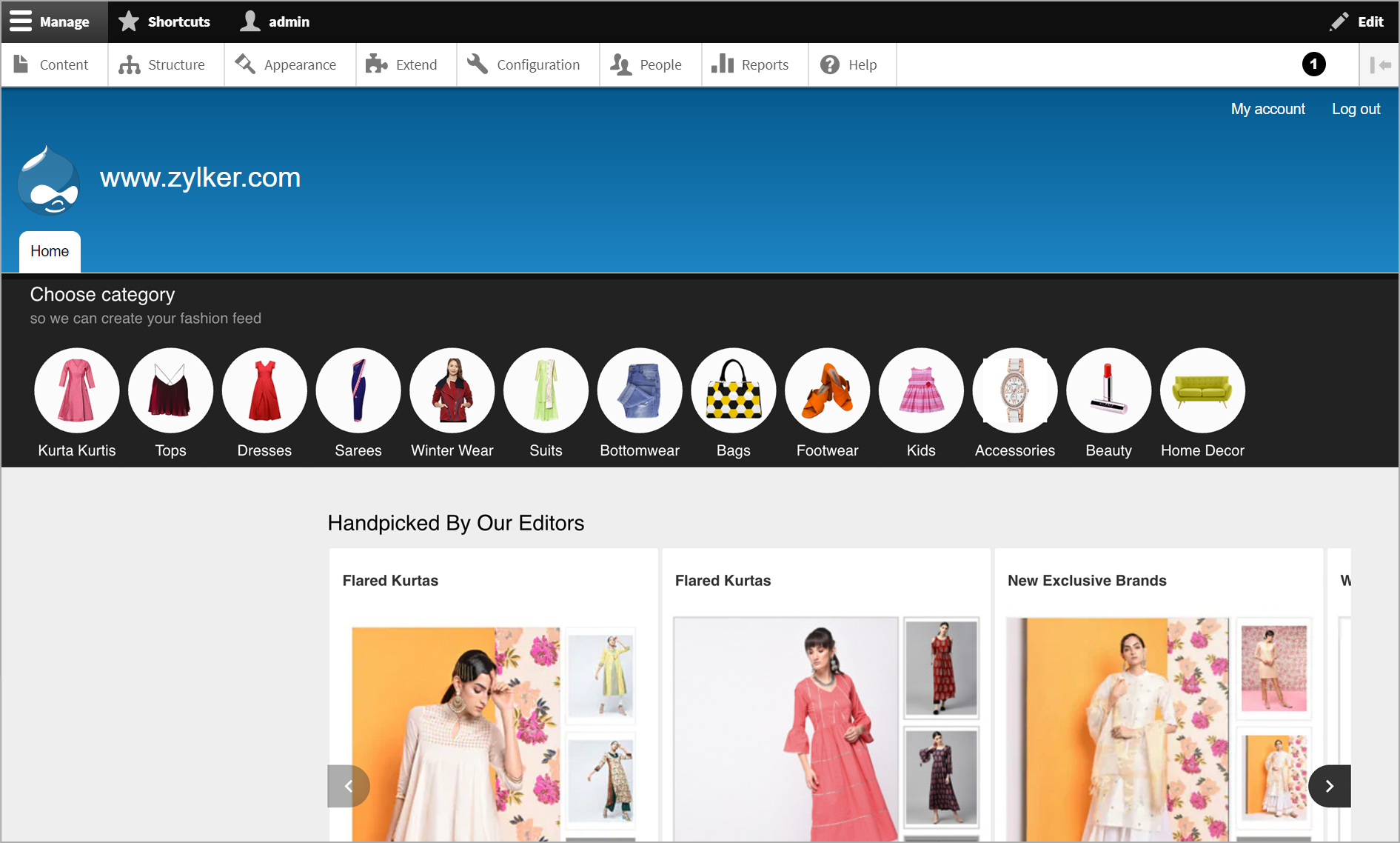
- Then, navigate to Manage > Extend in the top menu bar.
- In the List section , click Install new module .
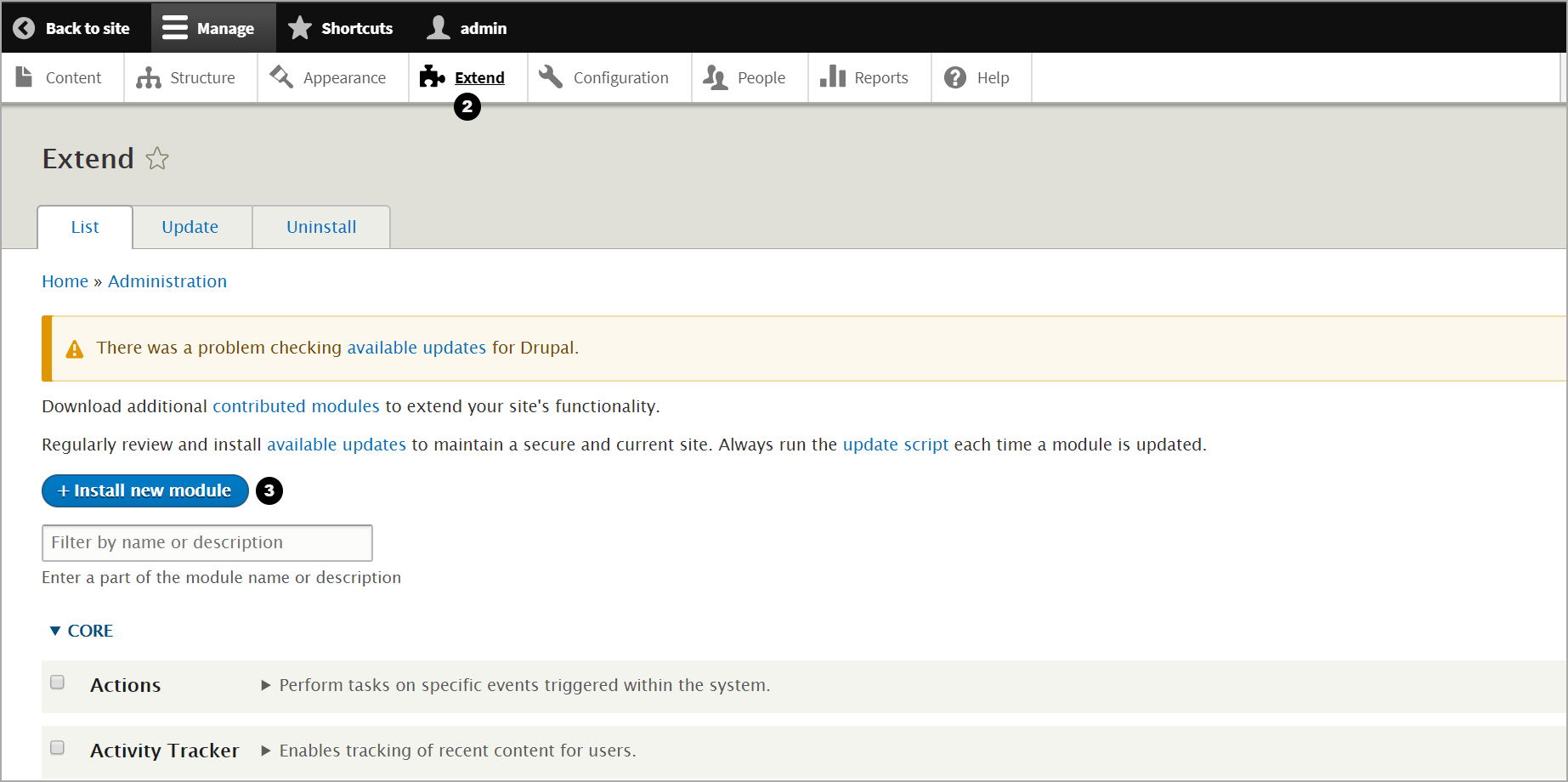
- TheInstall new modulesection appear. You can provide the URL or upload the zip file to install.
- To Upload a module or theme archive to install : Download the drupal extension version 8.x from here , and upload in the section.
- To Install from a URL : use this URL in the text box given: " https://ftp.drupal.org/files/projects/salesiq-8.x-1.0.tar.gz ". Click Install .
- To Upload a module or theme archive to install : Download the drupal extension version 8.x from here , and upload in the section.
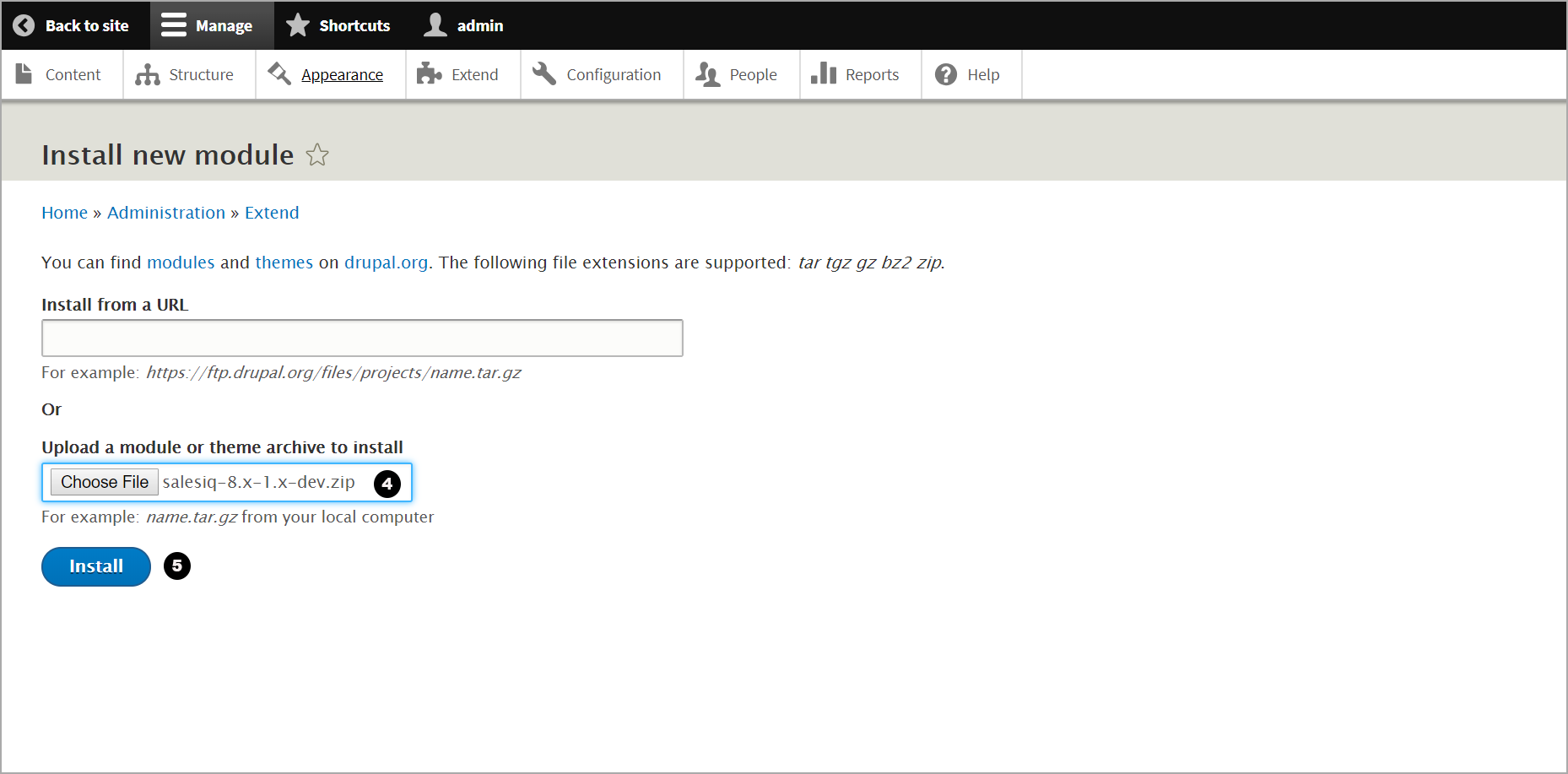
- Once the file is uploaded in the Update Manager screen, click the Enable newly added modules .
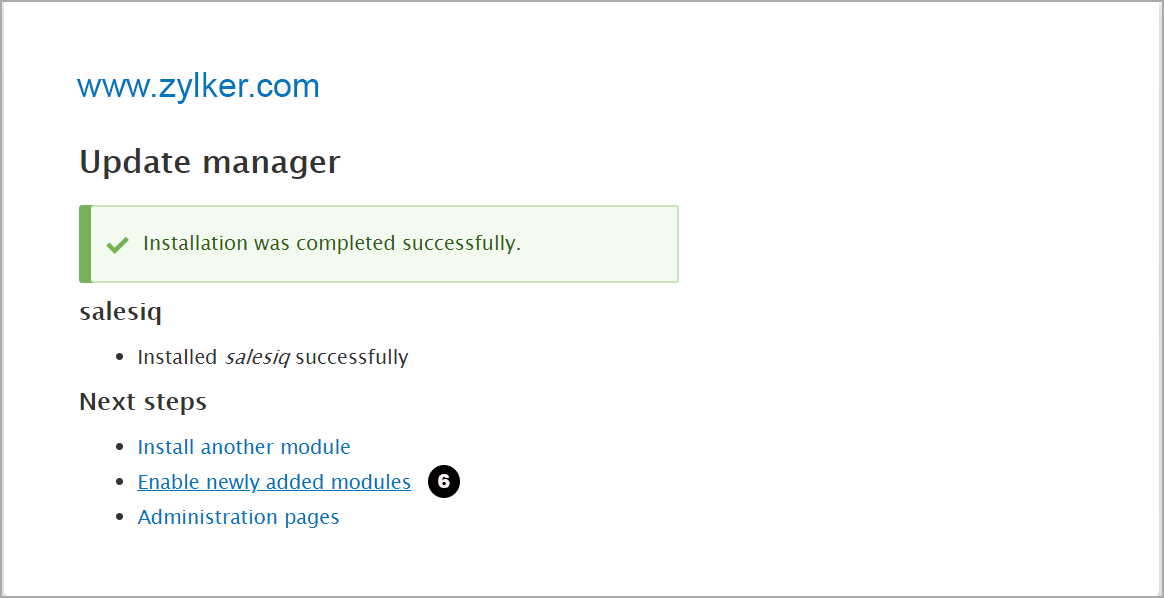
- It will take you to the List section again.
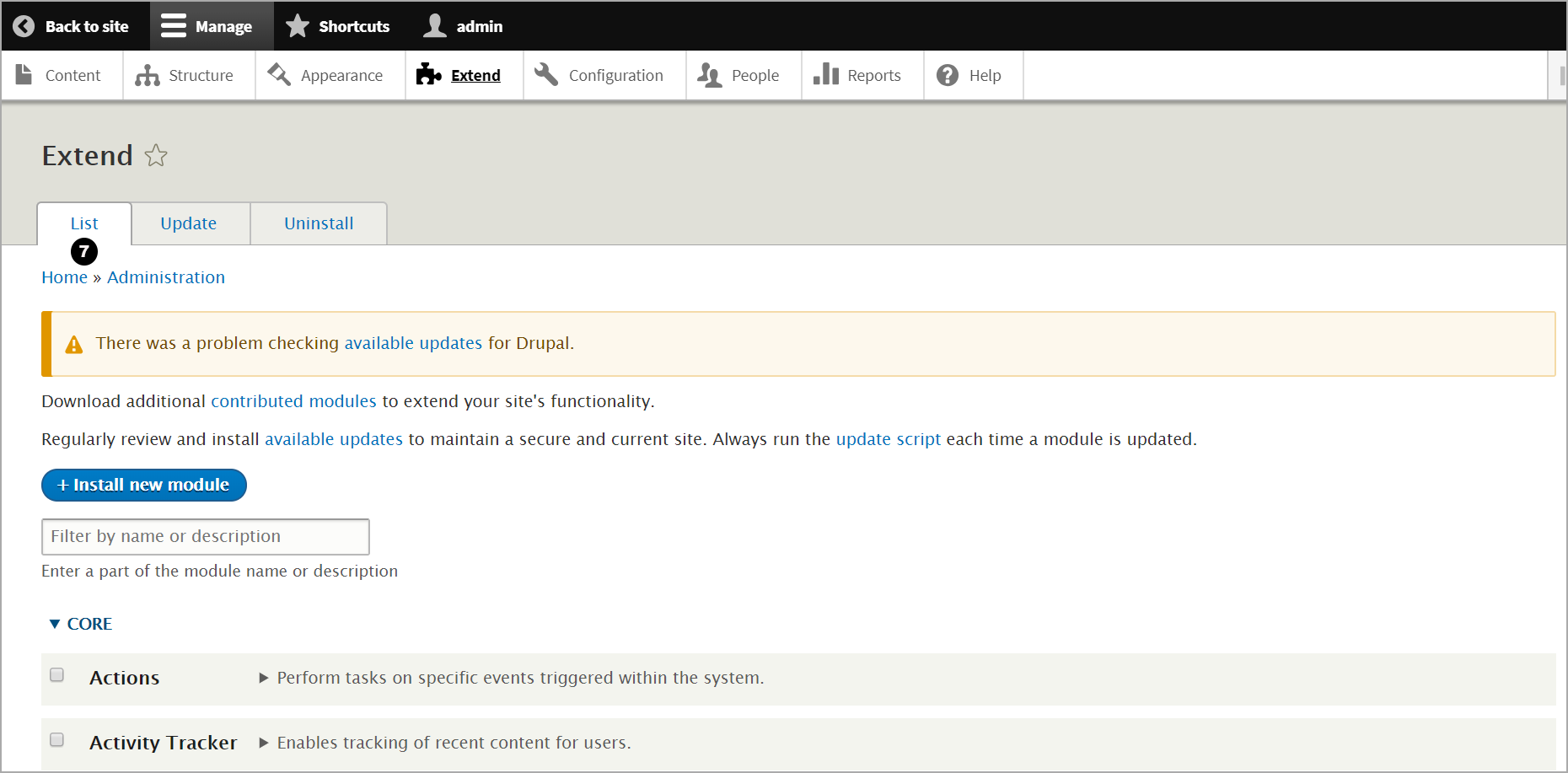
- Scroll down to Zoho SalesIQ .
- Click Install
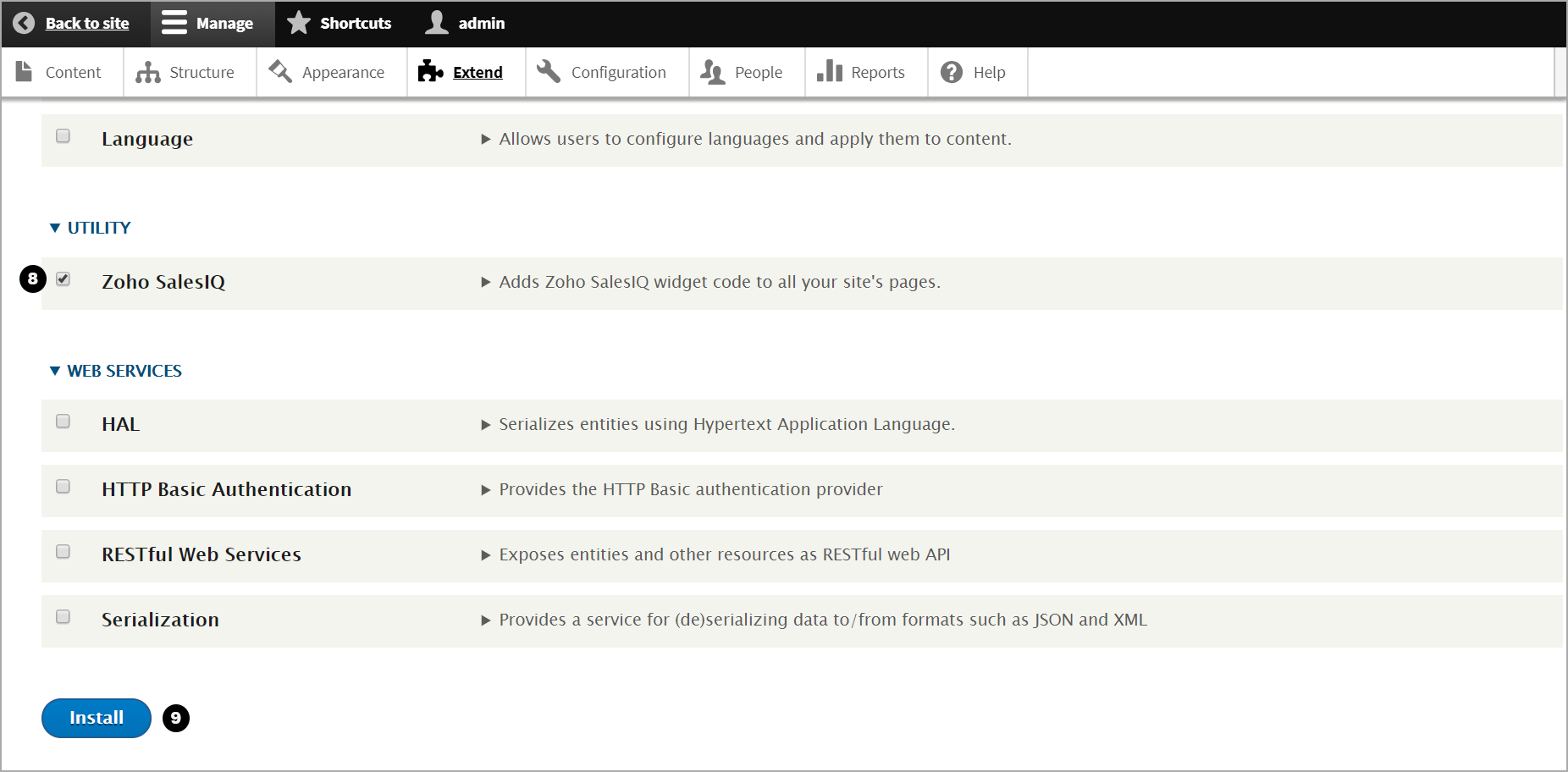
- A success message appear. Then, expand the Zoho SalesIQ section and click Configure .
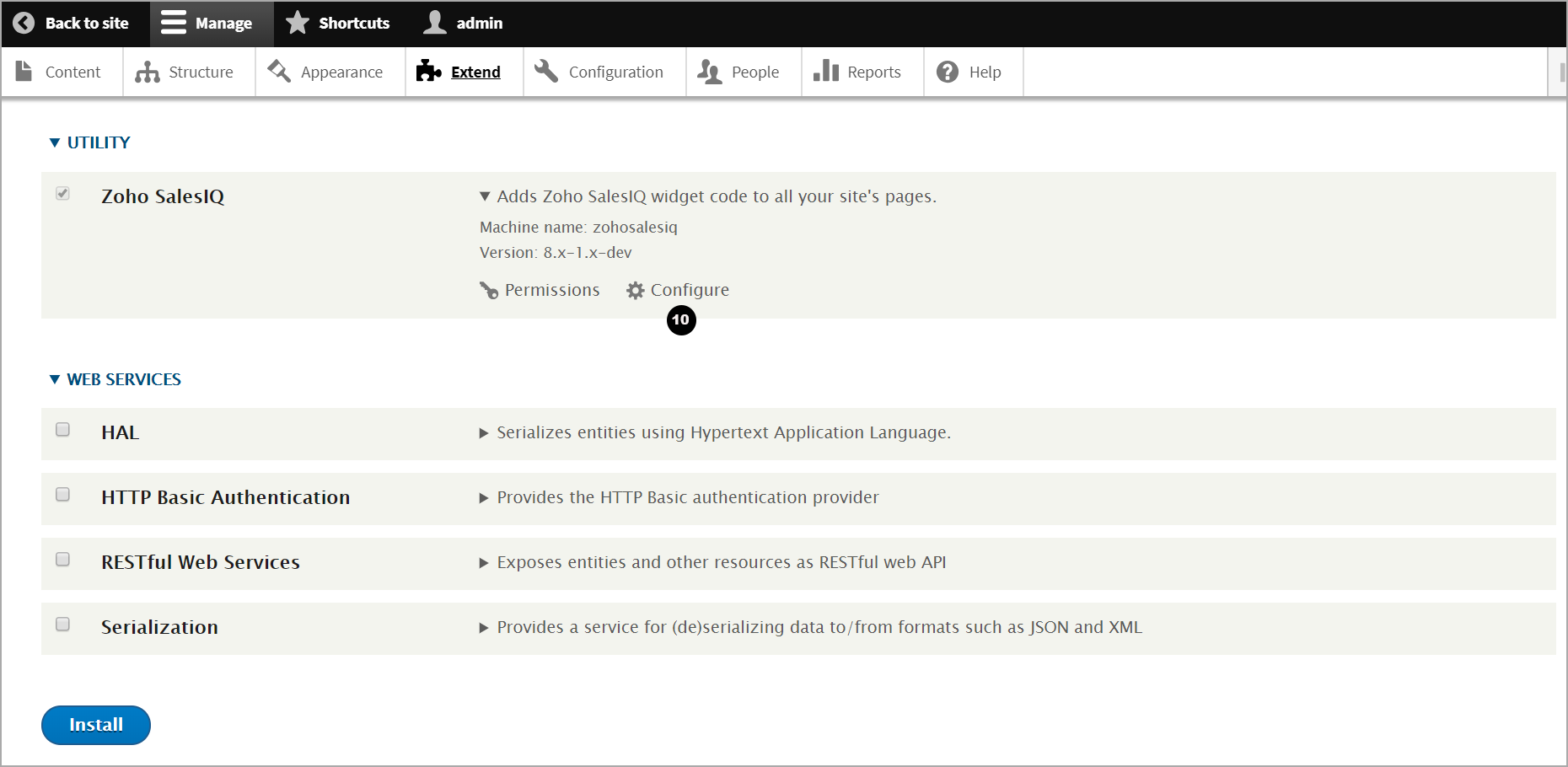
- Enter the Zoho SalesIQ widget code in the given textbox. You can also choose where to display the chat widget in the website between View pages only and All pages .
- And, click Save configuration .
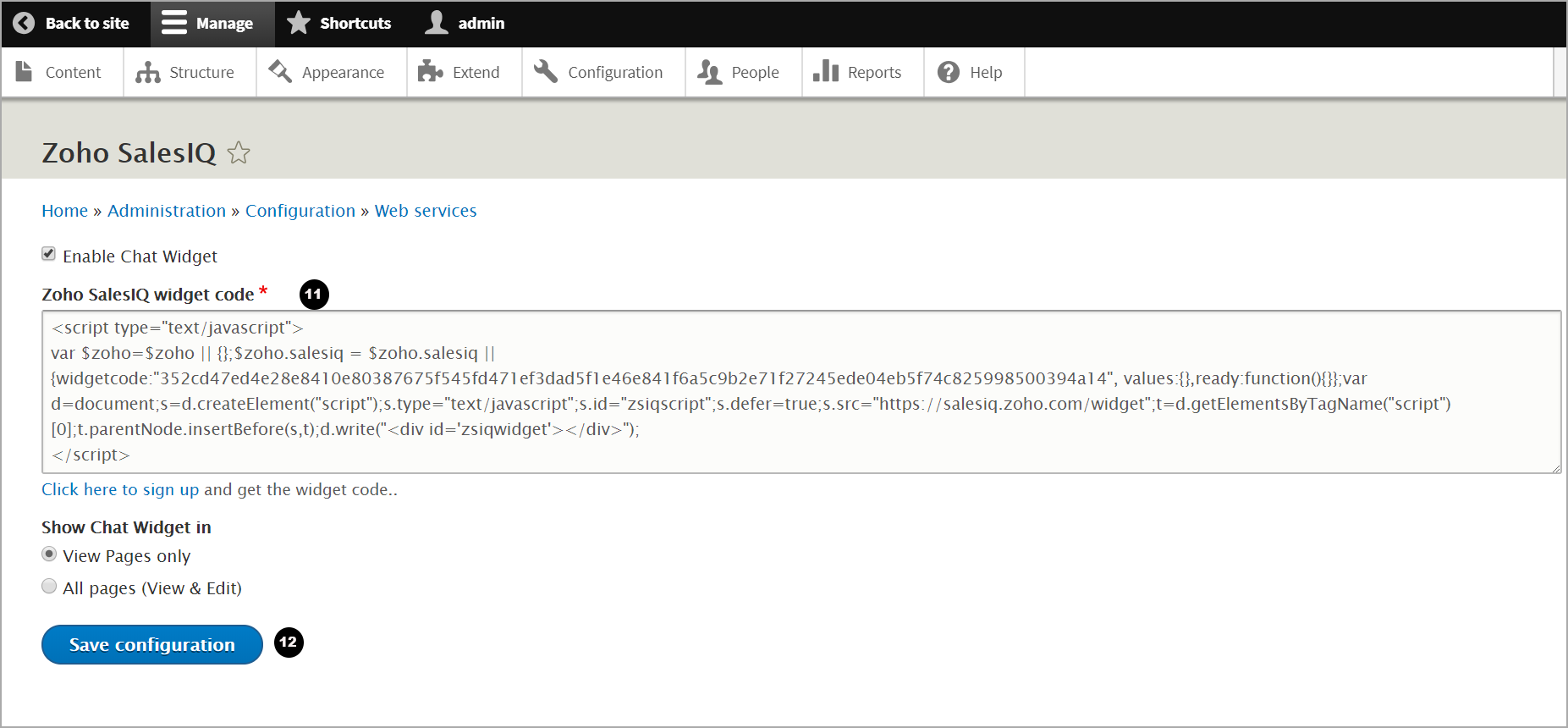
- You can now view the live chat code displayed on your Drupal website.
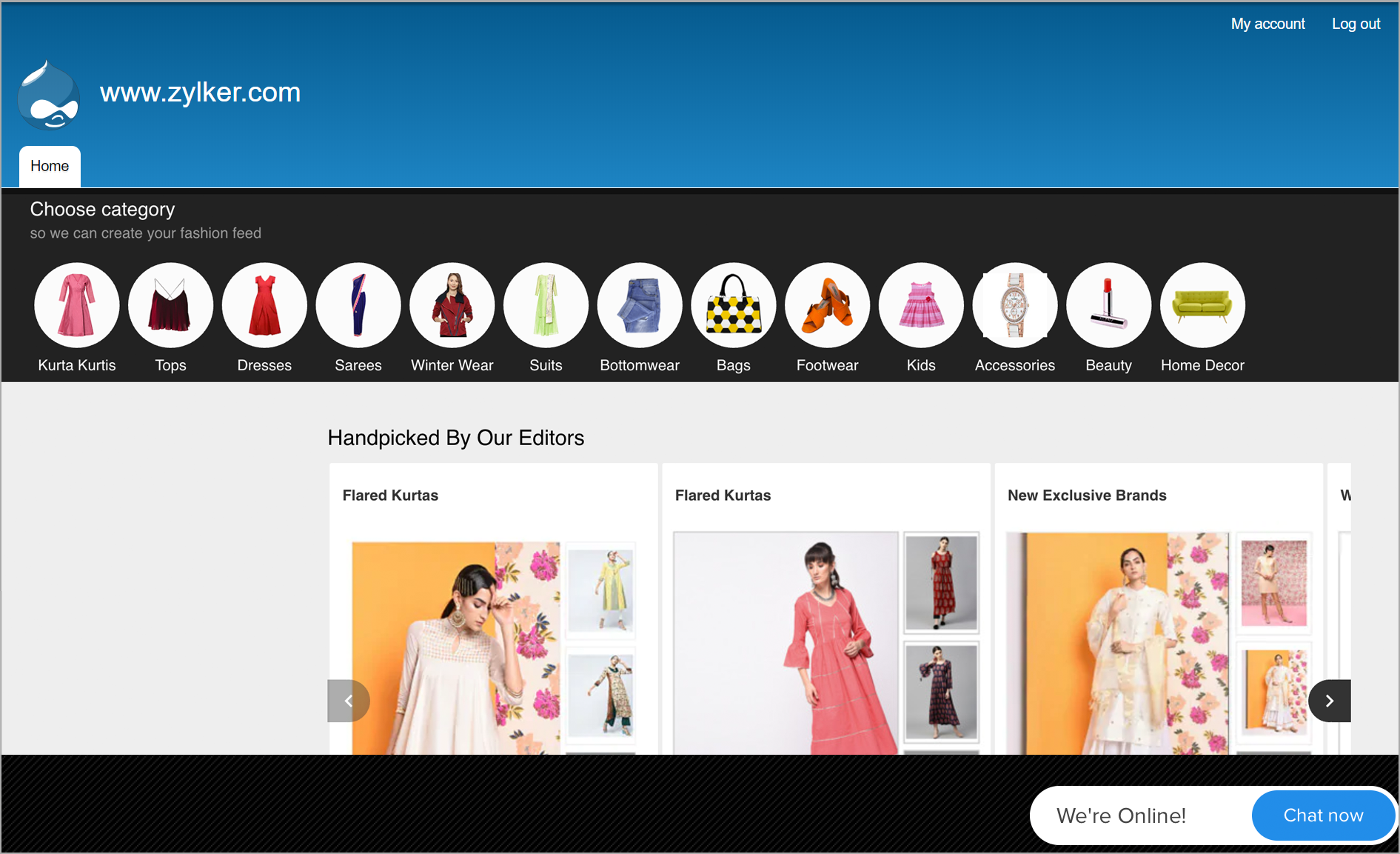
How to installing Zoho SalesIQ in Drupal version 7.x through plugin?
First, download the Drupal version 7.x Zip file from here.
Then, upload the Zip in the Modules folder in your root directory and extract it.
Log on to your Drupal Admin page and select "Modules"
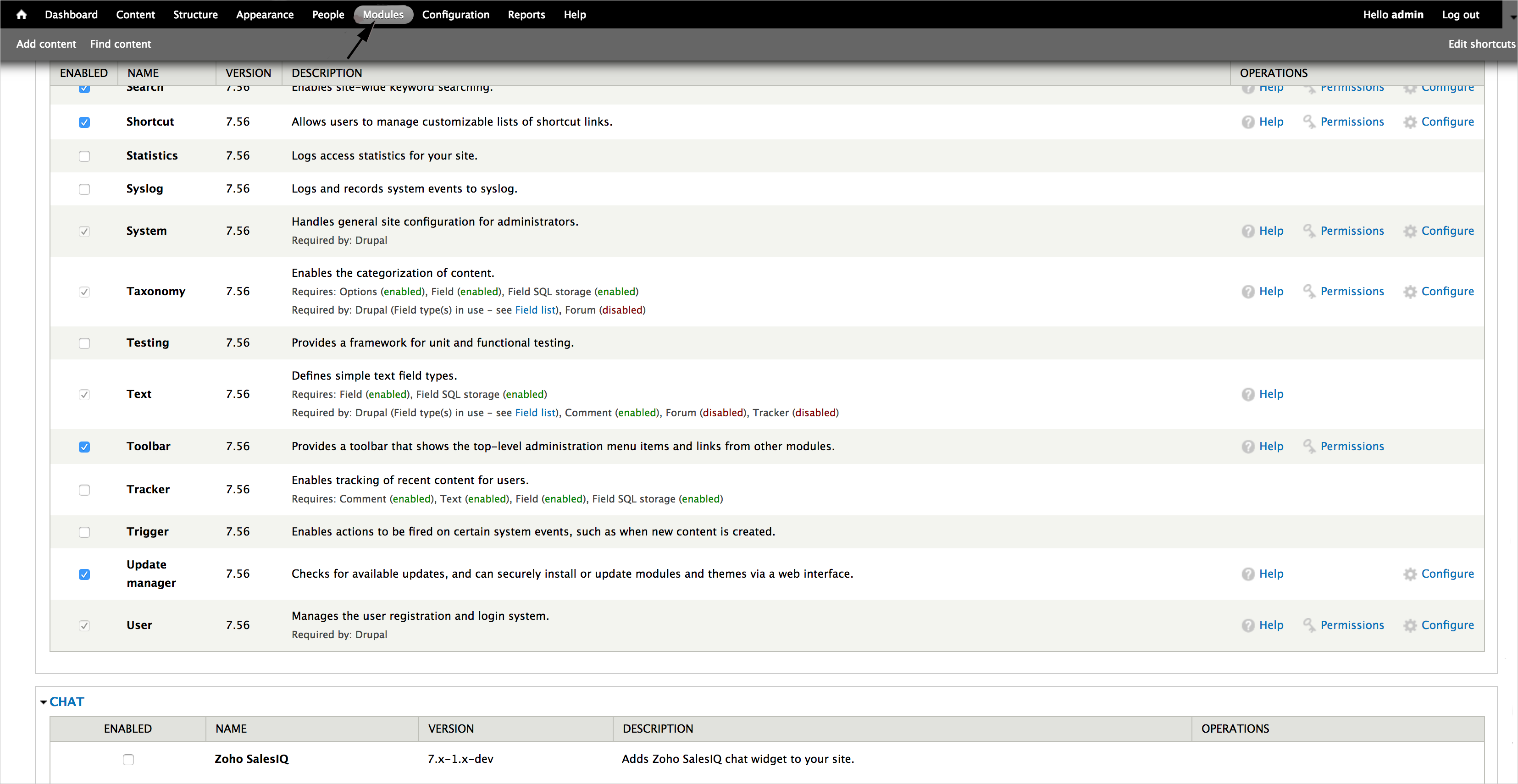
- Then, check the box "Enabled" below Chat.
- Next, click on "Configure"

- Paste your Zoho SalesIQ code snippet in the text area given and click "Save Configuration"
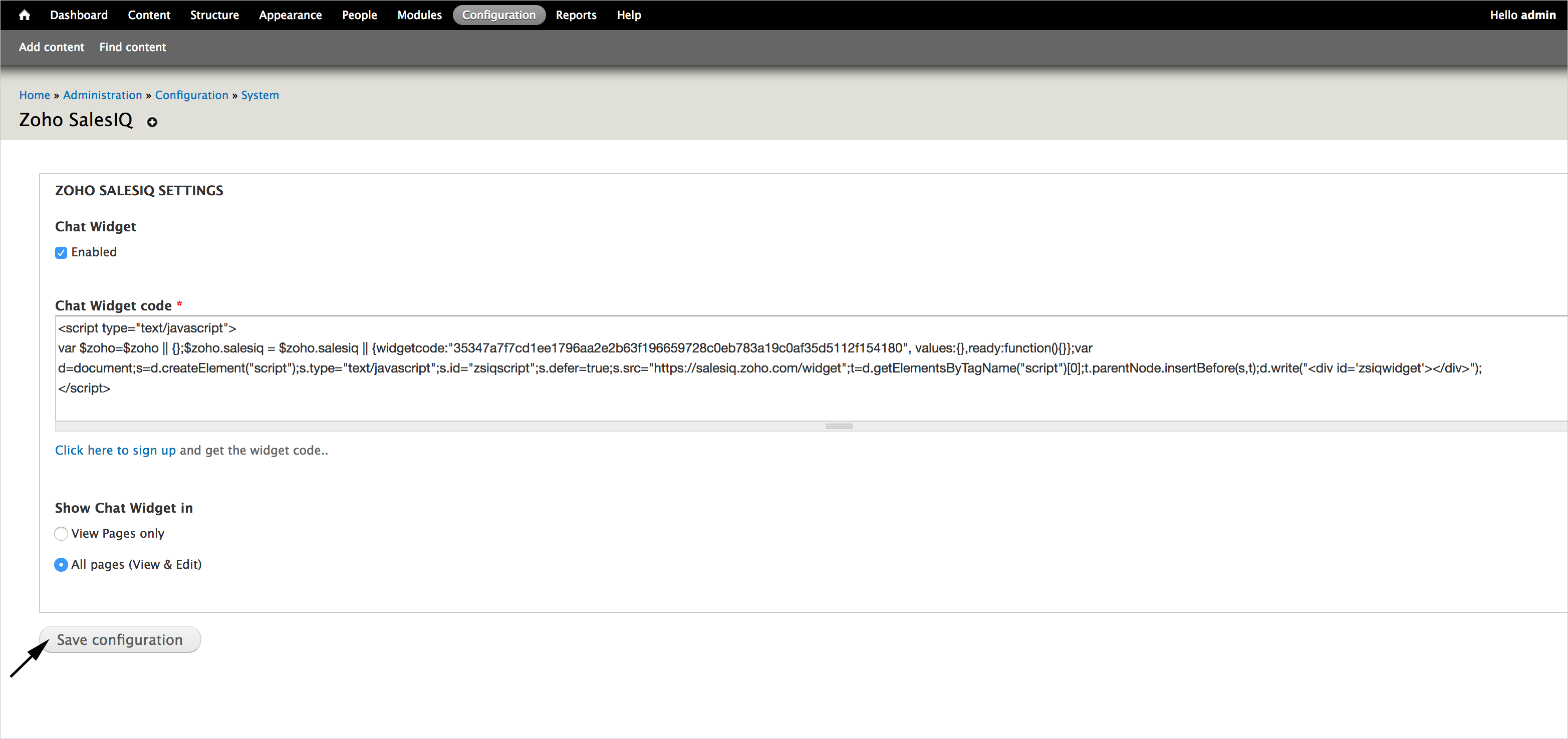
- Installing Zoho SalesIQ in Drupal without Plugin
- Login to your Drupal admin console and select "Structure" and then choose "Blocks".
- Click on "Add block".
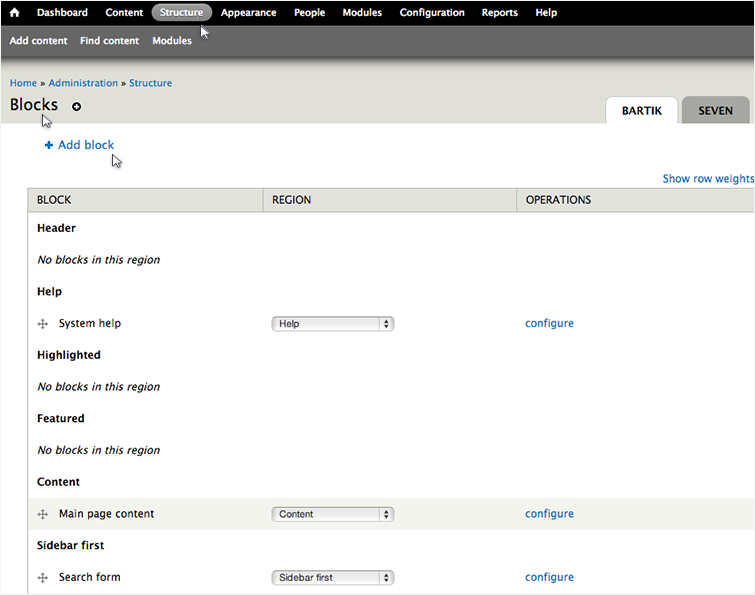
- Fill the mandatory fields and paste the live chat code under the "Block Body". Make sure to choose "Full HTML" under "Text Format" and click “Save block”.
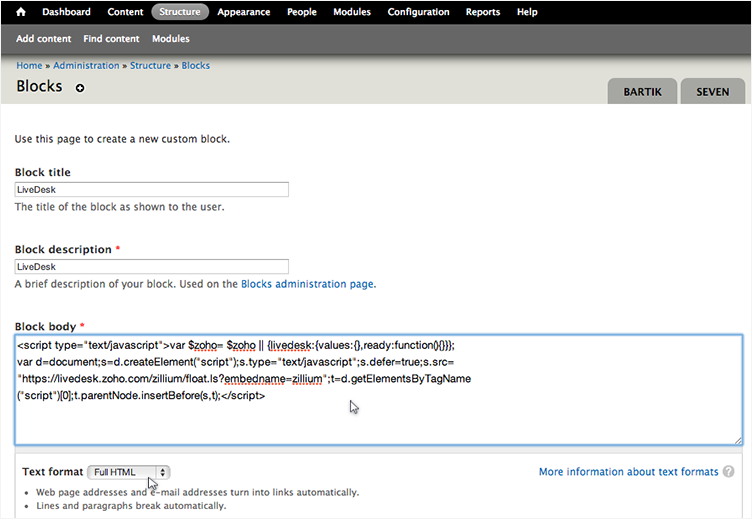
- Find the newly added Zoho SalesIQ block under "Disabled", drag it to be located under "Footer"
- Scroll down and click on "Save blocks"
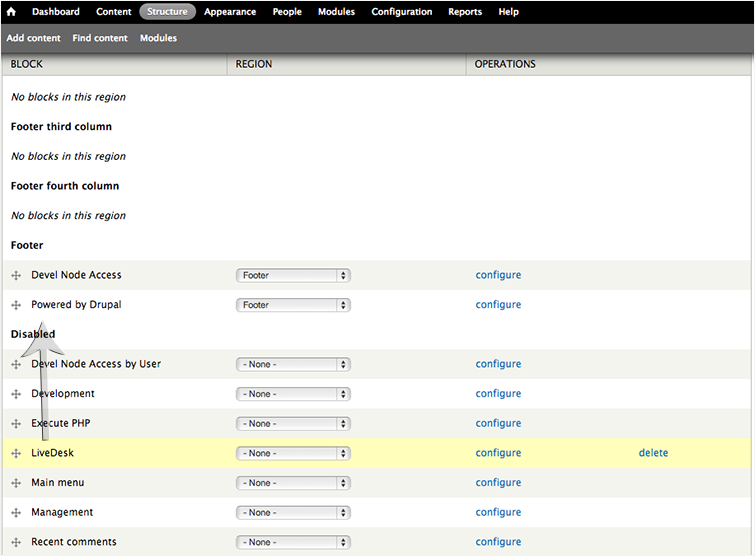
- Installing Zoho SalesIQ in Drupal without Plugin
Related Articles
Integrating Google Analytics with your Zoho SalesIQ
Overview Integrate Zoho SalesIQ with Google Analytics and track almost all the prime Zoho SalesIQ related actions and events right away from your Google Analytics dashboard. Integrate Zoho SalesIQ with Google analytics and track how your live chat ...Zoho SalesIQ
By integrating with Zoho SalesIQ, you can track visitors returning to your website by their name and email addresses. This helps you understand how visitors navigate in real time and connect with them using live chat support. Just map the Zoho Survey ...Integrating Zoho SalesIQ with Campaigns
Integrate SalesIQ with the campaign and identify the visitors, when they land on your website. Prioritize your visitors using the Campaign Source, Campaign Medium, Campaign Term, Campaign Content and Campaign Name. Get live chats directly from your ...Integrating SalesIQ with other Zoho apps
Unlock the unbeatable power of completely unified customer interactions and discover the new heights your business, centered around your customers, can soar when you team-up Zoho SalesIQ with other Zoho Apps. Outfitted with the tools and information ...Integrating with Salesforce account
Unravel the best techniques to bag customer satisfaction by integrating your Salesforce account with your SalesIQ account. Login into your “Zoho SalesIQ” account. Navigate through Settings -> Integrations -> Other Applications section. Choose ...