Manage Subscriptions
The Free Edition users can try out the 15-day trial of the other Editions before purchasing.
Upgrade to Paid Edition
To upgrade from Free to Paid Editions
- Go to the profile icon on the top right and click Manage Subscription .
- In the Zoho Store page, first, Choose an edition based on your business needs.Click Upgrade for the corresponding Edition to which you want to upgrade.
- Under the Edition Details section, do the following:
- Select the Payment Frequency as Monthly or Yearly .
- Specify the number of user licenses that you want to purchase.
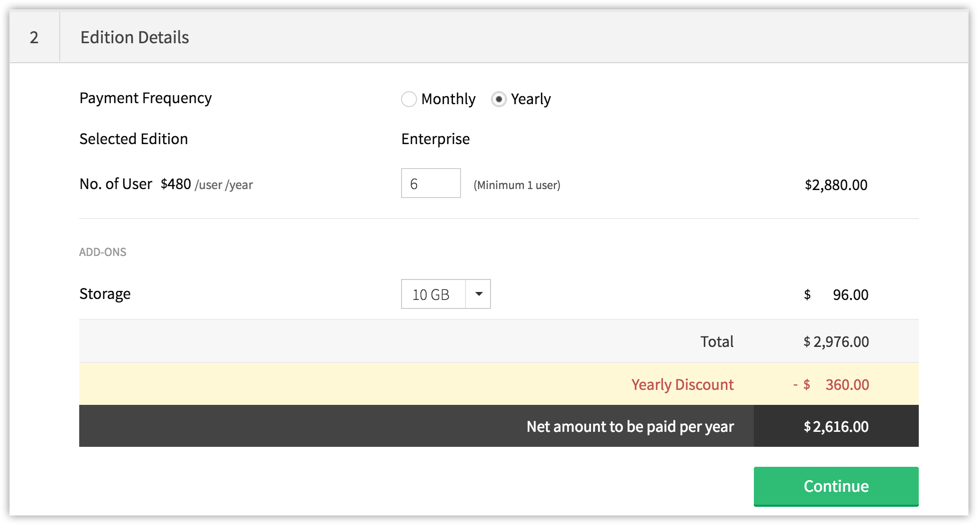
- Select the additional Storage , if required, from the drop-down list.
- Click Continue .
- Select the Payment Frequency as Monthly or Yearly .
- Review the purchase details and click Confirm .
- Under the PaymentDetails section, enter the payment details and click Make Payment .Your Zoho CRM account will be upgraded accordingly.
To upgrade from one Paid Edition to another
- Go to the profile icon on the top right and click Manage Subscription .
- In the ZohoStore , click Change Plan .
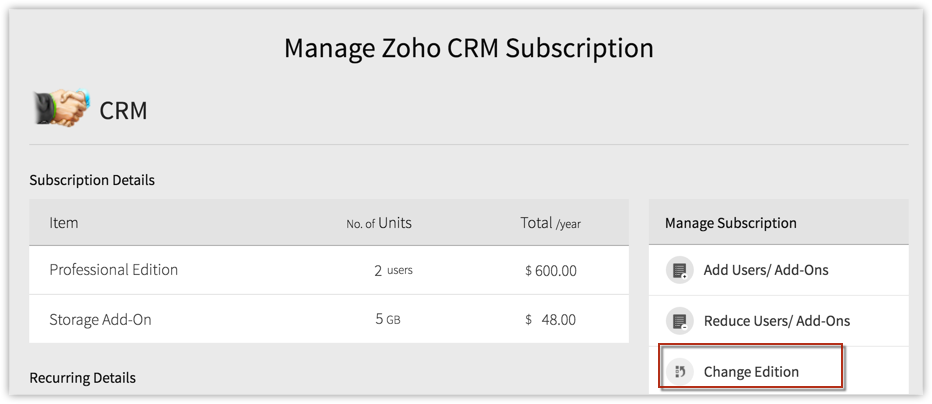
- Check out the Zoho CRM Editions and click Upgrade for the corresponding Edition to which you want to upgrade.
- In the Confirm order page, review the details and click Make Payment .
- Proceed on to make the payment.On successful payment, your edition will be upgraded.
Add or Reduce Users/Add-ons
Users are the ones who can log in to your Zoho CRM account, access CRM data and use various functions according to the permissions configured by the administrator. You can purchase or cancel user licenses anytime you want in Zoho CRM.
Please note that when you deactivate a user, the user license is not canceled. You will be billed for the number of user license that you had bought. You need to cancel the user license if you do not want to use it.
To add/reduce users/add-ons.
- Go to the profile icon on the top right and click Manage Subscription .
- In the Zoho Store page, click Upgrade Users/ Add-Ons or Downgrade Users/ Add-Ons as required.
- Select the desired number of users/add-ons to be added or reduced.
- Click Continue .
- Review the details and click Make Payment .On successful payment, the users/add-ons will be added/reduced as required.
Downgrade to an Edition
You can downgrade your Zoho CRM account anytime. On downgrading, the configurations of various features in the downgraded edition will be available. You can upgrade again anytime.
To downgrade from one Paid Edition to another
- Go to the profile icon on the top right and click Manage Subscription .
- In the Zoho Store page, click Change Edition .
- Check out the Zoho CRM Editions and click Downgrade for the corresponding Edition to which you want to downgrade.
- Review the details and click Confirm .
To downgrade from Paid to Free Edition
- Click Subscription .
- In the Zoho Store page, move your mouse pointer to the plan details and click Change Plan .
- Click Downgrade for the Free Edition.
- Click Confirm on the confirmation popup.


- After downgrading from your current edition, if you have already reached the record creation limit for the lower edition, you will not be able to create new records. However, you will be able to edit the existing records. See the customization limits on downgrading edition here .
Update Credit Card Details
You can update your credit card details anytime. Note that, your credit card details are not stored anywhere in our applications. The details you provide are secured and authenticated by VeriSign.
In case the payment is declined by your card for some reason, there will be a period of 15 day to make the payment. After the period of 15 days, you will be asked to choose one of the options (Renew subscription, choose another edition or move to Free Edition) to continue using your Zoho CRM account. Until you choose the option, you will be locked out of your account. This is applicable for 2 months after which your account will be moved to the Free Edition and you will be able to log in to your CRM account.
To update credit card details
- Go to the profile icon on the top right and click Manage Subscription .
- In the Zoho Store page, under the Recurring Details section, click Credit Card.
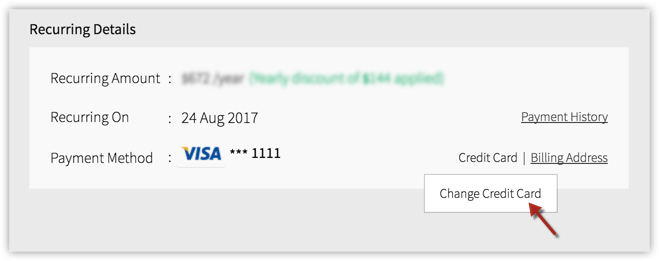
- In the Change Payment Method page, specify desired details and click Save .
View Subscription History
You can view all your previous transactions in your Zoho CRM account.
To view your subscription history
- Go to the profile icon on the top right and click Subscription .
- In the Zoho Store page, under Recurring Details section, click Payment History.The payment history will be available with the transaction ID, amount, date and other details.
Related Articles
Managing your Subscriptions
For some small businesses, the free version of Zoho Campaigns has all the features they require, such as creating and sending email campaigns and viewing reports. However, when your business starts to expand, upgrading your account to a paid plan ...Managing your subscriptions
Zoho MarketingHub has two plans: Standard and Premium. We provide our users with an initial 15-day trial period during which they can use and explore all product features without any feature restrictions. After the trial period, you can choose the ...Manage your WorkDrive Subscription
This section explains how you can manage your WorkDrive subscription. To manage your WorkDrive subscription: 1. Go to https://workdrive.zoho.com/. 2. Click your team name in the top-left corner and select Admin Console from the dropdown. The Admin ...Manage Storage Space
The storage space in Zoho CRM is divided into two categories: Data and File for a clearer representation. These categories are further classified into Storage and Usage details. Data storage It is the total space occupied by the records in the ...Manage Storage Space
The storage space in Zoho CRM is divided into two categories: Data and File for a clearer representation. These categories are further classified into Storage and Usage details. Data storage It is the total space occupied by the records in the ...